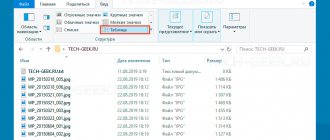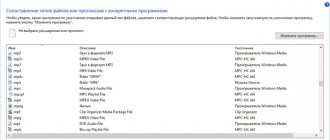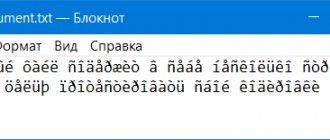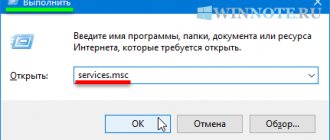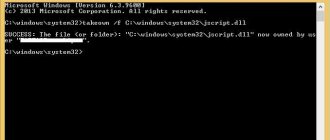How to see and change file extensions in Windows 10?
After installing Windows 10 on my computer, I noticed that the operating system was hiding file extensions in Explorer. But it is the file extension that determines the program in which the desired file will be opened. For example, docx - in Word, xlsx - in Excel, pdf - in Acrobat Reader, and so on. But what should you do if you are sent a file by mail, but it does not open because the required program is not installed (there is no match for opening the file in the program), and the default extension in Windows 10 is hidden from prying eyes.
For security reasons, I personally am afraid to run file types that are unknown to me on my computer. In light of the massive spread of ransomware viruses (Ransomware, from the English ransom - ransom and software - software), it is dangerous to run files without knowing the extension. Thinking that you are opening a harmless “Act of Reconciliation” with a counterparty in Word, you can launch a virus that will encrypt files and then extort money for the key - do you need it?
Let me tell you that there are several options for displaying Windows 10 file extensions directly in Explorer.
How to show file extension in Windows 10 and 8
To enable them, you must do the following:
- go to the “Control Panel” by clicking the “Start” button or through