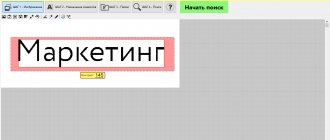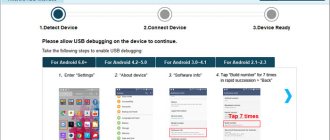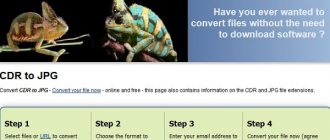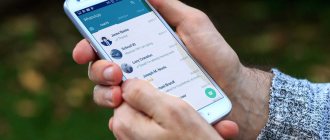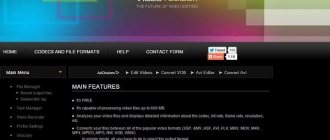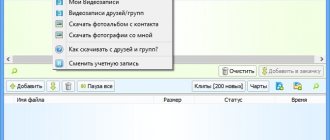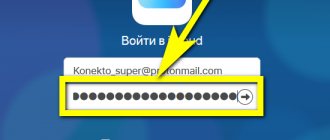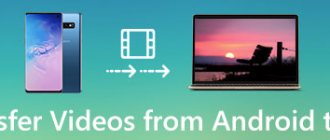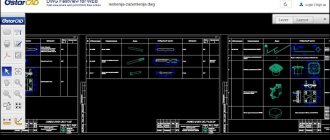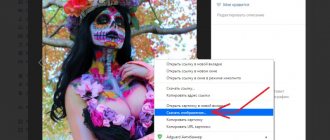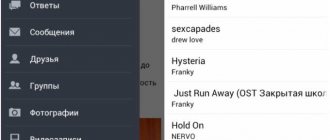Do you want to know how to download an entire album of photos from VKontakte, even if it contains thousands of pictures? Of course, if there are only 5-10 photos in the desired folder, the process is unlikely to cause you any difficulties, because the social network does not prohibit uploading photos one at a time. However, what if you need to upload an album, the number of frames in which is hundreds or even thousands? Saving pictures one at a time is unrealistic.
Or how to download someone else’s entire album from VK? What a very common query in search engines! After all, it’s much more convenient - upload photos at once and look at them from your device as much as you want, without worrying that your profile will appear among someone’s “important” friends (the more often you visit someone’s page, the higher the risk that your account will rise in the list of his contacts (for knowledgeable users, this is a clear sign of mutual or one-sided interest).
So, as you understand, in this article you will find instructions on how to download all photos from VK at once, in different ways. We'll also tell you how to save photos one at a time, just in case. We will present action algorithms for both a computer and a mobile phone, although the latter has much fewer capabilities. Well, let's move on to the main part!
VooKie
The VooKie service allows you to download an album to your computer, transfer the album to your community pages, and create a feed of posts with automatic posting at a given time. In order to use the service, you must:
- Go to https://vookie.ru/albums, scroll down the page and click on the “Login or register” button
- Allow the necessary rights to the application.
- When registering, 150 rubles appear on your account. This is enough for 3000 images.
- Next, in the field that appears, you need to insert a link to the album, user page or community whose albums you want to download, then press Enter or “Search”.
- If a community has a large number of photos, you need to wait a bit until the service captures them all. After this, you will see a list of albums of the community or user, and all photos from the wall will also be available. If there are too many photos in the album, for convenience, VooKie will split it into parts of 1000 photos.
- Opposite each album there will be a “Download” button and the price that will be charged for downloading.
- You need to click the “Download” button. After this, the message “The album has been added to your personal account” will appear and you will need to go to the downloaded album by clicking “Go to album”
- As soon as you go to the downloaded albums page, 3 buttons will be available opposite the album name: “Download” - download photos to your computer, “Transfer to posts” and “Transfer album”
- To download, just click “Download”, the album will start downloading to your computer in one archive.
- If you want to transfer the album to your community, click the “Transfer Album” button, the transfer price will be written on the button.
- A window will open in which you will need to specify the name of the future album and select the community to which you want to transfer the album. All pictures will be transferred with descriptions to them.
- As soon as you click the “Transfer Album” button, you need to wait for the process to complete and under no circumstances close the page. You will be notified of completion by a green notification. This means that the album has been transferred to your community.
- In order to transfer the album to the post feed, you need to click the “Move to posts” button. You will need to specify the group, the start date and time of posting and the interval between publications, for example, if you specify 1 time per hour, then posts will be published once an hour.
- After you click “Prepare posts”, you will be redirected to the deferred posting page of the selected group, where you will see all prepared publications, posting times, and you can also add posts or delete unnecessary ones.
Creating and adding a header for a VKontakte group - instructions, tips and tricks
The advantage of VooKie's service is that large albums are broken into parts. There is access to photos from the wall and the ability to manipulate them, for example, create a queue of posts in your community
#5 Moosic app
Moosic is not available on Google Play, so you need to download the app from a third-party site. Make sure to check the apk file for viruses and allow installation from unknown sources on your device. To make sure that there is no malware in the file, check through the Virustotal service by transferring the file or folder to the panel with one click.
1 Launch Moosic and log in with your VKontakte account
2 Go to My Music (third tab in the list) and open the playlist that you want to transfer to your mobile device
3 Click Download at the top and confirm
4 Within a few minutes, all tracks will be downloaded to your smartphone, and you can listen to them without an Internet connection in the same application or any other player
In Moosic you can also download all the songs that are added to your account. To do this, just click My tracks (the second tab in the menu) and click on the download icon at the bottom. You can also download individual tracks here if you don’t need the entire library.
There is also a list of recommended songs that you can also listen to without advertising, just by going to the VK page through the application. The system will show recommended songs based on your interests, and if you like something from the presented content, we add it to your favorite audio recordings and download the selected songs.
Unfortunately, the instructions are only relevant for Android, bypassing the Play Market service.
since there is no such application on the iPhone, and on iOS everything is installed only through the Apple Store and a single Apple ID account.
Savefrom.net plugin
SaveFrom.net provides the most stable and popular plugin for saving images, audios and videos. To download an entire album with photos from Vkontakte:
- After downloading and installing, go to the VKontakte website, go to the “ Photos ” section.
- Choose required images. It is worth remembering that the plugin will save absolutely all selected images to your computer.
- At the top you need to find the “Download album”.
- Will start list generation process photographs. This operation will take some time.
- After building the list, click “Continue”.
- The browser should have function disabled select a folder before saving.
- Allow multiple files to be uploaded if needed.
- After confirming “multi-download”, the download process will begin.
- When the download is complete, go to the folder specified at the beginning and make sure that all the necessary photos are saved.
Via browser plugin
This method is suitable for the Chrome, Firefox, Yandex browser.
Go to savefrom.net and install the assistant program on your computer. It can download photos, videos and music from many popular sites.
Please close all browsers before installation. To avoid installing unnecessary programs on your computer, uncheck the unnecessary ones.
The installer will open a browser with instructions for adding the extension. If you work through Chrome, install the Tampermonkey helper extension in your browser and activate it. On the instructions page there will be an install button, click it to add the script to Tempermonkey. The Tempermonkey plugin settings with the script will open, you need to click the “Install” button.
You must first disable folder selection when saving each photo in the browser. In Chrome: open the menu - “Settings” - “Show advanced settings” - in the “Downloads” item, uncheck the “Ask for a location to save each file before downloading” option.
Now you can go to the page with the album in VK, which you need to download to your computer. Click on the Tempermonkey extension icon and select “Download Photo”. Also, a download button appeared on the album page. The album will begin downloading to the standard downloads folder (specified in the browser settings).
If the album has more than thousands of photos, the script allows you to copy a list of all links to the photos. You can then insert them into the Download Master download manager and it will download everything (read about limits at the end of the article).
Upload using Yandex.Disk
In order to download the entire album from VK to your computer in this way you will need:
- go to Yandex.Disk, go to “Photo” – “Photos from social networks”;
- click on “In contact with”, log in. In the window that opens, indicate what you need;
- The “VKontakte” folder will appear on the disk. The necessary photos will be saved in it;
- To download images to your PC you need select the folder with a tick, then on the right side of the working window click “Download”.
How to download photos officially, one at a time
Of course, most people are now interested in how to download an entire album at once on VK, however, for the sake of completeness, we will briefly explain how to save pictures one at a time.
Instructions for PC
- Log in to your VK profile;
- Find the “Photos” block in the list of sections on the right, go there;
- Select the desired album;
- Click on the first photo (or the one you want to save);
- When the picture opens in viewing mode, find the “More” link key under it, click;
- In the expanded list of commands, select “Open original”, right-click “Save as...”;
- Select a location on your computer drive to save the photo. By default, you will be presented with the Downloads folder;
- Click "Save";
- Ready. Open the specified folder and use any image viewing program to enjoy the downloaded photo;
- Apply the instructions to all photos you need to download.
Instructions for mobile
- Go to the VK mobile application;
- At the bottom of the display, tap on the icon on the far right (the man in the circle);
- You will find yourself on the main profile page;
- Find the “Photos” block, tap;
- Select the desired album, inside click on the photo you want to upload;
- When the photo loads, tap on the three vertical dots in the upper right corner of the display;
- Select the “Download” button;
- The photo will be saved to the internal memory of the smartphone, in the “Download” folder (by default);
- Use these instructions for all other pictures.
Service vkpic.ru
To save all photos from a VK album you need to:
- go to the website vkpic.ru. Click on the “ button in the upper right corner To come in”;
- in the window that opens, provide the site necessary permissions;
- the linked page will be displayed, there will be 10 credits on the balance;
- enter a link to the page, or indicate group/public from which you want to save images;
- To save photos from the page from which you logged in, select the “ Albums from my page ” item from the list. Click “Next”;
- a list of albums that are on the page will open;
- select the one you need from the list;
- click on the “Download all *N* photos in one archive" In this case, 1 credit will be removed from the balance;
- the creation of a list of images and the formation of an archive will start;
- Next, use the “Download archive” option;
Ways to pin a post on a group wall or your VKontakte page
Compared to other services, vkpic has two disadvantages : a limited number of downloads and the inability to download from friends’ pages.
VK photo mngr
To download all photos from a VKontakte album, you need to install a browser extension. Further:
- Click on the extension icon that appears, click “To come in”;
- The plugin will automatically log in under the currently active account. If after the login procedure the account is not displayed, you need to press the “ F5 ” button on the keyboard;
- select the “tab”Download album”, select the one you need from the drop-down list, then click “Download”;
The most inconvenient thing about this plugin is that it does not download photos, but only collects links to them into one text document. To download images to your computer, you need to use a third-party download manager, such as “Orbit Downloader” or “Download Master”. After installing one of them, you need to import the resulting text document as a source:
- In the manager window, click on the “File", Further "Importing a list of downloads”;
- in the window that opens “Filter“make active item”Select all” and click “OK”;
This completes the procedure.
Browser extensions
Where are we without extensions? They can always come to our aid, including today. Let's look at a couple of them that seemed the most interesting to me.
Savefrom.net
The most famous, multifunctional extension is Savefrom.net, which allows you not only to download music from VK, but also to save entire albums. And most importantly, this add-on is supported by such well-known browsers as Google Chrome, Mozilla Firefox, Oprea, etc. But I will show the example of Google Chrome, because there is one nuance.
- First you need to go to the website and select the “Install” menu. On the newly opened page, click on the “Download” button. The service will automatically select the add-on version specifically for your current browser.
- When the installer downloads, click it, then follow the instructions, with only one condition. You can check the boxes for all browsers available on your computer, but be sure to uncheck unnecessary boxes, as I did in the screenshot. And if you use Google Chrome, then make sure that you have a checkmark next to the “TamperMon” item, because without this add-on nothing will work. After that, click “Next” and complete the installation. All extensions will install automatically.
Well, now that everything is installed, go to your VKontakte account and select the photo menu, then click on any of your photo catalogs.
The only thing is, before downloading an album with photos from VKontakte to your computer, check your browser settings. For example, if you use the Google Chrome browser, then go to “Menu” - “Settings” - “Advanced”. Below, find the “Downloaded files” option and make sure that “Always specify a download location” is disabled. The fact is that the extension only works with automatic downloading.
Please note that you now have a “Download Album” link, which was not there before. Click on it, after which a window with information about the number of photos in the catalog will suddenly pop up. All you have to do is click “Continue” to start downloading.
After uploading the first photo, you will see a window where you will be asked for permission to download several files at the same time. Agree, otherwise the first time I thought that this was the subscription window and closed it, and then I thought that Savefrom was buggy.
The method is very simple, interesting and easy to use. The only drawback I probably mentioned is that each file is downloaded separately, and not in one archive, as is usually the case.
VK photo mngr
The addon for the VK photo mngr browser has also proven itself well. You can find it in the Google Chrome extension store if you use this browser. Then install it as a regular extension.
After installation, click on the icon that appears in your extensions area, and then click on the “Login” button. You will be logged in automatically using the VKontakte account you are currently using. There is a possibility that your login will not be displayed, but this is just a glitch. Refresh the page ( F5 ) and you will see your first and last name.
Now you will need to click on the “Download album” tab and select the existing collection from your page from the drop-down list. After that, click on the “Download” button. And this is where the fun begins.
You won't see any photos. All you will receive is a text document with links to each photo individually. You can see this for yourself by pasting any of the links into the address bar. In order to download them in bulk, you will need to install a download manager, for example.
After installing the program, you will need to import the file that we downloaded using the extension. Just be sure to select the TXT file type for the application to see it.
In the window that opens, select “Filter” and select everything to download the entire selected album from VKontakte. Then, enter the name of the new folder to save and start downloading.
Of course, at first glance it’s somehow very tricky, but in reality there is nothing complicated. However, I did find a couple of disadvantages:
- For convenient work, you need to install a separate program, which is not very desirable.
- You can only download albums that you have created personally. That is, no photos from the wall, photos in which you are tagged, images from communities, photos of friends, etc.
But nevertheless, many Internet users prefer to use this extension.
VK Paranoid Tools
VK Paranoid tools is an application with many functions that does not require installation. Also, for full functionality, authorization on a social network is not required. You just need to download the program and run it. Then:
- go to section “Photos" In the input field, enter the link to the desired user or group from the VKontakte website, click on the button “ Get albums”;
- on the left side, in the area “User Albums” select the one you want and press “Download album”;
- After downloading is complete, click on “Go to folder”;
Hiding groups and interesting VKontakte pages
The results will display the number of errors that occurred during the process. The only drawback of the program is that it needs to be downloaded to a PC.