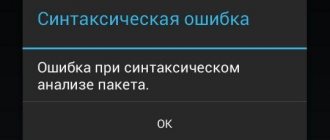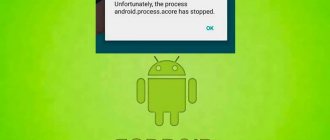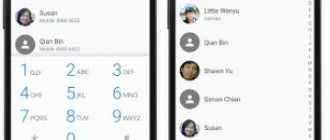This morning, owners of Xiaomi (Redmi) smartphones began to see the message “an error occurred again in the msa application” on their screens. Let me make a reservation right away: on my own Xiaomi Mi 9 SE phone with firmware 12.0.3.0 QFBRUXM there is no such problem, everything works normally.
However, judging by the activity on the network, a lot of Xiaomi phone users see it, which means that this is not an accident, but a pattern and something needs to be done about it, to look for a solution.
Having delved deeper into the study, I realized that the culprit was not the MSA application, or Mi Home, or any other application developed by Xiaomi programmers. Indeed, error messages come from built-in programs like MSA, but they work normally.
As it turns out, the problem lies in updating the Android System WebView system process, which is part of the Android operating system. The Android System WebView utility is being developed at Google, it has been updated and widespread problems have begun on many smartphones.
By the way, a similar situation happened last year, when an erroneous update of the Gboard keyboard led to its massive breakdown, about which there was an article on the site.
Below I will provide a temporary solution to the MSA application error problem. I’ll say it again - it’s temporary, in a few days, when Google releases an update that fixes a bug in the Android System WebView utility, you will need to re-enable Auto Update, otherwise in the future it may lead to similar problems, but finding their cause will be much more difficult.
Oh, by the way, if you didn’t know, the MSA program is responsible for displaying advertising in Xiaomi applications, such as security, gallery, music, video and others, and its output can be disabled without harmful consequences.
So, as I already said, the Android System WebView process is to blame for the MSA error, so our task is to find it and remove the latest update, returning it to the state in which it was in the phone’s firmware, and then temporarily disable its auto-update.
Google has released an update to fix a bug in WebView that was causing an error in MSA
The latest news suggests that Google has already released an updated version of Android System WebView, which fixes a bug that leads to errors in Xiaomi services, including MSA.
To install the update, go to Play Market.
Go to the
“My applications and games” and in the “Installed” find “Android System WebView” . Having opened the application page, you should see a proposal with an “Update” , click it, wait until the installation is complete, now the errors associated with MSA should disappear.
Return to content
About the MSA App
MSA is a system application built into the official Global firmware version. Designed to collect statistical data and transmit information entered by users to developer servers via encrypted channels.
A few years ago, a publication appeared on the popular resource habr.com talking about the automatic downloading of the AnalyticsCore.apk file on Redmi 3 S smartphones immediately after activating the Internet connection. Based on this information, the author of the article concluded that Xiaomi developers are leaking personal data of mobile phone owners. However, this theory still does not have any significant evidence to prove its validity.
The only serious drawback of MSA is the consumption of Internet traffic, which is used to send reports to Xiaomi servers. The program often downloads and sends files ranging in size from one to five kilobytes. But the mobile operator rounds this volume up to one hundred kilobytes or more, which ultimately significantly increases the total amount of Internet consumed. On older Xiaomi smartphone models, the MSA error application appeared only after a firmware update. Today, all devices are delivered to the shelves with a built-in program.
Solving the problem “an error occurred in the application”
Despite the fact that if restarting the application does not produce results and it continues to crash, you can fuck off a little and try to solve everything.
1. Firstly, let’s go to hell with everything that the application has recorded in the phone’s memory. To do this, you need to clear all application data. I even wrote an article for this: How to reset the application to its original settings, and for Xiaomi owners - How to reset the application on a Xiaomi phone.
Try and maybe you will be rewarded.
More about Huawei: How to make HUAWEI Y6 Prime 2022 work faster and respond faster?, Show more - HardReset.info
2. Secondly, if you have data storage installed on an SD card in your system, then take it out and try to launch the application without the card. If you have some ancient Android 4.4 and the application itself is on the SD card, then you are a fucking idiot. Scrap your phone and buy something, at least for Android 7. I don’t even want to discuss rogues with shitty phones that use up every megabyte in the phone’s memory.
3. Follows from the second. If the free space in your phone is 0, then free up some space in your phone.
4. Everything is simple and banal. Uninstall and install the application again, perhaps the next time you launch you will not see “an error has occurred in the application.”
5. Reboot your phone. Who knows what kind of services are running on your phone these days. Let's reboot this all just in case. This is not a panacea, but what if. Unlock your phone, press and hold the power button. When the menu item appears, select reboot:
6. Try doing a factory reset.
Resetting settings is located in settings -> “System” -> Advanced -> Reset settings -> Delete all data. ALL DATA WILL BE DELETED FUCK ALARM ALARM
7. I don’t describe things like wiping the screen and turning the flashlight on and off in the article. This had to be done independently. So to speak, the basics.
I hope my advice helped you and now you don’t look like a green youth.
Why did Huawei mobile services crash again?
Not sure why the Huawei Mobile Services app crashed? The developers claim that interruptions occur due to constant testing. The creators check the operating mode and study the problems in detail. Huawei is located in China.
Advantages when creating a personal account:
According to the latest data, trying the HMS system will not work. The creators strongly recommend waiting for the official version to be released. There are pirated copies on the Internet that contain viruses. Downloading and launching third-party files will damage the gadget and destroy personal files.
Programmer's fault
Why is a bug in an application the fault of the programmer? Because this asshole didn't treat her. The task of any fucker who writes an Android application is to protect the user from such crap. If the user constantly sees “an error has occurred in the application,” then the user will have a negative impression of the program, which means he will get a lot of money from Google Play.
This crap is taught in the first programming classes in any language and for any architecture. Phone, computer, iron, fuck. The task of the programmer and the testing department (if there is one) is to handle all non-standard situations in which the application crashes.
Example. Let's say the application does not have enough space on the phone to record its data. So, when trying to write to memory, it should not crash, but should immediately check for free space, and then tell the user that he is a fucking idiot and, of course, not write anything anywhere. Such situations must be tested. Then why aren't they tested?
Why does the smartphone offer to send an error report?
To make Xiaomi products better, company specialists collect information about application failures. If the software begins to freeze, launch slowly, or otherwise malfunction, the system generates error reports. These are files that contain technical data about an exceptional situation in the application.
What information users can send to Xiaomi:
- Data specified when registering a Google account.
- Programs downloaded to the device.
- Smartphone model.
- Actions taken immediately before trouble occurred.
Such information is not automatically sent to Xiaomi. Many device owners are afraid to share their personal data. Therefore, a window appears before the Xiaomi user asking him to send error information to the developer. It depends only on the phone owner’s own decision whether the report will be transferred to company representatives.
However, failure alerts do not help you troubleshoot problems. Users have to independently find the source of the problem and get rid of it.
Causes of problems
Situations when applications do not load onto a gadget are not uncommon, and can arise either due to the fault of the service or be a consequence of malfunctions of the phone itself. Most often you may encounter the following root causes:
- Gadget software failures.
- Incorrect application settings.
- The device does not support the program. This often occurs after flashing the device.
- Blocked by other installed programs. Often, this process is controlled by antivirus programs.
- Incorrect operation of the service.
- Limitations in connection operation: low Internet speed, password change, encryption and others.
- In addition, there may be problems with updates, especially if the applications are not official.
How to fix constant crashes from certain applications
There are situations when specific programs crash on Xiaomi Redmi, for example, settings or music. Agree that it will take too long to follow general recommendations in order to fix an error in one utility. Below are more specific tips for the most popular apps.
Social networks and instant messengers
The first step is to free up RAM . To do this, you need to close all background programs, or completely remove some of them. If errors started after installing the update, then you need to roll back to the previous version. Unfortunately, you cannot download it on Google Play, so you will have to resort to third-party sites. But it’s better to wait until the developers optimize the software for your device. The applications that crash most often are: Instagram, VKontakte, Viber, Snapchat.
Yandex browser and navigator
The most effective solution would be to roll back to previous versions of applications . During reinstallation, you must manually clear all cache and program data. You also need to go to the phone directory and delete all Yandex folders. In addition to all this, it is recommended to clear the memory and cache on your smartphone.
Google Play
First, go to the device settings, where we go to the section with installed programs. Here you need to find two utilities: Google Play Store and Google Play Services. Now in the program window we find the “ Clear ” button and click on it. A small menu should open where you need to select “ Clear all ”. After this, you need to reboot the device.
YouTube
First you need to clear the program cache. If this does not help, then you can roll back to the previous version. To do this, go to your phone settings, where you go to the page with the required program. Then click on the “ three dots ” or the “ Options ” button. Here, select " Clear data ".
Please note that clearing the cache on Xiaomi Redmi is recommended as a preventative measure. Such actions will not allow applications to slow down, but will make their operation smoother.
Xiaomi Redmi stock camera
Open the smartphone settings and go to the list with all programs. Using the search bar we find utilities: camera and gallery. Now click the “ Clear ” button, where we select “ Cache ”.
Another way to deactivate sending a report to Xiaomi
If uninstalling updates doesn't help, try another method. Completely disable the function of showing error messages throughout the phone and not sending a report.
We tell you how to achieve this:
- Go to "Settings".
- Open the About Phone page.
- Select All Settings.
- Press the “MIUI Version” key 7 times in a row.
- If you did everything correctly, the message “You have become a developer” will appear. You can leave this tab. If the message does not appear, continue pressing the button mentioned earlier.
- On the Settings tab, open the Advanced page.
- Find the “For Developers” item and tap on it.
- Scroll down the feed. You will see an option to “Always show error messages.” Move the slider next to it to the inactive position.
- Find the item “Show ANR”. Disable this function by tapping on the drawn toggle switch.
More about Huawei: 11 reasons why the tablet does not see the SIM card and their solution
After this, the window with the problematic application will be minimized automatically. If you want to continue working with it, launch it again. Error notifications will no longer appear.
This may be useful: How to open the back cover of Xiaomi Redmi 4.
Method No. 1 – deleting and cleaning data
If a window constantly pops up notifying you of a system error, the easiest way to fix the problem is to uninstall the latest update. Since this conflict affects the built-in Security utility, in order to disable pop-up notifications, you need to do the following:
- Go to the settings section of your smartphone.
- Go to “All Applications” (located in the “Applications” tab).
- Then, in the “Security” section, select the “Uninstall updates” option.
All that remains is to clear the data by pressing the appropriate key or the “Clear all” button. After all previously downloaded components are removed, the system window informing about the failure will disappear in the “Camera”, “Themes”, “Desktop”, “Assistant” and other default pre-installed applications.
Factory reset as a last resort
If various errors appear on your phone periodically, it's time to update the system. Make it the same as the video it was in when you bought the phone. There are claims that after removing the msa system application, everything returns to normal. But this is not easy to do without the necessary applications and access to the root directories of the device. After resetting the settings, the system will automatically update the phone to a working state. Before resetting, you need to save all your data, otherwise it will be deleted.
- Click on the settings icon;
- Select “General Settings” or “System Settings”;
- Click on the “Reset” item;
- Next, select "Data reset".
For some time, a clearing information icon will appear on the screen. The device will turn on and you can log in for the first time. In this case, you will need to select basic settings: date, time zone, Wi-Fi network name and others. And also sign in to your Google account. A reset deletes all user data, including photos, music, videos, installed games and applications.
When the removal is completed, the installation of the original firmware of the smartphone will begin. After this, the system will check and install updates. This will allow you to use the device again. The phone will run faster and have much more memory due to the fact that your files have been deleted from the old system.