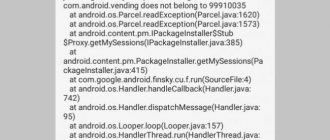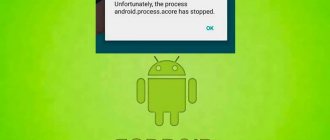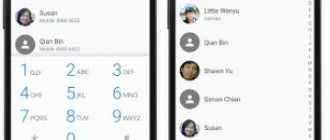Package syntax error
This problem usually occurs if you installed the application by downloading the APK file from an unverified source. There are 2 reasons for this failure:
- The application is designed only for devices running a newer operating system than the one you have installed
- The APK file contains an error and will not be able to install the program on devices with any version of Android
The solution will correspond to the problem: try to delete the APK file and download it from another source. We also advise you to check the technical requirements of the application for the software. If your device has a lower version of Android than specified in the requirements, update your device to the appropriate version. How - read in our article Android Firmware.
What causes this problem?
There are many reasons why a failure may occur, the most popular of which are the following:
- Outdated version of the operating system. As practice shows, problems most often occur in Android versions below 5.0. This is because the system is not designed to work with modern applications and games.
- Incorrectly installed application.
- The presence of viruses in the smartphone firmware.
- Memory or cache full.
It is almost impossible to independently determine the cause of the problem. Of course, you can scan your device for viruses or remove a recently installed program, but often this is not enough.
"Out of memory" error
If you encounter such a problem, then you need to think about clearing your internal storage of unnecessary content (photos, videos, applications). Often, the problem of insufficient internal memory affects users of gadgets with initially small storage (8 or 16 GB).
This problem also affects the overall performance of the device. To solve this error, we recommend that you read our article “How to increase internal memory on Android,” which details ways to optimize both the internal storage and the device’s RAM.
As a quick solution to the problem of lack of ROM, we recommend that you use the option to expand the internal memory by installing Micro SD cards. We also recommend using the Link2SD program, which will help you transfer application data to an external memory card.
Attention! The Link2SD application requires Root rights on the device. If you do not have superuser rights on your smartphone, refer to detailed instructions in our article How to get Root rights.
Possible causes of problems
The main reasons include:
- violation in the program code;
- full or out of date cache;
- outdated software version that requires updating;
- incompatibility of the program with the operating system.
Less commonly, problems appear when:
- trying to launch software installed on a memory card;
- Damage or wear of the permanent memory of the smartphone/tablet.
Error "com.android.phone" and "android.process.acore"
This problem usually appears on smartphones after:
- Replacing the SIM card with a new one
- Phone flashing
If you see this problem, it means that the interaction of the built-in communication modem with the new software on your smartphone is broken on your device, or there are problems with the SIM card that does not allow full interaction with the cell tower.
To resolve the problem, follow these steps:
- Go to Settings - Applications - Phone and click on Clear cache and data, then restart your device (article How to delete cache on Android)
- Check the functionality of your SIM card on another device
- Reset your Android settings (article Restore device to factory settings)
An error occurred in the Setup Wizard application
This case is the most popular, so the principle of action is quite simple:
- Go to the category with all software.
- Now find the “ Setup Wizard ” utility.
- Next, click the “ Disable ” and “ Clear ” buttons. If the keys are inactive, then the only solution is to reset the phone to its original state.
Thus, this article-instructions discussed the main causes and methods of eliminating the error in the Settings application. As practice shows, most often failures occur after updating Android. To prevent this from happening, try to download new versions of the operating system only when they are available.
Error "com.android.phone"
This problem may appear after replacing the SIM card or after flashing the device. It indicates that the device's modem cannot work correctly with new software or connect to a cell tower. In order to get rid of this error, go to the application settings, select the “Phone” application, clear the cache and data, then restart your smartphone. If the error does not disappear, then you need to return the device to factory settings.
The same steps must be taken if there is an error “android.process.acore”, only select the “Contacts Storage” application for cleaning. After this, your phone book will be completely cleared, so don't forget to Sync your contacts.
Why does an error appear when launching an Android application and what to do
Error displays may have software or hardware reasons. Although in most problems the cause lies in the software, hardware can also lead to a problem, for example, a breakdown of the gadget’s internal memory.
p, blockquote 4,0,0,0,0 –>
The first thing a user needs to do is check the version associated with the problem of certain applications. There is a possibility that the program was recently updated and due to the programmer's shortcomings, an error appeared that caused this message. If outdated software is installed, it needs to be updated.
p, blockquote 5,0,1,0,0 –>
When the problem appears spontaneously, you need to restart the phone. There is a possibility that this case is isolated, and clearing the RAM when restarting will fix it. If none of the above methods help, follow the instructions below.
p, blockquote 6,0,0,0,0 –>
Error "android.process.media"
A similar problem occurs among owners of smartphones with a Micro SD memory card that is malfunctioning, which entails errors in the operation of applications installed on it. We advise you to remove the application from the memory card that is crashing during operation, and install it on the internal memory of the device.
We advise you to find out what to do if applications on Android do not open or crash. If you still have questions, write them in the comments below, and if you don’t find your error, you can look for a solution to the problem in our Android Errors section.
Phone app
In addition to standard programs for making calls, users can work with other applications to store call and contact data. You can download and install the utilities in the Play Market.
p, blockquote 12,0,0,0,0 –>
You just need to enter the name of the application in the search and select the appropriate one. Then install and use it instead of the standard software. After this, the error will not be displayed.
p, blockquote 14,0,0,0,0 –>
p, blockquote 15,0,0,0,0 –>
Playback stops
When everything seems to be working perfectly, we are playing music on our Huawei mobile and there are no errors in the process, we may encounter something wrong and suddenly everything stops . You might think that this is a specific failure and it will not happen again, but sometimes it happens repeatedly. A case that is not isolated and has its own reasons and solutions. If the headphones are compatible with Huawei Smart Detection, removing one of the headphones will cause the audio itself to stop, which is currently not possible to disable.
In addition, if we carry a mobile phone in a pocket or backpack, we may make involuntary touches that stop playback, but not when using internal speakers, such as headphones. To do this, you need to go to Settings > Accessibility and activate the "Prevent involuntary actions" mode so that the sensor correctly determines that it should not accept touches on the screen.
If the headphones are wireless, communication failures may occur that will leave us without listening to music. On Huawei phones this seems to happen more often than we'd like, especially if the Wi-Fi is on and counting at the same time. To prevent this from happening, we must focus on keeping our mobile phone nearby and, if necessary, removing other devices that are not there when that will help. A process to be carried out in the Bluetooth settings and hold the remaining paired devices that we will no longer use.
Removing a Google account
If the methods described above did not help solve the problem with the crash in the Messages application, you should delete your Google account and then create it again. To do this, you need to go to the device menu, find your account and delete it. After the reboot, you need to go to “Settings” again, and in “Accounts” select “Add a new account”. Now you need to click on the “Google” button and create a new account by clicking on the appropriate button. It is worth considering that all data associated with the previous Google account will most likely be deleted.
Lack of memory in smartphone
If the internal memory of the device is full to capacity, errors and failures may occur in the operation of various applications.
To move files from the internal memory of the smartphone to the card, you need to select the “move to SD card” option in the menu. There are many “cloud storages” (both paid and absolutely free) designed for storing various files. After installing a special application, all photos and videos will be automatically uploaded to the cloud. To view saved files, you only need a laptop, PC, tablet or smartphone with Internet access. Some services (for example, Yandex.Disk) allow you not only to view, but also to process documents and multimedia files, as if they were stored directly in the device’s memory. In the Yandex.Disk settings, you can set auto-upload of videos and photos to cloud storage, indicating the most preferred option (synchronizing files when connected to Wi-Fi or mobile Internet, manual mode, etc.).
Blog about modems, routers and gpon ont terminals.
The Android mobile operating system is based on another, reliable and secure system - Linux.
But even this fact, unfortunately, does not guarantee ideal work. One of the most striking examples of system failures is the system message “An error has occurred in the application” (in the English version “The process has stopped”), after which the program simply crashes and you have to restart it. There can be several reasons for the appearance of such a problem - the possible culprit here could be either a mobile device, its hardware or software components, or an application in which the error appears, and the method of eliminating it depends on this. To begin with, you just need to restart your gadget. Perhaps the failure is one-time and after rebooting Android it will disappear. Also be sure to check if there is free space in the memory of your phone or tablet. Many programs and especially games are very sensitive to this. This happened to me with the YouTube client, VKontakte and Navitel. It is also worth visiting the official page of this application on the Google Play Store.
Recently, a variety of Android software written by self-taught students and advanced schoolchildren has become increasingly common, and therefore there are often errors in the code and procedure calls, which is why the utility constantly crashes and crashes. And the first marker is comments in Google Play. If the problem is widespread, then you will definitely see a bunch of negative reviews. In this case, it is better to abandon such software in favor of more reliable analogues.
Data cleaning
If all of the above does not help, then let’s approach the solution more thoroughly. Let's try clearing the cache and temporary data. To do this, go to System Settings and select the “Applications” section:
Open the “All” tab, find in the list the program in which the errors are popping up and click on it to get the following menu:
If it works, then first click on the “Stop” button. Next you need to click on “Clear cache”, and then on “Erase data”. Reboot the phone and check. This way it is possible to correct errors in most cases. This especially often helps if games crash.
Reinstalling software
When clearing temporary data does not help, you can try reinstalling the program. To do this, open the Play Store again, find the required utility and click the “Delete” button.
After that, reboot your tablet or smartphone and install it again. This method also removes previous versions of the software, which remain after the update and can sometimes cause conflicts.
Reset to factory settings
This option is the most drastic, but you have to use it from time to time when nothing else helps. It is especially often necessary to resort to it if in Android system components such as Google Play services, market, process.media, phone, contacts, com.google.process.gapps, etc. begin to crash en masse with the message “An error has occurred in the application.”
To do a “Factory Reset” on your mobile device, go to the settings and find the “Restore and reset” section. There will be a “Reset settings” option here. We select it and then follow the instructions of the wizard. This operation usually corrects errors in the Android operating system itself, due to which malfunctions of the installed software may occur.
Did it help? Recommend to your friends!
Clearing data and program cache
Very often, the cause of an application error is a failure in the software service files: data, cache, and the correspondence between them. In such situations, you need to reset the program to only the installed device, simultaneously cleaning its files:
p, blockquote 7,0,0,0,0 —>
- Go to “Settings”.
You need to scroll through the list of functions until you find the “Applications” section. It may also be called “Application Manager” or “Application Manager”.
Go to the “All” section in the list of programs that opens.
We find in the list the software that caused the failure. Click on it to go to properties.
The application running in the background must be stopped. To do this, click on the appropriate button. After stopping the application, select “Clear cache”, then click “Clear data”.
- If the error appears in several programs at once, then you should return to the list of installed software and find the remaining ones. We repeat the manipulations of the first 3–4 actions for each such application.
- When the data is cleared for all problematic software, the gadget should be rebooted. The error should disappear after these steps.
If the application error message is constantly displayed, and there are system programs among this software, you need to consider the following method.
p, blockquote 8,0,0,0,0 —>
Reset settings to factory defaults
If error messages concern built-in programs (SMS, dialers, Settings), then the problem is systemic. Clearing the cache and data will not solve the issue here. Hard reset is the ultimate method for most software errors. You will lose all data located on the gadget’s storage, so it is recommended to make a backup.
p, blockquote 9,0,0,0,0 —>
p, blockquote 11,1,0,0,0 —>
Go to “Settings”, where we select the “Backup and reset” function. On some devices it is called “Backup and Reset”.
Scroll down the list of available options and then select “Reset settings”. Let's go to this menu.
We consider the displayed warning, click on the button to begin resetting the settings to factory settings.
Doesn't load music
Another problem that occurs when playing music occurs even when the application is already running. This application is loaded with many options and features but still faces issues due to file compatibility in some cases. This could be because the app doesn't support it, or because we haven't transferred the files correctly.
In the first case, we don't have to do anything other than convert them using the application, recommending doing it in MP4, the most popular format that can cause fewer problems. There are several options to do this from applications in terminals with Google, but without services, so we recommend converting songs through the following website, where we will only download the file and upload it converted and ready to play on your Huawei mobile phone.
For those who have problems transferring songs from computer to mobile , we recommend doing it online or using HiSuite. Huawei's free program allows us to import songs into the phone in seconds and make them available in Huawei Music without errors. You just need to follow these steps:
- Install HiSuite on your computer.
- We connect to the mobile phone via cable and connect it to the PC.
- We accept all permits and processes.
- We drag the elements into the musical space and wait for it to complete.
Viral activity
The user is required to:
p, blockquote 21,0,0,0,0 —>
- Remember, when the error was displayed, whether the download of unknown software was starting or whether pop-up advertising was displayed. Such actions indicate the presence of a virus.
- Check the software installation date and compare it with other system packages. To do this, you should use a third-party utility, for example, Uninstaller or Gemini App Manager. When the com.andro file >
Antivirus for the Android system cannot always completely remove the virus from the gadget. But in this way you can find out which programs are infected and remove them through safe mode.