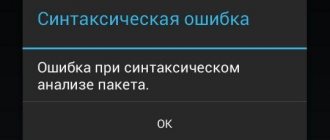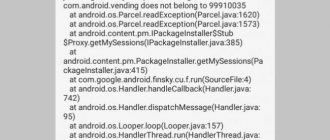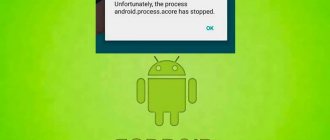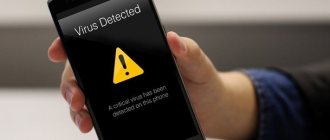YouTube, like any other resource, may experience glitches. At some point, the video will stop playing, adding a video will not start, or the video hosting will completely stop responding to user requests. This article will look at why YouTube doesn’t work and what needs to be done to “rehabilitate” it.
Who uses YouTube
So that you understand the scale of the disaster when YouTube - seemingly just a site with videos - goes offline, I’ll briefly tell you how many people use it and how much content is viewed on it.
YouTube is the world's largest online video platform, with more than 1.5 billion monthly visitors. About 400 hours of content are uploaded every minute, and more than a billion hours of video are watched daily. Now it becomes clear that this is not just a site, but a damn big and important site. Moreover, it is used not only for entertainment purposes. The service is used to demonstrate promotional videos, training videos and much more.
The YouTube audience is huge.
How can I tell if the site is not working for just me or everyone?
Before solving problems and taking action, you need to understand whether the problem is local to you or is being experienced worldwide.
The easiest way is to go to downforeveryoneorjustme.com and enter the address of the site that interests you. The response will tell you whether this is just your problem or whether others are also unable to connect to the server. This is what a ready-made request to check the functionality of the YouTube site looks like - downforeveryoneorjustme.com/youtube.com. If you need something else, look at the mixed results from this site.
Causes of YouTube playback errors
Videos are blocked for many reasons. One of these factors is banal overloads in the OS and the browser itself. In the latter option, this happens due to the opening of several windows at once and, as a result, a lack of allocated memory. Other reasons lie in a large amount of browser garbage - browsing history, saved field data, cookies and cache, installations of various add-ons and much more. A simple reboot of the browser and clearing the history sometimes solves all problems.
If there is no Internet connection, the user receives a slightly different error - “No connection. Reproduction ID..." This error is identical on Android, iOS and Windows.
Doesn't work on phone today
If YouTube does not work on a smartphone, for diagnostics you should perform almost the same actions as with stationary devices: clear the cache, go through the utility and close background programs.
On Android
The cause of failures may lie in an outdated browser or Youtube application. If you have set a ban on automatic software updates, you need to go to the Play Store and manually start the download.
If the problem started after an automatic update, you can try “rolling back” the application a step back. Go to the list of applications, select Youtube or the browser you are using, and click “Uninstall update”.
On iOS
For iOS, the steps to identify the cause will be similar: go to the platform market and check if the applications used to log into YouTube have any new updates. If you need, on the contrary, to return the previous version, there are no direct options for this. You can interfere with the operation of your smartphone or tablet only after installing Charles Proxy, instructions for using which you can easily find on the Internet.
On TV
Here are a few reasons why YouTube does not work on smart TV:
- service standards have changed;
- Support for older models has been discontinued;
- error in the application;
- The program has been removed from the official store;
- technical glitch in the service.
To resume YouTube, you can use two methods:
- Update the application. To do this, go to the main Google Play menu and select the “My Applications” section. In this section you need to find YouTube, select it and apply the “Delete” item. Then enter the query “Youtube” in the Google Play search bar, select an application compatible with the TV and click on “Update”.
- Clear application data. In the “HOME” section you need to select the “Settings” item, there is an application directory where YouTube is located. Select the required application and click on “Clear data”.
On a tablet
All tablets are developed based on Android, so the problem of playing video on it is solved in ways similar to those that apply to phones and are indicated in the paragraph of the same name.
Causes
All the reasons why YouTube does not open can be divided into two categories - external and internal.
External ones include:
- Blocking a resource by a network administrator. This situation usually occurs in companies or educational institutions.
- Disabling a site at the level of the YouTube service itself. Lately, there have often been situations where technical work is going on on the site’s side or there are glitches in the premium subscription. In such circumstances, no browser opens YouTube.
- Blocking Google services at the provider level. Residents of China, North Korea and a number of other countries face such difficulties.
In most cases, the YouTube website does not open due to internal reasons. The main ones include:
- Web explorer error.
- Low network speed, which is why the site does not open.
- HTML5 or Adobe Flash Player malfunctions. In this case, the site can be opened, but the videos do not start, there is no video or sound.
- Incorrect network settings on your computer or router.
- Blocking access to YouTube due to programs. It often happens that the site does not open due to a firewall or antivirus software.
- Parental controls enabled. Sometimes parents block access to hosting for their child using special prohibitions. In this case, you will not be able to log in from an account without administrator rights.
- Action of malware. Sometimes the reason why YouTube does not open on a computer is due to a virus or worm. In this case, the blocking is usually registered in the Hosts file.
Knowing the reasons for failures that occur during YouTube operation, you can resolve the issue without involving a specialist. We'll look at how to do this below.
Doesn't work on computer
If the above methods did not help restore the ability to watch videos on a popular hosting, it may be due to an erroneous blocking. YouTube repeatedly stopped working after the active work of Roskomnadzor: everyone remembers the widespread failures of sites due to attempts to close Telegram.
If you are sure that everything is in order with the software and the service itself, the only option, without waiting for information about why YouTube was blocked today, is to install an additional tool that helps you access blocked sites without problems. The VPN download will be different on different browsers.
Google Chrome
To install a VPN on Google Chrome, go to the browser store and enter “VPN” or “Proxy” in the query. VPN Hotspot Sgield is the most popular among users, but you can choose from the list any one you like or recommended by friends.
Next, click “Install”, after successful downloading, the program icon will appear at the end of the browser’s address bar. Click on it and select “Connect”, then open a new tab and go from it to YouTube. As a rule, logging into a blocked video hosting site occurs automatically. If the problem persists, click on the VPN Hotspot Sgield icon again and manually select another country. After these steps, access should be restored.
Mozilla Firefox
To install a VPN on this browser, you need to go to the settings, select “Extensions”, and after going to the store, enter “VPN proxy” in the search. From the proposed add-ons, select the appropriate one, for example, the one popular among Hoxx VPN users. We initiate the installation of the extension, and after the program icon appears at the end of the address bar, click on it and go through a simple registration procedure. After successful authorization, all you have to do is select the appropriate country and enjoy watching videos on the no longer blocked video hosting.
Opera
Opera users, fortunately, do not encounter problems with bypassing blocks, since this browser has a built-in VPN that automatically searches servers if difficulties arise with logging into sites. If you still cannot access YouTube, try updating the program on the developer’s website.
Why YouTube doesn't work and how to solve the problem
Assuming everything is fine with YouTube , there are a few common problems that could interrupt your experience. The most common problem is videos not playing. For obvious reasons, this can be very disruptive for those who regularly use YouTube.
Rebooting the smartphone
No matter how trivial it may be, many problems associated with a smartphone can be resolved by restarting the device. This closes applications that are running in the background and may cause problems.
Rebooting solves many smartphone problems.
This is a simple and quick solution that only takes a minute. If you find that YouTube is not working , simply press and hold the Power button on your device and then tap the restart option that appears on the screen. Once your smartphone turns on again, open the YouTube app and check if the problem is resolved. If not, move on.
Is the smartphone connected to the Internet?
Captain Obvious still does not calm down and asks you to check your connection to the Network. Often you may not notice it, but it simply isn’t there. And, by the way, this is the most common reason for complaints about the inability to watch videos.
See if the smartphone has a network in general and/or if it is connected to Wi-Fi. You can understand this by looking at the status bar or go to the browser and try to open a page. It happens that there is a connection to the router, the Wi-Fi icon is on, but there is no Internet access.
If there is no connection, try switching to airplane mode and after a few seconds reconnecting to Wi-i through the settings or check the transmitting devices. That is, make sure that your router is working or that you have not run out of money (or traffic package) on your phone.
If there is no network, nothing will work.
Android update
What happens next is even more interesting. There is a chance, albeit small, that if YouTube is not working, it could be caused by an outdated version of Android. Open the settings menu on your device, select System Updates and download the update if available. Please note that depending on your device, “System Updates” may be located in different sections of Settings.
After downloading the update, click the “Install” button and let the device reboot. Then just open YouTube and check if the problem is still there.
Clear cache and application data
The next fix on this list is to clear YouTube cache and data. The first one deletes temporary data, while the second one deletes all application data, including various settings.
Open the settings menu on your device, tap "Applications" and select YouTube. The next step is to select “Storage”, after which two options will appear: “Clear data” and “Clear cache”. First, clear your cache and check if YouTube is working properly. If it doesn't, go back and delete the data. If this doesn’t help, move on.
Clearing cache and app data can make YouTube work
Setting the date and time on your phone
Although it sounds strange, date and time settings may be the reason why YouTube refuses to work. Google's servers may have problems syncing if you don't configure them properly.
To fix this, go to your device's settings, tap "Date and time" and make sure the "Automatic date and time" option is turned on. If this does not solve the problem, move on to the next solution in this list.
High CPU and/or RAM load
This is one of the most common problems that slows down your computer or laptop. This often happens when there are too many tabs and applications running, and they are in the background, taking up memory and resources. To solve the problem, you need to open the task manager (key combination CTRL+ALT+DELETE). Open the “Performance” tab. If the processor is too busy, then go to the “Processes” tab and open “CPU”. We close all unnecessary processes and your system will run faster.
These are the reasons why videos on Youtube are slow. One of the above methods should help you, since most often the problem of slowdown can be in one thing. Therefore, speed up your computer and watch your favorite videos without slowing down.
YouTube app update
The last thing you can try if you see YouTube not working is to update the YouTube app on your device. To check if an update is available, open Google Play, select “My apps and games” from the menu and check if YouTube is in the “Updates” list.
If there is, just click the “Update” button and wait about a minute to complete the process. After that, launch the YouTube app and check if everything is ok.
Update YouTube and you will be happy.
Browser errors
A failure at the browser level is the easiest way to “bring it to light”: just try to open YouTube in another browser. Opened? Hurray, the problem is localized and, therefore, almost solved.
What to do to make YouTube work again:
- Clear cache and cookies in your browser. This is the first and very effective remedy for website malfunctions or any problems with opening them. In most web browsers, the cleaning operation is performed through the “History” menu - “Clear browsing history”. The screenshot below shows exactly what should be deleted.
- Disable extensions installed in your browser. Even if they have been standing for 100,500 years and there were no problems with them before. After all, without this, it cannot be ruled out that the failure is caused by a recent update of one of them. To disable extensions, open their section in the browser settings and click next to each button circled in the screenshot. After this, restart the program.
- All sorts of website problems and page loading problems often occur in outdated versions of browsers. If your web browser hasn't been updated in a while, do it now.
It also happens the other way around - in the old version of the browser everything worked fine, but after the update it stopped. If this is your case, uninstalling the new one and installing the previous version will help correct the situation. However, most often this is impossible, since there is simply nowhere to get it. All you have to do is wait, temporarily using another browser, until the developers themselves fix the problem.
Adobe Flash Player or HTML5 Player crashes
If the YouTube site opens, but the video does not play or is slow, start by updating the Adobe flash player. Download it from the official website and after installation, restart your browser.
Did not help? It's time to notify Google about this. Right-click on the viewing area and select “Solve playback problem.” In the form that opens next, describe the situation.
While Google experts are working hard on the task you have set, open the player settings and experiment with the “Quality” parameter.
Next, go to your browser settings, find the “Hardware acceleration” feature and turn it on. Or turn it off if it's on. This also helps in many cases.
Does a crash occur when watching videos in the HTML5 player? The six most popular browsers - Google Chrome, Yandex.Browser, Opera, Firefox, Microsoft Edge and Apple Safari use it by default, where possible. To check if your web browser supports HTML5 on the YouTube site, open this page and see if it looks the same as the screenshot below. If not, oh and restart the program.
Network problems
It is not difficult to determine that the problem with accessing YouTube or showing videos is due to low Internet speed. Indeed, in this case, the entire network slows down and a similar picture is observed on different sites. By the way, the provider is not always to blame for a drop in speed. Perhaps your Internet channel is simply very busy. For example, because one of the family members at this time is downloading torrents and watching movies online on another computer that is connected to the same router as you.
Are other web media resources working fine? Then the reason is definitely not the slow Internet. It may be hidden in the network settings.
If your computer accesses the World Wide Web through a router, start diagnosing it by disconnecting it from your home local network and connecting to the Internet directly. Better yet, create temporary access to another provider’s network, for example, using a 3G/4G phone as a modem. Has your video hosting service been restored? So the settings are definitely to blame.
- First of all, make sure that YouTube is not on the list of prohibited sites. Open the router’s admin panel, go to the access control rules management section and view the contents of the blacklist. Has the version been confirmed? Delete the entry. If your router model does not have the function of creating lists of allowed and blocked sites, proceed to the next step.
- Without leaving the admin panel, open the basic network settings section and check the DNS addresses. If there are IPs listed there that do not belong to your ISP or well-known public DNS services, delete them.
- Check the DNS settings on your computer's network connection. In Windows 10, they are conveniently viewed and edited through the Settings application, Network and Internet section. Select your connection type (Wi-Fi or Ethernet) and double-click on its name in the right half of the window.
- Review the contents of the Hosts file. Where to look for it and what to pay attention to is described in detail in this article. There are also other methods for blocking and unblocking access to individual sites.
Viruses, antiviruses and parental controls
Some malware blocks access to web resources, including YouTube, in order to trick the user into opening a similar but fake (phishing) site and logging in by entering a username and password. After the data is leaked to attackers, the virus usually self-destructs, but the blocking remains.
As stated above, viruses most often block websites through entries in Hosts. In second place is the spoofing of DNS addresses. You already know how to check and fix this, but first scan your hard drive with an antivirus program with the latest databases.
If everything is clear with viruses - they cause harm, then why do antiviruses and firewalls present such surprises? Sometimes due to incorrect, or rather, overly sensitive settings. Sometimes it’s wrong. And it happens that because part of the content, for example, advertising, gets into the virus database, the entire site is blocked.
To check this version, temporarily disable your antivirus and firewall and try to access YouTube. Happened? No, don't leave everything as it is. Review the settings of security programs, experiment with trigger levels and select the optimal one. If the failure is caused by an antivirus, temporarily or permanently install another one. Just don't wander around the nooks and crannies of the internet without protection.
Well, if the parents were the “culprits” for blocking their favorite service, the issue will have to be resolved through negotiations. Perhaps you really shouldn't spend so much time on the Internet. After all, if you are constantly online, real life will pass by unnoticed.
YouTube: error “Try again later. Reproduction ID..." The essence of the problem
The most common reason for such a failure is not the hosting or servers on which all the information is stored. This is due to a discrepancy between the data of the hosting and the user terminal in terms of synchronization. The most common situation is the incorrect setting of the date and time on the local computer or mobile device.
No less common is the error “Try again later. The playback identifier..." is issued due to a cluttered web browser or when there is not enough space on your hard drive to save temporary files. Another reason is the browser itself used for access. Despite all its capabilities and high popularity among users all over the world, Mozilla Firefox is especially different in this regard. Finally, not often, but there is a problem related to the speed of the Internet connection.
YouTube: video does not start - what to do?
If you are facing problem while playing YouTube videos, try the following steps.
Update your browser
Open this YouTube web page and see if you can use all the site's features to play videos. If the system reports that you have the latest version of the browser installed, then everything should work.
Clear cookies and cache
If the error is stored in the cache, it may cause video playback to fail. To clear your cache and cookies, go to the History tab in your browser. It may also be called "History". Select “Delete/clear recent history” and check the boxes that need to be deleted: cache and cookies. After that, restart your browser and try playing the YouTube video again.
Check other browsers
Check if the same problem occurs in all browsers. If the video does not load in only one browser, update it and check what add-ons and extensions you have installed recently - perhaps they are preventing YouTube from working correctly. Alternatively, you can use another browser until the problem is resolved for all programs.
Update your plugins
If the video does not start even after you have completed all the steps described above, then the culprit may be outdated software.
- Flash Player is becoming less and less used on YouTube, but sometimes installing it is necessary to play videos. Download and install the latest version of Flash Player.
- Additionally, if you haven't updated your computer's software for a long time, you may experience problems with Java. Download the latest version of Java and try opening the YouTube video again.
What does “Startup error, please check your network connection” mean?
Let's deal with the most common error related to connecting to the Internet. First of all, check whether you really have access to the World Wide Web. If everything is fine with this, the problems may be caused by the provider: there may be no traffic left or the provider itself does not let you in for some reason. It’s worth either buying an Internet package or calling to find out if everything is okay with the “big guy” who provides you with the benefits of civilization. Also try using a different Wi-Fi network to make sure that the problem is definitely not with the Internet.
Now let's move on to the device itself. If you are using a gadget, clear the application cache.
This can be done through the settings. When using your computer, clear your cookies. To do this we do the following:
- Click on the lock icon at the very beginning of the address bar.
Go to “Cookie Settings”. This is the second point.
Select everything that relates to YouTube, then click first on “Delete”, and then on “Done”. There is no way to do this in the file manager - if the cookies are saved in two items, you will have to delete them one at a time.
Usually this is enough to remove all problems. Otherwise, restarting the application or device will always help. That's right, this is almost a panacea for everything. In extreme cases with Android, you will have to reinstall the program completely, and on your computer, switch to another browser. Or also delete and reinstall the usual one.
Reset to factory settings
If the system still writes that an error occurred in the application, resetting the settings cannot be avoided! Unfortunately, this method will affect not only one program, but also all the data stored on your smartphone. Before resetting, we recommend that you save all important information, copy photos, videos, copy contacts if you previously saved them in the phone’s memory.
You need to understand that a reset will delete everything, as if you had just purchased a smartphone in a store.
- To return to factory settings, you need to go to “Settings” and find the “Backup and reset” section there.
- Click on this item and click the “Reset settings” tab. A built-in wizard will appear that will help you delete all data.
- After rebooting the device, you will need to log in to your account again and download all applications to your phone.
After this procedure, we strongly recommend that you create backup copies from time to time so that in case of such situations you can quickly restore information on your smartphone.
Error: Please try again later. Reproduction ID...": how to fix?
So, where to start fixing the problem? In the simplest case, if the error is “Try again later. The replay ID…” is temporary, you should completely restart the computer system. If you are using a wireless Internet connection through a router, it is also advisable to overload it by disconnecting it from the power supply for about 10-15 seconds. Although some users indicate the time required for the router to be idle without power at around 15 minutes. The specified interval is enough for a complete reset to occur.
Of course, connection speed also plays an important role. The higher it is, the faster the buffering is done, and the video plays without delay. You can watch videos at a speed of 5 Mbit/s, but, as you understand, it will be very difficult to achieve normal playback (especially when you consider that in parallel with the use of YouTube, other services or applications that use network or Internet connections can work in the system in the background, when the user has no idea about the activity of these processes).
But that's not the point. Since the most common reason is an incorrectly set date and time, they need to be adjusted. It is not recommended to do this in a Windows environment (in the BIOS, the setting may not change, and the error “Try again later. Reproduction ID...” will be issued again). Thus, when rebooting, you should go to the settings of the primary input/output system and in the main section (Main) set the correct parameters and save the changes, after which a restart will follow.
Error: Please try again later. The playback identifier..." YouTube can also appear if a huge amount of garbage has accumulated in the browser. This primarily concerns the cache and Cookies.
In this case, it is recommended to completely clear the settings of the application used to access the Internet.
As an alternative, you can use so-called optimizer programs, in the settings of which you need to activate the module responsible for removing the above components and browsing history. Nowadays you can find a huge number of them on the Internet. Among the most popular are entire combination packages like CCleaner, Advanced SystemCare, Glary Utilities and many others. User participation in optimization processes is not required as such. And almost all programs of this type have a special one-click optimization mode, which makes their use completely simple.
It says there was an error in the application and the window does not close
Another possible problem is the appearance of an error, as a result of which the user cannot do absolutely anything! That is, you cannot go into settings or any other application, you cannot press the “Back” key, or go to the menu.
First try restarting your smartphone. If everything works correctly, then go back to the program in which the error occurs and try to resume it. Appears? Then restart your smartphone again and do all the steps we described above.
If the smartphone cannot be turned off or rebooted, you will have to do recovery. Read this in our separate article so as not to accidentally “kill” your phone.
In very rare cases, all the operations that we have described will not have to be done. You may want to first check to see if you have the latest version of the program that is causing this problem. Just go to Google Play service and see if there are any updates. If yes, then update.
Another possible reason is your Android version. Perhaps some kind of patch has been released for it that fixes most of the problems and vulnerabilities. In this case, be sure to update to the latest version and update your smartphone.
Possible mistakes
And we will start directly with an analysis of possible errors and the reasons why they occur. It’s worth saying right away that the YouTube platform is constantly evolving, and accordingly, developers often include new features that can cause some errors. In this case, the user will not be able to do anything, all that remains is to wait until the administrators notice the problem and inform IT specialists.
Otherwise, the causes of any failures may be other factors on the user’s part, for example:
- Unstable Internet connection or its complete absence.
- Problems with the web browser.
- Problems with the user account.
Of course, this is not a complete list, but it is fundamental. By the way, we should also not forget about the YouTube application for smartphones. It may also experience glitches. This topic will also be touched upon further in the text.
YouTube does not work via Wi-Fi, what is the reason for this?
Now about another common problem. It happens that the program does not work exclusively via Wi-Fi. This can be very disappointing if everything else opens without problems, but YouTube is the one that refuses. You should start with diagnosis. What exactly in the “phone-router” combination can fail? To do this, I advise you to try connecting to another network and launching the application. If everything works, there is a problem with the router or provider. If nothing still starts, please go to the previous section - the problem is in the application, and this needs to be fixed. To be more sure, try also opening the site through a browser. I'm more than sure that in this case everything will work.
Let's move on to the provider and router. If the settings have not been changed, and everything suddenly goes wrong, it makes sense to call the provider’s hotline and find out if they have problems with YouTube. If everything is fine on their part, try reconfiguring the router. If you are completely new to this matter, just set the standard settings. You can find instructions for your “holy Wi-Fi distributor” on the Internet. As you understand, if I write for everyone, this article will not end.
What to do if YouTube does not work in Crimea and after Telegram is blocked
Due to the political situation in Crimea, many international corporations, including Google, have stopped operating on the peninsula. Accordingly, the products of the company, which is YouTube, have become unavailable in Crimea.
And in mid-2022, in connection with the ban on Telegram, Roskomnadzor blocked more than 18 million Google IP addresses, which is why YouTube, Gmail, Play Market and other Google services stopped working for many users.
In both cases, the solution is to use a VPN. But since Google Play does not open, the VPN client installation file will have to be downloaded from a third-party site.
Launch the program and click on the button below. Next, a connection request will appear. Confirm by clicking "OK".
In the status bar you can see an image of the key. This means the VPN is working. Open any site that detects an external IP address and make sure that your traffic is redirected to a server located in another country.
Turbo VPN data centers are located all over the world. You can connect to servers located in Germany, England, Holland and the USA for free. To do this, click on the flag image in the right corner and select the server country from the list.
Change the "hosts" file
YouTube and other Google apps may not work due to Freedom. If you use it, you need to do the following:
Go to Freedom, open the list of options and click "Stop".
Install any file manager you like from our review and give it access to edit system folders and files. Go to the /system/etс/ directory and open the “hosts” file. Remove everything unnecessary, leave only one line:
127.0.0.1 localhost
Save changes and restart Android. After completing all the steps, YouTube will work again.
End of support for Android 4.0 Ice Cream Sandwich
In December 2022, Google officially announced the end of support for Android 4.0.3 and 4.0.4 Ice Cream Sandwich, causing YouTube to crash due to version conflicts. When you launch the application, a window pops up asking you to install the latest version of the program, although the update is not available on Google Play. This problem can be solved in four ways, although none of the solutions can be called complete:
- Use a third-party YouTube client - NewPipe.
- Follow the instructions above to clear Google Services Framework data. The procedure will have to be repeated constantly.
- Disable Google Services Framework, but then the Play Market will stop working.
- Freeze the Google Services Framework using Titanium Backup or Link2SD. You need root rights.
A few final words
Here, in principle, are all the main problems and methods for eliminating them. It remains to add that sometimes the situation may indeed depend not on the user, but on the YouTube service. Error: Please try again later. The playback identifier..." can only be issued due to a non-existent video for which there is a link remaining after its removal. But, as a rule, inactive links are usually marked, and users may not pay attention to this.
Naturally, problems related to viral influence were not considered here, when malicious code can block access to a certain video, a channel, a playlist, or even the service itself. The user must take care of the security of his system himself and first of all. This applies to both desktop computers and mobile gadgets, because they are all equally susceptible to viruses (with the possible exception of Apple devices and software).
Many people encounter a problem when Youtube or Play Market stops working.
- When you enter the application, the following message is displayed: “Check your connection and try again.”
- First, try rebooting the device, i.e. turn off and on your tablet or smartphone.
- If this does not help, then perhaps you have the wrong time and date on your tablet or smartphone.
- Solution: Set the correct time and date.
- If this does not help, then go to “Settings”, “Applications”, “All”, find the “Google Service Framework” application:
Select it and click “Erase data”:
Next, do the same with the “Play Market” and “Youtube” applications, restart the device, i.e. turn it off and on.
Video won't play
There are situations when the site loads without problems, but a playback error appears in the video display form.
Fig.6 - playback error
If your browser uses Flash Player to display media, we recommend updating the service:
- Go to the official Adobe Flash developer page at https://flashplayer.org.ua/kak-obnovit-adobe-flash-player/;
- Click on the “Download” field;
- Wait for the installation file to download and run it.
Wait for the installation to complete and restart your PC.
Try re-launching the video on YouTube.
Everything should work without failures . If the video is not being produced, delete the browser cache using the keyboard shortcut Ctrl - Shift - Del.
Reason 3: Outdated graphics driver version
Video playback occurs with the support of the graphics driver. If it is outdated and does not meet modern requirements, you need to update it.
Step by step guide:
- Right-click on the “ This PC ” icon on the desktop and select “ Properties ”.
- In the window that appears, in the sidebar on the left, click on the “ Device Manager ” link.
- In the list of installed equipment, expand the “ Video adapters ” branch, right-click on the name of the video card and select “ Update driver ”.
- In the new window, select the “ Automatically search for updated drivers ” option.
- Wait for the search and automatic installation procedure to complete, then restart your computer and check the site.
Did YouTube start working after installing the driver?
Problems adding videos to Youtube
Not only viewers of TV channels, but also their creators encounter site bugs.
Recently, there have been a large number of complaints about problems with monetizing videos, filtering comments and views.
There is also a bug in loading videos onto the site.
When you add a file from your computer to YouTube, everything freezes or the download does not finish even after a day.
This problem is described in detail in the site's community rules.
The following are the reasons for slow video loading:
Low data transfer speed over the network;
Your ISP can limit traffic. We recommend testing your download and upload speeds using the online services Speedtest or Multitest.
Fig. 11 – download speed test
- You are adding a video in an invalid format. The service supports a limited number of extensions. When you try to load a format that is not supported, an error occurs or the video continues to be added endlessly. Use MP4, AVI, MOV, MPEG4, WMV, FLV, WEBM, ProRes formats;
- The maximum video length is 12 hours. YouTube doesn't ignore attempts to add a longer video. If you see entries on the site for 13, 15 hours, this means that they were loaded even before the adoption of the restriction rules.
Please note the video size, it should not be larger than 128 GB. To reduce this indicator, you can use applications for compressing MP4, AVI, FLV and other formats.
The viewed entry has disappeared
Users of the site may encounter problems playing a particular video. At the same time, the video hosting itself will work without failures.
Reasons: the video was blocked at the request of the copyright holder;
YouTube regulates the use of copyrighted material.
If a channel owner has uploaded a video that contains content from other authors, the video will be automatically blocked after a few days.
When you try to open the player, you will see the message “Blocked by copyright holder.”
The author of the video has restricted access to the recording.
Channel owners can configure the display mode of previously added videos.
Videos may be added to a private playlist, only accessible through a link, or not playable in a specified list of countries.
In the first two cases, you will not be able to watch the video, but in the second, you can enable VPN.
This way, the contents of the page will become available, because the country of the account will change.
What's wrong with YouTube today?
There are several services that allow you to determine what’s wrong with YouTube today. They monitor connection speed and the number of reported problems. The information is displayed in the form of a graph.
Some problems are reported every day. This is due to the fact that problems may arise on the user side. At the same time, it sends a message to the service.
As for connection speed, the service uses a large number of servers located in different parts of the world to quickly stream video. Therefore, the indicator differs in different countries.