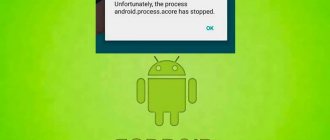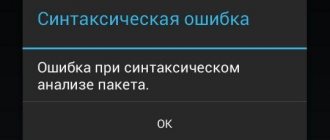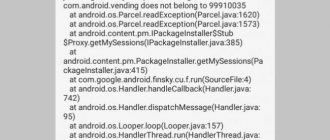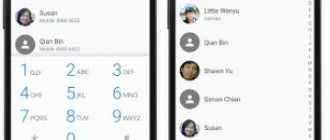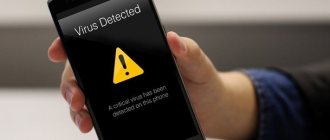Tricolor
Launcher 3 has an error on Android, what to do
? Launcher 3 is a custom shell that is quite common on Android devices. A number of Chinese-made smartphone models use it as standard and are pre-installed. Some users install Launcher 3 for Android smartphones themselves, as an alternative shell, and they have their own good reasons:
- Beautiful interface;
- Simplicity and ease of setup;
- Flexible changes;
- Saving system resources.
In terms of functionality, Launcher 3 is not very different from other applications of similar purposes. This software is a collection of an arbitrary number of desktops with the ability to edit and customize them. The launcher allows you to add and structure folders, create a set of icons and widgets on each table, customize animations and select a background image to your liking. It is even possible to use a guide, albeit a somewhat non-standard one.
Interestingly, the wide popularity of Launcher 3 is explained not so much by its advantages, but by a specific error that occurs very often in this application. The failure occurs during the exchange of packet data and in itself does not pose any threat to their security and the functioning of the device as a whole.
The external manifestation of the problem looks like a “” message that appears on the screen when changing the desktop, switching to another menu, or trying to open Google Search. Another visual manifestation is broken icons or not displayed at all on the screen.
If all this does not lead to the Explorer crashing, which is extremely rare, then the Launcher 3 error can be considered an annoying external interference, since even the icons are restored on their own after a while. But this problem tends to occur more and more often, so it’s worth knowing how to fix the Launcher 3 error.
“An error occurred in the Launcher3 application”: how to fix it?
Some users do not even try to fix Android device errors using gentle methods, preferring to perform a factory reset or completely reflash the smartphone when problems arise. This measure is, of course, effective, but not safe and, fortunately, not the only possible one. In the case of a Launcher 3 error, you can use two simple alternative methods:
- Uninstalling and reinstalling an application (Launcher 3 or another launcher - such as Apus, Smart, Nova, GO EX, Buzz, Apex, Solo or Action Launcher).
- Clear cache and delete data.
Uninstalling Launcher 3 and reinstalling
Let us immediately note that in the case of a pre-installed shell, you cannot delete the application - this can lead to serious problems with the operation of the smartphone. If the launcher is installed independently, then you can fix the error by following these steps:
- Go to “ Settings
” -> “
Applications
” -> “
All
”; - Select “ Delete
”; - Install the application again or use a different launcher.
Deleting data and clearing cache
This method is suitable for any smartphone. To fix the launcher error and get rid of the message “ An error occurred in the Launcher3 application
» perform the following manipulations:
- Turn off the power to the smartphone, remove the battery and wait 1-2 minutes;
- Insert the battery into place, turn on the smartphone;
- Go to “ Settings
” -> “
Applications
” -> “
All
”; - Find the Launcher 3 application in the list and select it (it may also appear under the names Launcher, Trebuchet, Desktop);
- Stop the application;
- Next, tap on “ Clear cache
” and “
Delete data
”; - Restart your smartphone.
This is usually enough to get rid of the Launcher 3 error message, but the problem may occur again after a while. Whether it is worth installing Launcher 3 on an Android smartphone is a matter of personal preference of the user. If you like the interface, or are just used to it, install it. Ultimately, even if the error appears periodically, it is never too late to repeat the above sequence of actions.
Modern operating systems have a kernel, a set of software components and a graphical shell, also called an interface. In some operating systems, special attention is paid to the graphical interface, also called GUI; for example, several dozen such shells have been created for the popular Android mobile system, which can be changed as easily as themes in Windows.
What is a launcher on an Android phone and what is it for?
In the Android system, the graphical shell is called a launcher. In other words, a launcher for Android is a collection of graphic elements used to launch applications and inform the user. This includes a desktop with icons, quick enable/disable buttons for basic functions, and a clock. And launcher is an Android program that is part of the firmware. By the way, several launchers can be installed on one smartphone, and you can switch between them by pressing one button.
Unlike Windows themes, Android launchers are not just for decoration. In addition to changing the boring interface, these programs can expand the functionality of the operating system by adding widgets, reorganize the desktop, and provide faster and more convenient access to the most frequently used applications. There are also lightweight launchers that reduce the device's consumption of RAM resources and thereby speed up its operation.
What is Launcher 3 on Android?
The standard interface gets boring over time. Therefore, users are looking for an alternative to stock shells and turning to third-party launchers. But behind the beautiful interface there is often unoptimized code that leads to errors. Therefore, let's look at what kind of Launcher 3 program it is and how to fix application errors.
About the program
Launcher 3 is a graphical shell of the system, which includes a desktop, menu, widgets, icons, lock screen, etc. Each of these elements can be finely tuned “to suit you.”
Some Chinese-made smartphones use Launcher 3 as standard, so removing it or forcing it to stop will cause more serious problems.
Errors in Launcher 3 occur due to failures in the process of exchanging packet data, which, although they are restored after some time, are quite annoying due to their frequent appearance on the smartphone screen. Those. the problem is more cosmetic than predicting a serious failure in the device's operating system.
How to fix an application error?
After digging through mobile forums, I found many ways to get around the unfortunate error. Some users solved the problem radically: they reset the device to factory settings or completely reflashed the smartphone. I do not agree with the opinion of the forum members, because... The above methods should only be used in extreme cases.
And I will present an easy and quick method that does not entail deleting user files and resetting settings:
- Turn off your phone and remove the battery.
- After a minute, assemble the device and turn it on.
- Go to “Settings” – “Applications” – “All”.
- Find the Launcher 3 program and tap on it.
- Stop the application and click on “Storage”.
- In the window that opens, click on “Delete data” and “Clear cache”.
If you installed the application yourself and want to delete it, then after completing the fourth step, click the “Delete” button and confirm the operation.
After these steps, the error will no longer appear on the smartphone screen, but this does not guarantee that it will not appear in the future. Therefore, it is recommended to install another shell, for example, APUS Launcher or NOVA Launcher.
Source: https://geekon.media/chto-takoe-launcher-3-na-android/
How to find and install Launcher
Where and how to download Launcher? Like other applications, such programs are distributed through . You can find them by searching for “launcher” or “launcher”. They are installed in the classic way, the only difference is that when you first launch you will need to make basic settings, for example, the popular Nova launcher offers you to choose a theme, application menu style and how to open this menu.
There are free launchers, there are paid ones, everyone chooses for themselves what they need. You can also find and download launchers from numerous websites dedicated to Android topics. On third-party resources, applications are available mainly in the form of APK files installed through standard Explorer.
Solutions if the Android desktop (launcher) has disappeared
Method 1 - data reset
This method can help you if you are sure that you did not accidentally delete the launcher on your Android device! If this is true, then resetting the data will solve this problem! As you probably already understood, by resetting the data, the entire phone book, applications, SMS will be deleted, except for pictures and melodies.
How do I reset my data?
In one of the articles on the Android +1 , or more precisely, how to unlock an android pattern key (method 7), the process for many manufacturers is described in great detail, how to perform a data reset or special. article about resetting data on Android.
Method 2 - installing a third-party launcher via WI-FI/Internet
If you are sure that WI-FI is turned on on your Android smartphone or tablet or the Internet is working, and you also have a Google account and the Google Play application from which you install applications, then do this:
On Android, it is possible to install applications remotely; to do this, you need your smartphone or tablet to connect to a familiar WI-FI access point.
1. Install on Android any launcher you like from your computer
Go Launcher
Holo Launceher
2. Wait 5 minutes for the launcher to install and reboot Android on which the desktop disappeared
Method 3 - reset data and connect to WI-FI
In Android, during initial setup, WI-FI is always activated, so
- Perform a data reset on Android
- Connect to WI-FI
- Enter your Google credentials
- Install the launcher using PC
- Reboot your device
Method 4 - Install Desktop Using ADB Debugging Tools
This method requires that USB debugging is enabled on your Android; if it was not activated, then there is no way to activate it! USB Debugging may have been enabled if you Rooted Android!
You'll need:
- Downloaded launcher apk file
- Enabled USB Debugging on Android
- Adb Run website proprietary program
Popular launchers for Android
Do you know what a launcher is and where you can download it. There are more than enough third-party shells for Android, but not all of them are good. We recommend installing only proven and well-proven applications, for example, these ones.
One of the most functional and popular launchers developed by Microsoft. Includes an acceleration widget, a package of wallpapers, icons and themes, allows you to configure personalization settings, search, gesture control, and supports creating backup copies of application settings. An important advantage of this launcher is the synchronization of data with all devices that use a Microsoft account, as well as quick access to Microsoft Office applications and documents.
A simple, lightweight and convenient launcher from the developer TeslaCoil Software, somewhat inferior in terms of functionality to Microsoft Launcher. The application supports customization and backup of desktop settings, application menu and favorites bar, you can customize the appearance of folders and icons, animation settings, transparency, colors and gesture controls. The program includes a Google search bar and an application organizer. It is also worth noting the ability to randomly place icons on the desktop using a screen grid. Features high performance.
An original shell using the 3D concept. TSF Launcher 3D Shell cannot boast of any special functionality; the developers decided to place the main emphasis in this application on visualization. All user actions are accompanied by amazingly beautiful animation effects that can be customized according to your own preferences. The application supports switching between 10 screen layouts, using the dock bar, branded widgets, customizing gestures, and editing icons.
Removing a launcher from Android
Now a few words about how to remove the launcher from Android. There is nothing complicated about this - the graphical shell is removed like a regular program from the “All applications” menu. Before uninstalling, it is advisable to clear the cache and delete application data, just in case some of its folders suddenly remain in the device’s file system. Sometimes you may need to restart your smartphone, but usually after removing a third-party launcher, the default interface used in the firmware is restored automatically.
Is it possible to disable the Emui shell?
How to deactivate EMUI on Huawei smartphones
- open the “applications” section on Huawei
; - find a suitable one in the list of installed programs;
- click on it to open the menu of available actions;
- select uninstall updates from the list that appears;
- confirm the decision.
Interesting materials:
How to install the Google play application on Android? How to install IPTV application? How to install an application from Android Studio? How to install an application from iCloud Drive? How to install an application as a system one? How to install an application that is not supported by the device? How to install MI Fit app on iPhone 5? How to install an application on Android without a market? How to install an application on Android via a computer? How to install an application on Android via PC?
Launcher 3 on Android and common errors encountered with it
Every time you switch to another shell, the system prompts you to select a launcher that will be used by default, and Launcher 3 will probably be on the list. What kind of program is this on Android and where does it even come from? Launcher 3 is a pre-installed graphical shell used as the main one in many Chinese-made smartphones. Launcher 3 can also be installed separately from Google Play. It is simple, convenient and undemanding of system resources, however, like all applications, it is not immune to failures and errors.
In particular, a very typical error for this version of the standard launcher is that part of the shell functionality becomes unavailable, and a corresponding notification is displayed on the desktop. So, an error occurred in the launcher 3 application, what should I do in this case? Since the failure is most often temporary, you can restore normal operation of the desktop by forcefully rebooting the device. If the error appears regularly, we take the following measures.
Clearing cache
First, try clearing your cache. You can find the launcher in the application management section by going to the “All” category. Please note that the program may appear under the names Launcher, Trebuchet or Desktop. Clear the cache and observe the application's performance. If this works as expected, as an additional measure, remove the default settings and perform a data wipe.
Removing conflicting software or replacing Launcher 3
If the error begins to appear after installing third-party applications, uninstall them and clear the device’s file system of their remnants. You can also uninstall and reinstall the launcher itself. If the error persists, install Launcher 3 from developer Jason Kung, run it, and then disable the problematic built-in launcher. Alternatively, you can choose any other third-party shell.
Factory reset
Just like flashing the firmware, a hard reset is the last resort on how to fix the launcher 3 error on Android. It helps in almost all cases, but it makes sense to resort to it only in cases where other methods do not help, and replacing the built-in shell with a third-party one is unacceptable. Since all installed applications, contacts and settings will be lost during the reset, be sure to back up all your data.
Hi all! Today we will talk about the Launcher 3 application for Android. You will learn what it is and how to solve the problem - an error occurred in the “launcher3” application.
Many users encounter a problem with the Launcher 3 mobile program. Thus, application and game icons may not be displayed in the menu, and when trying to open folders, the above error occurs. It is also possible that the phone reboots frequently, which also results in an error message. A forced reboot helps temporarily and has no effect.
Let's first figure out what kind of utility is that causes such problems. Launcher 3
is an alternative and customizable shell for the Android OS, which allows you to customize the number and display of desktops on your phone, structure and organize the location of folders and icons.
On many phones (usually made in China) this launcher is standard
and installed by default. The application is partly a system application, so deleting it may affect the performance of the Android device.
Problems in the operation of Launcher3 arise due to a failure in packet data exchange during operation. Since Launcher3 affects the display and launch of many Android programs and functions, the user receives an error notification. These pop-up notifications are not critical, but they are very annoying.
About the program
This is the graphical shell of the system, which includes the desktop, menu, widgets, icons, lock screen, etc. Each of these elements can be finely tuned “to suit you.”
Some Chinese-made smartphones use Launcher 3 as standard, so removing it or forcing it to stop will cause more serious problems.
Errors in Launcher 3 occur due to failures in the process of exchanging packet data, which, although they are restored after some time, are quite annoying due to their frequent appearance on the smartphone screen. Those. the problem is more cosmetic than predicting a serious failure in the device's operating system.
How to remove Launcher 3 error?
Many forums describe various methods to fix the error in the launcher3 application. Users offer various options: from resetting settings and backup, to flashing phones and returning to factory settings. But there are simpler ways to solve this problem that are very effective.
So, you only need to complete a few steps:
- If the error prevents you from launching some programs, then reboot your phone (removing the battery).
- After launch, immediately go to Settings - Applications - All tab.
- Find the Launcher3 program and go to its details.
- Clear cache, clear data and stop the application.
- After this, the problem basically disappears, but it is advisable to install a new launcher. One of the most popular and in demand today is Nova Launcher
- it is lightweight, modern and creative. You can also choose another one based on your preferences.
In almost all cases this method helps. You shouldn't delete the old Launcher 3, let it remain as a spare. Here is a visual video instruction on how to remove the Launcher3 error on your phone.
Of the majority of operating systems of various gadgets, the Android platform has become the most common. Along with the huge number of advantages that this operating system has, it also has a number of disadvantages. For example, in devices of various vintages, after some time the following message appears on the screen: “An error occurred in the launcher application.” What is this error? Where does it come from? How to fix it?
What is Launcher and how to fix application errors
A launcher is a system bootloader program. They come in different types - some control the launch of the operating system, others change its appearance. We will describe problems that often arise with them in Android and Windows OS. Let's start with Android devices: launcher 3, what is this application and how to restore its normal operation.
On Android
Android OS is developing and improving. Smartphones and tablets under its control are used all over the world. It’s a shame when a popular mobile device malfunctions—applications stop launching or the phone number cannot be dialed.
What is a launcher on Android - it is a shell program that allows you to change icons, desktop design, menus, widgets, and add new functions. Launchers are installed on top of the OS, transforming it externally, while all system procedures remain the same. Some manufacturers - for example, ASUS and many Chinese companies - specifically develop a proprietary interface for their devices, distinguishing them from many others.
Now you know what the launcher 3 shell is on Android. Like any program, the launcher sometimes experiences bugs and freezes. We'll tell you how to deal with them.
Clearing cache
If you see a message on the device screen: “An error occurred in the launcher application,” click OK and restart the device. On not the most powerful smartphones, simplify the interface - reduce the number of desktops and icons, disable rarely used widgets.
If the application error persists, clear the data cache:
- In the menu, open Settings - Applications - All.
- In the list of programs, find launcher 3 or a similar name.
- Open the “Properties” menu of the launcher, click “Stop”.
- Select clear data and cache options.
- Turn the device off and on completely.
- Launch launcher3 again.
Source: https://droidov.com/launcher3
What was the error?
An Android phone is essentially a small computer. When you turn it on, after the phone logo it immediately opens with various icons. Everything that appears is the result of the launcher’s work. It is often called the shell.
Using launcher you can organize your device. It helps to organize not only the number of desktops, but also the location of shortcuts, folders and widgets on them. The same shell is used to create a visual image of various games and applications. You can find quite a lot of different shells in the Market, but each device must have a built-in launcher, which cannot be removed without special rights, called root. When the message “An error occurred in the launcher application” is displayed, using the gadget becomes significantly more difficult, as if after turning on the computer the screen saver would continue to light up and nothing more.
Launcher 3 - what is this program on Android?
Hi all! Today we will talk about the Launcher 3 application for Android. You will learn what it is and how to solve the problem - an error occurred in the “launcher3” application.
Many users encounter a problem with the Launcher 3 mobile program. Thus, application and game icons may not be displayed in the menu, and when trying to open folders, the above error occurs. It is also possible that the phone reboots frequently, which also results in an error message. A forced reboot helps temporarily and has no effect.
What is Launcher 3?
Let's first figure out what kind of utility is that causes such problems. Launcher 3 is an alternative and customizable shell for the Android OS, which allows you to customize the number and display of desktops on your phone, structure and organize the location of folders and icons.
On many phones (usually made in China), this launcher is standard and installed by default. The application is partly a system application, so deleting it may affect the performance of the Android device.
Problems in the operation of Launcher3 arise due to a failure in packet data exchange during operation. Since Launcher3 affects the display and launch of many Android programs and functions, the user receives an error notification. These pop-up notifications are not critical, but they are very annoying.
How to remove Launcher 3 error?
Many forums describe various methods to fix the error in the launcher3 application. Users offer various options: from resetting settings and backup, to flashing phones and returning to factory settings. But there are simpler ways to solve this problem that are very effective.
So, you only need to complete a few steps:
- If the error prevents you from launching some programs, then reboot your phone (removing the battery).
- After launch, immediately go to Settings - Applications - All tab.
- Find the Launcher3 program and go to its details.
- Clear cache, clear data and stop the application.
- After this, the problem basically disappears, but it is advisable to install a new launcher. One of the most popular and in demand today is Nova Launcher - it is lightweight, modern and creative. You can also choose another one based on your preferences.
In almost all cases this method helps. You shouldn't delete the old Launcher 3, let it remain as a spare. Here is a visual video instruction on how to remove the Launcher3 error on your phone.
- Alexei
Source: https://dadaviz.ru/launcher-3-chto-eto-za-programma-na-android/
Clear unnecessary data
At the bottom of the message “An error occurred in the launcher application” there is always an “Ok” button. You can click on it. After that, you need to go to the menu and clear the bootloader cache. How to do it?
To do this, go to the gadget settings, from where you go directly to the launcher application. It has buttons “Erase data” and “Stop”. After that, click on the exit or home button. This will restart the launcher. This way the program will start again and, possibly, will stop giving an error.
Try another launcher
When an error occurs in the com android launcher, you can try to get to the “Market”, from where you can install another program. There are actually a lot of options:
- Nova Launcher;
- ZenUI Launcher;
- Evie Launcher;
- CM Launcher;
- Hola Launcher.
This is not the entire list that can be found for devices on the Android platform. Each of them is easy to customize to suit your needs and requests. They have different variations of shortcuts, visualizations, and so on.
Factory settings
If the previous methods cannot be used because the text “An error occurred in the launcher application” on your tablet or smartphone does not allow you to do anything, or for any other reason, you can try resetting all settings to factory settings. This can be done in two ways - through settings or recovery.
Even a child can master the first method. To implement it, you need to enter the menu and the “Recovery” section. There is a button we need to reset all settings to factory settings. Everything will have to be installed and configured again. Be aware that everything that was saved in the device’s memory will also be deleted, including photos, SMS messages and numbers.
Recovery
This method is suitable for more advanced users. In each device, entering recovery occurs differently. But in most cases, this means holding down several keys at the same time, for example, the power button and volume rocker. In order to find out exactly how your gadget goes into this mode, just type the name of your gadget model into the Internet and add the word “recovery”. Next, the search engine will display the most suitable options.
Once in the desired mode, you need to use the volume buttons to select wipe data\factory setting and use the power key to confirm your choice. All gadget settings will be reset to factory settings.
Flashing
If the previous method did not help you or only gave you short-term relief from the annoying message “An error has occurred in the launcher application,” you can reflash android. In order for everything to go successfully, you need to calm down and concentrate as much as possible. Information on how to properly flash your particular gadget can be found on numerous large forums. Try to choose the most discussed firmware with a high rating and strictly follow the instructions. If you have little experience, it is recommended not to experiment too much. When an error occurs in the launcher, you may need to establish Root rights, and this is not an easy task.
When making repairs yourself, you need to understand that there is a risk of completely losing the device if you take the wrong step. For those who do not like to take risks, there are always many qualified specialists who have undergone special training and can solve the problem as competently as possible.
Preventing this situation
The text “An error occurred in the launcher application” can greatly scare the gadget user. To avoid such an incident, keep track of the number of icons on your desktop. Try not to load your desktop with everything at once. Monitor all new installations. Keep order even on this desktop.
Android is an excellent operating system for mobile devices. A phone running under its control is, in fact, a pocket computer. One of the main programs is the menu loader. When you turn on your device, the most frequently launched applications load first. Also, thanks to this bootloader, you can navigate through the Android menu. But like any computer OS, glitches and errors occur from time to time. One of them is “An error occurred in the launcher application.” You will not be able to navigate through the menu and using the device will not be easy.
Let's consider what to do when such an error occurs?
Problem with Launcher causes a lot of inconvenience for users
Getting rid of the error
The error occurs because the process that is responsible for the operation of the standard bootloader does not work correctly and crashes. As a result of this, the phone begins to freeze, and you cannot open any window or launch any program.
There are several options for how to get rid of the “An error occurred in the launcher application” problem.
Clearing cache
When you experience this problem, click OK on the error pop-up. In a couple of seconds, you will be able to continue working. If the problem recurs regularly, then try clearing the bootloader cache. To do this, go to Settings - Applications - All, find Launcher and click "Erase data", then "Stop". Press the center menu button to go to the desktop, which will resume after a few seconds. Make the settings again, which includes choosing the number of desktops, application icons and widgets located on it. In the future, be careful about how many icons you place. If there are too many of them, errors may occur.
Software conflict
In addition, some programs may cause conflicts with each other. Be careful what you install. If a problem occurs after installing any software, remove it or replace it with an alternative that does not cause problems.
Installing a third-party bootloader
If clearing the cache and resetting the launcher settings did not get rid of the error, then you can download one of the many from the Play Store. Launch the Play Market application, enter Launcher in the search bar and select any loader you like.
In our opinion, one of the best is Nova Launcher. It offers the user almost the standard Android menu, while having a much larger number of settings. The program takes up a minimum of resources and works very stably. After downloading it, customize it to your taste. You can change the font type, icon size, number of icons on the desktop and in the application menu. In addition, the launcher supports themes that allow you to change not only the wallpaper, but also the appearance of the icons themselves. Select Nova Launcher as your default bootloader and the default one will be disabled automatically.
This application will be a great choice for those who are used to the standard Android menu and do not want to change their habits. There are other similar applications, but not all of them work as expected.
Reset to factory settings
Sometimes the problem can be so deep-rooted that neither resetting nor installing a third-party launcher helps. What to do in this case? Most likely, a factory reset will help you. In the Settings - Backup and reset menu, select "Reset settings". After this, the tablet will be in the same condition in which you bought it in the store, but you will have to configure it.
Flashing
If your device has Root rights, then you can easily remove system applications. Some owners install them just for this purpose. This, of course, can be very convenient, but it risks the fact that you can remove unnecessary applications, which is why the rest will not be able to work as expected. If you feel that the problem “An error occurred in the launcher application” is happening for this reason, then you will have to reflash the device. Search the Internet for instructions for your model or take your “electronic friend” to a service center, where it will be quickly revived.
ANR crashes and errors (
In the Play Console, you can view information about application crashes and ANR errors (Application Not Responding). The information comes from Android devices whose users have enabled automatic diagnostic data submission.
Additionally, if you use test reports to identify problems in an application, the detected failures are listed along with the application's crashes and ANR errors. However, since failures detected during test report generation come from test devices, they do not contribute to failure statistics.
How to find data
- Sign in to the Play Console.
- Click All apps .
- Select an application.
- From the menu on the left, click Android Vitals > ANR Errors and Crashes .
- Use the filters in the center of the screen to find and investigate problems.
To get more information about a specific failure or ANR error, select a cluster.
Note. When you select a cluster, a separate section will only appear if a problem was found when generating the test report.
To help you troubleshoot, the section will contain device information, crash details, Logcat data from the device, and a video of the error.
Crashes
Crash information for the previous two months is available. Learn more about how Android users share data in the Accounts Help Center.
Significant data changes (problems) are displayed above the failure data. Problems can only be detected for crash stack traces without obfuscation. To receive notifications about problems with the app, in the top right corner of the General select Notification settings .
If your app crashes frequently, check the Android Developers site for a solution.
ANR errors (“Application is not responding”)
When an application does not respond, a dialog box appears prompting the user to wait or close the application. These failures are called ANR errors. Information about them can only be found in the Play Console.
ANR error information is collected from Android devices whose users have enabled automatic reporting of diagnostic data. Information is available for the previous two months. Learn more about how Android users share data in the Accounts Help Center.
Significant data changes (problems) are displayed above the ANR error data. To receive notifications about problems with the app, in the top right corner of the General select Notification settings .
If your app frequently experiences ANR errors, check the Android Developers site for a solution.
Articles on the topic
Learn how to monitor app stability, battery usage, and processing time.
You can view and download reports in CSV format from Google Cloud Storage. They are updated daily and contain all the data accumulated over the month.
Source: https://support.google.com/googleplay/android-developer/answer/6083203?hl=ru