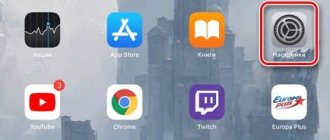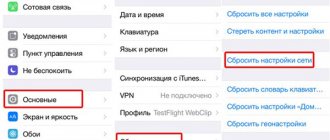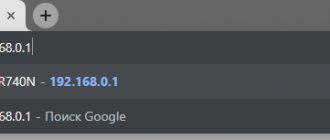Mobile technologies do not stand still, gadgets become obsolete, and the needs of network users for fast data exchange are growing. What to do if your phone does not support modern communication standards? Should I buy a new one or accept the lag in progress? It turns out that you can access the network not only from a computer through a portable communication device. Let's look at how to connect a USB modem to an Android smartphone.
The task is not as simple as it seems at first glance. The following errors may occur:
- There is no “Mobile networks” item in the Android device settings. You need to look for other firmware versions, otherwise you won’t be able to connect the modem.
- There is not enough power. An alternative is to use it with a fully charged battery, buy a better cable or a USB hub with external power.
Is it possible to connect a modem to a tablet using an adapter?
This connection can be made using an adapter. Most tablets have the ability to connect directly to a modem using an adapter. To a greater extent, this applies to devices that run on the Windows and Android operating systems.
Note! Tablets running the iOS operating system are produced by the American company Apple and have modest connectivity capabilities compared to their competitors.
Among the tablet devices on the market, all of them (except iPad) have built-in USB ports for direct connection. Older models used the familiar USB 2.0 option. Newer device models now have the ability to be equipped with compact micro-USB connectors.
Important! For the second case, you will need a special wire with an adapter.
In this regard, regular USB cables and ports look preferable.
As for special adapters, they are called OTG wire or host wire. With its help, you can not only connect your tablet to a modem, but also use a mouse, flash card or other device.
Adding an entry to the 3g_dongle.cfg file
The 3g_dongle.cfg file is used by the RIL (Radio Interface Layer) modules of the system. Using it, you can specify through which ports interaction with your modem model will occur, a connection will be established, and which dial-up number to use. If your system does not have this file, there is no point in adding it yourself.
a) The entry added to the end of the file /etc/3g_dongle.cfg (/system/etc/3g_dongle.cfg) has the following structure:
Let's determine the values of the parameters.
Values must not contain space, tab, or comment (#) characters.
1) We find out the value of the production_name parameter by sending the AT command to the modem: AT CGMM. See how to do this in the section “Sending AT commands to the modem”; 2) The title in square brackets and the dongle_name parameter can be filled with the same value as production_name; 3) The vendor_name value is the name of the modem manufacturer in one word (huawei, zte, ASB, ation...); 4) Fill in the network_type value for the GSM and 3G cellular network with GSM_MODE. Other possible parameters: CDMA_MODE, TD_MODE; 5) pid_vid_now corresponds to what is written together: the prefix “0x”, the VID value, then the PID of the modem in the “Modem only” mode. (See the section “Switching modem mode. Disabling startup, ZeroCD”); 6) pid_vid_origin – similar to the previous point, but in normal modem mode (can be filled with the same value as pid_vid_now or “0x0”); 7) The values of bcdDevice_origin and bcdDevice_now can be filled simply with “0x0”. (bcdDevice corresponds to the values of the USB modem version. For USB 2.0 bcdDevice – 0x0200, for USB 1.1 – 0x0110); The values of the port numbers at_port and ppp_port are determined in the section “Defining the files of devices (ports) in Android through which the modem works.” Perhaps we can experimentally select which of the port numbers that responded to the AT command corresponds to at_port and which ppp_port. After rebooting the device, try to connect to the Internet. Note: In the ZTE MF100 modem, only one ttyUSB2 port responded to the sent AT command. It corresponds to the value ppp_port=2. The at_port value was selected experimentally from the remaining port numbers 0 and 1 (device files ttyUSB0 and ttyUSB1). If in the “Connecting to the Internet using third-party means” section it was possible to establish a connection, then the ppp_port value corresponds to the ttyUSB interface number in the conf-pppd file.
More about Huawei: HUAWEI Band 4 Pro VS Band 4 VS Band 3 Pro: What are the Differences Between these there Smart Band? | GearBest Blog
b) Check the [DIAL_NUMBER] section in the 3g_dongle.cfg file. For GSM, 3G modems there should be a line: wcdma=ATDT*99#. Some cellular operators sometimes require “wcdma=ATDT*99***1” or another dial-in number.
After changing the 3g_dongle.cfg file, you need to reboot your device!
Which modem to choose
Due to the proliferation of tablet devices, the demand for 3G modems for Android and Windows is growing. Most of the tablets on these platforms are manufactured in China and Korea, so they can work with modems, which, by the way, are mainly produced there.
How to set up an Iota access point on an Android smartphone
However, the ability of the tablet to support the use and connection of a modem does not always guarantee correct operation. It often happens that one of the devices cannot be identified, or it simply refuses to function. The reason may lie in incorrect drivers or lack of settings. In addition, before purchasing and starting work, it is advisable to check that the modem complies with the following:
- ZTE MF-100;
- ZTE MF-112;
- ZTE MF-180;
- Huawei E171;
- Huawei E173;
- Huawei E352.
Note! Here are exactly those modems that support working with devices on the Android operating system with 100% accuracy.
Connection
There are two ways to cable connect your tablet to a modem: via a USB port or using OTG. It is advisable for every Internet user to know the operating principle and settings of each of the presented ones.
USB
Setting up the Internet on your phone: how to connect on a push-button
A large number of devices today are equipped with USB ports just for such cases. These ports are popular due to their compact size and ability to run on the battery of the connected device. And the fact that many tablet devices do not have the ability to connect to the network using the mobile Internet makes the spread of ports even greater.
In addition, many gadgets have a function for connecting to wireless networks called Wi-Fi, but it is not always possible to find a suitable access point. In such cases, 3G modems come to the rescue.
Thus, there are two ways to access the Internet from a tablet:
- Wireless network. You can use a portable pocket router to which the gadget is connected.
- Connecting a modem with mobile Internet.
Most mobile operators provide their own modems for operation. They have a built-in SIM card, are activated and are completely ready for use. In addition, it is possible to purchase such a device from one of the world’s manufacturers.
To connect you need the following:
- Connect the modem to the tablet using the USB port and install the drivers.
- Switch the modem to “modem only” mode. To do this, you need to download and install the 3G Modem Mode Switcher program. Almost all of them are equipped with Zero CD technology (drivers are installed automatically). This prevents the Android system from correctly determining the port through which data will be exchanged.
- Launch the 3G Modem Mode Switcher program, and with the modem connected to the computer, click “Modem only”.
- Insert the modem into the USB port of the tablet computer.
- Run the sequence “Settings” - “Wireless networks” - “APN access points”.
- In the menu that appears, enter the settings of the selected operator.
- Reboot.
- After this, insert the modem into the USB port of the tablet. After 10 seconds, a 3G symbol should appear next to the battery icon.
Important! When performing any manipulations with the device specified in this manual, responsibility for its performance lies entirely with the user.
Necessary equipment
Is it possible to connect a modem to the phone without purchasing additional equipment? Only if the device has a USB connector. This is more typical for tablets. In other cases, you will have to purchase an adapter from USB to the connector of your phone. Moreover, this should not be an ordinary cable, but an OTG so-called host adapter. It is intended specifically for external devices, and not just for pairing a mobile phone with a computer.
You also need to purchase the USB modem itself, which consists of a communication module (3G or faster 4G) and a flash drive where the connection settings are stored.
OTG
How to get automatic Beeline Internet settings on your phone
This can be deciphered as USB On-the-Go. It is a special feature for the Android operating system, which allows you to connect the gadget with other devices. This feature does not work with the Apple manufacturer. Installation and configuration occurs as follows:
- Connecting all connected devices using a wire.
- You need to wait a certain amount of time until both devices recognize each other.
- After this, you need to follow the sequence: “Settings” - “Data transfer” - activate the “Mobile traffic” slider;
- Go to the section called “More” - select “Mobile network” - “Access point”.
Note! Next, you will need to create a new point and enter the necessary settings.
Root rights
In order for our modem to work properly in the future, we need to open Root rights. What it is? Root is the login for logging into the user account. In this case it is “admin”. Simply put, these rights give us all the capabilities of an administrator (as in Windows OS):
- Editing system files.
- The right to change the visual design of the Android OS and replace shortcuts.
- Saving and changing settings of system applications, as well as their backup.
- The right to delete old and install new applications.
Connection rules
When connecting, you must consider the following rules that will help you carry out the operation more correctly and avoid errors:
- Check that the Wi-Fi module is disabled in the tablet device settings.
- Check that the “Wireless Networks” option is activated.
- Before connecting the modem, it is recommended to check its serviceability on a personal computer or laptop. It must be connected to an operator.
- It is recommended to turn off the PIN prompt feature.
- When the modem functions normally with a PC, but refuses to work when connected to a tablet device, activating the “Modem only” mode in the settings can help.
- Also, the modem may not work due to low voltage. In this case, it is recommended to connect the gadget to an outlet.
Sections:
Determining device files (ports) in Android through which the modem works
a)
Determining the list of modem device files;
When a modem is connected, ttyUSB or ttyACM device files are created. In the terminal emulator, type the command: ls /dev/ttyUSB* (or ls /dev/ttyACM*). We get the list:
If no such device files are found in the system, see the solution above for symptom d).
Note: Other devices besides the modem can be connected to the USB bus. Then enter the command before connecting the modem and after. We determine which device files (ports) have appeared. Depending on when the modem is connected, before turning on the device or after. Or some kind of malfunction occurred. Port numbers may change.
b) From the resulting list in point a) you need to select the ports through which AT commands are sent to the modem and the connection to the network occurs.
1) For each port in the terminal, send the “AT” command (see section “Sending AT commands to the modem”, point a)). If the answer “OK” appears on the screen, remember the number of this port. And if necessary, perform the following point. Otherwise, we reconnect the modem and send an AT command to the next port.
2) The port required for connection (PPP) can be accurately determined by making connection attempts. To do this, after sending the “AT” command and receiving the “OK” response for GSM, 3G modems, enter in the terminal:
echo “ATDT*99#” > /dev/ttyUSB0
Note: If you have NOT previously connected to the Internet on your computer using this modem with this SIM card, the first thing you need to do is enter the command in the terminal: echo “AT CGDCONT=1,”IP”,”internet.mts.ru”” > /dev/ttyUSB0. Where internet.mts.ru is the access point of your provider (Megafon - internet, Beeline - internet.beeline.ru or home.beeline.ru). Instead of ttyUSB0 in the commands - your port to be checked. For rare operators, the dial-up number *99# and the ATDT command may differ for some modems. For LTE modems, use the ATDT#777 command.
If the modem responded with “OK” and “CONNECT” to the commands entered above, this is the port required for PPPD.
Switch modem mode. Disable startup, ZeroCD
Note: Most USB 3G modems are composite USB devices.
In addition to the modem function, it functions as a memory card reader. In addition, ZeroCD technology is used, the essence of which is that when it is first connected to a computer, a new USB device connects a virtual CD-ROM (flash memory), which contains the necessary drivers for Windows, but rarely for other OSes. After installation, the driver switches the USB device to modem mode. You can check what mode the modem is in after connecting the modem to the device and detecting it by the system. In a terminal emulator with Root rights (type su first), enter the command: dmesg. And at the bottom of the list, look for similar lines (for 3G modems containing “GSM modem”): If the lines are found, the modem is in the desired mode and there is no need to switch anything. Otherwise, let's move on.
b) Forced switching;
1) You can switch the modem mode by sending the corresponding AT command to the modem port. Find out the command required for your modem model from the manufacturer. Examples:
| Modems | In “Modem only” | To normal mode |
| HUAWEI | AT^U2DIAG=0 | AT^U2DIAG=255 (268 for E1750) |
| HUAWEI E367, E392, E352, E353, E171 | AT^SETPORT=”A1,A2;1,2,3″ | AT^SETPORT=”A1,A2;1,2,3,7,A1,A2″ AT^SETPORT=”A1,A2;1,16,3,2,A1,A2″ |
| ZTE | AT ZCDRUN=8 | AT ZCDRUN=9 |
| ZTE MF192, MF652 (ICERA processor) | AT%USBMODEM=0 | AT%USBMODEM=1 |
Note: The AT ZCDRUN=8 command on ZTE modems removes the AUTORUN.FLG (or CD_STARTUP_FLAG) flag in the modem file system. The same can be done on Windows using the QPST program with EFSExplorer. Or using the EFS (Embedded file system) plugin for Total Commander.
If the Android system does not recognize the USB device as a modem. Then the corresponding device files are not created, and the AT command cannot be sent. Therefore, we switch the mode on a “large” computer.
For Windows, see the section “Sending AT commands to the modem”, point b). Enter the AT command corresponding to your modem to switch to the “Modem only” mode.
2) To switch the modem mode, you can use ready-made applications. For example, a program
More about Huawei: Clone application for Honor and Huawei: what is it, how to do it, where is it stored, how to enable it?
3G Modem Switcher
.
Connect the modem to your computer. If the modem software has not yet been installed, wait for the automatic installation process to complete. Be sure to close the modem program. Run 3gsw.exe. Press the desired mode button (“Modem only”). Good luck!
Adding an entry to the 3g_dongle.cfg file
The 3g_dongle.cfg file is used by the RIL (Radio Interface Layer) modules of the system.
Using it, you can specify through which ports interaction with your modem model will occur, a connection will be established, and which dial-up number to use. If your system does not have this file, there is no point in adding it yourself. a) The entry added to the end of the file /etc/3g_dongle.cfg (/system/etc/3g_dongle.cfg) has the following structure:
Let's determine the values of the parameters.
Values must not contain space, tab, or comment (#) characters.
1) We find out the value of the production_name parameter by sending the AT command to the modem: AT CGMM. See how to do this in the section “Sending AT commands to the modem”; 2) The title in square brackets and the dongle_name parameter can be filled with the same value as production_name; 3) The vendor_name value is the name of the modem manufacturer in one word (huawei, zte, ASB, ation...); 4) Fill in the network_type value for the GSM and 3G cellular network with GSM_MODE. Other possible parameters: CDMA_MODE, TD_MODE; 5) pid_vid_now corresponds to what is written together: the prefix “0x”, the VID value, then the PID of the modem in the “Modem only” mode. (See the section “Switching modem mode. Disabling startup, ZeroCD”); 6) pid_vid_origin – similar to the previous point, but in normal modem mode (can be filled with the same value as pid_vid_now or “0x0”); 7) The values of bcdDevice_origin and bcdDevice_now can be filled simply with “0x0”. (bcdDevice corresponds to the values of the USB modem version. For USB 2.0 bcdDevice – 0x0200, for USB 1.1 – 0x0110); The values of the port numbers at_port and ppp_port are determined in the section “Defining the files of devices (ports) in Android through which the modem works.” Perhaps we can experimentally select which of the port numbers that responded to the AT command corresponds to at_port and which ppp_port. After rebooting the device, try to connect to the Internet. Note: In the ZTE MF100 modem, only one ttyUSB2 port responded to the sent AT command. It corresponds to the value ppp_port=2. The at_port value was selected experimentally from the remaining port numbers 0 and 1 (device files ttyUSB0 and ttyUSB1). If in the “Connecting to the Internet using third-party means” section it was possible to establish a connection, then the ppp_port value corresponds to the ttyUSB interface number in the conf-pppd file.
b) Check the [DIAL_NUMBER] section in the 3g_dongle.cfg file. For GSM, 3G modems there should be a line: wcdma=ATDT*99#. Some cellular operators sometimes require “wcdma=ATDT*99***1” or another dial-in number.
After changing the 3g_dongle.cfg file, you need to reboot your device!
Features of connecting individual devices
Different systems usually use the same applications to create a connection: usb_modeswitch, pppd, chat.
But different scripts located in different places. a) It is possible that when connecting, only the /dev/ttyUSB device files are used. And /dev/ttyACM is created for your modem (for example ZTE MF192). You can create symbolic links. Add similar lines to the beginning of the connection launch script:
ln -s /dev/ttyACM0 /dev/ttyUSB0 ln -s /dev/ttyACM1 /dev/ttyUSB1
b) Sometimes if the /dev/ttyUSB device files are not created, you need to enter the following commands in the terminal emulator:
su echo “19d2 2000” > /sys/bus/usb-serial/drivers/option1/new_id
Here 19d2 must be replaced with the VID of your modem, 2000 with the PID.
These commands must be entered after each device is turned on (rebooted). For automation, you can, for example, add this line to the end of the /system/bin/preinstall.sh script. Or another one that is available on your system and starts when the system boots or the modem is connected. For example: /system/etc/usb_modeswitch.sh. Alternatively, look for the “/system/etc/init.d/” folder on your system and create a file with similar content:
#!/system/bin/sh echo “12d1 1506” > /sys/bus/usb-serial/drivers/option1/new_id
Where instead of “12d1 1506” are your VID, PID. But what name to save this file with depends on your device. It could be “11modem” or something else.
c) If your scripts do not automatically switch the modem mode using usb_modeswitch, use the commands:
su usb_modeswitch -W -I -c /etc/usb_modeswitch.d/19d2_2000
Where is 19d2_2000 the file corresponding to your modem. See the section “Switching modem mode. Disabling startup, ZeroCD” point a).
Or with the command:
su usb_modeswitch –v 12d1 –p 14fe –V 12d1 –P 1506
Where the parameters “-v” and “-V” define the VID of the modem before and after mode switching, “-p” and “-P” define the PID.
d) When you connect your modem or phone on Unix systems, ttyACM device files are created. Then, to connect to Android, the cdc-acm.ko module must exist and be loaded when launched with the insmod command.
Setting up work
For tablets that run on different operating systems, the sequence for activating and configuring the network is identical:
- The first step is to first obtain information from the operator about the following parameters: user name and APN. This can be done on the official website or with the help of support on the hotline.
- You need to enter the device settings.
- In them, find and click on the “Cellular network” item.
- You should open the “Data Transfer” tab.
- Enter the received values.
- Return to “Cellular Network” and activate the cellular network and 3G or LTE standard slider.
Changing operating mode
When using a mobile network in the 4G standard, if the connection deteriorates, the gadget will automatically switch the operating mode to a lower standard, that is, 3G.
Note! In the same way, the mode will be downgraded in the case of the third generation, it will switch to EDGE. This will greatly affect the speed and quality of the signal.
If the connection quality is poor, then there is always the option of connecting to Wi-Fi mode. To do this, turn off mobile communications and activate the wireless network. However, it is necessary that there is an accessible access point nearby.
Mobile device - mobile Internet
Experienced users remember with a smile the distant times when computer technology was called “computing.” It’s hard to believe that the devices that have replaced the TV, stereo system and bookshelf for modern people, as well as given many unprecedented opportunities, were originally intended only for recalculating data arrays and other useful, but at the same time boring tasks.
The real revolution occurred in the 90s of the last century, when, thanks to progress, computers became not only compact, but also relatively inexpensive. It is thanks to progress that electronic computers have turned into multimedia platforms - playback of audio, video and computer-animated content, as well as their combination.
At the beginning of this century, mass computerization affected our country. Many people remember that in the early to mid-2000s, a mandatory attribute of a personal computer was a “disco” - disk storage. For “advanced” users, shelves of discs with films, music and games made up a noticeable part of the interior. The problem of cluttering living space resolved itself with the advent of high-speed Internet access, which made it possible not to store data on external media, but to “download” it as needed, or even play it online.
New challenges have also been posed by the widespread use of mobile computers - laptops, smartphones and tablets. If you can still connect a “wired” Internet cable to a laptop, then this method of connection “kills” the very idea of tablet mobility. A smartphone “strung” on a cable would look completely stupid.
It would seem that the problem of mobile access was solved with the advent of Wi-Fi technology - two-way broadcast of a signal over short distances, communicating between an Internet cable and one or more devices. Wi-Fi makes it possible to move around your apartment or office with your tablet without losing connection to the Internet.
However, in the life of every tablet owner, sooner or later there comes a time when, due to life circumstances, you need to break off the short leash of Wi-Fi. It doesn’t matter whether it’s due to a vacation trip, a move, or a job change, but one Wi-Fi is no longer enough for a tablet user. 3G modems allow you to remain truly mobile.
Network settings
For the modem to work correctly, you must enter the details of your cellular operator. This often happens automatically, but with tablets it may require manual input.
Note! Each of the domestic operators requires entering different values for the APN, username and password. You can find them on the official website, by calling the hotline, or in Internet sources.
One of the leading suppliers set the following values:
- APN: internet;
- Username: gdata;
- Password: gdata.
The MTS operator recommends that users enter the following information:
- APN: internet.mts.ru;
- Username: mts;
- Password: mts.
Beeline users can enter the following values:
- APN: internet.beeline.ru;
- Username: beeline;
- Password: beeline.
Tele2 subscribers enter the following:
- APN: internet.tele2.ru;
- Username: do not enter anything;
- Password: do not enter anything.
The Yota operator requires the following data:
- APN: internet.yota;
- Username: do not enter anything;
- Password: leave blank.
The small one requires the following input:
- APN: inet.ycc.ru;
- Username: motiv;
- Password: motiv.
National telecom operator Rostelecom, data:
- APN: internet.etk.ru;
- Username: leave blank;
- Password: leave blank.