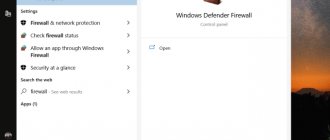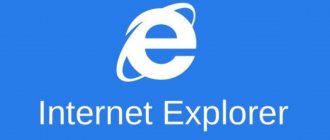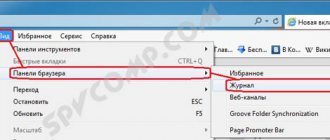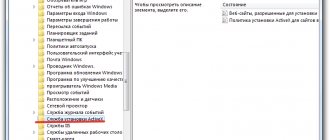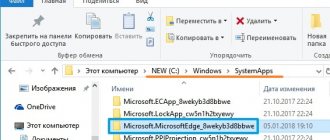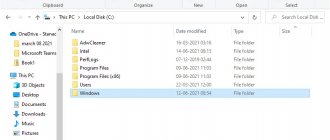02/20/2015 windows | programs
If you have a question whether it is possible to remove Internet Explorer, then I will answer - it is possible and I will describe ways to remove the standard Microsoft browser in different versions of Windows. In the first part of the instructions we will talk about how to remove Internet Explorer 11, as well as completely remove Internet Explorer in Windows 7 (it’s just that when you remove the 11th version, it is usually replaced by the previous one, 9 or 10). After this, we’ll talk about uninstalling IE in Windows 8.1 and Windows 10, which is done a little differently.
I note that in my opinion, it is better not to delete IE. If you don’t like the browser, you can simply not use it and even remove the shortcuts from your eyes. However, nothing irreparable will happen after removing Internet Explorer from Windows (the main thing is to make sure to install another browser before removing IE).
- How to remove Internet Explorer 11 on Windows 7
- How to completely remove Internet Explorer in Windows 7
- How to remove Internet Explorer in Windows 8 and Windows 10
How to remove Internet Explorer 11 on Windows 7
Let's start with Windows 7 and IE 11. To remove it, you will need to follow these simple steps:
- Go to Control Panel and select “Programs and Features” (the Control Panel view should be included in “Icons”, not “Categories”, changes in the upper right part).
- Click "View installed updates" in the menu on the left.
- In the list of installed updates, find Internet Explorer 11, right-click on it and click “Uninstall” (or you can simply select this item at the top).
You will need to confirm that you want to uninstall the Internet Explorer 11 update and restart your computer once the process is complete.
After the reboot, you should also hide this update so that IE 11 does not install itself again in the future. To do this, go to Control Panel - Windows Update and search for available updates (there is such an item in the menu on the left).
After the search is completed (sometimes it takes a long time), click on the “Optional updates” item, and in the list that opens, find Internet Explorer 11, right-click on it and click “Hide update”. Click OK.
After all this, you will still have IE on your computer, but not the eleventh version, but one of the previous versions. If you need to get rid of it, then read on.
Disabling Internet Explorer
But if you are not a supporter of such drastic measures, then you can simply disable the built-in browser. To do this you need to follow these points:
- Go to the Start menu → Control Panel → Turn all Windows components on or off.
- 2. Wait a few seconds until the list of programs is updated.
- 3. Open this window and find “Internet Explorer (current version)”.
- 4. Next to the browser, uncheck the box and confirm the choice.
- 5. After this, click “Yes” and wait for the changes to occur.
Thus, we disabled the built-in Internet Explorer browser without removing it from our computer. If necessary, you can always start it manually.
You can follow our website updates on Vkontakte, Facebook, Twitter, Odnoklassniki or Google+, and we also suggest subscribing to them by email.
How to completely remove Internet Explorer in Windows 7
Now about completely uninstalling IE. If you have version 11 of the Microsoft browser installed on Windows 7, then you should first follow the instructions from the previous section (in full, including rebooting and hiding the update) and then proceed to the following steps. If you have IE 9 or IE 10, you can start right away.
- Go to Control Panel and select Programs and Features, and then view installed updates in the menu on the left side.
- Find Windows Internet Explorer 9 or 10, select it and click “Uninstall” at the top or in the context menu by right-clicking the mouse.
After uninstalling and restarting your computer, repeat the steps in the first section of the instructions related to disabling the update so that it will not be installed in the future.
Thus, completely removing Internet Explorer from a computer consists of sequentially deleting all installed versions from the latest to the earlier ones, and the steps themselves are the same.
Basic removal methods
You can use manual removal using the Start menu. To do this, click "Start" on the taskbar in the lower left corner of the screen. Then find the search bar and write “programs and features.” So, you don’t need to search in folders and categories - the program itself should be found. Then press Enter. In the list of programs that appears on the left side in the menu block, click “View installed updates.” Then you need to find the “Microsoft Windows” section. Then find and click “Windows Internet Explorer”. The version that the system will have can be written. Then right-click “Delete”. After this, a window with a question confirming the removal of the browser will appear. After confirmation, the program removal process will begin, which may take a couple of minutes. At the end of the removal, a window will appear with the question “Reboot now or in 10 minutes.” You need to restart your computer for the program to be completely removed.
You can also uninstall the program in the same way through the control panel. It is available in all versions of the system, so you usually don’t need to search for it for a long time. After the control panel menu opens, you need to find the block with the “Programs” window, where at the bottom there will be a subcategory “Uninstall programs”, and click there.
Then a list of programs that are installed on the computer will be displayed. You need to find “internet explorer” with the specified version and right-click “delete” to eliminate the program. You may also need to restart the system at the end.
However, you need to take into account that this is a basic program on the system and deleting it is not so safe. For example, you may need it if you need to use a program or file that can only be opened by this browser. Also, it will not be possible to install other browsers if any formatting of the existing browsers occurs. But often, if you need to remove internet explorer, it is only because the new version of this browser is not installed on the old one. Then removal is completely recommended and understandable.
To simply disable Internet Explorer, you also need to go to the Start control panel and find “programs and features” and then look for the block that says “Disable or enable features.” Then in the menu that opens you need to find Internet Explorer, where there will be a checkmark next to it that you need to uncheck and click “Yes”. Then confirm the action by clicking “Ok”. It is advisable to reboot the system for the changes to take effect. This type completely eliminates the operation of the program on the computer, so you may not notice the difference between disabling and uninstalling.
However, for different systems there are different methods for removing the program and terms of use. In some cases, Internet Explorer can actually be a very useful and beneficial program.
Uninstalling Internet Explorer in Windows 8.1 (8) and Windows 10
And finally, how to remove Internet Explorer in Windows 8 and Windows 10. Here, perhaps, everything is even simpler.
Go to the control panel (the fastest way to do this is by right-clicking on the “Start” button). In Control Panel, select Programs and Features. Then click Turn Windows features on or off in the left menu.
Find Internet Explorer 11 in the list of components and uncheck it. You will see a warning that "Disabling Internet Explorer 11 may affect other features and programs installed on your computer." If you agree with this, click "Yes". (In fact, nothing bad will happen if you have a different browser. As a last resort, you can download IE later from the Microsoft website or simply enable it again in the components).
After your consent, the removal of IE from the computer will begin, followed by a reboot, after which you will not find this browser and shortcuts for it in Windows 8 or 10.
How to remove IE on Windows 10
The question of how to remove Internet Explorer is one of the most popular in search engines, since picky Internet users are offered a rich collection of other, faster and more advanced browsers. However, the answer to this question will be quite simple: the methods of “fighting” an unwanted browser are the same as for the user of Windows 7, 8, 8.1, and this is disabling the components of the Explorer operating system. And for those who want to use an old version of the browser, the updates will be removed and the browser will not be updated.
This browser is a Windows component that cannot be demolished, so you will have to endure its silent presence until it is replaced by its successor, the Microsoft Edge browser. This replacement has already been made in some OS builds from Microsoft, but not in all. To “treat” the presence of Internet Explorer in the system you only need to be patient and download other progressive browsers to your PC that will help the user use Internet resources more productively. I hope we were able to help you answer the question - how to remove Internet Explorer.
Uninstall via command line
There is another option that will help you remove this browser. This option is carried out using the command line. It will take approximately the same amount of time to complete as the first one. However, its difficulty level is a little more significant.
The command line can be launched in two ways:
- In Start, select the “All programs” item and the “Standard” sub-item;
- Set the Win+R command and the cmd command.
Now you need to enter the text in the command line window - FORFILES /P %WINDIR%servicingPackages /M Microsoft-Windows-InternetExplorer-*.mum /с «cmd /с echo Uninstalling package @fname && start /w рkgmgr /up:@fname /norestart " and press "Enter". Then you should select “OK” and find the IE program on the system disk, select and right-click, selecting Unlocker from the menu that appears. After launching the utility, in its window, select “Delete” and “Unblock everything”. After all this, restart the computer itself.
Just a moment, friends! I already have a tradition of sharing even more useful articles in parallel with each article. So, I recommend staying a minute and learning how to update Adobe Flash Player or how to find out your number on a megaphone, as well as how to register on Skype. And finally, here’s some more useful information about how to activate Windows 7 or why the computer turns off by itself.
Introduction
There are a lot of jokes about Internet Explorer on the Internet, saying that this browser is only needed to download another - normal one :D. Indeed, it is already a little outdated and does not meet the requirements of the modern user. However, it is present in every version of Windows. But, as I understand it, you are not one of those who are going to put up with the fact that it is on your computer.
Why am I so sure that your attempts to remove it were either incorrect or unsuccessful? Firstly, because this browser is integrated by developers into the operating system at the root level, that is, along with such standard programs as a calculator, Windows Media Player and others.
If you are dealing, for example, with its 11th version, then when you delete it in the usual way, it is only replaced with an earlier modification.
Thus, if you are so tired of the built-in browser and want to get rid of all its files completely, follow my instructions.
At the same time, nothing bad will happen from completely removing this program, despite the fact that it is integrated into the system. So, if you are confident in your uncompromising intentions, move on. I will talk about removal for different versions of operating systems and the program itself. Just don't forget to download another browser first to have access to the Internet ;).
Why is it not so simple with deletion?
The trouble is that you won’t be able to remove Explorer using the standard method, since it is an important component of the Windows system. But any such component can be completely disabled so that it never makes itself felt again.
If you want to always have the latest version of Mozilla Firefox, then read our useful tips for updating your browser.
In this article you will find statistics about the most used browsers in the world -
Disabling updates
Before uninstalling Internet Explorer, it is recommended to disable its automatic updates. Without this, after a while he may show himself again. So, in the browser window, click on the settings icon and select “About the program”.
In the window that appears, uncheck the automatic update box and click the “Close” button.
We close the program.
Why remove this browser?
In comparison with other popular browsers, Internet Explorer lags behind on many points, from slow operation to a difficult settings system. Be that as it may, this product still continues to be the default browser for many users.
The question of removing this browser usually arises if it does not work correctly, which happens due to incorrectly installed updates. Much less often, deletion is necessary due to a conflict with other software. Problems with Explorer and other Microsoft products may occur if you use third-party builds of the Windows OS. And sometimes the user simply doesn’t like the fact that an unnecessary program is constantly flashing in plain sight. In any case, you have the right to independently assess the need to remove a particular program. By the way, here is a useful video on the topic:
Is there Internet Explorer on Windows 10?
This browser is available by default on Windows 7 and Windows 8. On Windows 10, its role is played by the well-known Edge. However, going into the standard programs, you can see the good old Explorer, which, obviously, is there as a “museum exhibit”.
How to completely remove Internet Explorer
For these purposes, you need to completely repeat all the above steps, only now with Internet Explorer 10, 9 and others. If even after these steps your browser is not removed, then simply remove it as a system program! To do this, we will access the system folder and delete it. More details here!
Friends, if you want to know more about properly setting up Windows, speeding up your computer using the system method, cleaning up disks using the system, then I want to tell you that I wrote the book “How to speed up your computer?” This book is written in 3D format and will help you significantly increase your PC performance. You can learn more about it by clicking on the book:
PS. I recently installed the LineBro script, and now in my sidebar I have the opportunity to purchase a link that will be displayed in all articles on my site. You can purchase it for just 10 rubles to transfer the user to your website, social page. networks, or to the information product you need! Good luck!
We have now completed these steps. Do you now know how to remove Windows 7 Internet Explorer? Good luck!
Best regards, Andrey Zimin! 05/07/2015
Joke:
Set another browser as default
After the above manipulations, you will need to install another program to open web pages by default. If you are using Windows 10, then go to the appropriate block. Below are instructions for earlier versions of the operating system from Microsoft.
Windows 7 and 8.1
- Launch Control Panel from the Start menu.
- Click on the large "Programs" tab.
- In the next window you will need to launch the settings from the “Default Programs” link.
Setting default programs
- In the list that appears, find the browser you need and left-click on it.
- On the right you will see two more buttons. Click on "Set as default".
- Confirm your actions using the on-screen prompts. Ready! Please note that you may need to restart your computer.
Windows 10
- Everything is much simpler and more convenient here. To get started, go to Settings, which is available to you through the Start menu.
- Open the "System" item.
Windows 10 Control Panel
- And launch "Default Applications".
Default apps in Windows 10
- In the right block there is a column “Web browser”, where you should select the program you need by clicking on the item with the left mouse button. You do not need to restart your device after completing these steps. Ready!
How to completely remove Internet Explorer on Windows 7
Good afternoon friends! Recently, people are increasingly using a variety of browsers. Each user chooses a browser for themselves. Some people like Opera better. For example, I started my acquaintance with the Internet with her. Others prefer Firefox. I also used it for a long time, until for unknown reasons this browser began to work slowly.
Of course, it can be made faster, I wrote about this in the article: “How to speed up Mozilla Firefox?” He's really speeding up. But over time there is a slowdown again. Google Chrom is faster in this regard. But lately I prefer the Yandex browser. Personally, I like it, it's fast. And in my opinion it has a fairly user-friendly interface. Although, in my opinion, it was copied quite heavily from Google.
The Internet Explorer browser is built into Windows by default. It's like a system browser. He is part of the system. But despite this, it is quite slow. Therefore, many people think how to remove Internet Explorer?
Although I would not immediately act so categorically. Explorer is closely associated with the system, and removing it may lead to unexpected consequences. If you don't want it to waste unnecessary system resources, you can simply disable it. If it is damaged for you, like mine, it is advisable to remove Internet Explorer. I already wrote how to remove Yandex browser? But here the principle is completely different. Let me first tell you how to turn it off.