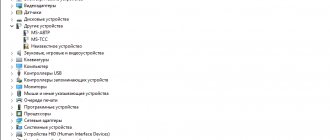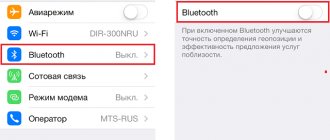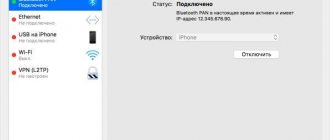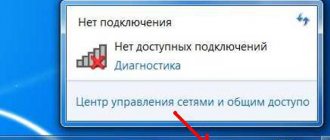Connection rules
To avoid connection difficulties, it is important to know how your phone connects to Wi-Fi in the metro. There are several options here:
- By phone number. To do this, turn on Wi-Fi on your device and connect to the MosMetro_Free network. After this, go to vmet.ro, from where the system redirects to the identification page. After entering the phone number, click OK. Send a message with the signature “Ok” to +7-915-44-454-44 and use the Internet.
- With the help of State Services. Connect Wi-Fi in the metro, choose the access point indicated above. Next, log in to the website vmet.ro, and on the identification page, select the option to connect through State Services. After that, go to the ESIA section and enter your personal data. If the Network does not connect, the login and password may have been entered incorrectly. If the information is entered correctly, use the recommendations below.
After turning off Wi-Fi or moving to another carriage, you must log in again. Many complaints are about advertisements. The metro network was built without attracting budget money, so blocking advertising is prohibited. But you can turn it off for 99 rubles.
By phone
The easiest way to connect to WiFi in the metro is to use SMS authorization. The algorithm of actions is as follows:
- indicate your telephone number in the special column;
- wait for the message that should arrive on the device;
- enter the one-time code in the special field;
- Check that access to Wi-Fi in the metro is open.
This is the fastest option when you have a smartphone at hand.
By mobile phone number
Residents of the capital often wonder why they need to use a phone number to access Wi-Fi. To connect to Wi-Fi using your smartphone for free, you need to join the “MosMetro_Free” access point on any device with a wireless network module. This could be a smartphone, tablet or laptop. Once connected, you can freely go to the ro address through any browser.
When logging in, an option will pop up that will direct the user to a page where they will need to register. Then you should indicate your correct phone number and click on the “Ok” button. This action will open an SMS message to the number, and you just need to confirm sending. A standard fee will be charged for this, in accordance with the terms of the client's current tariff. As soon as the message is processed and the confirmation procedure is completed, the sites will load freely.
Through an account on the State Services portal
In order to create an account on the State Services portal, you must enter your last name, first name, and either a mobile phone number or email. Then you need to confirm them using a digital code that will be sent via SMS or email.
Note! More than 16 million Russian users have already registered an account on the State Services portal.
Via computer
Another way to authorize via free Wi-Fi in the metro is to register online via the “home” Internet. As in previous cases, you need to go through the identification process using your home station in advance. For further connections you will no longer need to go through authorization. First you need to find the physical address of the device connected to the Wi-Fi metro. To view this information, the Wi-Fi module must be enabled on the device.
If you have a smartphone in your hands, take these steps:
- go to Settings>;
- go to section Technical information>;
- find the MAC address item.
If you have your iPhone handy, go to settings, and then go to the About this device section. For Mac OS devices, you need to open Finder, enter Programs, and then Utilities. Next, launch Terminal and enter ipconfig. Network device settings appear on the screen.
As soon as the necessary data is received, enter login.wi-fi.ru/am/UI/Login?client_mac=11:11:11&org=mac&ForceAuth=true into the line with the address. Instead of units, enter the MAC address of your smartphone. Next, select the identification section and complete the steps required for the initial verification (discussed above). Now you can enter the metro network and go to the vmet.ro resource. At the final stage, click on the Login to the Internet button.
Identification via computer
Another way to authorize via free Wi-Fi in the metro is to register via your “home” Internet. You must go through the identification process in advance. For further connections you will no longer need to go through authorization. First you need to find the physical address of the device connected to the metro Wi-Fi. To view this information, it is not recommended to disable the Wi-Fi module on the device. You need to select the “Settings” option, open the “Technical information” section, find the MAC address item.
If you have an iPhone at hand , you need to open “Settings” again, select the “About this device” option. For MAC OS devices, you need to use the Finder function, go to the “Programs” section, and then open the “Utilities” option. Next, you need to launch “Terminal” and enter the ipconfig value. Network device settings appear on the screen. As soon as the necessary data is received, you need to specify this address: login.wi-fi.ru/am/UI/Login?client_mac=11:11:11&org=mac&ForceAuth=true.
Important! Instead of units, indicate the Mac address of your smartphone. Next, you need to select the identification section and perform the steps necessary for the initial verification.
Through State Services
The second way to connect WiFi in the metro is to use the State Services website. To use this option, the user must have an active profile in the specified service. The algorithm is like this:
- select the entry point through State Services;
- enter your login information on the specified portal;
- wait for authentication;
- Check that your phone is connected to the metro wifi free access point.
To use this method, you must register in advance on the State Services website.
Primary identification procedure
To freely use the Internet in the Moscow metro, you need to be in the car (there is no signal outside), connect to the network and go through initial identification. This can be done in 2 ways: using a mobile phone or through the State Services website. We will consider each method separately.
Via phone
The easiest and most convenient option is to use your mobile gadget. To do this, you need to enable Wi-Fi in the settings. Next, follow the steps in the following instructions:
- Find a free WiFi hotspot in the metro, then tap on it to connect.
- Once the connection is established, go to your browser. Go to vmet.ro (enter this address directly in the address bar). Select "Authenticate".
- You will be directed to a web page where you must enter your phone number. After entering the numbers, click “Next”.
- You should receive an SMS message on your phone with an access code, which you should enter on the next page. Once you take these steps, you will be able to freely log into any Internet resource.
You can link no more than 5 devices to one number (including both mobiles and laptops).
This method has one small drawback. Not all operators have high-quality communication coverage at metro stations, so an SMS message with an Internet access code may either arrive late or not arrive at all. However, such large operators as MTS, Megafon and Beeline have high-quality coverage at almost all stations of the Moscow and St. Petersburg metro. For example, on the official MTS website you can see which metro stations have GSM coverage.
Through the State Services portal
You can log in to the metro’s Wi-Fi network through the State Services website. You must first create an account on the resource. To create an account on the State Services portal, you must enter your full name, mobile phone number or email address. Next, confirm them using a special code. At the end you will receive a login and password for your account. After that you can connect to a wireless point:
- Turn on the Wi-Fi module and connect to the metro's Wi-Fi.
- Enter vmet.ro in the browser address bar. Remember that you must definitely open a new tab (updating the current one is not suitable).
- Click on the login field using State Services.
- The system will open the ESIA authorization page window. Enter your username and password.
- As soon as the identification procedure is completed, you will be able to use the Internet.
This method is convenient because you do not have to wait for an SMS message with an access code. We recommend that you write down the login and password for the State Services website in your mobile phone so that you always have it at hand.
Via computer
Primary identification. You can link your computer to your mobile phone number via a MAC address. First you need to know it:
- On Windows OS. Click Start—>Control Panel. Select Network and Sharing Center. Then click on the “Local Area Connection” option. Click on the Details button and then find Physical Address.
- On devices running Mac OS. Open Finder and then Applications/Utilities. Launch Terminal and enter "ipconfig". Write down the MAC address.
Next, open a page in your browser from your computer, where instead of __:__:__:__:__:__, substitute the MAC address of your laptop. Log in using one of two methods, and then connect to the point using the second method (described below). Don't forget that only 5 devices can connect to one number.
Why is Wi-Fi connected to the device on the subway, but there is no Internet?
All methods of free authorization for the WIFI network in the metro and possible problems
Despite a high-quality and well-thought-out design, it happens that the wireless network works, but there is no Internet. There can be many reasons for such a problem.
Possible connection problems
To solve the problem when the Internet does not work in the metro, first of all you need to familiarize yourself with the causes of the malfunction, perhaps these are:
- Technical work at stations.
- Problems with the gadget.
- Large flow of people during rush hour. According to statistics, over 1 million passengers use Wi-Fi every day. Because of this, an error appears that the network administrator does not need to write about.
- An ad blocking plugin is connected. In such cases, the service provider limits access to the World Wide Web for a day, that is, the mobile device is connected to the Wi-Fi network without the Internet.
Note! Many users refuse to pay for using the Internet and decide to watch advertising videos. The pop-up video after clicking the “Log in” button lasts a long time.
Error 1310
And now a little clarification for freebie lovers. Unfortunately, the state does not support this project with rubles, or so they say. Therefore, they try to make money from advertising. The bottom line is that if you agree to use the free Internet in the Metro, then you definitely need to watch ads from time to time.
And if you have an extension like “AdBlock” enabled in your browser on your phone, tablet, or laptop, which blocks ads, then you can immediately get a ban. The ban will last approximately 24 hours. The ban is based on the MAC address, so trying to change the IP or make it static is also not worth it. Whether you remove or leave such extensions is up to you.
The device does not see the network
If Wi-Fi is turned on, turn it off for a while and reactivate the module. In some cases, the problem can be solved in this way. Rebooting the device, clearing the browser history, or removing the network from the list of saved networks and then reconnecting also helps.
Reconnect
- Of course, if something doesn’t work out, then you should just repeat it. Turn off Wi-Fi and turn it on again. Go to the section where all wireless networks are displayed and connect to the desired network again. It can be called anything, but usually has the word “FREE” in its name.
- We connect and then go to any site. You should be redirected to the registration page.
- You have the choice to either register through the State Services portal or by phone number. The first option takes you to the state portal, where you need to enter your username and password to enter your personal account. The second option is that you just need to enter your mobile phone number, to which you will receive an SMS with a registration code. Enter this code and rejoice.
Safety Tips
It is important to take into account that the public Wi-Fi network is available in the metro, and this entails many risks for the user. To protect confidential information, follow these tips:
- install an antivirus on your phone and update the software promptly;
- connect to the Wi-Fi metro only by authorization, so that another user cannot steal personal data;
- turn off WiFi if the function is not currently in use;
- check that the name is entered correctly online;
- do not access online banking or electronic wallets through public networks;
- activate two-factor authentication;
- use a VPN to log into the metro Wi-Fi, which allows you to encrypt personal data and prevent accidental interception of data by an attacker;
- just in case, turn off bluetooth in the subway;
- Turn off the smartphone sharing feature (located in system settings).
Following these rules helps reduce risks. Attackers take advantage of the fact that it is easier to deceive people in a large crowd. To avoid negative consequences, use all available protection methods, and if there is no urgent need, it is better not to connect to the metro Wi-Fi at all.
Reconnections
To reconnect, you need to gain permanent access to the MosMetro_Free network through the settings. You need to open the website vmet.ro. Next, select the “Login to the Internet” option.
What is it?
The largest metro in Russia is the Moscow Metro. About 2,500 million passengers use it annually, and the average duration of each trip is approximately 15 km. Due to the frequency of use of this type of transport, there was a need to install a Wi-Fi network there. Since December 1, 2014, a wireless network has appeared in the Moscow metro. It was provided by Maxima Telecom.
After several years, the management of the Moscow Metro confidently declares that:
- Every day there are about 2.5 million connections;
- about 70 terabits of traffic are consumed daily;
- Each carriage has its own access point
But where there are visible advantages, there are always disadvantages:
- This network operates in accordance with the law of the Russian Federation, which states that each user of public networks must undergo identification, that is, when connecting, you must indicate your mobile phone number. This not very complicated process means that there is absolutely no anonymity on such an Internet. Any action is available to third parties.
- There is no need to talk about high-quality public Internet. Many users note that the quality and speed of the network are decreasing every day. This is associated with high network congestion and the bandwidth of the connection itself. The management of Maxima Telecom does not comment on this situation, claiming that the problem is exaggerated. Bandwidth was still changed, but not by much, by only 2 gigabytes per second. Any problem can be solved if there is money. Several paid Internet packages are offered to users, which provide normal speed and no advertising.
- Huge financial investments are taking a significant toll on the pockets of the leaders of this project. The trains' complex power systems have complicated the process of connecting the subway to a wireless network.
- The network is not available to users who have special ad blockers on their gadgets. The explanation for this limitation is obvious - users who want to get rid of advertising must use special offers from the developers of this network, and third-party applications that perform this function are not commercially profitable.
Simple reasons
Before you panic and write to support, perform some superficial checks on your phone. The reasons why the Internet suddenly stopped working include:
- Lack of money in the account. First, check your balance and make sure that the available amount is sufficient to use the service. The method of obtaining information depends on the operator. Most often, the SIM card contains numbers for contacting the operator and checking the money in the account.
- The user is out of range. A common reason why Wi-Fi does not pick up is the lack of a signal. You need to look at the WiFi icon and make sure the Network is available. To fix the problem, you need to wait until the connection appears. If there is a signal, but it is weak, it may slow down file download speeds.
- Third party extensions. Access problems can be caused by programs that were previously installed by the user. The malfunction manifests itself as error 129. In this case, you need to remove the problematic application from the phone.
- Problems with the Wi-Fi module. If there are any problems with WiFi in the metro, you need to turn off and turn on the device.
If you have the required amount in your account, the wireless network icon is active, and your phone does not connect to WiFi in the metro, look for other ways to resolve the situation.
Possible connection problems
Why does Wi-Fi always turn off in the metro? To solve the problem when the Internet does not work, you need to familiarize yourself with the causes of the malfunction, perhaps these are:
- Technical work at stations.
- Problems with the gadget.
Why is Wi-Fi in the metro not very good in Lianozovo?
- Large flow of people during rush hour. According to statistics, over 1 million passengers use Wi-Fi every day. This may cause an error.
- An ad blocking plugin is connected. The service provider can turn off access to the World Wide Web for a day, that is, the mobile device is connected to the Wi-Fi network without the Internet.
Note! Many users refuse to pay for using the Internet and decide to watch advertising videos. The pop-up video (subscription to advertising) after clicking the “Login to the network” button lasts a long time.
Possible problems, why WiFi does not connect in the subway
Many users ask why Wi-Fi in the metro does not connect, and what could cause network failures. Conventionally, all problems can be divided into two categories - simple and specific. Let's look at them separately.
Simple reasons:
- The funds in your account have run out. To connect to WiFi in the metro, the user must have money in their account. If the available amount is not enough, top up your balance.
- Out of range. One of the reasons why Wi-Fi does not work in the subway is the lack of signal. Please make sure there is a connection before connecting.
- Module malfunction. There are situations when the inability to connect to the Network is caused by WiFi failures. In this case, try restarting the device.
- Third party programs are interfering. Sometimes other applications may interfere. In this case, error 129 appears. Try removing problematic programs from the phone.
Specific problems:
- Can't access the login page or your personal WiFi account in the metro. Restart your smartphone or Wi-Fi module.
- Authorization failed. You must enter your account information each time you log in. The exception is when an automatic login program is installed on your smartphone.
- I can't log into the start page. Please make sure you enter the address correctly. It should start with http, not https.
- There are too many devices connected (more than five). In such a situation, you need to contact technical support at 8-903-254-598-4 and ask to remove the “extra” equipment. Device MAC addresses may be required. In this case, activation takes up to 24 hours.
- Ad blocking is installed. If error 1310 appears, you need to disable the blocker. After 24 hours, access will be returned.
- Redirecting to an external link in Opera. In this case, you need to try a different browser to connect to Wi-Fi in the metro.
- mt_free error. The problem occurs when too many people are connected to the Internet.
Knowing how to set up Wi-Fi in the metro, you can avoid many of the mistakes discussed above. If any problem arises, you can always contact the support service and receive qualified assistance.
The Internet is slower because it's rush hour and there are a lot of people on the train
The provider claims this is a myth. More than 1 million users connect to the network every day, but the network is designed to handle a heavy load.
As of the end of 2015, about 200 people on one train could watch HD video at any given time, and about 400 users could use Wi-Fi to solve everyday tasks like checking email and communicating on social networks.
As the company says, over the year the network capacity has doubled: from 10 to 20 Gbit/s, so there’s no point in scolding the passenger standing next to you.
The way out of this situation seems to be similar - change the car and, if you want, complain to technical support.
Unsecured connection
Another common error occurs when connecting to the MT Free network occurs normally, but then, when you try to open a site in the browser, instead of being redirected to the vmet.ro authorization page, the message “Your connection is not secure” appears. This happens because you are visiting a site whose address begins with https, that is, which uses a secure data encryption protocol. I wrote about this problem in detail in a separate article. The solution to the problem is to enter into the address bar a site that does not have such encryption, for example wifika.ru, and you will be taken to the login page from which you can watch ads and get online.
https and not secure connection
There are two types of connection “http” and “https”. The first is not secure, but the second is more reliable when used on the Internet. Unfortunately, not all Internet resources and sites use https. The fact is that on some sites I encountered such a problem that I simply could not connect to pages where there was an “http” connection. Unfortunately, nothing can be done about this, so this blocking setting is located inside the router, which distributes the Internet.
Safety rules when using Wi-Fi in the subway
How to use the Tele2 Internet in the Moscow metro for free
Ensuring security for the phone when using the open Network is the first task of the user. There are a number of rules that will help preserve personal data:
- You should not connect communicators to open access points or those that do not have an authorization system.
- Carefully select the network name from those proposed in the list.
- Turn off Wi-Fi when not needed.
- Try not to log into online banks and online wallets using open Wi-Fi.
- Use secure data transfer over a secure HTTPS connection.
- Install a proven antivirus.
- Enable two-factor authentication on social networks.
Compliance with these rules will help users protect their personal information.
Average speed and network limitations
There are no restrictions on the amount of traffic consumed. The user can upload files of any size, communicate on social networks and carry out everyday activities. According to official data posted on the Troika card website, the maximum Internet speed is 100 Mbit/s. But the more people connect, the slower the sites load.
The actual speed of free Internet is 1-2 Mbit/s. This Wi-Fi will be enough to communicate with friends on Telegram or WhatsApp, but will not be enough to quickly download images and videos. On some parts of the route the connection disappears completely.
Specific reasons
Now let's look at situations and ways to solve them that are typical for the metro. Let's highlight common mistakes why Wi-Fi won't connect:
- The login page does not open. In this case, disable and enable Wi-Fi, or better yet, restart your phone. After that, check whether the device is connected to the metro network or not.
- I can't access the home page. If WiFi does not work in the Moscow metro, pay attention to the domain of the start page. It must start with http characters. If the first letters are https, there may be connection problems.
- Authorization failed. Please note that authorization is required each time you log in. This is relevant in the event of a disconnection to Wi-Fi, when moving to another carriage, or turning the service on or off independently.
- Many devices are used. Many people ask why I can’t connect to WiFi in the Moscow metro. One of the reasons is the binding of more than five devices to one number. In this case, access to the global network is limited. To do this, you can write to technical support or send a message to 8-903-25-459-84 with a request to remove the connected equipment. If you need to remove only specific devices, you need to specify the MAC address. But you can’t count on a fast connection. To regain access to Wi-Fi in the metro, you will have to wait at least a day.
- Transfer to an external link to Opera. There are situations when in the Opera browser, when trying to log in, a person is directed to the address 212.188.7.88/generate204. To solve the problem, try logging in through a different browser, and after logging in, you can return to Opera.
- Error in mt_free operation. Users often ask why they cannot connect to WiFi in the metro during rush hours. The reason is that many people connect to the network at the same time, which creates problems. In addition, the router in the carriage may fail. To resolve the issue, you will have to replace the carriage or train.
- Your phone has an ad blocker installed. The administration of wireless networks fights against such users and blocks their access to the Internet. In this case, error 1310 is displayed. To connect to Wi-Fi in the metro, it is advisable to disable blockers. Otherwise, after removing unnecessary programs, you will have to wait 24 hours. In addition, turning on turbo mode can lead to problems with Wi-Fi. It also needs to be turned off.
Above are the main reasons why an iPhone or Android does not connect to WiFi in the Moscow metro, as well as ways to solve problems. But there are a number of universal methods, which we will discuss below.
Randomization around the world
The main problem of randomization and public networks in Russia is related to the fact that any open Wi-Fi network in a public place must be equipped with a mechanism for identifying subscribers. They can be different: by phone number, passport or profile on government services.
As a result, if the user is concerned about security, randomization will not save him. On the contrary, every time he connects to the network, he will have to go through identification, each time providing more information about himself than before - with a static MAC address.
We believe that randomization was introduced by Apple and Google to ensure that data on subscriber connections to networks remains within these companies and is not divided between other vendors.
Error 1310
The user usually receives this message when ad blockers are installed on the mobile device. Operators thereby suppress any attempts to get rid of it and ban Internet access for a day. The solution is simple - remove ad blockers. If access is already closed, you will have to wait until the end of the day.
This error can also be caused by turbo modes in browsers. Try turning them off.
What are the consequences of this?
To put it simply: Wi-Fi networks will no longer recognize you. It doesn’t matter whether you connect to MT_FREE in the metro or to the Shokoladnitsa network - every time you have to enter your phone number and register on the network.
There is good news: it will become harder for network operators to track device usage - Wi-Fi sensors will associate the phone as several different devices.
Everyone decides for themselves what is more important to them. This article will help if you don't need randomization.
Login page does not open
In most cases, this happens when connection rules are not followed. Check that the address entered is correct, try searching with “https”.
If there is no redirection to wi-fi.ru or the Internet login option is silent, try changing or reinstalling your browser. Often such manipulations help with freezes that prevent access to network resources.
Wi-Fi network error
One of the most common problems is an error in the operation of mt_free. Wireless network outages in the metro occur, for example, when there are a large number of users during rush hour or a faulty router installed on the train or at the station. Usually the problem disappears after changing trains or stations.
Sometimes the connection failure does not go away even when passing two or more stations. In this case, you need to contact technical support, describing the essence of the problem, indicating the station (electric train number).
We use a smartphone application
Owners of Android and iOS devices can download a special application (Wi_Fi_FREE) for free access to the Internet in the metro. It is available on Google Play and App Store. The application supports authorization via push notification. When you click on the message, a browser will automatically open with a page for entering connection data.
When establishing a connection through the program, you will not have to reconnect to Wi-Fi after a while. The application allows you to use the wireless network for 1 hour. This is convenient for long trips on one line.
In order for the Wi-Fi metro application to work without advertising, you need to purchase a subscription.
The cost depends on the type of transport chosen.
The amount of the tariff is also affected by the number of selected months. When purchasing for a year, the user receives the maximum discount. A month when paying by card for the first time will range from 77 to 159 rubles.
You can enable or disable push notifications in your network settings.
Periodically, promotions from partners appear in the application: promotional codes for discounts when ordering products through Yandex.Food, coupons for taxi rides.
The user can also gift a paid subscription to his friend.
Is it safe to use
MT_Free (MosMetro_Free) is a public Internet access point. It cannot be considered secure by default. To protect personal data when connecting via the metro network, you must:
- disable Bluetooth and remote sharing of personal files;
- use VPN in the browser;
- do not use banking applications;
- Do not register on sites.
- do not log in to social networks or email;
- activate two-factor authentication in all resources that support this method of account protection.
It is recommended to deactivate the automatic network connection feature. Hackers often falsify online data and gain access to user devices.
Additional Tips
If you're trying to get in during off-peak hours and realize you can't be blocked, there are a few possible tips to help you. First of all, reboot your phone, turn off and turn on the Wi-Fi module again. Try to find and connect to Wi-Fi in the metro. If you need no network, then try to find at least some information on the walls of the carriage. We need to find the name of the network. Try manually entering the name of the network and connecting to the network “blindly” - so to speak.
Another option is that you are very far from the dispensing device. Try changing seats or moving to another part of the carriage. Then the network may appear. You also need to look to see if the problem is with your phone or smartphone. If you have Wi-Fi at home, try connecting to it. If the problem persists, then I would recommend resetting some settings.
On Android, this section is located in “Settings”, then scroll to the very bottom and click on “System”, and then “Reset settings”. Now click reset network settings for Wi-Fi, Internet, etc. Reboot your phone, then reset your application settings. Before proceeding with a factory reset, I would advise you to remove suspicious and unnecessary applications from your phone. This is especially true for programs that work with the network.
Registration by mobile phone number, government services or home PC
The procedure using a cell phone consists of the following sequential steps:
- Activate the Wi-Fi module in your smartphone;
- After waiting for the process of searching for available points to complete, find and tap on the metro Wi-Fi;
- Next, launch an Internet browser, for example, “Chrome”, and go to the address “vmet.ro”.
Note: When following step number “3” of this instruction, you can use any browser other than Opera. In the future, having successfully completed the registration procedure, you can safely use this Internet browser to surf the Internet. In the Opera browser, a connection error occurs only during authorization.
Note: For sending an SMS, the amount provided for this service by the cellular operator providing mobile communication services will be deducted from the mobile phone balance.
- Enter your cell phone number and tap “Ok”;
- Send an SMS with the text “Ok” to “+79154445444”;
- Wait until the short message processing process is completed;
- Ready. Now you can start using free access to the World Wide Web.
Important digression: No more than 5 devices are allowed to be linked to one cell phone number, allowing the use of wireless Wi-Fi connection technology. For example, a user can register by mobile phone number: a smartphone, tablet, netbook, laptop and another mobile gadget equipped with a Wi-Fi module. It is not permissible to connect more than 5 devices, even if they are five identical smartphones from the same company; you will not be able to register the 6th phone, since the technology requires recording a unique MAC address of the equipment.
The procedure using the “GOUS SERVICES” page consists of the following sequential steps:
- Activate the WiFi module in the device (laptop, tablet, phone, etc.);
- After waiting for the process of searching for available points to complete, find and click on the metro Wi-Fi;
- Next, launch an Internet browser, for example, “Chrome”, and go to the address “vmet.ro”;
- Click on the link to log in through your account on the State Services resource;
- Perform ESIA authorization, that is, indicate your personal name and access code to the service;
- Ready. You can start surfing the vastness of the global network.
Linking to phone
To connect via phone, activate Wi-Fi on your device and find “MosMetro_Free” among the available points. Connect to it.
Next, open an Internet browser on your device and go to vmet.ro, after which the corresponding page will open, then click the “Pass identification” button. It's important to open it in a new window and not just refresh an existing tab.
Next, enter your cell phone number in the appropriate fields. Next, a special form will appear for sending an SMS to the number. Write OK in the text. After a few minutes, the system will add your device, and you will be able to use free Internet.
It is possible to register up to five different devices for one mobile number and after passing the identification, repeating the procedure is not required.
The disadvantages of this method of connecting to Wi-Fi in the Moscow metro are that the connection in the subway works poorly and by the time the SMS reaches the recipient, you can come to your station and you simply won’t need the Internet anymore. The second disadvantage is that the operator will charge you for sending a message in accordance with your tariff plan.
Where can I connect?
Unfortunately, civilization has not yet reached all areas of the city, so you can not get free access to the Internet at all stations. The list includes 18 stops:
- Avtovo;
- Academic;
- Baltic;
- Gorkovskaya;
- Kirov plant;
- Komendantsky Ave.;
- Leninsky Ave.;
- Lesnaya;
- Lomonosovskaya;
- Narvskaya;
- Etc. Enlightenment;
- Courage Square;
- Primorskaya;
- Pushkinskaya;
- Staraya Derevnaya;
- Specific;
- St. Dybenko;
- Chkalovskaya.
Is it possible to connect WiFi without advertising?
The Wi-Fi service in the Moscow metro is completely free, but when activated, an advertising video appears. To use WiFi in the metro without advertising, you need to pay the provider 99 rubles per month. You can immediately buy a subscription for six months and transfer 444 rubles. The latter option is more profitable because it saves money.
If a person does not want to pay money, other methods can be used:
- When a banner appears on the display, click on it to go to the advertiser’s website. After that, close the tab with the advertising site and use Wi-Fi metro.
- Use special programs or browsers that have ad blockers. But remember that attempting to block ads may result in service suspension.
To use Wi-Fi in the metro without advertising, you can turn off Java Script in your web browser. To do this, you need to go to Settings and find the corresponding item there. Please note that after leaving the Metro Network, you need to activate the function again, because many resources will not be displayed correctly.
In what year did wi-fi appear?
Wi-Fi/Inventors
Interesting materials:
How to connect two joysticks to a laptop? How to connect two computers to the Internet without a router? How to connect two monitors to one HDMI laptop? How to connect two monitors to one laptop? How to connect two TVs to one tuner? How to connect DVD to new TV? How to connect DVD to plasma TV? How to connect a SATA DVD drive to a computer? How to connect two Divoom speakers? How to connect two speakers to one channel?