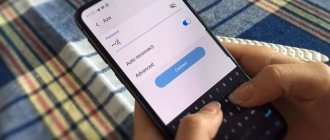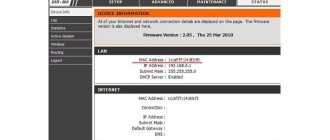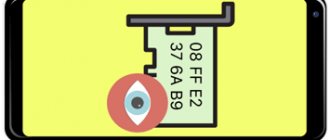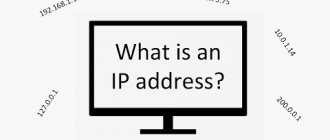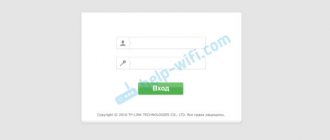I often see the following question on the Internet - how to find out the local IP address of the router on the network to which it is currently connected via wifi or cable? It is the router’s IP address that provides access to all parameters of the local network and WiFi connection, so you need to know it in order to make any changes to them if necessary. Values may vary for different models. For example, by default the IP address of TP-Link, D-Link and Tenda looks like 192.168.0.1, for Asus and Zyxel Keenetic - 192.168.1.1, for Xiaomi - 192.168.31.1, for Upvel - 192.168.10.1. But after setting up wifi, changes may be made to it. You can find out about them from the Windows system settings on your computer.
How to find out the default IP address of a TP-Link router?
The question of what IP address the TP-Link router has is especially relevant, since different models use different values. On 99% of devices, there is a special sticker on the bottom with data for authorization in the administrative part. This can be either a web address or an IP address. For example, this is what it looks like on a TP-Link router
Here the default value is 192.168.0.1. But you may also come across a device with 192.168.1.1
Asus
Label
On the bottom of the case there is a sticker with the main specifications of the router and the IP address. The sticker indicates the login information for the web interface. The address can be in numeric or alphabetic format. After authorization, it is recommended to change the standard password to a more complex one.
TP-Link
Asus
IP Address of Xiaomi router
Just like Xiaomi, on whose routers the default IP address is 192.168.31.1
The sticker usually indicates the IP of the router, as well as the login and password for logging into the admin panel. However, this information is valid only if it was not changed during the initial setup that was performed before. In most cases, of course, no one does this, but situations are different. To return the router to the state and values it had out of the box, you need to reset the settings to factory settings.
I’ll tell you one little secret - 99% of routers have an IP address of 192.168.0.1 or 192.168.1.1 - try using them to enter the settings, most likely one of them will do.
In addition to the IP address, the “hostname” may also be indicated on the label on the router case. This is a more familiar web address, which at the software level replaces the IP address of the router, and through which you can also get into the administrator’s system. So, for example, Zyxel Keenetic routers only indicate that for the control panel you need to type the address “my.keenetic.net” in the browser, and for TP-Link - tplinkwifi.net, and not the IP address.
But even in this case, it is possible to get to the router by IP address. How can you recognize it if it is not indicated on the case? Read on...
What is your opinion: is WiFi harmful?
Yes
22.91%
No
77.09%
Voted: 36546
On Mac OS
Built-in OS tools allow you to find out the IP address of the modem connected to the computer. Algorithm of actions:
- Click on the menu button in the upper left corner. Select "System Settings".
- In the window that opens, select “Network”.
- A window will open on the screen with general information about all network interfaces of the computer and network. The IP address will be listed below the connection status.
You can find out the IP through the menu bar. For this:
- Hold down the Option key on your keyboard.
- Click on the Wi-Fi icon while continuing to hold the key.
- A window with the characteristics of the current network will appear on the screen. Find the line with the IP address.
You can check the access point address through the terminal. To launch the program, hold down ctrl and spacebar. In the window that appears, enter Terminal. Enter ipconfig getifaddr en0. The IP will be displayed immediately after executing the command.
ifconfig |grep inet is another command that allows you to determine the IP of the access point. It requests additional information about the current Internet connection.
How to find out the IP of a router by the computer address?
The second method is a little more complicated, but nothing is impossible for us. If you connect a PC to a router, it will automatically give the computer an IP address - in most cases it will be enough to find out the router’s IP. We connect a computer to it using twisted pair Ethernet - through the LAN slot on the back of the device.
If, when plugged in, the router immediately starts distributing a wireless network, then you can connect to it immediately via WiFi.
Next, go to the network connection settings, as shown in the screenshots below: Start - Control Panel - Network and Internet - Network and Sharing Center - Change adapter settings.
Then right-click on “Local Area Connection”, or “Wireless Connection” if you connected via WiFi. And open the section “Internet Protocol Version 4”
Here we check the boxes to automatically obtain IP and DNS. Save and return to the window with network connections. Now left-click on the same “Local Area Connection” (or “Wireless Connection”) and go to details
Here we find the value “Gateway” - this is the IP address of the router. Now you can enter it in the browser, log in and make the necessary settings.
On Linux
To view the IP, you will need to open the terminal using the combination Ctrl+Alt+T. After that, enter the command $ ip route show. The first line will display the router address.
You can find out the internal IP by viewing the packet routing table. To do this, enter $ route -n. The first entry is the router address.
The router's IP is also displayed in the ARP entry table. It opens with the command $ arp -a.
Login and password do not work
If the access data is not suitable, then most likely someone else was using this device. We won’t hack it and will do it much simpler. On each device, there is a button that resets the device configuration to factory settings. Absolutely everything is reset: from settings to login, password and network settings (IP, mask and Internet access).
The button is usually located on the back panel where all the ports are located. It is usually recessed into the body and has the inscription RESET or RESET. Take a paperclip and press the button for 6-10 seconds. The router will start flashing, blinking and reboot. Now access to the device will be via a standard IP and login with a password.
Looking for the name under the lid
It would seem that nothing could be simpler - you can open the plastic case of the device and look at the printed circuit board on which letters and numbers are printed. Well, let’s immediately note that the letters are really there, but they have nothing to do with the name of the model. Sometimes you can read the revision number (after the letters "V" or "Ver"), but this is the exception, not the rule. There are different bar codes on the top side:
On the bottom side, as you can see, nothing is written:
Conclusion: you should not open the case to get any information at all.
The worst thing is if the unknown device is in recovery mode and cannot be managed via telnet or web interface.
Actually, in this case, there is only one thing left to do - take the “signet” along with the case to a service center. And finding out the full name of the model in the service center costs money. By the way, it will be very bad if they make a mistake with the revision number and you start installing the wrong firmware. Then the device will have to be restored using a special cable. Or you will have to completely unsolder the FLASH chip in order to install it in the programmer. Do you need this?
Many people cannot figure out which power supply to connect: 5 Volts or 12. There is widespread advice that you should take and try all standard voltages. The standard ones are: 5, 9, 12 V. The problem is that some companies still sometimes use a different value. For example, it could be 7.5 Volts. The printed circuit board does not have any “stabilizers”; turn on the wrong thing and everything will burn out.
Almost all routers and access points have a step-down pulse converter in the form of a PWM controller, inductor, diode and capacitor (in the simplest version). Thus, the input voltage range depends primarily on the installed PWM and wiring. Thank you, Ivan, for your comment.
Using third party applications
There are not one or two programs that can display information about the settings of network connections of Windows-based PCs - there are a lot of them. As an example, I give a couple of free utilities that do not require installation and are very easy to use.
- (NirSoft ) Displays detailed information about network adapters, including their connection to the Default Gateway . In addition, it displays statistics on TCP/UDP/ICMP/IP protocols.
- The utility is designed to troubleshoot and restore default settings of all important network parameters. Displays information about the current connection. The router's IP address is also shown in the " Default Gateway " field.
On iPhone and iPad
But on iOS devices the ability to view the necessary data is present:
- Go to Settings - Wi-Fi.
- Click the button with the letter i next to the name of the active connection.
- On the next screen you will see the “Router” item, where the IP address of the router will be indicated.
What is IP and why is it needed?
IP is a kind of computer name (id), so the set of numbers for each device is unique. It consists of two parts: the network number and the node number. It is divided into two types: static and dynamic. Static IP is provided by the provider (for example, Rostelecom) and does not change every time you turn on the PC. However, in most cases the Internet uses a dynamic IP, which changes every time a user accesses the Internet.
A separate place is occupied by a dedicated IP, which is necessary for the site in order to create a secure connection. This allows you to protect the resource from hacker attacks.
Today I use two types of Internet addresses: IPv4 and IPv6. The first type appeared back in 1983 and still remains the most popular. These are 32-bit numbers separated by a so-called “decimal point”. For example: 192.0.2.53.
The new version is 128-bit numbers in hexadecimal. For example: 2001:0db8:582:ae33::29. IPv6 was born out of concerns that previous number combinations might be exhausted due to the commercialization of Internet access.
Finding out the IP of your computer may be necessary for remote access to information. Sometimes personal pages on social networks are hacked, and the sites store information about the last IP from which the resource was visited. In this case, it will be useful to compare it with the address of your personal computer to confirm or refute your fears.
How to determine the router model in your home
To determine the model, you should use the above methods. If not one of them does not give results, then you will have to take the unidentified box to the service center. There, with the help of specialized equipment, they will be able to recognize the model for certain.
It is worth saying that you should not disassemble the case yourself and look for information under the cover of the device. Although sometimes the manufacturer writes the number on the board, these are rather exceptions to the rule. Such actions carry serious risks of physically damaging the device, which will lead to loss of its performance. There are many markings on the board, but they refer to specific components. For example, a memory chip or a PWM voltage controller. Unfortunately, it is almost impossible to set the necessary parameters yourself. This will require specialized diagnostic equipment. Which is not in every home.
Even if the treasured inscription is discovered, they often use the same board for different models, simply changing the microcontrollers. And if you install the wrong firmware, it will be much more difficult to fix it. He will come to unsolder the chip and place it in a special programmer. But before that, you will still have to somehow determine the correct device model, and doing this with a faulty chip will be much more difficult.
Subscribe to our Social networks