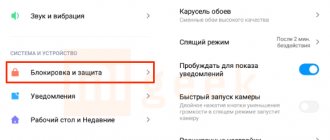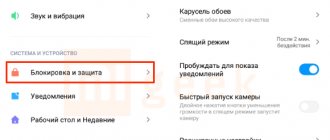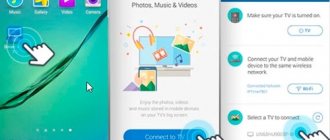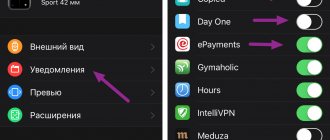Author of the article
Maxim aka WisH
Higher education with a degree in Information Systems. Experience as a system administrator - 5 years.
Televisions are developing like computers - becoming more complex with each generation. Now they have their own operating systems, the ability to access the Internet, and connect different devices. Modern TVs have added features that can make the viewing experience interactive or apply filters to the image. Samsung has a Smart View option. With its help, various devices connect to the TV, control it or transmit data. Viewing images from your phone was previously available for many devices, but now the list of functions has been expanded.
Samsung Smart View Features and Capabilities
The program was created for the convenience of controlling a TV device in tandem with a smartphone. This combination offers many benefits:
- Remote control without remote control. A smartphone configured with all possible buttons replaces the standard remote control.
- TV as a player for your phone. The entire contents of the gadget’s memory: photos, videos, audio are perfectly viewed and played from the large screen of the TV device.
- Playlists. The ability to create your own playlist is a convenient addition to the Smart View functions. Your favorite photos, videos and music will always be quickly accessible.
- Playing computer files. A similar function as number 2, but applicable to a PC.
- You can turn the TV on and off using your phone. Management of Smart Hub utilities is available.
- Setting sleep mode.
Unfortunately, as the practice of using the program states, it does not have the opposite property: for example, broadcasting films shown on cable TV from a TV to a computer.
Several utilities used in the application allow you to reveal its capabilities:
- Remote – controls a Samsung TV from a gadget or computer, replacing the remote control;
- Dual View – with its help the image broadcast is synchronized (delays are possible due to the use of Bluetooth wireless communication);
- Bluetooth PowerON – controls sleep mode, as well as system turning on of the TV;
- Game Remote is designed for games, with the smartphone acting as a joystick.
It should be noted that the latter utility works in limited and full mode. In the second option, you need to use a gyroscope as a control element. However, the option in the Smart app does not work. In this case, full access to the Smart Hub service and synchronization of the TV with a remote server is possible.
Application functionality
Before you start using Samsung Smart View, you need to familiarize yourself with the functionality of the popular software. Among the most important functional options of the application, designed to work with third-party devices with Samsung TV panels, is the ability to:
- control of a television receiver without a remote control;
- using a phone/tablet as a joystick while playing the game;
- transfer and playback of multimedia content (videos/photos/audio files) from a mobile device to the big screen;
- creating playlists to quickly start watching your favorite content;
- loading 1 file or an entire directory from PC memory to the application;
- viewing on TV the contents of equipment that was connected to the device.
Using the application, users can set the TV viewing mode on their smartphone. This option will be most attractive for large families. As a rule, it is quite difficult for family members to agree among themselves and choose a program that everyone will like.
To avoid disputes, you can install the Samsung Smart View application, which will allow everyone to watch their favorite TV show/movie on their personal smartphone.
No less interesting is the sleep mode function. This option allows users to watch TV channels on their smartphone/PC even after the TV is turned off.
Viewers are able to appreciate this feature late at night, when all family members have gone to bed, but still want to watch the next episode of the soap opera. In this case, it will be enough to take care of setting the sleep mode, turning on the smartphone and connecting the headset. After this, all that remains is to sit comfortably in a soft chair and watch your favorite series without disturbing the sleep of your loved ones.
What devices does Smart View support?
The dating of Smart TV models capable of transmitting this type of signal starts from 2011 and onwards to modern ones. Among them:
- LED D7000, LED ES7500, LED F4500;
- PDP D8000, PDP F5500;
- H4500, H5500;
- J5500;
- K4300, K5300.
This is not the entire list of devices; later models are also capable of supporting Smart View. True, there are exceptions among them, for example, F9000, J6203 and several TVs marked “H”:
- H6003;
- H6103;
- H6153;
- H6201;
- H6203.
The main feature of mobile devices for connecting to TV is Android 4.1, iOS 7.0, and later versions.
The program can be installed for Windows 7, 8, and 10, Intel Pentium CPU frequency from 1.8 GHz, 2 GB RAM, 32-bit VGA adapter or more powerful, supporting 1024 x 768 resolution.
How to install
By going to https://www.samsung.com/ru/support/smart-view,
On the official Samsung website you can read about Smart View support for 4 types of devices:
- Android phones and TV set-top boxes. Uploading is done traditionally on Google Play; the Android version must be at least 6.0.
- Samsung smartphones and tablets. It is recommended to install the application in the official Galaxy Apps store (although you can also install it in the Play Store).
- Apple devices. In the official App Store, iOS version from 7.0.
- PCs and laptops. Download on the site itself using the link above. Technical requirements: Windows 7 or higher, 2 GB of RAM.
Important ! During installation, you may need to download a NetFramework update package. If you receive this message, you must confirm to download this package.
Once the download is complete, the application will appear in the list of utilities or on the desktop.
Possible problems
Sometimes situations arise when the Samsung Smart View application fails to work. Let's consider what to do if the following problems occur:
- Smart View does not see or find the TV. The software needs to be updated. This situation often happens with models produced in 2011-2014: they already have support for Smart Hub, but they do not yet fall into the category of full-fledged Smart devices. Synchronization with the TENET service helps you get the update package.
- There is no established connection or the signal comes with a long delay. The problem can be solved by reducing the distance between the TV and smartphone or PC.
- Files on your computer or gadget cannot be played. Perhaps the issue is blocked by the antivirus program: it can be solved by disabling it.
- The TV does not respond to commands. It is recommended to check the proper operation of the built-in Bluetooth module or how accurately the external router is connected.
- The app randomly shuts down or freezes. The problem occurs when the smartphone operating system does not match. You need a later version of Android.
It is important to understand that each device is limited in pixel resolution. Therefore, the quality of images deteriorates when broadcast to a device with a lower resolution.
Thus, the Samsung Smart View program is easy to install. The main thing is to find a suitable one and download it from the official website or Google Play. After installation on your gadget or PC, all that remains is to connect the Smart View program to your Samsung TV according to the algorithms described in the article. The strength of the wireless signal decreases as devices move further away from each other, so the distance between them should not be too great to eliminate delays. You need to use the player that plays video and audio, as well as photos, from the program window.
About the program
Samsung Smart View is a proprietary application that allows any gadget that supports it to interact with TVs as efficiently as possible.
Among the main features of the software are:
Data exchange (you can watch everything that happens on your phone or laptop from the TV (and vice versa)
Remote control (using a mobile device, you can remotely execute commands both on the TV itself and in the Smart Hub service)
Additional equipment (a smartphone can turn into any of many devices (keyboard, gamepad, speaker, etc.) to expand the functionality of the TV)
The application is constantly supported by the developer, and updates are often released that are available to any owner of a Samsung TV.
There are also some disadvantages:
It is only available for a few popular platforms and cannot be used on other devices.
Supported only for newer TVs with proprietary firmware OrsayTV and TizenOS
The latest update was released on October 5, 2022. According to Samsung's official statement, this is the final version and support for the application is ending.
This is due to the fact that the developer replaced it with the more modern SmartThings program. It adopted all the options of the previous utility, and also received more advanced functions.
Attention ! The SmartThings app is only available for Samsung TVs running TizenOS. Only Smart View is suitable for OrsayTV devices.
How to connect via USB and HDMI without Wi-Fi and Internet
Wired connection methods are suitable for both modern Samsung Smart TVs and 15-year-old models. The most important thing is that the phone and TV have the necessary connectors for connection.
Via HDMI
With this type of connection, the image quality is not distorted, so even now this method continues to be in demand. The only problem in this case is that not all smartphones have a micro-HDMI connector, so to connect to a TV you may need a special 2E Type-C to HDMI cord. The connection itself takes just a few steps:
- Connect the devices by connecting the cable to the corresponding ports.
- Follow the further instructions on the screen.
If your smartphone only has a micro-usb or lightning port, then you will need to buy a special HDMI adapter, and in this case, to pair the devices you will need:
- Connect your phone to the adapter.
- Using a regular HDMI cable, connect both devices.
- On television equipment, select HDMI as the signal source and confirm the broadcast of the video stream in the pop-up window on your smartphone.
This way, you can transfer any content while maintaining the original image quality, including movies and videos from streaming services.
How to connect a Samsung TV to the Internet via Wi-Fi - step-by-step instructionsDo you need to set up cable TV? In our article we will tell you how to do this.
I wonder what are the best Samsung TVs in 2022? Our experts have already prepared a review: The best Samsung TVs of 2022, a review of the best models
Via USB
This method is relevant if you need to play a media file from the internal memory of your smartphone, because you won’t be able to watch, for example, a video on YouTube using this technology. It is also important that the TV has a USB connector, because most modern devices do not have one, since working as a USB drive is not supported by the Smart TV firmware. Next you need to connect two devices, for this:
- Connect the USB cable to the appropriate ports on your phone and TV.
- In the Samsung TV settings, select the USB port source.
- Confirm the file transfer on your smartphone, find the desired file on your TV and play it.
Using other connectors
You can connect your iPhone even to older models of Samsung TVs that do not support Smart-TV technology and do not have an HDMI connector. In this case, to synchronize electronics, you will need to purchase not only a Digital AV Adapter, but also a VGA cable or Composite AV Cable. The connection process can be represented as the following algorithm:
- The AV cable plugs are connected to the TV connectors with the corresponding colors (yellow, red and white).
- The opposite end of the wire is inserted into the Digital Adapter.
- The resulting design is connected to the phone through its charging port.
- A charger is connected to the Lightning connector (30-pin on older iPhones), which will supply the phone’s battery with electricity during the synchronization process.
- When using a VGA interface, the sound will need to be output through a separate channel: for example, through a 3.5 mm MiniJack.
If you only need to play audio files from your smartphone on your TV, then there is no point in using any special utilities or expensive accessories for this. It is enough to connect the equipment with a regular audio cord (MiniJack-MiniJack) and start the selected song. The TV speakers will automatically start playing streaming audio, turning the TV into a speaker system.
Questions and answers
Novel
Ask a Question
Question to the expert
I launched video from TV to my smartphone via Dual View, but it freezes, why?
Due to the DLNA connection, which has a very low data transfer speed. You need to switch to a different pairing protocol or lower the quality of the video being played.
Can Smart View be used to control a laptop or other Samsung device?
No, the application only works with Smart TV.
I have Windows XP, the program cannot be installed. How else can you display a picture on a Samsung TV?
Using an HDMI cable or via a remote server.
There are two Samsung TVs, I can control one, why is that?
When a TV is detected, the program determines its model and displays the corresponding virtual remote control. Therefore, it will not be possible to send commands to two different models at once.
My Samsung does not support Smart View, how to solve the problem?
In this case, you can use the Screen Mirroring function. All modern gadgets have it and allow you to duplicate the screen on a Smart TV, regardless of its brand and model.
I paired my phone with Smart TV via Wi-Fi, but it doesn’t see the TV, for what reasons?
Some devices support other communication protocols instead of Miracast. Most often, this problem occurs on laptops (Chromecast) and iPhones (AirPlay 2). The video below will help you decide.
On the computer
You need to unpack the downloaded file and select a custom installation option (this will simplify the process). If the installer aborted the operation, you will need to download a new version. NET Framework (version 4.4 or higher), after uninstalling the old version, and repeat the installation.
After successfully installing and launching Bluetooth on the computer, a list of all found devices will be displayed, from which the TV is selected. The computer has a more powerful module, so it may take up to 30 seconds to establish a connection.
Important! If the TV does not have a built-in Bluetooth module and an external router is used, it will be displayed in the list of active devices, not the TV model.
Synchronization with Smart TV - does not see the TV
Before using the Smart View application, you must immediately connect the device with the utility to the TV via a shared local Wi-Fi network. The video below will help with this.
If nothing works and the phone does not see the TV, there is no support for the common channel. To successfully pair devices, you will need additional equipment.
You definitely won’t be able to connect from the following devices:
- iPhone. Apple gadgets have only one protocol, AirPlay 2, and will not see older TVs with Miracast. Modern TVs from 2022. AirPlay 2 protocol has already been implemented.
- Old router. They were released before the advent of Miracast and other high-speed networks; they work only with the outdated DLNA channel, which is irrelevant for new computers and phones.
The problem of the lack of a common protocol for pairing will be immediately clear when one device cannot see the other.
As additional equipment, you must use a device that supports a common communication channel with the device. Alternatively, it could be an Apple TV set-top box for iPhone, which also supports AirPlay 2 and displays the picture on TV via wire.
Why do you need a phone to watch movies and videos on Smart TV?
The diagonal of smartphone screens is becoming larger, but if you can connect your phone to a TV and enjoy watching content on a big screen, you definitely shouldn’t neglect this, because the difference in entertainment and sensations is colossal.
Regardless of what kind of smartphone you have, based on Android OS or iPhone on iOS, you can connect it to the TV and still continue to use all the functions of the phone, because in addition to entertainment purposes, this combination is convenient to use for video conferencing, online broadcasts and other tasks.
Samsung is one of the leaders in the TV market; their devices use innovative technologies and introduce new functions and unique features every year. To watch a movie together with family or friends on the big screen of a Samsung TV, just connect your phone to the device and display the image on the TV. To do this, you can use any of the available methods, based on your own preferences, as well as the presence or absence of additional equipment.
Settings
After opening the Smart View application, a Connect to TV button will appear on the screen, which you need to press to start scanning devices. If pairing has been completed, then the TV will be detected and should be added by selecting it.
If everything is done correctly, a list will open with the commands that were discussed above. For example, to duplicate the screen you need to switch to Dual View.
When using the Smart View utility on Samsung and other brands of devices, you need to remember the following things:
There will always be a slight delay between command selection and response; this is a drawback of any wireless communication;
Emulation does not guarantee the same convenience as using original devices (for example, controlling a phone instead of a real mouse or gyroscope).
The rest of the program is completely understandable. To master it, it is better to start with the simpler and more useful TV Remote option.
What opportunities does connecting your phone to TV provide?
The functions of the phone remain the same, only performing some actions will now be more pleasant and comfortable:
- play your favorite games on a wide diagonal screen (you can additionally connect a Bluetooth keyboard or joystick to the TV for convenient play);
- watch movies, photos and other content;
- give impressive presentations;
- “surf” the Internet;
- control the TV using your phone (it will be like a remote control).