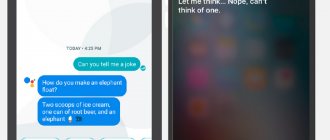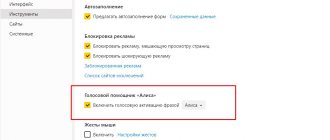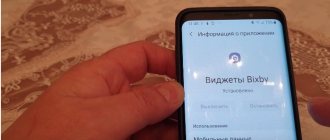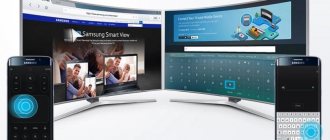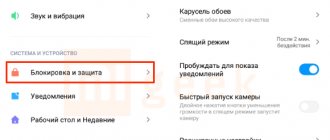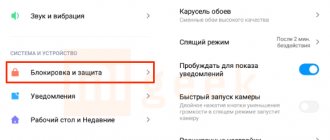- October 22, 2018
- Applications
- Yanika Ivanova
Just 10-15 years ago, communicating with your smartphone seemed unimaginable. But in 2011 it turned out that obviously everything is possible in this world. Since then, developers have seized on this idea and hastily began to develop virtual assistants that could answer any question.
What Siri can do is still not known to many. Some people don't even realize the potential of Apple's virtual assistant. Although many believe that Siri is the most talented among similar services.
Developments
The voice assistant Siri has impressed many. It is based on research that lasted 40 years. It is believed to be the largest artificial intelligence project.
Development began back in 2007. The potential of the program was assessed and already in 2008, Siri received $8.5 million in investments. And next year another 15.5 million dollars. Thanks to such investments, it was possible to begin work on improving the idea.
Several research institutions worked on the development of the assistant. Everyone was responsible for their own direction. It was decided to start with dialogue and understanding natural speech, and then move on to machine learning, reasoning, ontology and planning.
Until 2013, the user could only get acquainted with Beta Siri. It took the developers 2 years to improve the version. The official Siri appeared along with the updated operating system, so it also underwent a redesign. This benefited her, and the female voice was complemented by a male one, giving it expressiveness and emotionality.
View photos for a specific date or from a specific event
When you need it: a convenient way to quickly find and show someone specific photos from your smartphone gallery.
What you need to say: “show photos for December 31” or “show photos from Voronezh.”
For the chip to work, geotags must be enabled. After this, the voice assistant will be able to take a selection of pictures for a specified date or from a specified location.
Operation
Not everyone learned what Siri can do right away. Initially, the assistant only worked in certain regions. This was due to the fact that Yelp maps were only distributed in America. Therefore, to requests in other countries, Siri replied that it only works with institutions, maps and roads in the United States.
This situation was corrected as soon as iOS 6 was released. The assistant continued to develop. Many expected the launch of Russian language support. iOS 8 introduced Russian dictation, which allowed voice input. But only in iOS 8.3 did Siri begin to speak Russian.
Send a voice message
When this is useful: when you need to quickly answer someone, but you don’t want to touch the iPhone with your hands.
What you need to say: “send a voice message to someone” and dictate the text of the message.
The assistant will record a voice message for iMessage and offer to send it to the specified subscriber. All that remains is to confirm the sending with an affirmative command.
Assistant work on a smartphone, tablet or player
As already mentioned, you can use Siri on Apple smartphones, tablets and computers. The activation of the assistant in this case is different. Therefore, you need to figure out how to enable Siri.
If you have an iPhone, iPad, or iPod touch, you can enable Assistant in several ways:
- Say "Hey Siri." This phrase should awaken the assistant. Afterwards you can talk to her or ask for help.
- Starting with the iPhone X, on all smartphones you can press the side button on the body and then say a question or wish. On earlier models, just press the Home button and hold it for a couple of seconds.
- If you have a long question, you need to hold down the Side or Home button until you finish saying it. Otherwise, Siri will stop listening.
How to use Siri?
There are 2 ways to enable Siri. The first way is to press the “Home” key and hold it until a blue screen appears and Siri asks how she can help (“What can I help you with?”).
The second method is voice activation: the user can simply say “Hey Siri!”, and the virtual assistant will immediately start working. To launch Siri in the second way, you need to go to the settings of the virtual assistant and activate the corresponding slider.
On iPhone 6S and newer models, you can activate Siri with your voice at any time. On iPhone 6 and less modern devices, enable the virtual assistant with the command “Hey Siri!” This will only work if the mobile device is charging.
After the program starts and a sound recording line appears on the screen (as in voice recorders), you need to dictate a command or question. For example, we will ask Siri, “What is 120 by 80?” - obviously, if she is a robot, she must count faster than a person. The virtual assistant processes the user's voice command and translates it into text that appears on the iPhone screen.
Next, Siri thinks about the answer and gives it. The duration of “thinking” depends on the complexity of the request - the intelligent assistant performs arithmetic operations in a split second.
Siri uses built-in iPhone applications to perform trivial operations. If the user wants information that Siri is unable to provide (for example, “How many years do cats live?”), the program will redirect him to the global network.
By default, the virtual assistant uses the Bing search engine. If the user wants to access another system, he should clarify this point - say, say, “Find in Google how many years cats live.” Then Siri will launch the Safari browser and independently enter a query into the search bar.
What's remarkable is that Siri is capable of learning. If a user “chat” with a virtual assistant for 1.5-2 hours, he will certainly notice that the program has begun to understand him better and fulfill his requirements faster. Siri needs time to adapt to the pronunciation of a particular user.
Assistant work in car, headphones or headset
If you use headphones, a headset, or just drive in the car, there are special tools. How to use Siri in this case?
If you're using AirPods, you'll need to double-tap one of the outer sides of the earbuds. Afterwards you will hear a sound signal, which will allow you to contact an assistant.
In the case of a headset, it is enough to hold the center button while listening again to the sound signal.
To run Siri in a car, it must support CarPay or Siri Eyes Free. In this case, a button on the steering wheel will be available, which will help you control the voice assistant on the road without being distracted by additional gadgets.
Find any of your gadgets in the house
When it's useful: When you want to quickly find one of your devices among the clutter at home.
What to say: “send a signal to my iPad” or “find my Apple Watch”
The search mode on the specified device will be automatically activated and you will hear a voice signal. Of course, this will only be possible for gadgets with one Apple ID account that are currently connected to the network.
Similar manipulations can be done manually in the Latitude application.
Assistant working on the clock
To activate Siri on Apple Watch, you need to wake up the watch and then say hello to the assistant. You can also turn to the special wheel on the case for help. You need to hold down the Digital Crown for a couple of seconds and then ask questions. If the request is long, then the wheel must be held until the end of your speech.
Apple's latest watch doesn't necessarily feature Siri. All you have to do is bring the device to your mouth and say a request. The watch will quickly respond and start working.
Find out travel time somewhere
When it's useful: The information can be useful for calculating the approximate travel time to a specific location. For example, your wife wants to know when you will be home or needs to tell your friends how soon you will get to a meeting with them.
What should you say: “how long does it take to get to Lenin Square by public transport” or “how long does it take to walk to the nearest pharmacy.”
For this command to work, you must install the standard Apple Maps application. The voice assistant will offer suitable seat options and calculate the estimated travel time in the specified way (on foot, by car or by public transport).
Assistant working on a computer
Of course, you can figure out what Siri can do while using the device, but you need to know in advance how to activate it. On Mac models starting in 2022, you'll be able to wake Assistant with a greeting, as on many other devices.
On other models, you will have to use the corresponding button on the Touch Bar or keyboard. The keys work on the same principle as all the previous ones. For a short request, just hold it down for a couple of seconds, but for longer requests you will have to hold it down.
Listen to missed notifications
When this is useful: when you want to find out all the missed messages on the go, while driving or early in the morning. You don’t have to read, Siri will say everything by voice.
What to say: “show my notifications.”
Be prepared for the voice assistant to start reading out the callers or applications from which you have received notifications and text messages.
Settings
In principle, setting up Siri is almost never required. But sometimes it is necessary to turn it on in case of any failures.
You need to go to the “Settings” of the device. To do this, it must be connected to a wireless or mobile network, otherwise Siri will not work, since it is based in the cloud.
Finding the Siri section in the settings is easy. You can enable the option in the menu. You can also configure the assistant to be activated when the device is locked, as well as when the phrase “Hey Siri” is spoken.
Below you can set the language in which you will communicate. You can also select the assistant's voice (male or female). In the “Audio Feedback” section, you will need to select variations of when and how the assistant will work. Below, indicate the applications in which you would like to communicate with Siri.
Setting up the assistant looks the same on any device. The only difference can be in the sections where the developers placed it.
Remember where you parked your car
When this is useful: when parking a car in an unfamiliar place or in a large parking lot.
What you need to say: “remember where you parked your car.”
The assistant will mark a point on the map with the current location and add a mark for parking the vehicle. If you need to find a car, all you have to do is say: “Siri, where is my car?” After this, you will see the location of the car on the map.
You can also tell Siri “forget your parking spot” to remove the mark from the map.
Possibilities
The assistant can do a lot. This is especially noticeable after long-term communication with him. Siri's capabilities are related to the preferences of its owner. In order for her to understand you better, you will have to train her for some time. When she gets used to you and your preferences, she will be able to understand you perfectly and help in any situation.
Siri works with a number of commands, which, in principle, can be formulated in different ways. Some of them relate to managing contacts, calendars, calls, clocks, maps, music, notes, etc.
For example, you can ask your assistant to wake you up at a certain time. To do this, just say: “Wake me up at 7:00”, after which the service will set the alarm for the desired time. By the way, you can immediately ask to delete a specific alarm clock or erase all data on it.
In general, by working with a clock, you can find out any information: what year it is, what day of the week it is, what date it will be on Wednesday, or what time it is in London. The Siri program also copes with maps with a bang. You can not only get directions from one point to another, but also find out where the nearest cafe is, find a restaurant serving Ukrainian cuisine, get the addresses of all hospitals in the city, etc.
Controlling your music is also very easy. You can use words to stop, speed up or increase the volume of a song. Siri will find the desired composition or tracks of your favorite artist on the Internet.
Having a whole stack of notes makes them easy to deal with, too. You can ask Siri to find the grocery list that you wrote in the evening, display counter indicators that were sent to notes at the beginning of the month, etc.
If you don't know the specific commands, you can experiment with queries. Siri is a very smart assistant, so it almost always understands the user's requirements.
Remember the password for a site or service
When this is useful: when you want to remember the password stored in the keychain without a window for entering it or an authorization dialog on the screen. This may be necessary if you want to log in to a new device without a keychain.
What to say: “tell me the password for iPhones.ru”
So the voice assistant will open the Settings - Passwords section, the iPhone will recognize you using Face ID or ask you to put your finger on Touch ID and automatically enter the name of the site or service you were looking for in the search.
Quick commands
Beta Siri Shortcuts became known relatively recently. This application is under development. It is designed for setting up quick commands. In the future, it will be possible to create queries for specific tasks or series of actions. The user will be able to work with complex sequences of actions in various applications, even those that Apple has not worked on.
How is this supposed to work? For example, you are going home. By giving a command to the “Going Home” app, a series of actions will be launched: sending a message to your wife via instant messenger, starting your home thermostat via Nest, and the map will give you directions home.
Create a reminder by location
When it's useful: when you want to create a location-triggered reminder. For example, do something when you come to work or vice versa - when you return home.
What to say: “remind me to call my mom when I get home” or “remind me to submit the report when I get to work.”
The assistant will create a reminder that will trigger when you reach the specified location. It will also be duplicated in the standard application of the same name, where you can change its settings or delete it completely.
For the chip to work, you need to indicate in your contact card the geolocations required for triggering (home, work). We have already talked in more detail about the settings of geo-reminders and the reasons for their failure in the hotel article.
Secrets of Siri
They say that Siri has many secrets that sometimes surprise and sometimes shock the user. But it seems that it is better not to know about them, since the intrigue disappears and interest is lost. Therefore, many experienced users recommend studying all the assistant commands on their own.
You can ask Siri to remind you of a certain event, send a message to your mom, determine what track is playing, tell you the weather forecast, and much more. Or you can try to find out where to hide the corpse or flirt with the assistant, finding out if he loves you. Responses may vary across different devices for different users, as Siri adapts to each user by learning their actions, queries, and usage.
Enable or disable all alarms
When it will come in handy: in the morning, if you miraculously woke up after the first alarm you set, or in the evening, to turn on all the configured alarms again.
What you need to say: “turn on/off all alarms.”
Siri, after such a simple command, will turn off or turn on at least a hundred set alarms at once. It's faster and more convenient than launching the Clock application and manually moving all the switches to the desired position.
Who is the voice of Cortana
Now the least used assistant on the entire list, Cortana also has its own niche in the market, especially targeting Windows computers.
This Microsoft-created master meditation was first shown at the Microsoft Build developer conference in 2014. It was created to represent products from Windows, Windows Mobile, Microsoft Band, Invoke smart speaker and Xbox One.
The most interesting thing about this smart assistant is that it is named after a character with synthetic intelligence from Halo. For this reason, since the video game world is much more open in terms of naming its translators, we can know that the person responsible for the voice acting (in English) of Cortana is a dubbing actress. Jen Taylor . As you can imagine, both the Halo character and his sidekick share a common voice. Besides Cortana, Jen has also voiced other characters such as Princess Peach, Princess Daisy, Birdo and Toadette, all characters from the Mario universe.
On the other hand, if you are wondering who the voice of this smart assistant is in Spanish, as is the case otherwise, we do not have any information about it.
Supported dialogue languages
Initially it was planned that the utility would be multilingual. Therefore, the system integrates more than 30 languages, including English, Russian, Chinese, German, and Arabic. For maximum integration, voice recognition developments from Nuance are used. Currently, Siri can recognize speech and imitate accents with high accuracy.
Disable Face ID or Touch ID
When it's useful: The command works on the locked screen and allows you to disable Touch ID or Face ID before entering the unlock password for the first time. You can check whether all your friends remember the password for their iPhone or protect your gadget from unauthorized unlocking.
What to say: “Whose phone is this” or “Whose iPhone is this.”
At the same time, Siri will pronounce the name of the gadget owner from the contact information and display his data from the card. This command can be useful for finding the owner of a found smartphone.
The most unusual ways to use
Siri's "humanity" gives rise to a lot of jokes involving the voice assistant. There are still a lot of hidden features included in this utility. As it turns out, you can draw any image using Siri. To do this, in the English version of the assistant (it was not possible to reproduce it in the Russian version), you need to enter the command “graph (object name) curve”.
Dolphin drawn using graphs
Want Siri to share her Beatbox accomplishments? Just enter this command in the English version of the assistant. You can see what comes out of this in the video.
Siri is practicing her Beatbox skills
The ability to remotely open and close doors or turn off lights will likely become commonplace in a few years, but for now, smart home systems are still a novelty. Apple HomeKit, which appeared a couple of years ago, is integrated with the voice assistant. A special page contains a list of commands for this technology, and manufacturers are already releasing accessories with its support.
As it turns out, Siri can also work as a random number generator. You can ask the voice assistant to flip a coin or dice, and it will give you a random value.