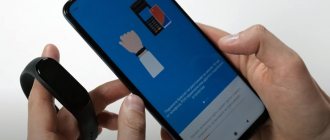What can Mi Band 4 do, what are its functions?
Despite the budget price and dimensions of the bracelet, it has quite a lot of functions:
- Displays the time, date and day of the week (yes, even such a smart gadget can perform the functions of a regular watch that costs a few dollars).
- Automatic heart rate monitoring and real-time heart rate measurement.
- Track various sports modes including running, walking, cycling and swimming.
- Sleep tracking.
- Counting steps, calories and distance traveled.
- Notifications about calls, SMS and messages from social networks.
- Activity reminders.
- Alarm.
- Weather forecast for the current day and several days ahead.
- Timer.
- Stopwatch.
- Remote control of smartphone music.
- Phone search.
- NFC (this feature is only useful if you live in China and only in the Chinese version).
Setting up heart rate measurement
Xiaomi Mi Band 4 can measure heart rate in 3 modes: during exercise through the “Training” item, a single measurement through the “Pulse” item in the bracelet menu, and continuous heart rate measurement throughout the day with a certain measurement interval. The first 2 modes are launched through the fitness bracelet interface, but the last one will have to be configured through the Mi Fit application. In addition, through the application you can set up a notification when a specified heart rate threshold is exceeded.
Continuous heart rate measurement has 3 operating options:
- Automatic heart rate measurement, when the heart rate is measured 24 hours a day at a certain frequency (1/5/10/30 minutes);
- Sleep monitoring, when the bracelet starts measuring your pulse only after you fall asleep;
- Automatic heart rate measurement and sleep monitoring is a mixed mode that combines the 2 above-mentioned points. In this case, you can set the desired pulse detection frequency during the day, but at the same time, during sleep, the bracelet will select the most optimal measurement mode.
We also note that setting the value of the upper heart rate threshold, upon reaching which the fitness bracelet will notify you, is possible only for the first and last modes.
Setup instructions:
- In the Mi Fit application, go to the “Profile”
, and then to the
“Mi Smart Band 4 fitness bracelet” - Go to “Pulse measurement”
- Click on “Measurement method”
and select one of the three available options: “Automatic heart rate measurement”, “Sleep monitoring” or “Automatic heart rate measurement and sleep monitoring” (for a complete analysis, we recommend choosing the last option) - In the pop-up window about increasing energy consumption, click "OK"
- Go to the “Detection frequency”
and select the desired pulse measurement period: 1, 5, 10 or 30 minutes (if you need to constantly monitor your pulse, then select 1 minute) - “Heart Rate Notification”
slider to the on position - Click on the “Notification value”
and select a heart rate value from 100 to 150 beats/min (this is the value above which your fitness bracelet will notify you) and click
“Ok”
What's in the box and what are the differences between the Chinese version and the global one?
For any buyer of a fitness bracelet, getting to know it begins with the packaging. Mi Band 4 comes in a small rectangular box inside which contains the assembled fitness tracker itself, a charging cable and a manual.
In the version for the Chinese market, the manual is only in Chinese, in the version for the global market the manual is in several languages. The second difference between the Chinese version and the global one is the English inscriptions on the box. All other devices are absolutely identical.
Equipment and design
Let's start the review of Xiaomi Mi Band 4 with the fact that the bracelet has remained virtually unchanged. This is the same capsule inserted into a silicone strap, and the straps from Mi Band 3 and Mi Band 4 are interchangeable. So those customers who decide to upgrade will not have to collect a new collection of straps and bracelets. There are 5 standard color options: black, orange, blue, burgundy and pink.
The package contents have not changed either: a cardboard box, an assembled fitness bracelet, a charging cable and a user manual. In our case, the manual is exclusively in Chinese, since the version of the bracelet is for China, in the global version the manual will be in several languages.
Unlike Mi Band 3, the glass of Mi Band 4 has become less convex, and the manufacturer abandoned the concave touch button at the bottom of the screen.
Now the front surface is completely flat, and the touch button is represented by a circle icon in the version without NFC or an inverted letter “U” in the version with NFC. By the way, the screen is now protected by 2.5D scratch-resistant tempered glass, and not one of the types of plastic, as was the case in the previous version.
The contacts for charging the battery have moved from the end of the capsule to the rear panel. This solution is not entirely clear, since the capsule will still have to be removed from the strap to charge. But the manufacturer knows better.
Before moving on to the features of the new tracker, let’s go over its main characteristics and at the same time compare them with its predecessor.
How to charge Xiaomi Mi Band 4
Removing the module from the strap
Although the manufacturer has moved the charging contacts from the end to the back of the capsule, the capsule still needs to be removed from the strap to charge the battery. To remove it, you need to grab the strap, pull it slightly to the side and press your finger on the capsule from the bottom, as shown in the picture below.
Charger
Insert the capsule into the charger so that the contacts touch tightly. Then plug the USB connector of the charger into the USB port of your computer, laptop or USB adapter.
The recommended current is up to 1A. If the current is stronger, nothing terrible will happen and the battery will even charge faster, but this may lead to faster wear. Typically it takes approximately 1.5 – 2 hours to charge to 100%.
Setting vibration
The vibration level on the Xiaomi Mi Band can be described as average. Personally, this vibration is enough for me to wake up when the alarm goes off. But at the same time, I understand that it would be nice if the device vibrated more strongly.
Unfortunately, you cannot adjust the vibration power; it will always be at the same level. But you can change the vibration pattern and duration, and you can create your own pattern for each type of notification. Let's figure out how to do this.
- In the Mi Fit application, go to the “Profile”
, and then to the
“Mi Smart Band 4 fitness bracelet” - Go to "Vibration"
- Select the notification type for which you want to change the vibration (most often changed for alarms)
- In the window that appears, click on the “Add”
at the bottom of the screen - Now you can set the vibration pattern (the frequency of operation of the vibration motor) by pressing and/or holding your finger in the center of the smartphone screen. The maximum duration of the vibration signal is approximately 10-12 seconds, but you can make the signal shorter by pressing the “Stop”
(for the alarm clock, we recommend setting the vibration to the maximum duration) - After you create your vibration pattern you can click on the "Device Vibrate"
to check how it will work - If the created drawing does not suit you, then you can click the “Repeat recording”
and make a new drawing - When you are sure that the created type of vibration suits you, you need to click the “Save”
in the upper right part of the screen - Then in the pop-up window you need to enter a name for the created vibration pattern and click “Save”
. Now your custom vibration will appear in the “Custom” item for each type of notification - Now you need to assign vibration to the desired notification type - just tap on it
Connecting to a smartphone
The bracelet itself cannot work, so it must be paired with a tablet or smartphone. For pairing, a proprietary application from Xiaomi called Mi Fit is usually used. You can also use some third-party apps like Mi Band Master, but the official app is still Mi Fit.
The application is free and available for download both in the Play Market (for ANDROID) and in the AppStore (for iOS). You can download Mi Fit for ANDROID at this link: https://play.google.com/store/apps/details?id=com.xiaomi.hm.health, for iOS at this link: https://apps.apple. com/ru/app/mi-fit/id938688461. You can also find the application in stores by name or by scanning the QR code from the image below.
If you already have the Mi Fit application installed, you should update it, since the Russian translation appeared only in version 4.0.5.
After installation, launch Mi Fit. Then you should log in to the application or register if you do not have a Mi Fit account yet. You can register an account via phone number or email. The registration process is very simple and should not cause any difficulties for anyone. You just need to follow the prompts. You can also log into the application through your Google or Facebook accounts.
After authorization, you need to link the bracelet to the application. To do this, click “+” in the upper right corner of the screen, then select “Bracelet”, agree to the notification about collecting statistics and select our device from the list. After this, a connection occurs, which will need to be confirmed by touching the icon on the bracelet screen after vibration.
Next, the application will check the firmware version and automatically update it to the latest version. The update takes place in several stages: first the firmware is updated, then the resources, then the fonts. After this, the device interface will automatically be translated into the smartphone language, regardless of the version of the fitness bracelet (Chinese or global). That’s it, now you can move on to the settings, but first let’s go through the device interface.
Is it worth buying?
Comparing Mi Band 4 with its predecessor, we can say that this is Xiaomi’s next step forward. But on the other hand, it seems that Xiaomi invented the Honor Band 4, released last year. Most of the features and specifications are the same, except for some features like music control, which the Honor doesn't have. In general, we didn’t see anything revolutionary.
Is it worth buying? Owners of previous models should definitely upgrade their fitness bracelet even for the color screen alone. Moreover, the price of the device remains very affordable.
Interface and control
Mi Band 4
The bracelet is equipped with a 0.95-inch diagonal AMOLED screen protected by 2.5D glass. On-screen commands are performed by tapping, swiping, and holding your finger. For ease of use, there is a button to return to the home screen. The screen is activated by touching the touch button below the display or by raising your wrist (turned on in the application).
Swipe up/down to switch functions, tap to select a specific function. A swipe to the right brings up control of the smartphone’s music player, a swipe to the left brings up the Alipay menu, which doesn’t work anywhere except in China. Tapping the touch button below the screen performs the Back step.
The Mi Smart Band 4 menu consists of the following items:
- The main screen is a watchface. The device has three preset watch faces, and the app allows you to download another one of the 50 available options.
- Activity (steps, distance, calories).
- Pulse measurement.
- Workout (running, treadmill running, cycling, walking, training, swimming).
- Weather. Weather forecast for the current day and several days ahead.
- Notifications. Immediately after the release, notifications were displayed with a space after each character, but with the release of Mi Fit 4.0.5, this flaw has already been corrected and messages are displayed correctly.
- Settings (sleep mode, alarm clock, music control, timer, stopwatch, phone search, mute, AliPay, dial and screen settings).
The order in which icons are displayed can be changed through the mobile application in the “Display Settings” tab. You can also remove unused features.
Specifications
| Characteristics | Xiaomi MiBand 3 | Xiaomi Mi Band 4 |
| Display type | Monochrome OLED | Color AMOLED |
| Screen size | 0.78 inch | 0.95 inch |
| Screen resolution | 128*80 pixels | 240*120 pixels |
| Sensor type | Touch screen | Touch screen |
| Battery | 110 mAh, up to 20 days of battery life | 135 mAh, up to 20 days of battery life |
| NFC | Yes, optional | Yes, optional |
| Water protection | Water resistant up to 50 meters | Water resistant up to 50 meters |
| Gesture control | Eat | Eat |
| Bluetooth | Bluetooth 4.2 BLE | Bluetooth 5.0 |
| Accelerometer | 3-axis | 6-axis |
How to set up Mi Band 4
The application interface is divided into several tabs: training (all activity data), friends and profile. All settings are collected in the last tab “Profile”.
To go to the bracelet settings, you need to select your bracelet in the “Profile” tab in the list of devices.
The bracelet settings are as follows:
- Watch face settings (loading one of the additional watch faces into the bracelet.
- Screen unlocking (unlocking the smartphone when the bracelet approaches).
- Call notification (display contact number and name, select vibration delay time for incoming call).
- Events (reminders).
- Alarm clock (you can create up to 10 alarms, as well as create your own vibration type).
- Notifications (you can choose from which applications notifications will come).
- Warm-up reminders (the bracelet will remind you to warm up at set intervals).
- Notification of goal achievement (the bracelet will vibrate as soon as the daily norm of steps taken is completed).
- Search for a bracelet (when pressed, the bracelet will vibrate).
- Detection.
- Location of the bracelet (on the right or left hand).
- Activate the screen by raising your hand.
- Heart rate measurement settings (measurement method, frequency, notifications about exceeding heart rate).
- Night mode (at night, the screen brightness will automatically decrease).
- Run in the background (you need to allow the application to run in the background if Bluetooth is not working correctly or notifications are not received).
- Display settings (change menu order).
- Weather settings (selection of location and units of measurement).
- Laboratory (setting the bracelet to lock when removed from your hand).
- Check for updates.
- Software version
- Disabling the bracelet.
We also recommend filling out personal information, indicating gender, date of birth, height and weight. This data is needed to more accurately determine activity indicators. It is also worth setting a goal for the number of steps taken per day. Below goal setting you can find another very useful thing. These are behavior markers. With their help, you can “teach” the bracelet to more accurately determine the type of activity and, as a result, keep statistics more accurately.
Unlocking your smartphone screen using a bracelet
The Bluetooth screen unlock feature works as follows: your smartphone's screen will automatically unlock if your fitness bracelet is nearby, meaning you don't have to enter a password, scan your fingerprint or scan your face, you just need to activate the screen.
Please note that there is no point in using this feature if you do not protect your device with a password, fingerprint or face scan.
01 In the Mi Fit application, go to the “Profile” tab and then to the “Mi Smart Band 4 fitness bracelet” tab
02 Select "Unlock Screen"
03 **You should skip this step if your smartphone is already password protected**. Click on the “Set up screen unlock” tab and choose any method convenient for you to lock your smartphone screen: pattern, digital code or password and set it
04 After the password, code or pattern is set, select “Set up Bluetooth unlock”
05 Enter the previously set password/code/pattern
06 The screen of the fitness bracelet will display the message “Connect the bracelet?” - click the checkmark
07 On the pop-up window in the Mi Fit app, click "OK"
08 Now, in the “Screen Unlock” item, the “Unlock Distance” tab will appear, where you can choose one of three options: “close” - the smartphone will be unlocked when the bracelet is within 1-2 meters; “nearby” - the smartphone will be unlocked when the bracelet is within the living space; “far” - the smartphone will be unlocked as long as a connection via Bluetooth is possible.
FAQ
Will there be Russian language in the Chinese version of the bracelet?
Yes, in both the Russian and global versions of the bracelet, the Russian language appeared with the release of the Mi Fit application version 4.0.5
Does the bracelet have GPS?
No, to more accurately determine speed, pace, distance and plot a route, a connection to the GPS module of a smartphone is used.
Does NFC work in Mi Band 4?
No, NFC and contactless payments using Alipay do not work outside of China and will not work in the near future. We wrote in detail about why they work only in the “homeland”, and how they work in this article.
What is the communication range of Mi Band 4 with a smartphone?
In the absence of various obstacles in the form of walls, partitions, etc. (in the field) our fitness bracelet lost contact with the smartphone at a distance of 30 meters.
Will straps from Mi Band 3 fit Mi Band 4?
Yes, they will do, except for metal bracelets.
Can Mi Band 4 measure blood pressure?
No. A selection of fitness bracelets with blood pressure and ECG measurements can be found in this article.
How to reset the bracelet?
To reboot the tracker, go to the menu, select “Advanced”, then “Settings” and then “Reboot”.
How to reset the bracelet to factory settings?
The same as rebooting the bracelet, only in “Settings” select “Reset settings”
How to lock Xiaomi Mi Band 4?
The manufacturer decided to equip the new bracelet with a locking function when removed from the hand. To unlock, you will need to enter a PIN code.
To enable this function, go to the bracelet settings in the application. Then you need to go to the “Laboratory” item, then “Bracelet Lock”, enter the 4-digit password and confirm it again. Now, after removing the tracker from your hand, for further use you need to enter this password on the bracelet screen.
Does the bracelet count naps?
The bracelet counts, but the application does not want to take it into account. The Mi Band Master application takes into account daytime sleep.
Does Mi Band 4 have a smart alarm clock?
No, unfortunately, there is no smart alarm clock. Can only be obtained using third-party applications, for example the same Mi Band Master.
How to change the alarm clock vibration?
Judging by posts on forums, many users are not satisfied with the duration of the alarm clock vibration. The manufacturer allows you to set your own vibration profile. To do this, go to the bracelet settings in the application, select “Alarm”, click “Vibration” (in the lower right corner), then “Add”. Then we touch the smartphone screen, creating a “pattern” of vibration (duration and interval).
The vibration of notifications about calls and messages changes in the same way.
How to adjust screen brightness?
Mi Band 4 has 5 brightness levels. To adjust it, go to the menu, select “Advanced”, then “Settings” and then “Brightness”. It is also possible to enable night mode. Then in the dark the brightness will be automatically reduced. This can improve battery life.
How to disconnect Mi Band 4 from your smartphone?
You will need to unlink the tracker from your smartphone if you decide to give the bracelet as a gift or connect it to another smartphone. It is unlinked in the application menu, the “Disconnect” button is at the very bottom after all the settings of the bracelet.
How to switch music?
To control smartphone music, owners of previous versions of the gadget used third-party applications. Mi Smart Band 4 supports this feature out of the box. Of course, it is not very convenient to press tiny buttons, but, nevertheless, it is possible to switch tracks, stop and start playback, and even adjust the volume.
The music control function is called up by swiping to the right on the screen or through the bracelet menu: “Advanced” and then “Music”.
How to set up notifications?
Notifications are configured in the application. To enable call notifications, select “Incoming call”. Here you can turn notifications on/off, set a vibration delay time and customize the vibration “pattern”, like an alarm clock.
To enable application notifications, you need to select “Notifications”, in the next window click “manage applications” (at the bottom of the screen) and mark the applications from which you want to receive notifications.
SMS notifications are enabled differently. To do this, select the “More” item in the next window “Incoming SMS”. Warm-up reminders and events are included on the same tab.
Why does only the phone number and not the contact name appear when I receive an incoming call?
To display a contact name, phone numbers in the phone book must be written in international format. That is, start with +7, +3, etc., depending on the country.
How to change the watch face?
Three watch faces are available out of the box on the bracelet. Through the application you can download another of the 50 options (not yet translated into Russian). When you download a new watch face, the previous one is deleted.
I think that soon “customers” will rivet many more new options. To change the watch face, go to the menu, select “Advanced”, then “Display” and then scroll through the screens by swiping up/down. Select the watch face by touching the screen.
To download the watch face, go to the Mi Fit application, bracelet settings, then “Watch face settings”. Select the one you like, click “Synchronize watch skin” and wait a few seconds. After the message that synchronization is complete, you can change the watch face through the bracelet settings (as described above).
Where to download watch faces for Xiaomi Mi Band 4, how to create your own and how to install it?
We have dedicated a separate article with detailed instructions to the issue of downloading custom watch faces and creating your own. You can go to it using this link.
Setting up notifications:
Setting up notifications from applications
01 In the Mi Fit application, go to the “Profile” tab and then to the “Mi Smart Band 4 fitness bracelet” tab
02 Select Notifications and grant all necessary permissions if required. To do this, click on the “Cannot access notifications” item and move the slider to the on position opposite the “Mi Fit” item, and then click “OK” in the pop-up window
03 Set the “Notifications” slider to on
04 Click the “Manage applications” button and check the boxes next to the applications from which you would like to receive notifications
05 You can also disable receiving notifications from a specific application by unchecking the box next to it
Setting up SMS notifications
- In the Mi Fit app, go to the “Profile” tab and then to the “Mi Smart Band 4 Fitness Bracelet” tab
- Click the "More" button
- Go to the “Incoming Messages” tab and move the “SMS Alert” slider to the on position
Setting up an incoming call alert:
- In the Mi Fit app, go to the “Profile” tab and then to the “Mi Smart Band 4 Fitness Bracelet” tab
- Click on "Incoming call"
- Provide access to your contacts by clicking on “Allow access to contacts”
- Move the “Alert about incoming call” slider to the on position
- Move the “Show contact details” slider to the on position
- If you wish, you can also set the following settings: do not notify about an incoming call if the caller’s number is not in your contacts (“Do not notify about unknown numbers”); vibration delay of the fitness bracelet from the moment a call arrives on the smartphone, that is, the bracelet will begin to notify you of an incoming call after a specified number of seconds (“Delay” -> “Delay time”)
Design and appearance
Xiaomi designers have found the ideal embodiment of the Mi Band in the form of an elongated bar with a screen; this shape simultaneously looks good, does not interfere with daily use, and is not felt even during sleep, which is important, because the Mi Band tracks the quality of sleep, which is why you can easily push away and see health problems in the early stages.
If you don't activate the screen, all three latest generations of the bracelet look almost the same, which is good. There is no better way to create a perfect shape.
Let's move on to the next point.