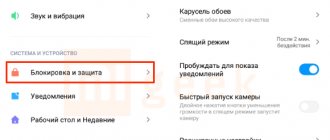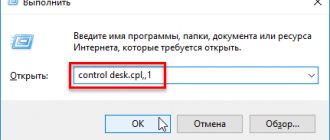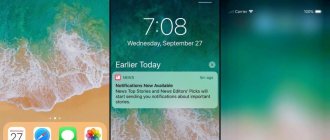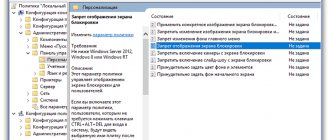Users of Xiaomi (Redmi) smartphones can set the clock on their phone either in automatic mode, with the ability to change time zones and switch to winter time and back, or independently.
How to set the time on the Mi Band fitness bracelet
To install, go to general settings, where you find the item “Advanced settings” .
Enter the
"Date and Time" . You will see 2 switches that are responsible for automatic configuration, these are:
- Network date and time – the phone synchronizes the time with signals from the operator’s cell towers several times a day, this ensures accurate transmission. In addition, the transition to and from daylight saving time will be automatic, as will crossing time zones while traveling. But be careful, sometimes the mobile operator incorrectly configures the data on the towers, and they transmit the wrong signal.
- Network time zone – synchronization by time zones, you can disable it and set it yourself.
In order to set the values by hand, turn off these switches, after which the “Time” and “Date” , by clicking on which you can set the values yourself.
Return to content
basic settings
The main options are located in the “Screen lock” or “Screen protection” section. What can you configure there?
- “ Sleep mode ” – you can set the time after which to block the smartphone;
- “ Wallpaper Carousel ” is a feature that allows you to use branded wallpapers and change them on a schedule, details below;
- “ Wake up when picked up ” is a convenient feature, but it speeds up battery drain;
- “ Wake up by double tap ” – when you double tap on the switched off display, you can turn it on. The option also drains the battery faster and is not available on all devices;
- “ Wake to show notifications ” – works if no third-party styles are installed, but still turns on the display without showing notifications on it;
- “ Quick camera launch ” allows you to quickly launch the camera when you press the volume down button if the gadget is in sleep mode.
Advanced settings
In some versions of MIUI, the items from the previous section may refer to advanced options and vice versa.
- The “ In Pocket ” mode allows you to prevent accidental activation of the phone if it is in a bag or pants pocket - a useful feature, because often a smartphone “lives its own life” when it is in a pocket;
- “ Clock Style ” – does not work with third-party themes. You can adjust the position of the clock vertically, centered or sideways;
- “ Signature on the lock screen ” is a useful function, because you can indicate the phone number of a loved one and your name in the signature, and if you lose your smartphone, they can call you and inform you that the loss has been found;
- “ Unlock via Bluetooth ” - this option allows you to unlock the phone when you are near a specified bluetooth device. This could be a smart watch, wireless headphones, mi band.
Turn on and off screen notifications
All actions take place in the “Notifications” settings section. After going to this menu item, select “Application notifications” and “Lock screen” to configure notifications on it. You can also set up a general display from certain applications that are installed on your Xiaomi smartphone.
By going to this settings section, you can see 2 additional items:
- Format - in it, in turn, you can choose how to show notifications: completely, hide the contents or not show them at all;
- Access from the lock screen (not for everyone) - when you enable this feature, tapping on a notification will take you directly to the app from which it pops up.
Below in this section is a list of applications. You can configure the display of notifications for any of them, and also quickly disable their receipt by moving the slider opposite the program to the left. By clicking on any of the applications, the following list of settings appears:
- Show notifications - you can enable or disable them;
- Label on the application icon - more relevant to the MIUI desktop (the number of unviewed notifications will be displayed next to the label);
- Pop-up notifications - display them on top of the running application;
- Lock screen - here you can allow or disable the display of notifications.
Other settings depend on the program itself.
Show weather on lock screen
By default, weather is not shown on the lock display, but MIUI has a built-in Themes app where you can download a specific style that contains a weather widget. To do this you need:
- Go to the “Themes” application;
- Find a theme that may contain a weather widget on your lock screen. There are a lot of them, for example, the “Nuhanainu V11” theme for MIUI 11;
- Download theme;
- Go to the main page and at the bottom click on the label with the person’s logo;
- Go to the “Blocking style” section;
- Select the style that was just downloaded and click “Apply”, after which the new theme widget will pull data from the Weather application installed on the phone by default.
How to install a clock widget on the home page of your Xiaomi Redmi Note 8 Pro?
You want to have easy access to the time on your home screen. However, you also want to change the display of this time. Don't forget to check that the time and date on your Xiaomi Redmi Note 8 Pro are set correctly immediately before setting up the widget.
Instructions for adding a clock widget to the home screen of Xiaomi Redmi Note 8 Pro
To be able to apply the clock widget on Xiaomi Redmi Note 8 Pro, you need to follow these steps:
- From time to time you will need to delete the main widget: to do this, press and hold the “Delete widget” button.
- Then long-press on the app-free area of the Home screen: new windows will open, including the widgets icon.
- Click the widget icon: several mini-windows will open.
- Click the clock, you will have several solutions to display the clock and date: Alarm
- Double watch
- Analog clock
- Digital clock
How to set up a clock widget?
Each widget has its own settings. For a clock widget, you can sometimes choose a color or transparency. For this reason, long press the widget and click the settings or gear. To adjust the size of the clock widget, long-press the widget and maximize the widget window. A colored frame with dots will appear, allowing you to resize the widget.
How to select dual clock view using clock widget on Xiaomi Redmi Note 8 Pro?
You will need to follow all the steps to install the clock widget, tap on the dual clock and drag it to your home screen.
How to add an analog clock to the home screen of Xiaomi Redmi Note 8 Pro?
Setting up the clock with arrows will be the same as for the clock widget, however you must tap on the analog clock before dragging it to your home screen.
Quick Actions
Depending on the model, quick actions are configured differently for each smartphone by default. To change them, you need to go to “ Settings ” - “ Advanced settings ” - “ Buttons and gestures ”.
We wrote a separate article on how to take a screenshot on Xiaomi using quick actions, gestures and other methods.
Quick camera launch
To quickly open the camera, just go to the lock display and swipe (swipe) left while keeping your finger on the camera shortcut, which is located in the lower right corner.
You can also use the advanced settings and activate this function there, after which you can launch the application by double pressing the volume down button in sleep mode.
Quick call to audio player
For older Xiaomi phones and MIUI versions, the system provides a quick call to the audio player. To do this, click on the “lockscreen” twice and the audio player will start. For newer versions, various third-party music themes are provided, in which the player is present on the display as a widget.
Launching a flashlight
In MIUI 11, you can quickly launch the flashlight by swiping to the right on the lock screen and then tapping on the flashlight. You can also use the functions of the buttons, which are located in the “Advanced options” section in the smartphone settings. Next, you should select the “Flashlight” section and indicate how you want to launch it. The most convenient way is to “Double press the Power button.”
How to place a clock widget on the home page of your XIAOMI Redmi Note 9?
You want to access the reception quickly and on time. However, you also want to customize how this time is displayed. Don't forget to check if your time and date are set correctly on XIAOMI Redmi Note 9 just before placing the widget.
Steps to Add Clock Widget to Home Screen of XIAOMI Redmi Note 9
To place a clock widget on XIAOMI Redmi Note 9, you will need to follow these steps:
- Sometimes you need to delete the original widget: to do this, long press and then click delete widget.
- Secondly, long-press on an empty space on the home page: new windows will open, including the widgets icon.
- Click the widget icon: several mini-windows will open.
- Click on the clock, you will have several options to display the time and date: Hazard Alarm
- Double watch
- Analog clock
- Digital clock
How to set up a clock widget?
All widgets have their own configurations. For a clock widget, you can sometimes choose a color or transparency. To do this, long press on the widget and then tap on the options or cogwheel. To adjust the size of the clock widget, long press on the widget and you will be able to enlarge the widget. If you want to resize the widget, a colored frame with dots will appear.
How to select dual clock view using clock widget on XIAOMI Redmi Note 9?
You will need to follow all the steps to install the clock widget, tap on the dual clock and swipe on the home screen.
How to add an analog clock to the home screen of XIAOMI Redmi Note 9?
The procedure for setting the small hands clock will be the same as for the clock widget, however you have to click on the analog clock to drag it to your home screen.
Active display (oled only)
This section concerns phones that are equipped with an AMOLED display, since we are talking about the Always-on-display (AOD) , which allows you to keep the smartphone matrix on even in sleep mode without additional battery consumption.
To activate this feature on MIUI, you need to go to settings and select the section “ Active screen and lock” - “ Automatic screen turn on ”. In this section, you can configure the schedule for turning on the function or select “Always on,” but this will entail additional battery drain.
In the Play Market you can find applications that allow you to make more “fine” settings for the active display. For example, the Always On AMOLED program.
QR Code
Always On AMOLED
Developer: Tomer Rosenfeld
Price: Free
New notification animation
To change the animation style of notifications on the active display, you need to go to “ Settings ” - “ Active screen and lock ” - “ Notifications on the active screen” and select the animation you like. After that, you need to apply the settings by going back.
Fifth method
If the above options did not help to eliminate the spontaneous change in time and time zone, the problem may lie in the firmware installed on the smartphone. Often new versions of MIUI are released with errors. To remove them, the firmware must be updated. For this:
- go to “Settings” and select “About phone”;
- click "System update";
- wait until the verification is completed and start installing the new version of MIUI.
In some cases, manual flashing may be required.
Changing styles
Changing styles (themes) was discussed in more detail in the “Weather display” section, where you had to download a specific theme in the built-in application. This is the procedure for installing a new style, which completely changes the picture, sound, appearance of the watch and adds new useful widgets. But how to change the Always-on-display style?
- You need to go to your phone settings and go to “ Active screen and lock ”. A list of settings will open and you need to make sure that the function is enabled;
- The next item is “ Style ”. This is where the appearance of the active screen changes, namely: clock, date, time, notifications and other elements;
- Go back and check that your changes are saved by locking your device.
Third way
The problem in Xiaomi Redmi may occur if the region is set incorrectly in the settings. To change it:
- go to the settings menu;
- open “Advanced settings” and click on the “Region” column;
- select the country in which you live.
After this, all you have to do is wait a few seconds for the new settings to take effect and check (change if necessary) that the time and time zone are correct.
Changing wallpaper
There are several ways to change the lock screen wallpaper: by selecting a picture in the gallery, through the “Wallpaper Carousel” and through the “Themes” application.
Via gallery
To install photos from saved media files on your device you need to:
- Go to the “ Gallery ” and select the image you like;
- At the bottom, click on the last shortcut from the list in the form of three dots, and then on the “ Set as wallpaper ” button;
- Tap on “Install” - “ Set to lock screen ”.
Wallpaper carousel
“Wallpaper Carousel” is an application that allows you to get creative with your shell wallpaper, but it just so happens that MIUI 11 doesn’t have it by default. Even in version 9 it is not there, because after the update, Xiaomi for some reason removed the function from the user’s field of view, but it can still be returned again by carrying out certain manipulations.
- First you need to set the device region as “India”. To do this, go to settings, “ Advanced settings ” - “ Region ” and select the desired country. Don't worry if your smartphone starts to “take on a life of its own” by installing games and applications—they can be removed later.
- Next you need to go to the “ Locking and protection ” item and find the “ Wallpaper carousel ”;
- Move the slider to the right to enable the option;
- Then go to the settings again - “ All applications ” and find “ Wallpaper carousel ”;
- Go to “ Application Permissions ” and give absolutely all carousel permissions;
- Go back to the carousel settings and set the update frequency, turn on the “Update via mobile Internet” function and select the categories that you like (there are about 16 of them). After this, you may notice that the pictures on the lock display change to your liking.
Alexei
Software Expert
Ask a Question
There is a caveat that we discovered while testing this wallpaper changing method. Stock stores that sell smartphones can disable such functions and remove the “Wallpaper Carousel” from scratch. In this case, it was the change of region that helped, because the “GetApps” application appeared, where you can download the application. Only after this the item “Glance for Mi” will appear in the corresponding settings.
If a third-party theme is installed, the wallpaper carousel will not work. There is no need to completely change the theme itself to the factory one. You need to change the lock screen theme in the Themes app. In your personal profile, you need to go to the “Lock style” item and set the stock screen.
Via built-in program
- Go to “Themes”;
- Select the second image shortcut at the bottom of the screen - all the wallpapers are located here;
- Click on the picture;
- Tap on the green “Install” button;
- “Set to lock screen.”
Alarm
Open the “Clock” application, “Alarm” tab. To set an alarm, click on the plus sign at the bottom of the screen.
Next, set the alarm time and configure the following options:
- Repeat: once, daily, on weekdays, select days.
- Melody – select any song as an alarm clock.
- Vibrate on alarm – turn on/off vibration when the alarm goes off.
- Delete after triggering – deletes this alarm after being triggered once.
- Description – come up with your own name for this alarm clock.
To manually delete alarms: long press on the screen, select alarms with checkmarks and click “Delete” at the bottom of the screen:
To open general settings for all alarms, click on the three dots at the top right and select “Settings”.
The following options are available here:
- Triggered when the device is turned off - the alarm will ring even if the phone is turned off. This feature protects you if your phone runs out and you won't oversleep on your way to work. As you know, the phone turns itself off if the charge remains at 2-3% - this is necessary for some applications to work. In our case, it is an alarm clock.
- Default melody – so as not to set your favorite melody for a new alarm every time, select it here as the default for all alarms at once.
- Alarm Volume – Set the volume.
- Volume increase – the sound of the melody will gradually increase to the specified level. This will not scare you in the middle of the night with loud music.
- Notification before ringing – a notification will appear on the screen before the alarm rings.
- Signal repeat interval. If you did not turn off the alarm the first time after it went off, the alarm will repeat after 1-30 minutes (set manually).
- Auto-shutdown – how long the alarm will ring (1-30 minutes).
- Side button function - you can configure the side buttons on the phone body so that when pressed, they turn off/snooze the alarm instead of swiping your finger across the screen.
Changing the clock and sound
Changing the clock and locking sound is only possible using third-party themes, which the developer allows you to install in the corresponding application.
The watch can also be downloaded from Google Play Market. This is done by replacing the standard clock.
The sound can be turned on or off in the phone settings in the “Sound and vibration” item. To do this, you need to move the slider opposite “Lock screen sound” to the left or right.
Operator display
The last setting is not particularly important and is for informational purposes only. There is a hidden option that allows you to show the operator's name on the lock screen. To activate it you need to:
- Go to settings and go to the “ Notifications ” section. By the way, on MIUI 11 on some smartphones this is done in the “Notch and status bar” section;
- Find the item “ Operator on the lock screen ” or “Operator”;
- Move the slider to the right to activate the option.
Fourth method
Another cause of the problem is the automatic determination of time by time zone. Sometimes these parameters may not match, so the option should be disabled. For this:
- open the settings menu and go to the “Advanced settings” tab;
- click on the line “Date and time”;
- deactivate the checkbox next to “Network time zone”.
THIS IS INTERESTING: How to reset Lumia to factory settings?
After rebooting your mobile device, the problem should disappear.