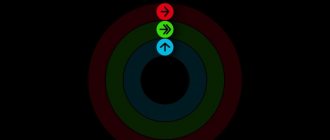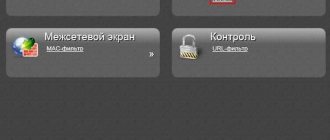Apple has revolutionized the world of wearable smart devices with the release of its first smartwatch, the Apple Watch, a couple of years ago. This device quickly gained worldwide popularity and respect from consumers. After all, this watch provides a number of functions that, when used skillfully, make life much easier for its owner.
In particular, it is impossible not to note the tangible benefits for health and self-discipline that these watches offer. Special programs have been developed for them, which, coupled with highly sensitive sensors, make it possible to plan physical activity, perform round-the-clock health monitoring, and also monitor how calories are burned.
What is activity on Apple Watch?
Apple smartwatches are equipped with a variety of software that not only makes everyday life easier, but makes it better and more useful. The program called “Activity” is a kind of personal trainer, with the only difference that, unlike the real one, it accompanies the user not only during workouts taking place in the gym, but throughout the day: at home, at work or school, during while walking and even while sleeping!
The application closely monitors the user's physical activities and condition: training time and warm-up duration, number of steps taken and calories burned.
“Activity” records daily indicators and also conducts a thorough analysis of them. At the same time, it regularly rewards the user with its motivating notifications, which often give users advice, as well as their personal records and achievements.
Earning points for movements and exercises
To better perceive the results and set sports goals, the application uses a point system. Points are added per minute of intense movement, with energy costs comparable to fast walking. For the reliability of the data, it is necessary to monitor the mobility of the hand with the watch in accordance with the steps.
In the “Training” mode, the readings are monitored by a heart rate monitor, an accelerometer and a GPS sensor. The latest versions of the Apple Watch don't require an iPhone to track your distance during workouts. You can turn off your smartphone or leave it at home.
The incentive to continue training is an incentive system. Special rewards are given for completing tasks planned for the day. Athletes share closing rings and other honestly earned results with like-minded people or send data to a personal trainer. It becomes possible to organize unique distance competitions.
Activity rings and what do they mean?
The application daily counts the calories burned by the user, the number of steps taken, and, importantly, the total time spent “on your feet.” For greater clarity, the application provides a report in the form of a special diagram, which consists of three multi-colored rings.
Application Activity The activity rings (that’s what they are officially called and are made in circles) are responsible for one of three parameters depending on the color:
- The red ring called "Mobility" provides the user with data on active calories burned at the moment. Active calories are fundamentally different from “sleeping” ones in that they are burned directly during exercise.
- A green ring called “Exercise” counts and then displays the time, down to minutes, that the user has been active.
- The blue ring called “With warm-up” is an effective remedy that is especially important for physical inactivity (insufficiently active lifestyle). It counts the number of hours when the user got up from his desk and moved for at least one minute. For people with disabilities, it is possible to change the name “With warm-up” to “In motion”. The principle is similar, but unlike counting movements, the program counts the number of hours of intensive movement in a wheelchair (intensity and speed of wheel rotation).
In order to see details for each of the three rings, you need to swipe up (or turn the wheel). One swipe will show information on filling each of the rings, a second swipe up will display the most detailed information: information about training, the total number of steps taken, a graph of user activity and distance traveled.
Activity Goals on Apple Watch Overall, Rings is designed to measure overall physical activity that occurs throughout the day. The application carries out a kind of activity monitoring, and receives basic data through only one sensor - the accelerometer.
Whereas the “Training” program serves to control each individual physical exercise. Unlike the Activity application, Workout uses all available sensors: an accelerometer to obtain information about the device’s position in space; It counts the pulse using the sensor of the same name - a heart rate monitor, and also determines the step length/speed of movement thanks to the help of GPS.
Option 7: Use the Other Workout to Your Advantage
Exercising 30 minutes a day isn't always easy. You're busy, sick, or just "casually" spending the day on the couch. If you're running against the clock and need to do this workout, you don't need to do anything fancy—just start the "Other" workout.
Apple includes "Other" as a workout option to cover any exercise that isn't listed in the Workouts app. He tries to track an average exercise routine. However, in this leniency, he will apparently treat every minute as active, even if you are stationary. You'll even gain some active calories by increasing your movement ring without even trying.
Simply open Workouts, start the "Other" workout, and sit for as long as you need to complete your Exercise. Stop the workout when you're done and double check your goal. This will be the easiest “workout” of your life.
This article was produced during the annual "Health Gadgets" Fitness special coverage. Read all health fitness series.
Rate the article!
How to set up activity on Apple Watch?
The Activity application is very flexible, so it can be customized in every possible way, taking into account the individual characteristics of a particular user. To get the most benefit from this program, you need to pair your iPhone with your Apple Watch.
To do this, you need to do the following manipulations:
- First of all, you need to get an Apple smartphone, and then install and launch the Apple Watch application.
- The program will greet the user and offer to create a pair. To start the pairing procedure, you need to press the key of the same name.
- The application activates the camera with a rectangular viewfinder located in the center of the screen. The user is required to align the viewfinder (its boundaries are indicated by a yellow line) with the body of the Apple Watch.
- Then a message should appear on the smartphone display notifying you that the pair has been successfully created. You need to select the “Set up Apple Watch as new” option.
- The application will ask the user to select one of the options, depending on which hand you plan to wear the Apple Watch on (left or right).
- The text of the license agreement will appear, the scope of which requires a lengthy and careful familiarization with the rules, as well as the conditions for the provision of brand names.
- Here you need to enter your login and password for your Apple ID account. The data must be entered correctly, and then click on “OK”.
- A page will appear containing basic information about geolocation services. Click “OK” after reading.
- The user will be prompted to review information about the Siri voice assistant. We read and click “OK”.
- The following will provide information regarding the diagnostics and performance of the device. Select "OK".
- At this stage, you need to come up with and set a password for the watch. The minimum password length must not be less than four characters. For greater security, it is advisable to enter a password of at least 7 characters. IMPORTANT! The password must be entered directly on the Apple Watch.
- After this, the program will offer a choice of a function, the meaning of which is to unlock the watch together with the iPhone.
- The application will offer automatic installation of all available applications for smart watches. You can skip this step or agree immediately.
- The program will inform you that the connection and synchronization with Apple Watch has successfully completed.
After this, you should calibrate your Apple Watch. This is necessary to improve accuracy when measuring the distance traveled, calories burned and speed of movement of the user. First you need to check the settings using your iPhone:
- First, you should go to “Settings”, then go to the “Privacy” item, and then check the activity of “Geolocation Services” (if this item is not activated, it should be enabled);
- Without leaving the “Geolocation Services” item, you need to go to “System Services” and activate the “Motion Accounting Calibration” option.
If you are the owner of an Apple Watch Series 2 or later, then you do not need to do anything else, and therefore do not need to configure anything else.
Owners of Apple Watch Series 1 (and earlier versions) require setup and calibration. Calibration will improve the accuracy of data when running and walking, which is carried out both indoors and outdoors.
To do this you need to do the following:
- Turn on and put on your watch, and then go out into a flat, open area where there is a stable GPS signal.
- You need to bring your iPhone to the smart watch and secure it (for convenience, you can use a special case-bracelet). This is required to access GPS.
- After which you should launch the “Training” program on the watch; set the target by pressing the corresponding key (...). To begin the calibration process, you need to click on “Walking” or “Running”.
- For twenty minutes you need to run or walk at your usual rhythm.
If the calibration was performed incorrectly, it can be reset by performing a calibration reset. This is comprehensive information answering the question of how to properly configure activity on the Apple Watch.
How to set and change daily activity goals?
Over time, users get used to the stress, becoming physically more resilient. So they ask questions about how to change their daily activity goals up or down. This is extremely easy to do.
To change the goal, you need to press (with some force!) on any screen in the Activity application . After this, an additional menu will appear where you need to click on “Change mobility goal”. After this, an option of the same name will appear, where you can change the number of calories that need to be burned per day. You can set the exact number by clicking on the “plus” or “minus”, which means a decrease or increase in the number of calories. For the goal changes to take effect, you need to click on the “Update” button.
Change calorie goals on Apple Watch Change calorie goals on Apple Watch
Option 5: Change your time zone to give yourself an extra boost
If you're about to end the day without completing your ongoing goal, there's a solution to get you there. While you can't manually enter work hours in the Health app, you can manipulate them with a little creativity.
How? Change your time zone. In particular, choose a time that is behind you. Your Apple Watch will be set accordingly, placing itself in the new time zone. Your stand ring will remain the same, but you will have as many hours as you dedicated to yourself to add more standing hours. For example, Juneau, Alaska is four hours behind New York. If you have 8 hours standing by 11:30 New York time, setting the time zone to Juneau will give you another four hours, which is enough to make your move goal.
Don't forget to change your time zone to normal when you're done.
How to set up notifications and reminders for the activity program?
Apple Watch is an ideal device that can encourage the user to start monitoring their health, in particular to exercise. To do this, the watch sends daily notifications reminding the user of the need to warm up and exercise. These notifications are set by the Watch app for iOS. This means that you can configure them, as well as disable them, only using your iPhone.
To do this, you need to launch the Watch application, and then go to the “My Watch” section, and then select the “Activity” option.
A menu will open in which you can disable the display of notifications, as well as select those categories of notifications that are most relevant to the user. Progress messages, reminders to warm up (every hour), and activity notifications are available.
Instructions for setting reminders
Procedure for setting up:
- The Apple Watch program starts on the smartphone;
- In the “Activity” tab, select the option to send reminders and notifications.
Notifications from the Activity program will help the watch user decide on the choice of reminders.
The user receives notifications about the approaching time of warm-up and messages about training.
How to share activity data?
Activity on Apple Watch allows users to share information with each other. Thus, each owner of a smart watch has the opportunity to share the results of their activity history with family, friends, their doctor and even a trainer. Such an opportunity significantly increases self-discipline and allows each interested party to monitor your daily activities, as well as provide useful advice and recommendations in this regard.
To do this, you need to launch the Watch app on your iPhone. Go to the “Share” tab and in the “Access to activity data” field, click on “+”, adding the necessary contacts.
Next, you need to open the Activity app on your watch, then swipe to the left. To view the data of added contacts, you need to click on their name. An interesting feature is that the user will receive a notification when one of his contacts receives another achievement reward.
You're Captain Hangover
- Small movement
- Some stands
- A little exercise
If your Clock shows more blue than red and green, anyone looking at your data will be forced to come to one logical conclusion: you haven't moved from the couch (or haven't gotten out of bed all day), so you're either sick, lazy, or hungover.
The only times you registered any signs of life were the occasional moments when you stood up, probably to move from the bed to the couch to get water or pull out the delivery menu. And don't think you can get away with pretending you're at work and forgot your watch, because those cheeky couple of stands you earned at 10.15am and 4.7pm show otherwise.
What are rewards for completing activity goals?
For completing set activity goals, as well as for personal records, each user receives rewards, referred to as “Achievements.” It is made in the form of stylish animated icons, which are distinguished by their diversity and encourage users not to neglect physical activity and training.
To see the rewards you've earned, you need to launch the Watch app on your iPhone, select the Activity option, and then go to the Achievements tab.
You are a Jockey
- Partial move
- Incomplete exercise
- Full stand
If you're struggling to fill your exercise and movement rings, but you're regularly logging your target number of racks, then there's a good chance you're someone who commutes, works long hours, and can't find time to be active. Complete at least one goal workout that the One Workout Fighter enjoys.
No action in your exercise ring means you are most likely missing the Ring Exercise. You can close that ring and complete your 30 minutes without doing any “proper” exercise if you break a sweat.
Where to start for a beginner: recommendations
Every Apple watch user who wants to improve their health and appearance should not neglect the fitness functions of their device. Initially, you need to correctly configure and calibrate the watch sensors so that all actions and parameters are recorded with maximum accuracy.
You shouldn't immediately chase records by increasing your activity goals every day. It's better to start small - with regular warm-ups. Only after this change your mobility in the direction of increasing it. It is necessary to constantly monitor your pulse, and if you become tired or in pain, stop training and consult a doctor.
You are an athlete every day
- Full speed ahead
- Complete exercise
- Full stand
Every day your red, blue and green loops are not just closed, but doubled. You are the Lord of the Rings. Master of the Ring. Ringo Starr.
You're also 99 percent probably what we like to call ourselves an everyday athlete. In the morning, you run to the gym for weight training, work at your desk, and hit the water cooler every hour to rehydrate your body. You do yoga at lunch and ride your bike home. You are a high-speed stair climber. You are well done.