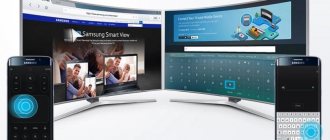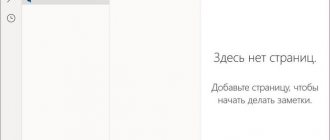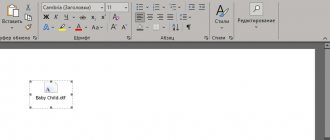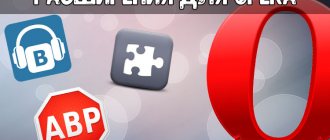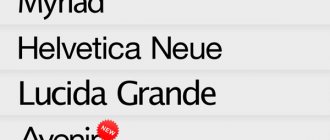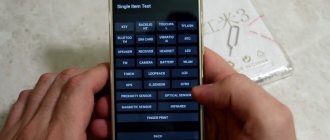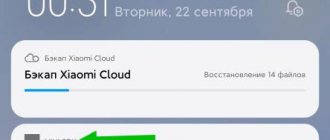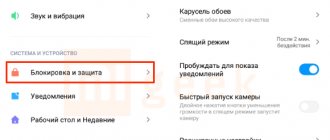What is the Mi Remote controller for and what is it?
Modern household appliances are equipped with remote controls. This improves the service, but with a large number of such devices you have to have several remote controls, which creates certain inconveniences.
To combine these devices, universal control panels are used. However, a simple and effective solution is to use a mobile phone with a special mi remote program from Xiaomi for this purpose.
Mi interface of Xiaomi remote control
The main condition for the possibility of using a mobile device as a general Xiaomi remote control is the presence of an IR port. A device without this communication channel will not be able to work with the remote control program.
An interface of this type is one of the earliest remote means of data transmission; it is widely used to control equipment at a line-of-sight distance in physical consoles.
To improve the service, optical interfaces were installed on early mobile phones. Their main purpose at that time was to transfer data from phone to phone or other device wirelessly. But, as technology developed, this type of interface was replaced by radio frequency Bluetooth, Wi-Fi and others, which have speeds that are many orders of magnitude higher.
Therefore, many mobile device manufacturers have stopped using this channel, considering it ineffective. Still, some designers, mostly Chinese, “remembered” this interface, but no longer for data transfer.
In particular, Xiaomi developed software for the channel to control household appliances - Mi Remote, which became the virtual embodiment of Xiaomi in the form of a remote control for TV and other household appliances.
Xiaomi Mi Remote
Simply put, if your device comes with a remote control, then it can be controlled from a Xiaomi Redmi phone, which has a built-in infrared port - no Wi-Fi or Bluetooth connection is needed, so you can even use it with older TV models. In general, the owners of smartphones from this company are lucky, since many really useful programs and hacks are already pre-installed - I showed how, what dual applications are, etc.
And in today’s case, you don’t need to download a remote control for your TV either - the application is initially present in the MIUI shell and is called “Mi Remote”, or Mi Remote in English transcription. But it can also be downloaded from the Play Market and installed on any phone that has an IR port.
Conditions for controlling home appliances
If we’ve figured out the smartphone, then let’s move directly to the equipment. Please note that not all devices receive this signal.
Before using the program, check whether the control equipment uses a remote control with an IR signal. Many manufacturers make wireless remote control via Bluetooth or even Wi-Fi. If your home devices are not equipped with an infrared receiver, then, alas, Mi Remote is useless.
Also, the control problem may be caused by inaccurate program settings. Carefully review all the points and choose the right brand of device you want to control. Make sure that the smartphone is looking directly at the receiver, because the IR port works on a flat beam, it cannot spread over all 360 degrees, like Wi-Fi. If nothing works, press all the buttons; sometimes the device simply cannot recognize the command from the smartphone.
How to set up the remote control app on Android for TV?
To add a new control panel, click on the plus sign with the inscription “Mi Remote” in the upper left corner
and select the type of device for which we will configure our universal remote control on Android. There are quite a few preset settings available here, built into the program:
- Mi TV/Mi Box
- TV
- Air conditioner
- Fan
- Console
- AV receiver
- DVD player
- Projector
- Chinese satellite TV
- Camera
In order to use your phone as a TV remote control, select the appropriate item and then look for your manufacturer - there are not only the popular Samsung, LG or Philips, but also a lot of other companies - in most cases you will find it in this list.
And we press one of the buttons offered to us to check the functionality of the remote control on the phone. If it works and calls the desired function, then click “Yes” in the application.
In the next step, give our TV a name and click “Connected”
After this, a new TV remote control icon will appear on the Android desktop, and when you click on it, control buttons will appear on the screen.
Programs
On topic It seems like it’s time to tell you about some super useful program, so today we’ve chosen Mi Remote for review. This is an application with which you can control smart technology from a smartphone or tablet. As the name suggests, the program is exclusive, and it refers to the MIUI shell on which Xiaomi devices run. This means that only smartphones of this brand can control other equipment. And this article will be relevant for those whose home has various smart devices, and here’s attention: NOT only from Xiaomi! Confused? Well, don’t worry, we tried to understand everything thoroughly in order to convey to you the latest information in full. In this article we will talk in detail about the capabilities of Mi Remote, explain how it works and what it works with.
How does it work
So, first of all, you need to make sure that your Xiaomi smartphone has an infrared port: it is necessary to work with the program. Almost all Xiaomi smartphones have Mi Remote installed out of the box. You need to launch Mi Remote in the folder with system applications, after which you can start working. You need to select the brands to which your smart technology belongs, the one you plan to control, then designate the types of devices: window, lamp, TV, vacuum cleaner, and so on. That's all! Now you can use your smartphone as a remote control for all the smart appliances in your home. Among the devices available for control are the following types of equipment: branded TV set-top boxes Mi TV/Mi Box, televisions, acoustic and sound systems, fans, set-top boxes, consoles, amplifiers, DVD players and other audio and video content players, projectors, cable devices, antennas , tuners, cameras and more. In a word, the program is universal and will save the user from a huge amount of unnecessary movements.
Peculiarities
However, everything cannot be so perfect, and there are still some nuances here. The fact is that not every device is capable of receiving a signal sent via an infrared port. Checking compatibility with the Mi Remote program is very simple: you need to see if the native remote control of a particular device has an infrared port. If yes, it is logical to assume that the device works with this signal. Nowadays, many gadgets are rid of the infrared port, which is replaced by Bluetooth or Wi-Fi, so it is better to check everything in advance so that it does not turn out that your entire smart home is “sitting” on a different interface. If everything is in order with this, carefully consider setting up the control: correctly indicate the brand of the controlled device, its type and other requested data - then everything will work properly. Finally, you need to understand that infrared rays work differently than Bluetooth: they must be directed exactly towards the device, that is, into oncoming rays. This means that control from another room, through a closet or from the side, for example, is impossible.
Other options
Mi Remote is not just a banal control panel, there is also something very useful. You can set up quick access to another control panel on your smartphone. This happens very simply: a special shortcut appears on the screen of your gadget (as a separate application), which instantly opens control parameters. In other words, you transfer the remote control to your smartphone. It is noteworthy that the application can be downloaded absolutely free. We just remind you once again that it is intended only for owners of Xiaomi smartphones. There is no need to register in the system; you can start using it immediately after downloading.
We said above that this program only supports control via the infrared port, but in fact this is not entirely true. The fact is that the application can also be used with a Wi-Fi interface, but for this, all your home smart devices must be of the same brand - that is, from Xiaomi. Yes, perhaps this is not entirely fair, but it is what it is. But for absolutely all devices, you can organize the settings by zones where the devices are located: mark which ones are in the bedroom, kitchen, hallway, and so on - this function is called “Editing”, and it helps make managing a smart home more comfortable, eliminating the need to search for a device in a large list. You can also create a separate shortcut on your desktop for any smart device, for example, the most frequently used one.
In conclusion
Probably, our heroine today - the Mi Remote program (or application, whatever you want) could mislead you in some way. But if this happens, it means that you are definitely not the owner of smart technology and are using a smartphone not from Xiaomi. No problem, it might come in handy in the future! One way or another, we do not claim that this program is a panacea for all the inconveniences of a smart home. However, on many forums, users talk about the benefits of this brand idea. Yes, it is better to follow the updates, because despite the support of devices from various manufacturers, sometimes what you need is not in the proposed list. However, if you have a Xiaomi smartphone in your hands, it costs you nothing to download the free application and check how well it fits with the existing smart appliances in your home.
At the connection stage, you can run interaction testing to check how well the gadgets have connected - this may not happen the first time (at least according to the same forums). If everything is in order, a full-fledged remote control appears on the smartphone screen. To be honest, there is a vague feeling that the application slightly smells of mothballs (well, you know, the good old days), but on the other hand, its convenience, despite its simplicity, cannot be denied either. And it’s not for nothing that they say that everything ingenious is simple. Maybe this is the same case? You have to check it yourself, and fortunately, you don’t have to pay for these doubts. Well, we hope our review was useful and helped open all the cards and eyes on the Mi Remote. If you want to learn more about all the most interesting, unusual, controversial, best and worst new products (or oldies!) from the world of electronic technology, then by all means stay with us. Every day we publish the latest reviews, articles, unboxings, tests and just news about gadgets, applications and accessories from the vast technological universe. Oh yes: and we have a YouTube channel of the same name, which is definitely worth checking out in your spare time!
Specifications
Manufacturer: Xiaomi Name: Mi Remote Type: application for controlling smart technology Control interface: IR port - for everything; WiFi - for Xiaomi devices Compatibility condition: presence of an infrared port Types of controlled devices: branded TV set-top boxes Mi TV/Mi Box, televisions, speaker and sound systems, fans, set-top boxes, consoles, amplifiers, DVD players and other audio and video content players, projectors, cable devices, antennas, tuners, cameras or any Xiaomi devices Settings: in the application Additional: displaying a third-party remote control on a smartphone, creating a control shortcut for a specific device
Mi Remote Xiaomi
Phone as a remote control for Android TV
In the same way, in this application you can configure your phone as a remote control for a TV set-top box on Android. If Xiaomi Mi Box is listed as a separate item here, then for everyone else we select “Set-top box”. And then by manufacturer.
There are many more models of Chinese set-top boxes than TVs, so yours may not be among them, as happened in my case. But by searching through all of them you can find a suitable option. As a result, we will get the remote control panel from the TV set-top box on the display. Here you can select the operating mode - as a track pad or control arrows.
All remote controls configured for Android will appear on the phone on the main page of the application. Please also pay attention to the link "My room"
The Chinese company Xiaomi continues to occupy a leading position in many criteria and constantly delights the public with interesting innovations, one of which is a built-in infrared port. Controlling household appliances using a smartphone is very simple and convenient, so many people wonder how to turn on the IR port on a Xiaomi phone and where is it located?
Navigation
Peel Smart Remote TV Guide app app for Android: where to download, description, rating and reviews
Developer : Peel Technologies Category : players and editors Average application rating : 4.3 Number of ratings : 569317 Price : Free Application website :
Peel Smart Remote TV Guide application from Peel Technologies on Android from the developer Peel Technologies.
This remote control changes everything! Peele Smart Remote revolutionizes your home theater experience by combining a universal remote control and live or streaming TV listings into one easy-to-use app. User reviews. More than 569317 downloads
You can find even more applications on the topic of “players and editors” in a special section.
Download on Google Play
Application Description
This remote control changes everything!
Peele Smart Remote revolutionizes your home theater experience by combining a universal remote control and live or streaming TV listings into one easy-to-use app. This is the only remote and TV guide you need.
Universal remote control
Reliably control your TV, set-top box, DVD player, Blu-Ray, Roku, Apple TV, audio system and home appliances like air conditioners and heaters using the built-in IR transmitter on your smartphone.
Find something good to watch
Peele provides smart show recommendations and TV Guide listings based on your preferences and past viewing behavior, all organized in an easy-to-navigate interface. Best of all, the more you Peel-in, the smarter she gets.
Easy to install. Easy to use.
Super easy to drink. No matter where you live, what brand of TV or set-top box you have, or who provides your service, it's as easy as 1, 2, 3. Confirm your location from 110 different countries, choose your TV provider, then pair Peel Smart Remote with all consumer electronics.
It can replace your Samsung TV remote, LG TV remote, Sony TV remote, Vizio TV remote, Dishwasher remote, DirectTV remote, Apple TV remote and more. Peel supports over 400,000 devices.
This is the only universal remote control you'll ever need.
Never miss your favorite TV shows
With Peel Smart Remote you can easily set calendar reminders so you never miss your favorite show, movie or sporting event. Just click on the notification to “Peel-in”.
Drank to your Favorites
Customize your Peele Smart Remote by selecting your favorite channels and shows. Finding out when and where your favorite programs and movies can be watched on TV has never been easier.
TV Personalization Program Guide and Lists
Unlike other universal remote controls, the Peel Smart Remote allows you to easily customize your TV channel list to match your local over-the-air, dish or cable provider or streaming data.
easy to discover streaming content
Peel Smart Remote allows you to discover your favorite TV shows and movies on video streaming services. Whether you prefer Netflix, Hulu, Roku, Apple TV or dozens of other digital content providers, Peele can help you find something good to watch.
The more you use, the smarter she gets
Peel is the world's most popular smart remote control with 140 million plus registered users worldwide and more than 10 billion smart remote commands per month.
No more worrying about what to watch on TV, how to find your favorite content, or where your remote control is hiding. The more attuned you are to the peel, the smarter it becomes.
Help and support are nearby
Go to https://help.peel.com for frequently asked questions or email ~~pobj. You can also visit https://peel.com, follow us on (https://.com/peeltv) and (https://.com/peeltv) for latest app updates.
You can also go to https://m..com/ads/ad_choices to select ads.
- Step 1: You need to create a Google account
- Step 2. You need to log in to your new account
- Step 3: Go to the Google Play app page for Android phones
- Step 4. Read the terms and conditions and click “Install”.
Content for sale : RUB 55.00 per unit November 28, 2022
Age restrictions: 3+ Number of installations: 100,000,000–500,000,000 Current version : Varies by device Required Android version: Varies by device Interactive elements : User interaction Availability of advertising : yes
Download on Google Play
User reviews
Author : Sergey Demyan User rating : 1 out of 5 Review : I’ve been sending data to the Pioneer air conditioner for a year now, no reaction ((( Now they’ve also put advertisements in remote controls that somehow work! Guys, this is BUILT-IN, i.e.
an application forcibly imposed on me - why should I tolerate intrusive advertising in it??? Are you already??? Advertising is tolerated in free and shareware applications in exchange for their being free, but here...
Author : Denis Serov User rating : 1 out of 5 Review : Intrusive advertising Author : Paul Sandro User rating : 4 out of 5 Review : Everything works great..
The only negative is the advertising that appears on the entire screen when you unlock the phone. It would be okay if I downloaded this application for free, but this program was on the phone when I purchased it.
Author : Marat Hasanov User rating : 3 out of 5 Review : Previously, it was more convenient to turn on and off the TV and tuner with one button Author : Mikhail Nasakin User rating : 1 out of 5 Review : All advertising Author : Asylai Turalina User rating : 5 out of 5 Review : Just super
What is IR port
The IR port (infrared port) is a kind of remote control that can be used by almost all modern devices. At the same time, there are no wires, no need to change batteries, and no individual charging is required.
With IrDA you can
:
- Turn on/off the TV, change channels, adjust the volume, record programs.
- Change the intensity of the air conditioner and the jet flow.
- Work with a DVD player, camera, portable speakers and even kitchen appliances.
You can forever forget about a bunch of extra remote controls, about the fear of losing them, about faulty or worn-out buttons. Most popular electronics brands are supported, from
Samsung to Asus
. Thus, remote control will only bring pleasure and comfort.
Peel Remote, what is this program, features and setup of the Xiaomi Peel Remote application
Peel Mi Remote Xiaomi is a program that is designed to “convert” smartphones with an IR port into a remote control. After installing the application, the user can control almost all household appliances through his phone, eliminating the need to use a separate control device for each device.
The application is an improved version of Xiaomi Mi Remote Control and differs from it in expanded functionality. Downloading is free of charge.
Both utilities require a constant connection to the Internet to operate, from where they automatically download updates and files to manage a specific brand of household appliances.
Features of Peel Mi Remote
In addition to the main task of remote control of various devices, the use of the utility allows you to:
- Organize the transmission of video broadcast from the TV directly to the smartphone screen;
- Select programs on a specific topic (movies, news, sports, etc.);
- Watch video content online;
- Control not only the TV, but also air conditioning, smart set-top boxes, air fresheners and any other equipment that can also be included in the Xiaomi smart home system.
Xiaomi Peel Mi Remote has a memory option, thanks to which the program remembers user preferences and subsequently offers the most interesting, in its opinion, video content.
How to remove Peel Remote?
To uninstall the program you will need to perform several steps:
- In settings, open the “Applications” item;
- Click on the Peel Mi Remote line and select the “Delete” option;
- To confirm the procedure, you only need to click “Ok”.
The main advantage of using the Peel Remote program is its versatility, because with its help you can control devices not only from the Xiaomi brand, but also from other manufacturers of smart household appliances.
Source: https://xiacom.ru/articles/programma-peel-mi-remote-xiaomi-nastroyka-i-osnovnye-vozmozhnosti/
Xiaomi smartphones with IR port
List updated 08/17/19
IrDA is not present in all models, but the list is still extensive and includes both budget and flagship models:
- Redmi Note 2;
- The entire Redmi 3 line;
- The entire Redmi 4 line;
- The entire Redmi 5 line;
- The entire Redmi 6 line;
- Redmi 7, Redmi Note 7;
- Redmi S2;
- Mi 4;
- The entire Mi 5 line;
- Mi 6;
- Mi 9, Mi 9 SE;
- Mi A1, Mi A2, Mi A2 Lite, Mi A3.
- Mi Max 2, Mi Max 3;
- Mi Note 3;
- Pocophone F1;
If your model is not on the list, then it can act as a remote control via a Wi-Fi connection, but it will only be effective in relation to TVs from Mi TV and Mi Box set-top boxes.
Advantages and Disadvantages of Peel Remote
Despite the advantages listed above, I would like to add a few more useful functions of the utility:
- Watching video content online;
- A TV program with a reminder for the future (like an alarm clock) is available;
- The software offers other useful content based on the user’s interests;
- The interface is very simple and visually clear. Beginners will definitely not get confused in the controls;
- Declared support for almost any device with an IR port - air conditioners, TV, audio systems;
- Developers constantly update the software, fix minor bugs and add new features.
Alas, there are also a small number of disadvantages:
- ADVERTISING!!! There really is a lot of it: during startup, during use, when exiting the program. And some users noted that even when the utility is minimized, advertising notifications appear in the status bar;
- The application does not function correctly on all smartphone models; it may crash or freeze;
- Peel Remote can “eat” a lot of system resources and quickly drain the battery.
Setting up the IR port for the first time
Now let’s get down to the most important and basic thing – how exactly to use the “mobile remote control”. To do this you will need a special application – Mi Remote
, which we partially discussed in the article “”.
The application is freely available for download on Google Play. Its main advantages
:
- Simple and intuitive interface;
- Russian language support.
- Support for a large number of brands.
Let's now start working with the infrared port
:
- We go into the application and immediately see a white screen with an orange or blue highlight.
- The software first asks you to select a remote control. This is the device you want to control. Click on the plus.
- A list of available electronics is displayed: TVs, players, fans, set-top boxes, etc. Select what you need.
- Next step: identify the manufacturer
. For example, if you need to manage TV from LG, we find this company in the list. The choice is wide: there are both modern titans of the world market, and slightly forgotten companies of yesteryear, which have faded into the background in popularity and sales. - When all the data is specified, point the port at the projector and first test the buttons, as indicated in the prompts on the screen. If everything was configured correctly, reading the information is successful.
- Now you can use your smartphone as a remote control. All the necessary function buttons are displayed on the phone screen.
- Did not work out? Then we re-enter the data about the equipment in a special window and check it carefully.
Unfortunately, it may be that your electronics simply do not support the ability to be controlled using a Xiaomi device.
All major manufacturers of mobile equipment strive to provide their consumers with maximum convenience, with a minimum of body movements. Why get up from the couch if you have a smartphone at hand that can do almost everything. Just a few decades ago, a television remote control was a luxury and a model of comfort. Today we are being replaced by the smartphone, which we almost never let go of.
Mi Remote is an application from Xiaomi that allows you to control home appliances. The program is initially present in the phone's firmware. It is worth noting that for widespread use and interaction with not the most advanced devices, an infrared port may be required. In some cases, when connecting Smart TV, TVs and Xiaomi set-top boxes, control is possible via Wi-Fi.
- TV set-top boxes
- TVs
- Air Conditioners/Fans
- Acoustics/Sound Amplifiers
- DVD players
- Image Projectors
- Cable/Satellite systems
- Cameras
Connecting control of a device contained in the database is not difficult. If the required device is not available, there is little chance of connection. The list of supported models is extremely extensive and continues to expand. The interface is simple and clear; if you successfully use a regular remote control, there will be no problems.
What is Xiaomi Universal Remote Controller
In addition to virtual applications, there are also specialized devices - controllers. The Chinese company Xiaomi has released a smart home system device that works with Mi Home software resources. The base of equipment supported by the controller is wide, and the possibility of creating control scenarios is provided.
Interesting to know: Using the Xiaomi Universal Remote Controller, you can control a device that is not in the Mi Home virtual database. A short-term use of a physical remote control is enough; for example, you can borrow a remote control for a device from a friend for a while. The controller is capable of remembering commands from remote controls and then reproducing them according to the device control algorithm.
Xiaomi Universal Remote Controller
The device is powered from a USB port and controlled via a smartphone program. A controller of this type can only affect devices that are in direct or mirror visibility. The Xiaomi remote control for the TV and set-top box, as well as other devices in the room, can be combined with this device.
Universal Remote Controller
Mi remote control how to download to Xiaomi
Xiaomi smartphones, for the most part, are equipped with this functionality initially. Just find the “Mi Remote” or “Mi Remote” icon on your desktop. If it is missing, go to the Play Market, find and download the application.
You can download Mi Remote Controller in Russian absolutely free on any Android smartphone.
Friends, hello everyone! I recently bought myself a budget Android smart Xiaomi Redmi 4X, which, as it turns out, has an infrared port.
With it, you can configure your phone and use it as a remote control.
So, for example, I connected to a TV in one of the establishments in my city and switched channels, programs, turned up/down the volume, etc.
In short, the waiters did not understand what was happening, they ran here and there, tuning the TV