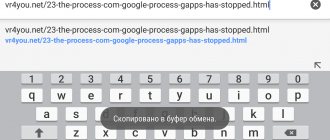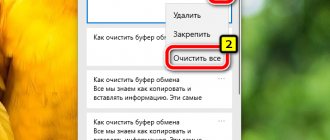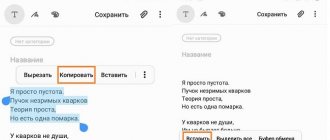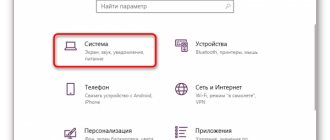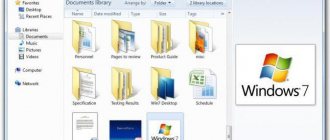Every PC user is familiar with the Ctrl-C – Ctrl-V key combination. Copy paste.
It allows you to quickly transfer large amounts of information from one place to another without the need to create new files or documents.
Thanks to this, working on a PC is greatly simplified - there is no need to retype texts, and you do not need to search for and download files again.
As with any workflow, even such a small and simple action requires a program and a file. At the moment when data is prepared for transfer, it ends up in a special place called the clipboard.
What is a clipboard
Basic keyboard shortcuts for working with the clipboard.
The clipboard is a place to temporarily store data. The clipboard is provided by the operating system, after which programs use it through a specific interface. Also, in some cases, programs can create their own clipboard, in which case it will only be available within the program that created it.
The clipboard is used to copy or move data. For example, when you copy text, it is placed on the clipboard and remains there until you copy something else, which will overwrite the previously copied text. This works exactly the same with other data types, such as images. When you paste text, or another copied object, it is retrieved from the clipboard and placed at the point where you pasted the data.
Typically, when copying, the program places data in several formats at once on the clipboard. For example, when copying text from a text editor, not only the text, but also a picture with this text will be placed on the clipboard. In this case, when inserting, the format that the program can recognize will be used. For example, when pasting into another text editor, text will be inserted, and when pasting into a graphics editor, an image with this text will be inserted. In addition, in some cases the operating system can perform certain transformations with the data that ends up on the clipboard. This could be a change in text encoding or data format.
If necessary, the functionality of the clipboard can be expanded using third-party programs (clipboard managers). Such programs allow you to:
- Create multiple clipboards and use them separately. In this case, at the time of copying or pasting, you need to indicate which buffer should be used. This allows you to store several different objects at once.
- View the contents of all created clipboards, index data and perform searches.
- Merge, split, or edit data on clipboards.
The following clipboard managers are available for Windows: Ditto, CLCL, ClipX, Clipboard Help+Spell, ArsClip, Free Clipboard Viewer, PasteCopy.NET, Clipdiary, Comfort Clipboard, lipboard Master, Outertech Clipboard History, FastPaste.
For Beginner PC Users
BO simplifies text editing and working with a computer in general, but this amazing thing has migrated to modern phones, with its help you can save the necessary pieces of text (for example, congratulations) and send them to several contacts. The phone stores a history of all messages copied to the buffer, but if necessary, unnecessary ones can be deleted.
You can copy whatever you want to the clipboard:
- folders;
- pieces of text;
- video and audio files;
- pictures and any other files.
The computer will allocate the necessary space in the RAM of the required volume to store the copied information. You can imagine this place as some invisible area where information is temporarily stored and then deleted.
When the user has gone to the required location and wants to paste information, just right-click and select “Paste”, you can see how the previously copied information has been successfully pasted. It is worth noting that in this case it is not deleted from the buffer and can be pasted again, but it is deleted when something is copied again. That is, if the user copied some text, and then he liked some picture on the Internet, and he also copied it, then only the last object will remain in the BO, that is, the picture.
For a novice user, it does not matter at all where this information is actually stored; it is much more important to ensure that you do not accidentally overwrite new information into the buffer when the old one is still needed. But not only the “Copy” command sends information to the BO, but also the “Cut” command.
You can easily copy folders with all their contents this way and paste them into the desired location (for example, onto a USB flash drive).
Where is the clipboard
The clipboard is always located in the computer's RAM. When you copy or cut something, it is placed in RAM and stored there until you copy some other object, which overwrites the previous one.
When using the clipboard, remember that RAM is a volatile type of computer memory. This means that the RAM only stores data as long as there is power. If the power supply is lost, the contents of the RAM are completely cleared.
Therefore, you should not rely on the clipboard as a reliable data storage. Because when you turn off your computer (for any reason), the contents of the clipboard will be completely deleted.
What it is
What is a clipboard? This term refers to a special program that is permanently open in the system in the background.
Its main function is to transfer information to a separate memory section for some time.
It is worth considering that if the user copies other data again, then the data that was there before is automatically erased. The same thing happens when you restart or turn off your PC.
There are programs that allow you to expand the capabilities of your native temporary data storage.
For example, Ditto , which allows you to view the history of copied data and interact with the data base in a more comfortable way.
It is worth mentioning that, in addition to PCs, temporary data storage is also available in portable devices - phones, mobile computers.
The principle of its operation in the Android or iOS OS is absolutely the same as in laptops and desktop PCs.
How to Copy and Paste Text on Android
To copy a piece of text to the clipboard, press and hold your finger on any word. After a second, the system will highlight the word with a blue or greenish tint, and two delimiters will appear on the borders. Next follow the instructions:
- Pull the first stop to mark the start of copying, and then the second to mark the end of the text block.
- From the pop-up menu, select Copy. You will see the message: “The item has been copied to the clipboard.”
- Open the page or application where you want to paste text, and hold your finger on the input field.
- In the menu that opens, select “Insert.” The text block will be copied.
In some applications (for example, an email client from), when copying text, instead of a pop-up menu with the “Copy” and “Paste” items, a panel opens with the corresponding icons at the top of the screen.
Android versions 4.4 and higher allow you to save more than one text block the buffer To view and copy elements from the clipboard, simply hold down the text input field with your finger and select “ Clipboard ”.
What is it and where is it located
Not everyone knows what the clipboard is and where it is. Any operating system, including Android, has a storage that is used as a temporary storage for copied or transferred data. Even when a user watches a movie online, the video is first stored and only then played. This is the clipboard (in English – clipboard). Physically, it is located in RAM, that is, in the device’s random access memory. Its advantage is that files stay there for a while before others are written over them. This is especially true for text and contacts.
Call the clipboard when copying text.
But it should be taken into account that when copying information, the fragment that is stored in the buffer will be lost when the smartphone is turned off. For example, a phone number was copied, but for some reason it was not saved, and then the battery runs out. After charging and turning on the device, this piece of data is no longer there. Therefore, it is advisable to save them immediately.
Attention! In Xiaomi smartphones, the clipboard can only be found when using the copy or transfer function. There is no other way to access it; for security reasons, access to this part of the RAM is closed.
How to open the Windows 10 clipboard - 1 way
By default, Windows 10 uses the regular Clipboard functionality. To use the advanced option, you need to activate some settings in the operating system settings.
Follow these steps:
- Right-click on the Start menu.
- In the context menu, click on “Options”.
- Enter the "System" section.
- Open the "Clipboard" tab.
- In the Clipboard History section, move the toggle switch to the On position.
Clipboard location in OS
The clipboard in the Windows operating system is a special file that temporarily contains some content, regardless of its format. In modern versions of Windows, this file is clip.exe, located at C:\Windows\System32. However, it cannot be opened using standard OS tools in order to view the contents. That is why the user will need to use a special approach in order to see the clipboard history or clear it.
How to expand the clipboard on Android
Not all users have a need to expand the clipboard; it usually arises when you have to frequently work with text on a mobile device.
Another example is communicating with different people in instant messengers or via SMS . The extended log helps if you often need to send messages to many contacts. As a solution, you can use the programs discussed above: Clipper and Clip Stack. Other software available in the Play Market will also work:
- Clipto;
- CopyPast++;
- ClipKey;
- Clipenstein: Clipboard Manager;
- "Clipboard Manager";
- Clipboard History;
- Clipboard Manager - Copy Paste.
By using any of these utilities, you will expand the maximum number of records that can be copied and can easily access them over a long period of time.
How can I find bookmarks on my phone?
How to open a bookmark
- Open the Chrome app. on your Android phone or tablet.
- In the upper right corner of the screen, click on the “More” Bookmarks icon. If the address bar is at the bottom, swipe up. Click on the star.
- Select the desired bookmark.
Interesting materials:
How to connect to a printer from a phone via Wi Fi? How to connect to the printer from your phone? How to connect to the set-top box via phone? How to connect to a projector via wi fi? How to connect to a projector on Windows 10? How to connect to a projector at school? How to connect to the projector? How to connect to the Telegram proxy server? How to connect to a Windows 10 proxy server? How to connect to wired Internet via phone?
Clearing the clipboard Windows 10
If necessary, the user can immediately clear the entire sharing history on his PC and from the cloud, if he uses this function, or delete only individual items from there.
To delete an individual item on the clipboard, you will need to follow these steps:
- After pressing the “Win” + “V” keys, select the unnecessary element.
- Then click on the three dots to bring up the menu.
- From the open menu, select "Delete".
In another option, this action is performed using the “Del” key.
To completely delete the contents of the clipboard, proceed as follows:
- Go to the Start menu.
- Launch Settings.
- In Settings, open the System window.
- In the "Clipboard" tab, go to the "Clear clipboard data" option.
- Click on the "Clear" button.
All data except pinned items will be deleted from your computer and Microsoft Cloud Clipboard.