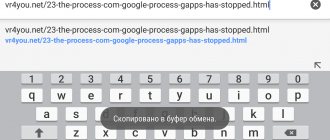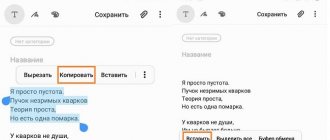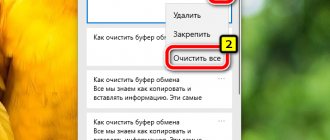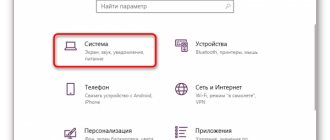Users of Galaxy j1, j5, j7, a3, a5 and other models often ask where the clipboard is on a Samsung phone. Note that the area of RAM where temporary data is stored for later copying does not have a physical expression. But there are workarounds to get the information you need. Below we will look at what it is, what it can be useful for, where to find it, and how to remove it correctly.
Where to find the clipboard in Samsung
The clipboard is a certain part of RAM designed to store temporary information, for example, when copying text or other information. The principle of operation is similar to what happens in a PC or laptop. As soon as the user has copied the text, it ends up in a special area of RAM, where it is stored until copied to another document. You won’t be able to view the clipboard on a Samsung smartphone, as well as on any other Android phone, because it doesn’t have a physical embodiment. As noted, the data is stored in RAM until it is copied. In other words, the clipboard in Samsung is located in RAM. But there are a number of methods that allow you to view and delete this information.
How to see and delete data on the clipboard?
Today, there are three ways to view and clear the clipboard on a Samsung phone - using the built-in capabilities of the smartphone, using Superuser rights, or through special applications. Let's consider each of the options in more detail.
No root rights
In most cases, the smartphone does not have root rights. In this case, you can open the clipboard on your Samsung phone using the built-in capabilities. The algorithm is like this:
- Open any application on your phone that has a field for entering text information.
- Click on the field with your finger and select the Clipboard section.
- A panel opens at the bottom of the panel, where all previously copied elements are visible.
If you need to delete information, check the boxes of interest and click on the trash can. If the trash can icon does not appear, click on one of the text blocks and hold it in that position until a red cross appears. Click it to remove unnecessary information.
It can be useful:
- Where is the trash can in a Samsung phone?
- How to save to a memory card;
- How to clear your phone memory.
You have root rights
It’s even easier to find the clipboard on a Samsung Galaxy phone or other models from this manufacturer if you have Superuser rights. In this case, the owner of the smartphone gets access to the file that is responsible for the device’s RAM. To view and clear unnecessary data on your Samsung phone, you need to do the following:
- Log in to the file manager and go to the Android folder.
- Find the Data folder.
- Go to the Clipboard subsection. There is data with information there.
- Remove all files from the folder.
- Go to Settings, and then applications.
- Open the All section.
- Select the TestService program and click on the Stop and Clear buttons one by one.
After finishing the work, restart your Samsung phone for the work done to take effect.
Third Party Applications
If you couldn’t find where the clipboard is located on your Samsung Android phone, you can go another way. Install the Clipper program on your smartphone. Its peculiarity is the absence of payment and ease of use. After installation, the application appears in the quick access drawer. The free version of the program allows you to store and view up to 20 text elements. In this case, the most popular blocks can be installed at the very top for greater convenience. In addition, clipboard items can be grouped into tabs.
If you need to delete data, just click on the trash can button (located at the top right), and then confirm your action. If desired, you can delete elements one by one. To do this, click on the entry, and then mark the unnecessary files.
Alternatively, you can install other applications on your Samsung phone that are responsible for the clipboard:
- My Clipboard. There is automatic sorting, many tags and useful options.
- Clipboard manager - provides quick import and export, helps sort files.
- aNdClip Free is a free program that acts as a clipboard.
In modern Samsung phones, the best way to see what is in RAM is to use third-party applications, because in normal mode this function does not always work.
Downloadable programs
Didn't like the basic copying process? Do you have any complaints about limited functionality, convenience, or speed of the procedure? If yes, then you can always use free programs that are distributed through Google Play. The most popular ones are listed below.
Copy to clipboard
This application is suitable for those who often send links to material, rather than individual clippings from the text. For example, it will be very useful for Twitter users. After successful installation, Copy to Clipboard embeds an additional Share button into the toolbar, which is highlighted after text is selected. If you click on this button, you can choose who to send a link to a page in the browser, video or photo. As you can see, the utility is suitable not only for working with text.
CopiPe - Copy and Paste tool, Copy Text and Clipper
These applications are similar in functionality. They are convenient, easy to use, and allow you to use additional options. The only drawback is the lack of translation. The interface and buttons used for copying are in English. However, most modern users will be able to figure it out.
What is the essence of this option?
To understand the essence of the term in question, it is important to know what the clipboard is on Samsung. This function first appeared on a computer, after which it quickly took root on Windows and Mac OS. The keyboards even now have a special “Print Screen” button, which allows you to transfer data to the clipboard and subsequently paste it into the editor. Over time, this option migrated to mobile phones, including those from the manufacturer Samsung. Note that in the first versions of Android there was no clipboard, but today it is commonplace.
Without going into technical terminology, the clipboard is a certain part of the random access memory (RAM) of a Samsung phone, where blocks of previously copied data are located. Thanks to this option, the user can cut or copy certain information, and then copy it to another file.
As already noted, there is no physical buffer file in Android. It plays the role of temporary storage for further data transfer between different or the same application. Once inserted into a scheduled field, the new information deletes the old data.
Downloadable programs
Didn't like the basic copying process? Do you have any complaints about limited functionality, convenience, or speed of the procedure? If yes, then you can always use free programs that are distributed through Google Play. The most popular ones are listed below.
Copy to clipboard
This application is suitable for those who often send links to material, rather than individual clippings from the text. For example, it will be very useful for Twitter users. After successful installation, Copy to Clipboard embeds an additional Share button into the toolbar, which is highlighted after text is selected. If you click on this button, you can choose who to send a link to a page in the browser, video or photo. As you can see, the utility is suitable not only for working with text.
How and in what cases to use
The clipboard in a Samsung phone is useful in situations where you need to copy text, for example, from a web browser and transfer it to a message. But it’s worth considering that smartphone RAM requires constant power. In the event of a reboot, the data located in RAM is cleared and cannot be restored.
To use the functions, you need to take the following steps:
- Enter any file with text information (for example, a message on a Samsung phone).
- Press and hold your finger on the area of interest and wait for a pair of stops to appear on the left and right sides.
- Set the boundaries of the text information that you want to highlight.
- Click on the Copy or Cut button. This means that the message has been copied to the clipboard. No additional confirmations will be issued.
- Open the location where you want to move the data, for example, Notepad.
- Click on the screen and select the Paste option.
After performing these steps, the text should appear in the amount in which the user copied it. A similar principle applies to copying information in other documents. On some Samsung models with Android 4.4 and higher, several inserts can be stored in the clipboard at once. The advantage of this option is that it can be used to quickly transfer large amounts of text, difficult-to-remember details and other data.
How to Improve Copy-Paste Functionality on Android
As we've already seen, Android's built-in copy and paste functionality is very limited. Since the built-in clipboard is not available (you can't reference what you paste without actually pasting it) and it can't contain more than one bit of text, you can turn to third-party Android notepads.
Luckily, there are a couple of reliable apps you can use to enhance your clipboard experience, giving you access to a variety of new ways to move text around.
Clipper: a quick and fast option
With Clipper, everything you copy stays in the app. This allows you to copy multiple bits of text at once, and you won't lose anything if you accidentally copy something else.
And you can quickly access the copied texts by simply opening the app and tapping which text you want. Clipper will copy it to your built-in clipboard and you can paste it anywhere. It's simple and easy.
What to do if the clipboard doesn't work?
There are situations when the function in question does not work. In this case, you need to clear the RAM using one of the methods discussed above. If this does not help, you will have to go to Settings, then Advanced settings, and then Recovery and reset. There you need to find the item to reset the device to factory settings.
Returning the phone to its original settings is identical for all smartphones, including Samsung. The location of the function may vary slightly depending on the Android version. However, remember that all installed applications are removed, so use this method as a last resort.
Where are the copied files stored on the phone?
All files downloaded from the Internet are stored in the “Download” folder. To open it, you need to open the file manager, then find this folder in the directories. After this, you will be able to open any previously downloaded file, including the installation *. apk, *.
Interesting materials:
How much yarn do you need to knit a blanket for a newborn? Approximately how old are Smeshariki? How many tributaries does the Don River have? How many features do adjectives have? How long does Tesla travel without recharging? How many works did Mozart write during his life? How long does it take to complete Portal? What percentage of Eldorado bonuses? What percentage of meat is boiled? What percentage of territories need to be captured for the last mission?