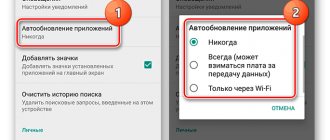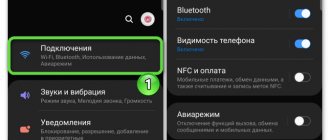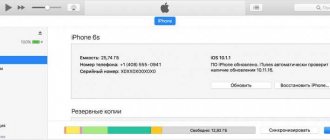Google Play Market not working is one of the most common problems on Android devices, which occurs on both cheap smartphones and flagships. What causes the problem and how to fix it, we’ll talk below.
The malfunction can manifest itself in different ways:
- Play Market won't launch
- all sorts of errors when installing applications
- problems connecting to google play service
Google Play Market does not work
#1 Reboot your smartphone
Believe it or not, rebooting, as before, helps solve most problems. Turn off and turn on your device again and try to access the Play Market. If it doesn't help, read on.
#2 Check your internet connection
If you use a cellular network to access the Internet, try connecting to a Wi-Fi connection. In some cases, this step may be useful.
#3 Set date and time
Despite the fact that the date parameters and the operation of the Play Market, at first glance, are in no way connected, many users note the dependence of correct operation on the exact time set.
#4 Problem with Google servers
It is rare, but it happens that Google servers may be unavailable. To exclude this item, you should check how the Play Market works on other Android devices. If there are no problems on other phones, read below
#5 Clear cache and Play Market data
- Go to your smartphone settings in the “Applications” section
- In the list of applications, find Play Market and select it
- To clear the cache and data, click the corresponding buttons
#6 Reinstall Play Market
Since the Play Market is a system application, we cannot simply remove it. But it is possible to remove its updates.
Find the Play Market in the application manager as in the previous method and click the “Uninstall updates” button. If there is no such button, select "Disable" (after the updates are removed, do not forget to enable it back)
#7 Delete the cache and data from the Google Services Framework and Google Play Services applications
Find the application data in the application manager and perform the same operations as in the previous method. After that, restart your device and try opening the Play Market again.
#8 Enable Google Accounts and Download Manager apps
Open Settings => Applications and select "Show system applications"
Find the Google Accounts and Download Manager apps and check if they are enabled.
#9 Sign out of your Google account and sign in again
- Open Settings
- Select "Accounts"
- Find your account
- Click "Delete"
After that, sign in to your Google account again using your account information.
#10 Use a VPN connection
After the situation with the ban on Telegram in Russia, a large number of users had problems connecting to the Play Market. The thing is that, together with Telegram, Roskomnadzor blocked a large number of Google IP addresses.
To solve the problem, you can use one of the applications that allows you to create a VPN connection.
One of the most popular is the Turbo VPN application.
Launch the application and click on the carrot button.
Try launching Play Market.
Disabled account
Now it’s clear why the Play Market won’t open. In addition to the solutions listed, there are 2 more recommendations that will help make the program work. For example, sometimes the problem being studied is that the Google account is disabled on the smartphone. Without it, you won’t be able to work with the Play Market.
To activate your Google profile you must:
- Visit the “Settings” section on your mobile device.
- In the “Accounts” section, select Google.
- Enable profile. Typically, this requires authorization using your Google email and password.
Have all the steps been completed? Is Play Market working? No? Then there is the last solution. It doesn't happen very often, but sometimes it does occur.
The most common cases
Rebooting the smartphone
Due to the fact that Google did not create Android from scratch, but took Linux source code as a basis, rebooting to solve such a problem usually does not help. All advice to restart your smartphone or tablet is empty words. They are relevant only for cases when some network service fails or it is necessary to obtain a new IP address. In the latter case, you can interrupt the Internet connection and then re-establish it.
Slow or no internet
Google Play simply does not know about the “ultra-high” Internet speeds of domestic cellular operators, especially if you live in a small town or far from civilization. The application refuses to wait a long time for the connection to be established and interrupts data exchange after the time specified in the program has expired.
When trying to access the Internet via EDGE or 3G, find the opportunity to work with the application through a high-speed Wi-Fi access point. This way you will definitely find out the reason why the Play Market does not see the Internet.
Be sure to check the availability of the Internet through other programs (messengers, browser). Maybe the problem is with your access point or cellular operator (you haven’t topped up your account, you’ve used up all your traffic).
In the router settings, the ports needed by the program can be closed (443, 53, 80 and others, Google can help). If you can’t solve the issue yourself, write in a comment, one of your colleagues will definitely answer and give you advice on the topic.
Incorrect date
Check that the date, time and time zone are correct in your mobile device settings. If they do not correspond to the real ones, change them, although the time synchronization function should work properly.
- Open settings and go to the appropriate section.
- Select the correct time zone, enter the current date and time in it, or activate the option to synchronize it with the network.
Wi-Fi check
If you are not connected to the Play Store, if possible, be sure to launch Google Play using a network connection other than Wi-Fi. There is a possibility that the access point settings have changed (the password has changed).
- Open the list of saved Wi-Fi access points and perform a long tap on the problematic one.
- From the drop-down list, select “Edit Network.”
- Check the settings, pay special attention to the line with the proxy server. Most often, this field contains incorrect data.
Clearing cache
The instructions for clearing the cache and the problem with the Freedom app are described in the following video:
Deleting all settings and other files related to the operation of the program often helps solve problems.
- Open the list of applications installed on your device.
- Go to the All tab and select Google Services Framework.
- Tap “Erase data” and confirm the operation.
- Next, tap on the “Clear cache” button and also select “Yes”.
- In a similar way, clear the data and cache of “Google Play Market” and “Google Services...”.
- Reboot your mobile device.
There is no Google Services Framework service on new versions of Android.
Resetting network settings
A very useful option in this case, which is not available on all Android devices. To reset the entire network configuration, go to the settings section called “Backup and reset” (may be called differently, for example, “Restore and reset”) and roll back the network configuration to the factory one.
Fixing "hosts"
Instructions for this section in video format can be found here:
If you have root rights, some applications, such as Freedom, make changes to the system hosts file.
- Open a file manager with super administrator privileges and go to the System/etc directory.
- Make a copy of the hosts file.
- Open it for editing.
- Remove all lines, leaving only “127.0.0.1 localhost” if no other information was added to it.
- Save your changes.
- Sign out of your Google account.
- Remove Google Play and Services Framework data.
- Reboot your device.
- Try launching the Play Market.
Sometimes, instead of logging out of your account, you need to reset it.
Uninstalling updates
Uninstalling the Play Market update also sometimes helps. Go to the list of applications on your smartphone or tablet, select Market, in the window with information about the program, tap “Uninstall updates” and confirm the action.
Additional Tips
Check for updates - a new software version may fix the problem.
Another reason is Android itself. Perhaps the developers have released an additional patch to fix the “illnesses” of your version - update the system.
Check the reviews under the program in the Market. If there are many complaints in the comments about a similar situation, then there is only one way out - to wait.
Through resetting Google Play Market settings
Frequent use of the service on a phone or tablet leaves a lot of traces and unnecessary logs in the system. All this can lead to the application freezing, or even making it simply impossible to enter it - a connection error appears on the screen.
To reset, do the following:
- Open the main settings menu of your device.
Go to “Settings”, where you need to find “Application Manager”.
In the window that opens, find the Play Market item.
From the window that opens, select the “Erase all data” or “Clear cache” option.
After these manipulations, restart, try to open the program - if the error pops up again, then move on to the next method.
Reboot
The first advice that can be given is to restart your mobile device. After turning on the mobile/tablet again, try to launch the Play Market again. Most likely, this technique will really help bring the program back to life.
Rebooting your mobile device will allow you to stop wondering why the Play Market won’t open. Often this technique eliminates problems in all programs installed on the system.
The error is caused by various types of system failures. No one is safe from them; it is impossible to avoid them 100%. Accordingly, if the Play Market refuses to work, you need to turn off and turn on your smartphone or tablet.
Resetting Google Services settings
One of the most common reasons why the Play Market does not work and displays an error with the name “no connection” is a malfunction in the Google Services application itself. To return it to its original state, do the following:
- Open the system settings menu.
- In it, find and open the “Applications” section.
- Next in the list you need to find “Play Market Services”.
Open the item and activate clearing the system cache at the bottom of the page.
Errors due to system interventions
People who want to cheat the system and get paid features in games and applications completely free of charge often install the Freedom program on their device, which they use to carry out hacking. Because of this program, they often have the question “Why doesn’t Play Market launch on Android?” The answer is simple: Freedom blocks access to all services from Google.
Changes may occur in the hosts file. This can happen due to the installation and use of certain applications that cause changes to system files. If this happens, the user must edit the file a little to return it to its original form.
By activating the Download Manager service
Often, disabling this service leads to the unfortunate consequences of the Play Market not working; you simply cannot access the application. To activate you need to do this:
- Open the system settings menu.
- Enter Application Manager.
- In it, find the “Downloads” item.
- In it you can see suggestions: sort or reset settings, we need to click on the last item.
- During this action, all inactive software will be disabled, all installed updates will be removed, the operation of background services will be limited, and some application actions will be disabled.
- At this point we need to enable the display of all notifications, and after these manipulations the dispatcher icon will appear on the start screen.
- Click on the icon and start the dispatcher.
- Check if you can access the Play Store and see if an error message appears. If this method does not help, move on to the next one.
How to solve a problem
For convenience, simple troubleshooting methods will turn into “radical” ones.
Reboot
Active use of a smartphone, downloading and deleting software lead to excessive load on the OS and malfunctions in its operation. Rebooting helps clear the RAM of unnecessary processes and restore the device’s operation:
- Hold down the lock button.
- Select "Reboot".
By deleting the Google account on the device
Note! You may lose important information during this step, and to prevent this from happening, first back up or sync all data with Google Account.
To delete, go to the system settings menu, select the accounts item, and enable deletion through the context menu. Reboot your device, and when you log in again, enter your account information again. This often helps get the store back up and running.
Current method for Meizu
Sometimes they come with a Chinese app store pre-installed, which causes glitches. To fix them, do the following.
- Open "HatApps" or "AppCenter".
- Enter “Google Installer” in the search that opens.
- Install it and then launch it.
- Click "Uninstall" and wait a bit.
- Now tap on “A Key To Install” to complete the procedure.
This way you will reinstall Google Play on Android.
Correcting and customizing the system hosts file
If you determine that Freedom is the cause of the failures, then you need to correctly configure the hosts file; for these actions you will need root rights.
As a rule, a hosts file with incorrect content that Freedom writes looks like this:
A should contain the following information:
To remove all garbage from the hosts file, you need to do the following steps:
- We remind you that the device must have superuser rights (ROOT).
- Using some kind of file manager, in our example it is ES Explorer, you need to go to the root of the Android system.
In the window that appears, open the “etc” folder.
This is where the file we need is located.
- Open it in a text editor and remove all the junk, leaving the contents as shown above in the screenshot with the correct contents.
Nothing worked out again? Then we move on to another action.
Let's start with the simplest
As you already understand, there are a huge number of troubleshooting options, so we will consider them one by one.
First of all, try restarting your device. In some cases, the system simply freezes; by the way, this most often happens with budget models. At the same time, you will not only be able to stabilize the work of the Play Market, but also troubleshoot problems in other services.
We strongly recommend that you go to the end of the article and watch relevant videos on the topic for solving various problems with the Google app store.
Date and time settings are lost
As practice has shown, if you can’t access the Play Market and it says no connection, check that the set date and time on your phone is up to date. The inability to connect is often associated with an incorrectly set date and time zone. It happens that these parameters simply go wrong for various reasons.
It is necessary to change the values in the settings section to the correct ones. Also check the box next to the “Check with the Internet” option, or the item may be called “Network date and time”.
After these steps, it is recommended to restart the device and try to log in.
Internet
Play Store won't open? The following advice is recommended to be used before starting all previously suggested actions. This is the best place to start in the fight against errors in the Play Market.
To use this application, you must have an Internet connection. Its absence leads to errors in launching the Play Market. Accordingly, the user must ensure that:
- Internet is connected to the phone;
- The Wi-Fi network (with a wireless connection) works and does not fail;
- There is enough money on your mobile device to use the Internet.
Factory reset
This is the only way to eliminate all problems with the performance of the Play Market, if any errors occur with it or it simply does not work. It is recommended to use this method only as a last resort if others do not help. The fact is that as a result of the actions described below, all user information will be deleted from the memory of the phone or tablet. That is, the device will be like new, but functional.
From the main menu, enter the “Backup and reset” section, agree to all the conditions, and restore your device to its factory state. You will have to re-enter your Google services credentials and log back into the application store.
Main reasons
Firstly, the Play Market does not start due to the fact that at a certain point in time the service does not actually work. This happens extremely rarely. But if such a situation does arise, then you need to wait until the developers fix the problem and launch the store again.
The Play Market does not launch on Android due to the fact that the date and time settings on the smartphone or tablet may have gone wrong. This usually results in an error message indicating that there is no connection.
Play Market does not start due to possible network problems. You need to make sure that the connection is established without errors and the Internet is working normally. If you use mobile Internet, you need to check with your operator for the correct settings.