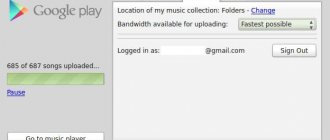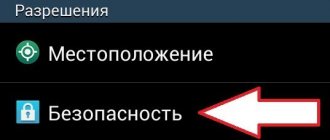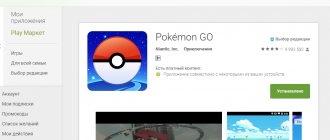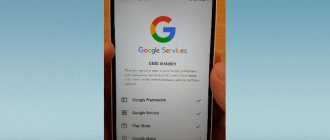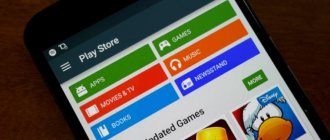Rostelecom TV
How to install Play Market on Android? Buyers of inexpensive Chinese tablets and smartphones on Android face this question. Manufacturers of these tablets strive to save on everything possible in order to offer the lowest possible price. As a result, there is no Play Market on their Android devices. Also, the need to install the Play Market may arise for those users who have installed non-standard firmware on their devices. Since many firmwares do not have a built-in Play Market.
In principle, an Android device can be used without the Play Market. But, in this case, the user faces two problems. Firstly, all applications and games have to be installed manually by downloading and uploading APK files to the device’s memory. And secondly, with this method of installing applications, you can forget about updates. Therefore, if you happen to have a smartphone or tablet without the Play Market in your hands, then it is better to install it once and forget about these problems. So, let's look at the process of installing Play Market on Android step by step.
Step No. 1. Enable installation of applications from unknown sources.
The first thing we need to do is enable the ability to install applications from unknown sources. To do this, open the Android device Settings and find the “Security” section there.
Open the “Security” section, find the “Unknown sources” function there and put a checkmark next to it.
Enable the Unknown sources function
That's it, after we have enabled support for unknown sources, the Android device settings can be closed.
Step No. 2. Download the installation file from the Play Market to your Android device.
Next, we need the Play Store installation file or the so-called APK file. You can download the installation file with the Play Market application from any site you trust. For example, this APK file can be downloaded.
After you have received the APK file you need, you need to copy it to the device’s memory. If you downloaded the APK file directly to your device, then you no longer need to do this.
Step No. 3. Launch the Play Market installation file and complete the installation.
After you have copied the APK file from the Play Store to the device’s memory, launch any file manager on the device. Using a file manager, open this APK file. After this, the Android operating system will prompt you to install the Play Market application.
It should be noted that in order to use the Play Market you will have to enter your Google account login and password. If you don't have a Google account yet, you can register one. This can be done directly on your Android device or computer.
Today we have to figure out how to install Play Market on your phone. This application is of interest to many game lovers. It helps you easily install various programs and applications. More precisely, use them. But what is required to install the Play Store? What features are recommended for all users to pay attention to?
Description
First, it’s worth understanding what “Play Market” is. What application are we talking about? Maybe it is not useful to the user?
It's actually simple. “Play Market” is an official application for smartphones and tablets based on Android, which contains catalogs with programs and games for the phone. Collection of software on the Internet.
A distinctive feature is that when using this program there is no need to download a game or application to your mobile device. Also, “Play Market” is connected to Google Play, which runs on a computer. At any time, you can log in to your account on a particular device and continue working with the software.
But how to install Play Market on your phone? What features will users have to learn? Is it always possible to use the program?
Is it necessary to install
How to install the Play Store application on your phone? If we are talking about a conventional smartphone based on Android, then there is no need to think about the question posed. You just need to carefully study the device menu.
The thing is that Play Market is usually installed on smartphones with Android by default. It is presented either as a separate application with a Play Market signature, or as a separate page in the browser.
Sometimes it happens that there is no program. Then you can install it yourself. From time to time, the Play Market requires updates. At such moments, you will also have to think about reinstalling. What is proposed to be done?
Launchers
Standard shells are not always convenient, beautiful or functional. You can install a third-party launcher in a car radio based on the Android operating system; fortunately, there are a great many of them in the Play Market. Such shells, developed specifically for car radios, take into account the wishes of car owners, and therefore provide advanced functionality and wide customization possibilities.
CarWebGuru Car Launcher
A multifunctional launcher that will turn your car radio into a real multimedia center. The application is designed specifically for car radios, so it includes a set of stylish large speedometers and a convenient music player with song search and visualization. The application allows you to record trip tracks and view them, set your own background, track the speed of the car in real time, and select a car logo.
The built-in music player can play tracks in order or in random order, as well as search by words and letters.
One of the features of the application is built-in stylish widgets and desktop themes. They can be selected to suit the desired functionality of the screen. For example, you can choose a theme to control the player or quickly access programs.
Source
Obtaining the installation file
The first and most important step is to obtain the installation file with the software. It usually comes in the form of an APK document, which is unzipped, launched, and allows you to begin installing the application.
How to install Play Market on your phone? You can download the installation file without much difficulty either through a smartphone or a computer. In the first case, you will not need to download the APK document to your mobile device; it will immediately appear in memory.
- How to reinstall the play market on android. How to restore Play Market on Android
“Play Market” is freely available on the Internet. Therefore, you can download the installation file from any page. It is advisable to use Google.
Is iPhone SE 2 still coming out? New data has been leaked - it will not please you
Rumors around SE 2 have gone round again. Recently, a reputable insider said that the continuation of the Special Edition will appear in the “eight” case, but with hardware of the eleventh version. Oddly enough, this may be true, unlike the fantastic renderings we've been seeing all last year. Here's what we know so far about the iPhone SE 2 and why it's likely to disappoint you. If it works out, of course.
In further
186 15.10.19
Installation
So, the download process is complete. What's next? Now you can launch the application and install it into the mobile memory. What does that require? How to install “Play Market” on your phone (on Android)?
Usually you need to use a file manager, which will allow you to activate the installation document. You need to find the downloaded APK file from the Play Store, then click on it and launch it.
Next, you are asked to read the information that appears on the screen. Afterwards all you have to do is click on the “Install” button and wait a while. The process is no different from installing any program.
Radarbot
To obtain information about cameras and radars on the road, it is not necessary to buy a real radar detector. Sometimes it’s enough to download and use for free an application like Radarbot, which works in real time and has a number of useful features:
- notification of stationary and tunnel radars, patrol and traffic light cameras;
- warning about dangerous areas;
- audible warning about speeding;
- automatically turning on power saving mode, in which the screen is turned off, but the application is running.
Radarbot's features include a simple and functional menu, voice prompts, and fully customizable alert settings. And also - a fairly high reliability of the data in accordance with the information provided by the users themselves.
The free version of the program differs from the paid one only in the absence of advertising.
Instructions for phones
Now it’s worth understanding what specific procedure users should follow in one case or another when initializing the Play Market. How to install “Play Market” on your phone (on Android)? To install this application on a mobile device at all, you need:
- Activate installation from unknown sources on your phone. To do this, you need to select “Unknown sources” in the security settings and confirm permission to launch the corresponding applications.
- Download “Play Market” to your phone using the browser on your device. This requires an internet connection.
- Open the downloaded document (sometimes it’s enough to click on the notification that the download is complete on your phone) and select “Install”. It is recommended that you review all notices and permissions in advance.
In fact, everything is simpler than it seems. As already mentioned, Android often has Play Market installed. All you have to do is find it in the application menu.
Installation via computer
How to install Play Market on your phone via a computer? This can also be done without much difficulty. The procedure is not much different from the actions via a mobile device.
Instructions for installing Play Market using a computer may look like this:
- On your mobile phone, allow installation of programs from unreliable sources. How to enable this option was described earlier.
- Download to your computer “Play Market”. To do this you will have to use a computer web browser.
- How to install Play Market on a Samsung phone or any other? The next step is to connect your mobile phone to your computer. To do this, it is recommended to use special synchronizer applications. For example, Smart Switch works great with Samsung.
- Upload an APK file to your mobile phone.
- Open the installation file using the file manager on your phone and install the application.
No further action needs to be taken. In fact, everything is simpler than it seems. But what if the Windows operating system is installed on the phone? Is it possible to use the corresponding application in this case?
- How to downgrade Google Play Market version. All ways to update Google Play Market on Android devices
Yandex.Navigator - traffic jams and GPS navigation
One of the best navigation programs for car radios. Completely free and no additional purchases required. It will be a good addition to the head unit software of any car, including a taxi. And for truck drivers, in addition to the basic capabilities, it also allows them to find out where their vehicle cannot pass.
The list of main features of Yandex.Navigator includes:
- choosing the optimal route;
- offline route planning - although for this you will have to download a map of the area in advance;
- receiving useful information on the road - about cameras, traffic jams and even the weather;
- speed control and overspeed warning.
You can control the navigator using the Alice voice assistant. Maps in the application are constantly updated to improve navigation accuracy. It is possible to search for parking spots and save the history of all destinations, which will be available not only on the multimedia car device, but also on the driver’s phone.
Installation instructions on Windows Phone
Yes, but it's not as easy to do as it seems. After all, on Windows there are no guarantees of normal operation of applications through the Play Market. They, as already mentioned, are designed for a different operating system.
To install “Play Market” on your phone (“Windows Background”), you need:
- Download Wconnect and ADB tool on your computer. Be sure to unpack them.
- Launch the Wconnect program on your computer.
- Enable developer mode on your phone. You need to click on the “Device discovery” function.
- Open a command line on your computer in Wconnect (click on Shift and right-click on the program folder, then select “Open command line”).
- Synchronize your computer with your mobile device.
- Open ADB and open Command Prompt.
- Enter adb devices in the line that appears. If everything is done correctly, the mobile will appear in the list of devices.
- Copy the installation file to ADB and write in the command line; adb install name.apk, where “name” is the name of the downloaded “Play Store”.
This is all. The only unknown is how well the corresponding application will work on a smartphone. Now it’s clear how to install Play Market on your phone (on Android and not only).
Similar articles
- 930
- Discussions: 20
Google's App Store boasts a wealth of apps and other content for your Android devices. Some Samsung Galaxy smartphones or tablets may not have the Play Store and you want to install it, or you accidentally deleted it and now want to return it. Be that as it may, we have prepared instructions for you that will allow you to install Google Play Store on your mobile device or update the existing version to the latest. Updated: 05/23/2017
Where can I download the Google Play Store apk file?
Please note that the following guide is for Android devices licensed to work with the Google Market. We recognize that sometimes it is necessary to reinstall the application store or roll back to a previous version.
With each update, the Google Play store application becomes more stable and faster, but sometimes owners of some devices encounter problems. In any case, you can return the previous version and wait for a working application on your phone.
How to install Google Play Store on Samsung Galaxy?
The easiest way is to install it manually by downloading the apk from your phone's browser, but we will look at two methods, one of which involves using a computer. Fear not, the process is still very simple even for someone just starting out with the Android platform. Installing Google Play directly on your phone
1. Enable installation of applications from unknown sources.
To do this, go to the security settings of your smartphone, and then click on “Unknown sources”, and confirm the action in the next dialog box.2. Using the browser on your phone, follow this link and download the latest version of Play Store3. Open the downloaded file (you can simply tap on the notification in the curtain), check the new permissions (if any) and only then click the “Install” button. Installing Google Play using a computer
This method is suitable for those who currently do not have an Internet connection on their phone. In short, we download the apk file from the computer and move it to a Samsung phone (or any other Android phone).1. Activate the ability to install applications from unknown sources2. Using a web browser on your computer, open this page and download the latest version of Play Store3. Connect your Android smartphone to your computer and move the apk to its memory. I recommend that Samsung Galaxy owners install Smart Switch on their computer.4. From your phone, go to the file manager, find the copied application and install it.
Xiaomi has patented new front camera designs
The evolution of smartphones includes not only increasing hardware power, but also design solutions. With the advent of the trend for frameless displays, manufacturers have repeatedly experimented with ways to place the front camera. Xiaomi also proposed its own original method - the company’s new patent offers a very unusual approach to the design of a dual front camera.
In further
Sources used:
- https://habr.com/post/383035/
- https://apptractor.ru/deploy/app-stores/10-magazinov-prilojeniy-v-kitae.html
- https://xn--80apbdbbd9cgha1c.xn--p1ai/articles/kitayskiy-pley-market/
- https://gurudroid.net/kak-ustanovit-plej-market-na-kitajskij-android.html
- https://4pda.ru/2017/12/11/348546/
SHARE Facebook
- tweet
Previous articleAutomatic Call Recorder will record your conversations on your smartphone
Next articleMobile bank MKB Mobile
Solving common problems with the Google Play Store
Google Services Framework
is an essential service that provides the Play Store with the ability to interact with installed applications on your phone, allowing them to be updated automatically. If this functionality stops working, then the reason is most likely with the service, and you need to clear the cache of the Google Play application store and services: Did you manage to install the Google application store on your Samsung Galaxy smartphone? If you have any questions, then leave a comment and we will definitely help you. It is also worth noting that these instructions are suitable for any other Android gadgets, regardless of the brand. Also subscribe to our VKontakte, Facebook or Twitter pages to be the first to know news from the world of Samsung and Android. Found a mistake? Select it and press Ctrl+Enter
If you don't have the Play Store installed on your phone, you don't have access to a huge app store for mobile devices. Only in the official store you will find a huge number of games, programs and updates for them. Don’t let the word “store” scare you; a significant portion of applications are available for free or “shareware”.
Usually, when you buy a phone or tablet from a well-known brand, the Play Market is already installed on the device. But it happens that if you buy a device from a less popular manufacturer, you won’t find the app store icon. Then you will need these instructions for installing it on your Android.
- Chinese Play Market
Conclusion
So, now you know a little more about this service, you understand why it is needed and how to install Play Market on an Android tablet. We figured out how to start working with it and configure it. Most importantly, now you can install applications from the Google Play store even when using Chinese gadgets.
More than a million applications, many films, music, books and even media publications - all this is in your pocket on your smartphone. A huge world of entertainment and information is available anywhere, at any time, as long as there is access to the Internet and all this is free. This became possible thanks to the Google Play Market service.
The Play Market was opened in 2012, replacing the old one, which was simply called Android Market.
The changes affected not only the name, but also the interface, as well as the addition of new functions. In addition to the usual games and applications, a section with films, music, books and even the press has appeared. It is clear that Google really cares about its users and has made an excellent resource where everyone will find something to their liking. The changes also affected the graphic side. The design has become much nicer, the colors are more saturated, and using the service has become much more convenient thanks to the new interface. It’s convenient to switch between tabs using swipes, and each section has its own color design, a small thing but nice. The page with a specific application also began to look different. At the top, a colorful picture or video review stretches across the entire width. In general, the new Play Market has become really convenient, but as we know, Google is planning to redesign the Market again in the near future. The changes are not so significant, but still noticeable. So, now the Install button has become larger in size, some elements have changed their position, and the color scheme has also changed.
Through Play Store settings
This is a kind of “forced” update, since by default Google Play should update automatically. But, if this does not happen, you can perform all the steps manually to get rid of the problem. As a result, the procedure is as follows:
- Open the Play Store app on your phone;
- On the main screen, click on the tab with three lines in the upper left corner;
- Select “Settings” there;
- Scroll down the list until you find the "Version" tab and click on it;
- If new versions are available for this application, a corresponding notification will appear where you will need to click “OK”. Otherwise, there are no updates, and you will have to solve the problem in other ways!
Attention ! In some cases, a device reboot is required, so restart your smartphone and launch the Play Store again to check for available updates.
Clearing cache on a smartphone
In some cases, it is necessary to clear the application's cache so that it requests access to updates and still receives them. To do this, follow these steps:
- On your smartphone, go to “Settings”;
- Next, find the “Applications” item and find the Play Store in the list;
- Click on this tab and select “Clear” there. We are looking at the example of Xiaomi Mi 8 Lite, so some menu items may differ for you;
- Next, in the window that appears, select “Clear cache” and confirm the operation;
- Now restart your smartphone and check for updates for this application.
Master reset
We recommend using this option only for those users who recently purchased a smartphone and have not yet had time to download anything to it or they simply have nothing to lose. A hard reset will erase all data on your phone and return it to the same state as if you just bought it from the store. That is, a standard set of applications will be installed, all settings will be set to default, and user information will be deleted. We have a separate article about resetting settings to factory settings , which describes all the methods and recommendations.
Installing a separate APK application
You can download a separate version of the Play Store app on your smartphone, downloaded from third-party sources. You just need to choose trusted resources where original files are posted without viruses and other “surprises,” for example, on trashbox. To do this you need to follow these steps:
Attention ! If you already have a certain version of the market installed, then installing the same application will not be possible. We also draw your attention to the fact that some smartphones do not have Google Play by default, so in these cases this item is very helpful.
500 years later, engineers built the Leonardo da Vinci Bridge
Many of the inventions of the brilliant Leonardo da Vinci are known to the general public, but there are also those that only a narrow circle of specialists know about. One of these unrealized ideas was a huge 280-meter bridge. Researchers from the Massachusetts Institute of Technology built a smaller copy of it and tested it for strength.
In further
124 3.10.19
Reinstalling Google Play
You can delete Play Store from your phone and download it again. After all, standard applications cannot be erased from your smartphone, you say! Yes, it’s not possible using standard tools, but you can download a special utility that will allow you to do this in a few clicks.
- Download the Root Uninstaller app on your smartphone. It is available on Google Play, so there will be no problems. If at the time of reading this material it is missing, download it from third-party sources;
- Launch the program on your device and wait until the complete list of all services from the system is downloaded;
- At the top, click on the “Sorting” tab and select the option there by “Name” to quickly find the component we need;
- Now find Google Market in the list and click on it;
- Next, in the next window, click “Delete” and confirm the operation;
- In most cases, updates are initially removed, so you will need to confirm this action by clicking Uninstall updates, and only then erase Google Play itself.
Attention ! This utility requires root rights to work. If you don’t know how to get root rights on Android , read our separate article. This completes the Google Market removal process! Now you will need to download a new version (preferably the latest one) from third-party sites and check if it works. It is also important to know that when you restart your smartphone and connect to the Internet, this service can be automatically downloaded.
Torque Lite (OBD2 & Car)
An application that provides maximum capabilities - although it is a free utility (there is also a paid version). Torque Lite should be included in the list of the most useful programs for car radios on Android for its ability to receive error codes and data from a number of vehicle monitoring sensors in real time. What makes this application almost indispensable is the ability to export log files to Google Earth.
The program works with cars of almost all well-known brands, including European, American and Chinese. The difference between the paid version, which costs $4.95, is support for USB ELM diagnostic adapters and receiving information from the ABS system. And also - control of gearbox temperature, torque and acceleration speed.
Although it will not be possible to completely replace real diagnostics in a car service using such software, its functions are quite sufficient for ongoing monitoring of the vehicle’s condition.
Automatic update via APKUpdater
In many situations related to updates, the APKUpdater utility helps, allowing you to automatically determine which applications and services have updates. This tool is mainly used by those users who download applications from third-party sources to their devices. That is, these products are not on Google Play, and in fact you have to search for updates manually, but all this can be replaced with an automatic search simply by using this solution.
And in the case of Google Play, you can also resolve the situation by simply downloading this tool and checking whether there are updates for the market or not.
- Enter the request APKUpdater in the browser search and select a site to download;
- We downloaded from the official Github repository because it is the most verified source among all;
- Download the application to your smartphone and launch it;
- Go to the Updates tab and find Google Play there;
- Click Install below, after which you will be redirected to the page with downloading the apk file;
- Download it and install it on your smartphone.
After these steps, you will be able to fully use the latest version of the downloaded and updated application. This way, you can search for updates for any product, even those that were never posted on Google Play or were removed from there.
As you can see, you can update the Play Market on Android in different ways, and it all depends on the specific problem. Use a factory reset only as a last resort if none of the options we suggested helped you. Just keep in mind that you must make a backup copy of your data, as the information will be completely deleted from your device. If you still can’t solve the problem, write in the comments, indicating your phone brand, model and version of Android.
Share link:
This can be done either during the initial setup of the phone, or independently according to the instructions provided:
Note: You can also perform the described operation through a mobile device if you use Android settings or a browser.
If you do not want to create an account to log into the Play Market, then use one of the alternative programs. The list below shows the most popular analogues that work without registration:
- Mobogenie Market;
- Black Market;
- GetAPK Market.
There are also a number of trusted sites with which you can find the most working versions of programs and games for smartphones. These include:
- APKPure;
- Aptoide;
- ApkMirror and similar.
Another option is to register in one of the manufacturer’s branded stores. For example, the following companies have similar services:
- Galaxy Store (Samsung);
- Amazon Store;
- Mi Store (Xiaomi);
- Yandex Store and others.
To fully use the service, we recommend registering a single Google account.
How to get rid of Play Market and other Google services on your phone?
You need to look for detailed instructions specifically for your phone. Try to find out information on the device manufacturer’s website or thematic forums.
Is it possible to download APK files directly from third party sites?
You can download installer files from any resource if you are sure of their safety. This method allows you to get free versions of licensed games and programs that are distributed on the Play Market on a paid basis.
Can I go to the store without an account from my computer?
You can enter the Google Play Market website through any browser using the link https://play.google.com/store?hl=ru, and also use the application search. However, you will not be able to download programs, leave ratings and comments.