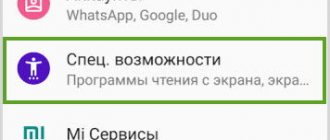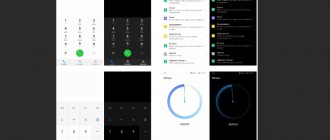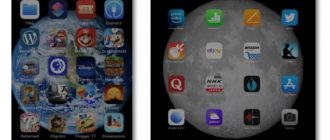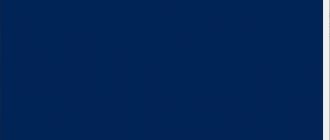What is Talkback and what is it for?
The presented program is a standard Google service in the Android operating system. Its job is to voice the user's actions. It updates automatically and has many functions. Talkback is an accessibility feature and is necessary for users who have severe vision problems. The utility is designed to make it easier to use your smartphone by voicing some actions.
Essentially, Talkback is a voice assistant. The program sounds button presses or text, notifies about incoming calls, and can also read all the information from the display (you need to shake the smartphone). If the user holds his finger on a certain letter, the voice assistant will announce it, and then the word itself. Thus, the application allows the visually impaired to use all the functions of the smartphone.
Additionally, you can configure gestures, commands and voice control, which will greatly simplify the use of this function. Despite the usefulness of Talkback, not all smartphone owners need to use it. Sometimes the user can accidentally activate it, which raises the question of disabling the program.
Why disable the voice assistant on your Honor phone?
As you know, Google Assistant is a smart assistant that uses artificial intelligence technologies. It is an improved version of the previously popular Google Now. It recognizes human speech quite well, can conduct a dialogue with the user and perform a certain set of tasks.
As of 2022, Google Assistant boasts more than one million operations that the service can perform on its own, with more being added all the time. Such actions are made possible through the integration of AI with a large set of Google applications, as well as with third-party services.
The main reason why users want to disable the voice assistant is to activate the assistant without the user's specific request. In the process of unlocking the smartphone, the assistant can start on its own, start listening to you, analyze the spoken speech, and also respond to it in a robotic voice. Execute various commands that you did not give him, which greatly annoys many owners of Honor smartphones.
It is not uncommon for Google Assistant to accidentally launch on a phone in your pants pocket and begin to respond to the speech it picks up. For example, for one user, the assistant suddenly told about the tomb of the Egyptian pharaoh, while the topic of Egypt was not discussed in the conversation between people.
These and other factors may make users want to disable Google Assistant. Let's find out how this can be done on Honor smartphones.
How to disable Talkback feature on Huawei and Honor
Did you accidentally launch the voice guidance function or did you no longer need to use it? Let's look at how to disable Talkback on Android Honor and Huawei. Initially, you should note that instructions for deactivating the service may vary depending on the phone model. The procedure is the same, the only difference is the names of the menu items. Below we will study in detail the existing methods of disconnection.
Quick shutdown
To exit the mode, just hold down the two volume keys. Hold them until the smartphone vibrates. If you are using a phone with Android 4 operating system, you will need to hold down the power button. When you feel vibration, which will alert you to the device you are turning off, tap the screen with two fingers. Hold them until a notification from the voice assistant appears on the display.
The described instructions are suitable if hot keys are not configured in the service settings. You can check and change this item in the settings in the “Accessibility” tab. Do you plan to use the voice function in the future? Set up hotkeys:
Removing a call gesture
Instructions for deleting a gesture are as follows:
- open “Advanced settings”;
- click on “Buttons and gestures”;
- scroll through the displayed information, click “No”.
Previously configured special gestures to speed up startup are easily deactivated using the above method.
How to turn Talkback back on
There are two options to reactivate the voice assistant. The first involves holding down the volume control and holding it for a few seconds. This method will allow you to quickly activate the option.
If you have any questions or complaints, please let us know
Many people are interested in how to disable Talkback on Huawei and Honor. The presented program is standard on all Android phones, including all the latest models of smartphones from the Chinese manufacturer. But what is this application, for whom will it be useful and how to disable the option?
What is it for?
In fact, Talkback is a separate application that comes with Android by default.
You can activate it on almost any smartphone or tablet. This function is regularly used by people with vision problems. The program speaks to it all menu items and other interface elements, as a result of which you can use the device without looking at its screen. Ordinary people, of course, do not need this function at all. The average user will read all menu lines or icon captions faster than a robotic voice. Luckily, Talkback is disabled by default. But it can be activated accidentally when you get acquainted with the “Settings” section. It can also be turned on if you buy a smartphone secondhand - after all, it is possible that its previous owner has poor vision.
How to disable Talkback feature on Huawei and Honor
If you accidentally activate the voice assistant or if it turns out to be unnecessary, the question arises of how to disable Talkback on Android Honor and Huawei. The instructions for each model are slightly different. Despite the same shutdown process, the names of the items in the settings may differ. There are three ways to deactivate this assistant.
Quick shutdown
The easiest way to exit the mode is to hold down the volume and do not let go until the phone vibrates. A pop-up notification will appear indicating that program functions have been disabled.
If you are using an Android 4 phone, you will need to put in a little more effort. While holding down the power button and waiting for the vibration to notify you that the smartphone is turned off, you need to press the display with two fingers. By holding your fingers on the screen, a pop-up will also appear after a few seconds confirming that Talkback has been turned off.
This method is suitable if there are no hotkeys installed. If you plan to continue using the assistant using keys, you can check and configure them using the following instructions:
- In the settings you need to find the “Accessibility” section. Once you open the Settings app, go to the Accessibility tab. Once in Settings, go to the Apps & Notifications section.
Removing through settings
You can disable the option through the parameters as follows:
Find the Accessibility tab
Next select TalkBack
Switch the slider to the "Off" position.
You can also remove the option in another way (via the dispatcher):
Go to settings
Find the applications section. It could be "Program Manager"
See also: How to install Google Camera on Xiaomi
Open the list with all applications
Find the service you need
Disable it by clicking the button
Confirm the operation
When you disable a service, it will disappear from the Accessibility tab. In the future, if you need a voice assistant, you will have to go to the application manager again, enable the function and configure the program.
What notifications can be turned off?
Depending on the chosen method, it’s easy to turn off various notifications coming to your Honor phone:
- When temporarily turned off in Do Not Disturb mode, you can silence call/SMS signals, as well as any notifications. Here, set priorities and make settings for the option’s response time.
- In the "Notifications" section, you can turn off notifications from applications installed on your mobile device. For everyone at once or for some specific programs.
- When you enter the browser settings, it is easy to turn off information from different sites and the web explorer itself.
By combining the functions discussed above, you will establish the most comfortable operating mode.
Briefly about the Honor update
Many people ask how to turn off update notifications on Honor. To solve this problem, use the scheme discussed above. The only difference is that in the list of programs you need to find “Software Update”, then enter this item and turn off notifications.
Additionally, take steps to stop the download process. The algorithm is like this:
- Enter the Applications section on your Honor phone twice.
- Click on the three dots at the top and click on the “Show system” item.
- Find the “Software Update” item in the list.
- Log in and click “Stop”.
- Go to the memory section and click on “Reset” and “Clear cache”.
More about Huawei: How to set a password for a separate application on Honor and Huawei - blocking programs on your phone - Huawei Devices
Honor 8a 2020 codes, show more – huaweidevices.ru
Here you can find all the secret codes for HONOR 8A 2022. Find out how to enter hidden mode and use additional features of Android 9.0 Pie. Let's get access to secret information about HONOR 8A 2022. Click here for more detailed information about security codes.
- To see your IMEI, you need to open the Phone Dialer and dial *#06#. You should see a 15-digit IMEI number.
- Start by opening the Phone Dialer app and then enter *#*#225#*#. As you can see, the Calendar is displayed on the screen. This menu will help you check important dates such as holidays, birthdays, etc.
- To open the FCM diagnostic menu, enter *#*#426#*#*. Here you can check the connection information of the server and connected network.
- If you would like to access advanced settings of your HONOR 8A 2022, such as developer options, then put *#*#0000#*#* where you can find Model, Build Number, Hardware Version, IMEI1, IMEI2, Version MSPL, MLPL version, ICCID.
- *#*#2846579#*#* to open the project menu to access background settings, veneer information, network information query, software update, factory reset, battery charging.
If this solution helped you, please share it with others to help them and follow us on Facebook, Twitter and Instagram