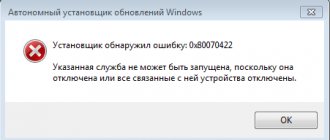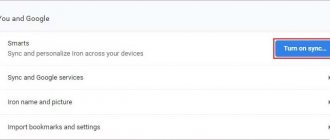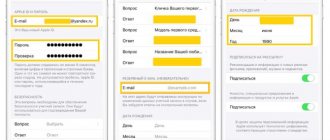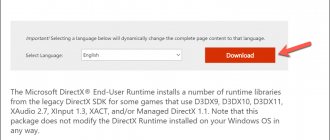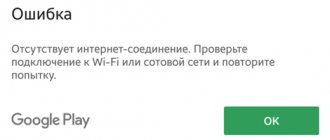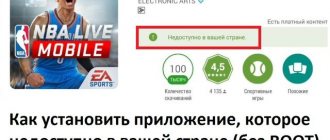Google Chrome is one of the “big three” most popular browsers on the planet. It shares the pedestal of undisputed leaders with Opera and Mozilla Firefox. He owns about 50-70% of the traffic on the entire World Wide Web. Many users want to install it on their PC in order to take advantage of all the benefits of web technologies and surf websites comfortably.
But, unfortunately, not everyone manages to use it. And all due to the fact that Google Chrome is not installed on the operating system. It's an annoying problem, but we'll try to get rid of it.
Why the Chrome installer cannot be launched, the types of errors that occur during installation, and their elimination will be discussed in detail in this article.
There are quite a few reasons why Google Chrome is not installed. Let's look at the most common ones.
No stable internet connection
(error code - 0x80072ee2)
The standard Chrome installer installs the distribution online. The user downloads from the offsite only a shell-loader about 1 MB in size and launches it. And then, via an Internet connection, browser elements are downloaded from the Google server and placed on the computer’s system drive automatically. But if there is no stable connection (the speed drops, the connection is lost), the installation is interrupted.
You can correct this problem situation by the following steps: 1. Check the switching of the modem, network card, telephone line, Wi-Fi equipment (if a wireless connection is configured). Repair detected breaks, replace bad contacts (plugs, sockets).
Attention! If there are no breakdowns in the connection system, you need to call the service provider
2. Check the system network settings:
- click in the tray: “computer” icon → section “Network and Sharing Center” (check activity status);
- in the window that opens, click “Local Area Connection”, then: “Properties” → select the line “Internet Protocol version...” (4 or 6 - depending on which one is used) → click the “Properties” button.
- in the properties panel, check all parameters for compliance (if necessary, computer IP, DNS server address), set the values recommended by the provider.
3. Install a web browser using an alternative offline installer:
on another computer, laptop with a stable network connection in the browser, go to the download page - https://www.google.ru/chrome/browser/desktop/index.html?standalone=1
click the “Download” button;
disable, if not necessary, installation add-ons (default browser status, agreement on data transfer to developers);
click the “Accept the terms and conditions...” button;
wait for the download to complete (the progress will be displayed in the bottom panel);
Click on the “arrow” on the panel of the downloaded installer and select “Show in folder” from the menu;
copy the distribution kit and transfer it to a third-party medium (flash drive or CD);
connect the media to a PC with a “weak network”, transfer the downloaded offline installer to the hard drive and run it;
confirm launch: click in the “Run” window;
Allow access to the system: click “Yes” in the “User Account Control...” panel.
Chrome lags. Large delay when playing. Solution
Many people confuse “brakes” with “lags,” but these problems have completely different causes. Chrome slows down when the frame rate at which the image is displayed on the monitor decreases, and lags when the delay when accessing the server or any other host is too high.
This is why lags can only occur in online games. The reasons are different: bad network code, physical distance from servers, network congestion, incorrectly configured router, low Internet connection speed.
However, the latter happens least often. In online games, communication between client and server occurs through the exchange of relatively short messages, so even 10 MB per second should be enough.
System requirements
Alas, not all old machines can run Google Chrome safely. The minimum requirements for the latest version of the browser on your computer are as follows:
- PC with Windows 7, 8, 8.1 or 10 operating system.
- Configuration based on Intel Pentium 4 processor and later versions supporting SSE2.
If you haven’t bought your computer for a long time and haven’t replaced any of the devices in it with more current ones, it’s time to upgrade it or buy a new computer. Outdated hardware can become a serious obstacle not only to installing Google Chrome, but also other current software.
Internet
If Google Chrome crashes, most likely something is not working for it. There can be many reasons, and it is impossible to describe everything, since some can be completely unpredictable. As mentioned earlier, installation does not take place on the Internet, but directly after the downloaded installer file. It weighs about 500 KB.
Some users believe that since they downloaded this document, they no longer need the Internet. This is wrong. The file needs a connection. Therefore, if you have an unstable Internet connection, Google Chrome may not install.
So, the first reason is network outages. If you lost internet while installing the browser, you will need to resume the download. An error with code 0x80072ee2 will appear in the window. This means that you simply need to either resume the download or restart this file and start over.
No expand.exe file
(Errors 11, 102, 103)
Expand.exe is a system file. It is designed to instruct the system to perform a certain group of functions. Including, this process can also be involved in launching a program or installer. And, accordingly, users cannot install Chrome in its absence.
Windows OS signals the unavailability or inoperability of the expand.exe file with various notifications:
- “Application error...”;
- "... is not a Win32 application";
- “... error in the application... The application will be closed...”;
- "File not found";
- “Startup error...”;
- "... not launched";
- "Refusal… ";
- "Wrong way..."
You can restore the expand.exe file using the following operations:
How to reinstall the Google Chrome browser
Method No. 1: Checking system files
- Click the "Start" button.
- In the search bar, type - CMD.
- Run the found file (will appear at the top of the panel).
- In the command line console, type the command - sfc /scannow
- Wait for the procedure to complete.
- Follow the utility's instructions.
Method number 2: restoring the OS
- In the search bar of the Start menu, enter the query “System Restore.”
- Click on the icon with the same name.
- In the System Recovery Utility panel, click Next.
- Follow the Master's prompts.
- Select the last saved restore point.
- Start the backup data download procedure.
- After the procedure is completed, restart your PC and try installing the browser again.
Method number 3: OS update
- Open: Start → Control Panel → “System and Security” section (view type “Category”).
- Go to the "Windows Update" subsection.
- Click Check for Updates.
- Install all available updates.
- Restart the OS.
If none of the above methods help you get expand.exe back, then you will have to reinstall Windows, or download a copy of this file from a trusted source and try to place it in the system directory manually (where it should be installed).
Chrome won't download. Long download. Solution
The speed of your Internet channel is not the only determinant of download speed. If the distribution server operates at a speed of, say, 5 MB per second, then your 100 MB will not help the matter.
If Chrome does not download at all, then this can happen for a number of reasons: the router is configured incorrectly, problems on the provider’s side, the cat chewed the cable, or, in the end, a crashed server on the side of the service from where the game is downloaded.
There is no space on drive C
(error 0x80070070) A simple lack of free disk space on the system partition can easily create an emergency situation. And not only when installing a browser, but also when operating the computer as a whole (launching programs, web surfing, etc.).
Software cleaning will help solve the problem of lack of space on drive C.
Step #1: Deleting Temporary Files
This preventative measure can be performed either manually or automatically using special utilities.
Method number 1: manually
1. Press the keys together - Win + E.
2. In the window that opens, right-click on the C drive icon.
3. Select "Properties" from the list.
4. On the General tab, run the Disk Cleanup command.
5. Select the items you want to remove. Start cleaning.
Method No. 2: Reg Organizer utility
Note. In the absence of Reg Organizer software, you can use its analogue. For example, CCleaner.
1. Launch the utility. In the left panel, click on the “Disk Cleaning” section.
2. In the block on the right, click the “Scan” button.
3. When the scan is complete, run the “Run Cleanup” command.
Stage #2: removing unnecessary applications
To unload the system partition and, accordingly, install Chrome, you need to get rid of non-essential programs and games; that you rarely run or don’t use at all.
1. Open the Start menu, go to Control Panel.
2. Set the display mode to “Category”, click “Uninstall a program”.
3. In the list, right-click on the application that you want to remove. In the panel, click the “Delete” command.
4. Follow the instructions of the uninstaller that opens.
Attention! In addition to the standard system tools for removing unnecessary software, you can use a special uninstaller program. For example, Revo Uninstaller or Soft Organizer. With the help of these utilities, cleaning is of a higher quality, since after completing the standard uninstallation, they additionally remove remaining traces of the application in directories and the registry.
Step #3: Emptying the Trash
Despite the fact that the system Recycle Bin stores files that you once said goodbye to, it is also a “memory sink.” After all, all recycled data located in it is stored on drive C by default.
Therefore, you will have to release it too:
1. Right-click on the Trash.
2. In the context menu, click the “Empty Trash” command.
In Chrome, black screen, white screen, color screen. Solution
Problems with screens of different colors can be divided into 2 categories.
Firstly, they often involve using two video cards at once. For example, if your motherboard has a built-in video card, but you play on a discrete one, then Chrome may launch for the first time on the built-in one, but you won’t see the game itself, because the monitor is connected to a discrete video card.
Secondly, color screens occur when there are problems with displaying images on the screen. This can happen for various reasons. For example, Chrome cannot work through an outdated driver or does not support the video card. Also, a black/white screen may appear when working at resolutions that are not supported by the game.
PC configuration distribution mismatch
(Error 9)
The answer to the question “why Google Chrome won’t install” may be hidden in the wrong choice of distribution version - its mismatch in terms of bit depth and system.
To avoid such a problem before installing a web browser, check your PC system data to check during installation whether you have selected the correct version of Chrome.
You can access the information as follows: 1. Go to: Start → Control Panel.
2. Select the Large Icons view.
3. Click the “System” icon.
4. The “Windows Edition” block displays the version of the OS being used. In the “System type” line - bit depth (32-bit or 64-bit). Review and remember this information.
Now, having an idea of the system configuration, you can begin to select a version and install it. The mismatch error is now effectively eliminated. 1. Open the download page - https://www.google.ru/chrome/browser/desktop/index.html
2. Under the “Download” button, check the data to see if the Google service has correctly identified the operating system of your PC.
If there is no error, feel free to click the “Download” button. But if there is a discrepancy, click on the inscription “Download... for another platform.” And in the additional panel, select what you need. For example, a distribution kit for an OS with 32-bit architecture.
Incorrect bit depth
Why won't Google Chrome install if you did everything correctly? Sometimes the system incorrectly detects the bit depth and downloads the wrong version.
First you need to find out the bit depth:
- Open the Start menu;
- Go to the control panel and open the “System” item;
- Find the line “System type”;
- There you will see 32 or 64 bit (if there is no option, the default value is 32);
- Return to the developer's official website;
- Under the “Download” button, find information about the version, where the bit depth is indicated;
- If the parameters do not match, click “Download for another platform”;
- Select the appropriate option.
Incorrect removal of the previous version
(Errors 4, 5, 6, 1F)
It happens that due to the remnants of the old version of Google Chrome, the user cannot install the new one. Simply put, it cannot reinstall the browser. Where do these leftovers come from? They “settle” in directories and the registry if the standard uninstallation fails. And also due to incorrect removal: the user does not run the uninstaller, but drags folders and browser files to the Recycle Bin.
There are two ways to remove traces of the previous version:
Method number 1: CCleaner program
1. Download the free CCleaner distribution from the offsite https://www.piriform.com/ and install it on your PC.
2. Launch CCleaner, click the “Broom” icon. Run “Analysis” after finishing the “Cleaning” check to remove remaining Chrome files and folders, as well as other unnecessary items.
3. Click the “Registry” item in the panel. Run the “Search for problems” and “Fix” commands one after the other to get rid of the web browser keys in the registry.
Method No. 2: removing residues manually
1. In the search bar of the Start menu, type - regedit. Click the icon of the same name that appears.
2. In the editor menu, open the “Edit” section, click “Find”.
3. In the panel, enter the query “chrome”. Click Find Next.
4. Right-click on the found entry. In the list, click the “Delete” command.
5. Press the "F3" button to continue searching.
6. In this way, clear the entire registry of entries related to Google Chrome.
Additionally, delete browser files and folders on drive C: 1. Press the Win + E key combination.
2. In the “Search” field (top right), enter the same query - chrome.
3. Delete all found Chrome elements using the system menu (right click → Delete).
After cleaning, restart your computer and begin installing the distribution.
Google Chrome won't install on phone
With smartphones running Android and iOS, everything is usually much simpler - problems can only arise when trying to download updates for the browser. Several of the most obvious reasons stand out.
Reason 1: Data problem
If your browser refuses to download the updated version from the app store, you can try completely clearing its data. To do this you need:
- Open "Settings", go to item "Applications", find Google Chrome.
- Click on "Vault", then select "Place Management".
- Go to the bottom of the page and click on "Delete all data". Agree to make changes. The problem where the browser does not install on Android will most likely be resolved.
After deleting Chrome data, it is recommended to restart your phone and then try to download the updates again.
Reason 2: Missing permissions
Due to system failures, the Chrome application may be “taken away” from the permissions necessary for its operation - to solve the problem, just go to the browser in “Applications” (1 item of the previous reason), click on “Permissions” and activate all available options.
Reason 3: Malfunction
If the previous methods failed to solve the problem, you need to completely uninstall Chrome along with all updates, and then download it again.
We will not dwell on problems associated with a lack of Internet connection or lack of free space - the system notifies you about them automatically.
Practice shows that the reasons described above most often lead to a situation where Google Chrome does not download. Problems usually appear in Windows - on smartphones, errors occur not with one specific application, but with all of them at once.
Blocked by antivirus or firewall
(Error 12) Of course, security software is a mandatory, integral attribute of any computer. You can't go anywhere without him. But an antivirus or firewall can be overly vigilant and mistake a trusted installer for a virus. Also, such incorrect detection can occur due to the fact that the user himself incorrectly reconfigured the anti-virus program. Namely, he created rules for blocking the launch of files and network connections that are directly related to the Google Chrome installer.
To unblock the installer, you need to delete these settings in the anti-virus software or reconfigure them so that they work correctly. As a last resort, if it is difficult to find the “problem option”, you can perform a global reset in the antivirus program.
Additionally, it is recommended to disable the system firewall (but only while installing the browser).
1. Click: Start → Control Panel → System and Security (Category view).
2. Click the “Windows Firewall” section.
3. In the list on the left, click “Turn on and off...”.
4. In the “Configuring settings...” block, set the option “Disable firewall...”.
Possible reasons
Before you can begin to solve a problem, you first need to understand its causes. So, why can’t you download the necessary files from the browser? In fact, there are a lot of factors for such a failure, but we list the most common ones:
- the browser is oversaturated with cache and cookies;
- user profile restrictions;
- extensions are installed that conflict when downloading files from the browser;
- blocking by an antivirus program;
- the browser is oversaturated with settings, as a result of which it does not perform certain functions correctly;
- presence of viruses in the system.
We have listed the most common reasons why file downloads may be interrupted or not start at all. For some users, such failures seem so deplorable that they immediately resort to uninstalling Chrome or switching to another browser. However, the problem is not so terrible and it is very easy to fix it yourself. Use our tips.
Insufficient rights
(error 0x80072ee7) The installer may completely “refuse” to perform his duties, that is, install the browser distribution, if it seems to him that the user does not have enough rights to use the account. To exclude such “claims”, right-click on the installer and in the list with a mouse click, activate the “Run as administrator” directive.
Chrome freezes. The picture freezes. Solution
The situation is approximately the same as with crashes: many freezes are directly related to the game itself, or rather to the developer’s mistake when creating it. However, often a frozen picture can become a starting point for investigating the deplorable state of a video card or processor. So if the picture freezes in Chrome, then use programs to display statistics on component loading. Perhaps your video card has long exhausted its working life or the processor is heating up to dangerous temperatures? The easiest way to check the load and temperatures for the video card and processors is in the MSI Afterburner program. If you wish, you can even display these and many other parameters on top of the Chrome picture. What temperatures are dangerous? Processors and video cards have different operating temperatures. For video cards they are usually 60-80 degrees Celsius. For processors it’s a little lower – 40-70 degrees. If the processor temperature is higher, then you should check the condition of the thermal paste. It may have already dried out and requires replacement. If the video card is heating up, then you should use a driver or an official utility from the manufacturer. It is necessary to increase the number of revolutions of the coolers and check whether the operating temperature decreases.
The installation started but then stopped
Now it's time to remember that the browser, despite its very fast operation, has an impressive file size - almost half a gigabyte. Add to this the free space required for operational maneuver. A likely reason for the process to pause may be insufficient free space on the computer's hard drive.
Go to Windows Explorer and check the fullness of the main system disk. For normal operation of the Google Chrome browser, it is desirable to have at least one gigabyte of free space.
If you really need or really want to have Google's Internet browser on your computer, you'll have to clean it up. Something will need to be sacrificed.
What programs can be removed without compromising the overall comfort of use? It is recommended to install the innovative uninstaller IoBit Uninstaller. The program can sort applications according to many parameters and you can clearly see what is truly absolutely necessary and what can be uprooted without harming digestion.
Theoretically, after all the manipulations described above, the Google Chrome browser should install without problems.
Virus tricks
The insidiousness of today's computer malware is difficult to objectively assess. In the sense that they are capable of anything to achieve their cherished goal. Namely, to cause the maximum possible harm to the computer and, accordingly, to the user, its owner.
So, when, along with Chrome installation failures, other oddities occur in the system (other applications are not installed, windows open randomly, files are deleted), it is imperative to use anti-virus scanners.
Several alternative healing utilities are recommended: Adwcleaner - destroys all sorts of browser diseases.
Malwarebytes - neutralizes Trojans, rootkits and other very dangerous secretive digital infections.
The success of quickly removing an installer failure depends on correct diagnosis. Take your time to try all the methods. Initially, try to determine the cause of the problem. The error code, as well as the characteristic “symptoms” of the problem, can help you with this.
Cleaning the registry
To do this you need to launch the registry. To do this, press the Win and R buttons at the same time. A small window will appear above “Start”, where you need to enter regedit. This command will open the registry. To quickly find residual files, you need to use the combination again. Press Ctrl+F and write the name of our browser in English. You can also write here any other program that you deleted in a similar way.
In the window that appears, you need to press F3, and the entry that appears should be deleted. This must be repeated until all entries are deleted.
Virus infection
If Google Chrome is not installed on a device that meets certain requirements, it makes sense to check your PC to see if it is infected with viruses:
- Open the antivirus installed on your device;
- Run a deep scan;
- If viruses are found, remove them;
- Reboot;
- Try again.
There should be many browsers, good and different
- Opera is best for reading articles on websites - a convenient system for scaling and adjusting text to the width of the screen.
- Internet Explorer is indispensable for certain confidential transactions with banks and currencies, electronic and convertible.
- Mozilla Firefox is a huge set of tools to increase productivity in any activity.
- Google Chrome is direct access to all Google services on all devices in one click.
Provided that you already have Chrome installed on all your computers, you will be able to perform universal synchronization. And then what you have in your hands at the moment will not matter - the entire browsing history, all bookmarks and familiar personal settings will instantly migrate from the desktop to the tablet, from the tablet to the smartphone.