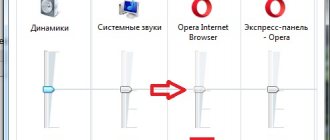Any owner of an Apple phone is faced with the use of iTunes to download music and other media to the device. The program becomes literally indispensable for the full operation of the gadget. Unlike an Android phone, you cannot insert a wire into an IPhone and download files. Everything is more complicated. By the way, this is not only a disadvantage; there are significant advantages of monopolization, for example, security. But that’s not about that now. Today we will tell you what to do if iTunes does not start, what errors it may give and how to troubleshoot problems.
Navigation
Changing the screen resolution Reinstalling iTunes Cleaning the QuickTime folder Deleting damaged files Updating the program Cleaning viruses Error 7 (Windows error 998) Error “api ms win crt runtime” Error 0xc000007b
There may be a huge number of reasons why iTunes stopped working; they are related to the program itself, the operating system of a computer or laptop, or the next update.
The program is inactive
If iTunes starts but the window remains inactive, the reason for this is the low screen resolution. Users of laptops and netbooks encounter this error. To fix the problem:
- Right-click on your desktop and open Screen Resolution.
- Set the resolution to a higher resolution.
After saving the changes, the dialog box that caused iTunes to remain inactive will become visible - you just need to close it.
Changing screen resolution
Sometimes it happens that the reason why iTunes does not start on the computer is not the correct screen resolution. To check and change it:
- On your desktop, right-click and open Display Settings
- Set the recommended resolution or something close to it. Save your changes.
If the problem was an incorrect resolution, then after the changes made iTunes will launch and work fine.
Reinstalling the program
Before you try the following methods to restore iTunes functionality, make sure you have the latest version of the application installed on your computer. To be sure, uninstall iTunes along with all Apple components, and then install the program again by downloading the file from the official Apple website.
Applications that need to be uninstalled along with iTunes (the order is also important):
- Apple Software Update.
- Apple Mobile Device Support.
- Bonjour.
- Apple Application Support.
- Apple Restore.
- QuickTime.
To quickly find them, filter the list of installed applications by publisher and search for Apple. If after installing the latest version of iTunes still does not work, then try other methods.
Error 0xc000007b when starting iTunes
Recently, Apple released a global update to their development, which resulted in many users experiencing error 0xc000007b when launching the application. But this time, fixing the problem fell on the shoulders of users, since all this was done for security purposes.
With each new update, Microsoft tries to improve the security system of its software and now, when launching or installing programs, many files, libraries, and even digital signatures are checked. When we detect the slightest discrepancy, we immediately see a launch error, which is most often associated with libraries:
- List of problematic files in System32 (x86): msvcp.dll, msvcr.dll, msvcr100_clr.dll, xinput.dll.
- List of problematic libraries in System32 (x86): mfcdll, mfc100u.dll, msvcpdll, msvcr100_clrdll.
So, before you start fixing error 0xc000007b, we recommend trying the most common workarounds:
- Run iTunes as administrator;
- Disable antivirus;
- Select compatibility with another version of Windows.
Did not help? Then we correct the error in a long and complex way.
- Download DirectX ;
- Open the SysWOW64 or System32 (depending on the system) and find the d3dx.dll and d3dx11_43.dll files in them, then select them and all the files between them and copy them to any folder to be able to restore them. And from the system folder - delete;
- Install the previously downloaded DirectX program and restart your computer;
- After turning it on again, you need to check the integrity of the files using the command line. You can call it by using the key combination “ Win + R” and writing the command sfc /scannow
- When finished, try to launch iTunes.
Deleting configuration files
Many users try in vain to understand why ITugs does not open after the update. Most often this is due to corruption of the program configuration files. To fix the error:
- Enable showing hidden files in Windows Explorer.
- Open the C:\ProgramData\Apple Computer\iTunes\SC Info directory.
- Delete the SC Info.sidd and SC Info.sidb files.
To save the change, restart your computer. The next time you start iTunes, new configuration files will be generated.
Solution 1: Restart your Windows PC
Sometimes, failing to restart your Windows system can result in iTunes not opening. In this situation, you can try restarting your Windows PC for the second time to resolve the issue.
Just press the power button. And you will see a pop-up window with three operations: Sleep, Shutdown and Reboot. Select the Restart option to restart your computer.
Disconnecting from the Internet
Errors when starting iTunes can be caused by connection failures with Apple services. To make sure that it is precisely because of this factor that the program does not launch and does not work, remove the ability to connect to Apple services.
- Turn off the Internet connection on your computer.
- Launch iTunes and see if it works.
If iTunes opens without problems, update the network card drivers on your computer and make sure that the antivirus/firewall does not interfere with connecting to Apple services.
Conclusion
Many problems associated with the launch of iTunes arise after the release of a new update, which means that your system does not meet the new requirements of the program, or after installation, which means that an error was made. An already “harmful” utility can often conflict with other utilities already installed on the computer. The result of such conflicts will be not only incorrect operation of the software, but also, for example, it will simply stop restoring the IPhone.
By following the instructions described in this article, you can easily eliminate most of the problems with the program and continue to fully use the pleasant Apple software.
Checking library files
If you don't understand why iTunes freezes or shuts down on its own, check the files that are stored in your Library. To determine which file is preventing iTunes from working:
- Close the program.
- Open the folder C:\users\username\My Music\iTunes.
- Move Library.itl to your desktop.
- Launch iTunes - the media library will be empty.
- Call up the system menu by pressing Ctrl+B.
- Expand the "File" menu, click "Add to Library."
- Go to the directory where the music files are stored - C:\users\username\My Music\iTunes\iTunes Media.
- Select and drag the file into iTunes. Wait while the program adds the file to your library and scans it.
If the scan was successful, add the following file. The duration of the verification procedure depends on the number of files. If the problem due to which the program does not work is related to incorrect content, then it will appear at the file scanning stage.
Published by ProfiAppler Don't forget to read the comments, there is also a lot of useful information there. If your question is not answered, but later comments are answered, then your question is answered in the article, respect other people's time.
You may also be interested
iTunes does not see iPhone - looking for reasons
Solution 5: Use the best iTunes alternative
If all the solutions mentioned above cannot help you solve the problem of iTunes not opening efficiently, then perhaps you can consider using an iTunes alternative. And Apeaksoft iPhone Transfer should be a good choice for you. The program can help you transfer media files such as contacts, messages, photos and videos without iTunes. You can import files and data from PC to iPhone, or export iPhone files to PC. And here is a general guide on how to use iPhone Transfer when you find iTunes won't open.
Free Download Free Download
Step 1. Download iPhone Transfer to your computer
Download and install the program on your computer. You can find this software on the official website of Apeaksoft. Then connect your iPhone to your computer via a USB cable. Once the program detects the device, you can search for the device in the interface.
Step 2. Select the file you want to import
After downloading, you can see that all the files are classified into different groups. And you can select all groups or playlist to import. This should be the best alternative to iTunes if iTunes is not working.
Step 3. Add selected files
Click the "Add" button and import the selected files that you want to import to your device. Check it again and click "Open" to find the photos and other data files you want to import through iTunes.
You May Need: How to Fix iTunes Stuck While Downloading Software Updates
Insufficient access level
If you are logged in under a guest account, it is unlikely that you will be able to install any application. You must have administrator rights to be able to install the software.
First of all, log into Windows using an admin account. If you don’t know how to do this, here are instructions for you (and one more).
Also, you should try just right-clicking on the iTunes installer file on Windows 10 and in the menu go to “Run as administrator...”:
Other iTunes installation errors >>>
Method 4: Restart Apple Mobile Device Support
1) Open Start > Control Panel > Uninstall a program.
2) Find Apple Mobile Device Support in the list of programs. If it is not there, then you need to restart iTunes on your computer.
3) Press the Windows and R keys simultaneously, then type services.msc and press Enter.
4) Find Apple Mobile Device or Apple Mobile Device Service, then double click on it.
5) Click the Stop button to stop the service.
6) Then click the Start button to start the service again.
6) Restart your computer if necessary.