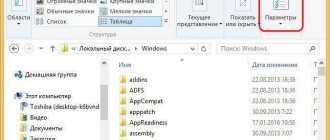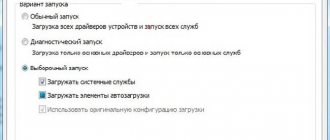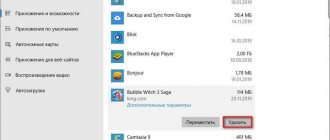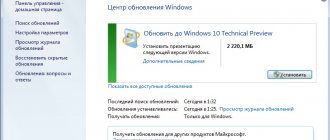Attentive users often find service directories that are automatically created by the operating system to ensure its optimal performance. ProgramData is one of them. To protect against accidental deletions, moves, or renamings, it is hidden by default. However, in order to satisfy the curiosity of our readers, we will lift the veil of secrecy and answer the main questions: what is this folder for, where to find it and how to interact with it.
What is the ProgramData folder Windows 10
The ProgramData folder is intended to store backup copies of installation files or data of programs and various applications that have been installed. In the current location you can find a lot of these programs that have long been removed from the computer. You can also find previously unpacked installation files in ProgramData.
Even in Windows XP, the above data was saved in the folder C:UsersAll Users . If we take the current location and paste it into the address bar of Explorer, we will be redirected specifically to the ProgramData folder.
Where is the ProgramData folder in Windows 10
ProgramData is located on the system disk (on the local disk where the operating system was installed). After a clean installation of the operating system, the user will not see the ProgramData folder for a simple reason: by default, hidden folders and files are not displayed in Explorer, and it has the attributes hidden and read-only.
To begin, in Explorer, open the View , and check the box for Hidden elements . See also other ways to enable the display of hidden folders in Windows 10. We do not recommend changing the attributes of the folder itself; the system hides folders and sets read-only attributes for security purposes.
After enabling the display of hidden folders, you can easily find the ProgramData folder on the system drive in Windows 10. Even when you don’t know where ProgramData is located, you can enter the folder by running the command: %ProgramData% in the Win+R . If you enter a similar command in the search bar, then you can also go to the location of the ProgramData folder.
- Where is the Windows 10 game save folder. Where are the game saves on the computer?
Is it possible to delete the ProgramData folder in Windows 10
It’s definitely not worth even trying to delete the ProgramData folder, since the integrity of system files in Windows 10 may be compromised. Well, the system will not allow you to easily delete it. But if we talk about the contents of the folder, then sometimes it will even be useful to go and delete program folders that have not been used by the user for a long time.
Important! The ProgramData folder is needed for the normal operation of some programs that save their data in the current location. After deleting data from a particular program, you shouldn’t be surprised why it stopped working or why all the settings went back to standard. We recommend that you carefully clear the ProgramData folder yourself of data from programs that have long been deleted.
Now the user has access to tools that allow him to clean up the C drive from unnecessary files in Windows 10. You can try using the system disk cleanup tools; some data will also be deleted. See also: The best programs to optimize your Windows 10 computer.
Conclusion
The ProgramData folder contains program data and installation files. If you no longer need them, you can clear them, but if necessary, you will need to reinstall or configure a previously removed program. It is strongly not recommended to even try to delete the ProgramData folder.
In Windows 10, 8 and Windows 7, there is a ProgramData folder on the system drive, usually drive C, and users have questions about this folder, such as: where is the ProgramData folder, what is this folder (and why does it suddenly appear on the drive? ), what is it for and can it be removed.
This material contains detailed answers to each of the listed questions and additional information about the ProgramData folder, which I hope will clarify its purpose and possible actions with it. See also: What is the System Volume Information folder and how to delete it.
I'll start by answering the question of where the ProgramData folder is located in Windows 10 - Windows 7: as mentioned above, in the root of the system drive, usually C. If you do not see this folder, then simply turn on showing hidden folders and files in the settings Explorer in Control Panel or in the Explorer menu.
- What is the WinSxS folder in Windows 10/7 and how to clean it
If, after turning on the display, the ProgramData folder is not in the desired location, then it is possible that you have a fresh installation of the OS and you have not yet installed a significant number of third-party programs; in addition, there are other paths to this folder (see explanations below).
Solving possible problems
It is not always possible to find or open the required directory; in some cases, you may encounter one or more additional problems. Let's look at the most common ones.
There is no ProgramData in the root of the system disk
The directory you are looking for may be missing for several reasons.
Go to the View tab, scroll through the Advanced Options list and uncheck O, then click Apply and OK. Repeat one of the instructions to gain access to the desired directory.
Trying to edit the contents of ProgramData gives an error
The data inside the folder in question belongs to various programs, which, in turn, can block access to it for the user. If you have a pressing need to modify this information, a change in ownership may be necessary.
Now you know how to find the ProgramData folder in Windows 10 and how you can troubleshoot additional problems.
Source
What is the ProgramData folder and why is it needed?
In the latest versions of Windows, installed programs store settings and data in special folders C:UsersusernameAppData as well as in user document folders and in the registry. Some information can also be stored in the folder of the program itself (usually in Program Files), but nowadays fewer and fewer programs do this (Windows 10, 8 and Windows 7 limit them in this, since arbitrary writing to system folders is not safe).
In this case, the specified locations and the data in them (except for Program Files) are different for each user. The ProgramData folder, in turn, stores those data and settings of installed programs that are common to all computer users and available to each of them (for example, this could be a spell-checking dictionary, a set of templates and presets, and similar things).
In earlier versions of the OS, the same data was stored in the C: Users All Users folder. There is currently no such folder, but for compatibility purposes this path has been redirected to the ProgramData folder (as you can verify by trying to enter C:UsersAll Users in the address bar of Explorer). Another path to find the ProgramData folder is C:Documents and SettingsAll UsersApplication Data
Based on the above, the answers to the following questions will be:
- Why did the ProgramData folder appear on the disk? Either you turned on showing hidden folders and files, or you switched from Windows XP to a newer version of the OS, or you recently installed programs that began storing data in this folder (although in Windows 10 and 8, if I’m not mistaken , it is there immediately after installing the system).
- Is it possible to delete the ProgramData folder - no, it is not possible. However: studying its contents and deleting possible “tails” of programs that are no longer on the computer, and possibly some temporary data of the software that is still there, can and sometimes can be useful in order to free up disk space. On this topic, see also How to clear your disk of unnecessary files.
- To open this folder, you can simply turn on show hidden folders and open it in Explorer. Either enter the path to it or one of two alternative paths that redirect to ProgramData into the address bar of Explorer.
- If the ProgramData folder is not on the disk, then either you have not enabled the display of hidden files, or the system is very clean and there are no programs that would save anything to it, or you have XP installed on your computer.
Although on the second point, on the topic of whether it is possible to delete the ProgramData folder in Windows, the following answer would be more accurate: you can delete all subfolders from it and most likely nothing bad will happen (and in the future some of them will be created anew). However, you cannot delete the Microsoft subfolder (this is a system folder, it is possible to delete it, but you should not do this).
That's all, if you have any questions on the topic, ask, and if there are useful additions, please share, I will be grateful.
Where You'll Find AppData
Each user account has its own AppData folder with its own contents. This allows Windows programs to store multiple sets of settings if a computer is used by multiple people. The AppData folder was introduced on Windows Vista, and is still in use on Windows 10, 8, and 7 today.
RELATED: How to Show Hidden Files and Folders in Windows 7, 8, or 10
You'll find each user account's AppData folder—short for Application Data—in that user's directory. For example, if your user name is “Bob”, you'll find your application data folder at by default. You can just plug this address into the address bar to view it, or show hidden folders and browse to your user account directory at . (You can also type into File Explorer's address bar to head directly to the AppData\Roaming folder, which we'll talk about in a moment.)
Where is it located and how to find it?
Since ProgramData is system data, it is located at the root of the disk with Windows installed, but by default it has the “hidden” attribute. Therefore, you won’t be able to find it through Explorer (this topic is covered in more detail in the article “Showing hidden folders in Windows 10”). To see it, open hidden files and folders.
Windows 8, 8.1, 10
This computer → system drive (usually designated by the letter “C”) → View menu → in the “Show and Hide” block, check the “Hidden items” box.
Windows 7
Computer → system drive → press Alt → Tools menu → Folder Options → View tab → Advanced options block → set the switch to “Show hidden files, folders and drives” → Ok.
The ProgramData folder will then be displayed.
An alternative that works on all versions of Windows: type %ProgramData% → Enter in the search bar.
Important! After completing all actions, do not forget to hide the opened elements - this will protect you from accidentally deleting important documents.
Method 1: "Explorer"
The easiest option for opening the required directory is to use the file manager built into the OS.
Option 1: Search manually
The first method is for the user to independently navigate to the desired location.
Click on the "Show or Hide" button and o.
Option 2: Address bar
An alternative option is to navigate using the address bar.
The Explorer option is preferable in most cases.
Can content be deleted?
The main question is, is it possible to delete the contents of this folder because it takes up a lot of space? This can be done, but remember that ProgramData is a system folder where important files that may be needed while the computer is running are stored. Therefore, it is highly undesirable to delete its contents.
For example, some programs (mainly anti-virus software) store in it backup copies of installation distributions, which are requested when the main files are damaged. Thanks to this, the application is automatically restored without user intervention. If you delete them, the program and computer will malfunction.
If you decide to “clean up” this directory, first of all delete the folders of those programs that have already been uninstalled from the PC. But don't touch the rest of the folders in ProgramData. If you want to “demolish” them too, remember that you do everything at your own peril and risk!