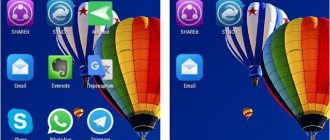After a slight fall or unwanted jolts, for example, you notice that your Android Smartphone no longer switches to landscape mode when you orient it that way. This can be problematic but is not insurmountable; it is very likely that the motion sensors on your Android smartphone are damaged.
The purpose of this article is to help you better understand what motion sensors such as the accelerometer on your Android smartphone are, what problems/glitches you may encounter and how to fix them.
What is it needed for?
It is no coincidence that we said that the accelerometer is one of the most important sensors on which no manufacturer skimps. A budget model may not have a proximity sensor, but there is always a G-Sensor. It determines the device's position in space, which is necessary in a number of use cases.
For example, such a familiar function as auto-rotate the screen works exclusively using the accelerometer. Without it, the user would be forced to manually flip the interface. And then, only if the manufacturer provides the corresponding option. G-Sensor is also actively used in games where control is carried out by changing the position of the gadget in the hands. For example, this type of interaction is especially common in racing.
Finally, by analyzing the position of the phone in space, it is the accelerometer that allows the device to count the owner’s steps and the distance traveled. In addition, in the navigator you can see the speed of your vehicle. Agree, it is difficult to imagine a smartphone without such important functions, and therefore it is necessary to timely service the G-Sensor by performing calibration.
Principle of operation
The main principle for equipping modern phones with this device is compactness, since many smartphones have a body thickness of no more than eight millimeters, and it must accommodate a huge amount of different electronics. That is why the developers created a miniature accelerometer design, which was placed in a special chip.
The principle of its operation is that a partition is attached to a stationary body with conductors set aside, which are placed between the contacts that read acceleration changes. It is almost impossible to create such miniature versions of the device manually, so they are made on automated conveyor lines, and reactions of silicone and other substances are taken as a basis.
Operating principle of the sensor
Before we talk about calibrating the sensor, we need to note several features of its operation in a smartphone. You won't be able to notice the accelerometer without taking the device apart, as it appears as a small black square on the chip. When the position of the inert mass, which is located inside the sensor, changes, the displacement value is determined.
That is, the smartphone begins to understand how the position of the device itself in space has changed. Next, the information received is instantly processed, after which you have a complete understanding of the speed of the gadget’s movement, and can also use familiar functions such as auto-rotate the screen or realistic controls in races.
On a note. An accelerometer is often confused with a gyroscope, referring to them as the same sensor. However, the G-Sensor controls the position of the gadget in space, and the gyroscope only determines the angle of rotation.
The essence of the concept of “accelerometer”
An accelerometer is a device designed to measure apparent acceleration. Apparent acceleration is the difference between the gravitational and true acceleration of an object.
The spring is attached to a stationary surface, and a mass is attached to the spring. On the other hand, it is supported by a damper, which dampens the load’s own vibrations. During acceleration of the mass, the spring is deformed. The instrument readings are based on these deformations. Three such devices, combined into one system and oriented along the axes, make it possible to obtain information about the position of an object in three-dimensional space.
Fundamentally, an accelerometer consists of a spring, a moving mass and a damper.
This type of device is most widely used in several areas:
- Aircraft navigation devices. Airplanes, helicopters and even rockets cannot do without sophisticated navigation systems. The accelerometer and gyroscope serve as the basis for them.
- Car speedometers and dash cams also use accelerometers. The former determine the speed by mass deviation, and the latter determine important events (emergency braking, sudden change in speed) and record them in separate files.
- Industrial vibration monitoring systems for various machines, production lines and units. Protection systems operate on the device readings, which turn off the power or change the operating characteristics when critical values are reached.
- In information technology, such devices are used to protect hard drives from falls and shocks. They command the read heads to take a safe position during a fall. This significantly reduces data loss and disk damage. Accelerometers on phones and tablets can also be included in this category.
The fundamentally simple device is produced in a variety of specialized configurations, each designed for specific purposes.
How to enable or disable the accelerometer on Android
By default, the accelerometer is always enabled and cannot be disabled. However, the user can control the operation of some options for which the G-Sensor is extremely important. In particular, you can activate or deactivate screen auto-rotation:
- Open your phone settings.
- Go to the "Screen" section.
- Select the "Auto-rotate screen" option.
- Click the "Turn Off" button.
Please note that menu item names may vary depending on your device model. But regardless of the smartphone manufacturer and other features of the gadget, you can control auto-rotation through the control center. It opens by swiping down from the top of the screen.
What to do if screen auto-rotate does not work on your Android smartphone
You look at the book and see... an album. Or vice versa: when you look at an album, you see a book. No, this doesn’t happen with real albums and books, but it does quite well with mobile devices. Normally, the screen of a smartphone and tablet automatically switches to horizontal or vertical view following the rotation of the device. But it happens that he freezes in one position and does not change it, no matter how you look at it.
Let's talk about why auto-rotate the screen on Android doesn't work and how to fix the problem.
Calibration
Most likely, you have already guessed why it will be useful for you to calibrate the G-Sensor. If not, we will briefly explain. Calibration allows you to increase the accuracy of determining the position of the smartphone in space, which has a positive effect on the operation of auto-rotate the screen and other functions that use this sensor.
Now let's talk about how the sensor is configured. Unfortunately, in most cases it will not be possible to perform calibration using built-in tools. But you can download the GPS Status&Toolbox application to your phone, which is available in the Play Market, and then follow a few simple steps:
- Launch the application.
- Place your smartphone on a flat surface (for example, a table).
- In the program, open the “Tools” tab without moving the gadget.
- Go to the Accelerometer Calibration section and click OK.
- Next, click the “Calibrate” button.
- Wait for the operation to complete.
If you wish, you can check for a calibration option in your device's settings. As a rule, this opportunity is hidden in the display parameters.
Reasons related to software
In cases where the previously working auto-rotate screen failed for no apparent reason, the hardware may also be to blame. For example, due to a manufacturing defect or aging of the device (the sensitivity of the gyro sensor decreases over time). However, 90-95% of such situations are related to software.
- with disabling the auto-rotate function in the device settings;
- with a system error;
- with a conflict or incorrect operation of applications;
- with the influence of malware.
Most common reason
The most common and easily fixable cause of failure is accidentally disabling auto-rotate in the settings.
Most mobile devices based on bare Android or proprietary shells have an auto-rotate control button in the notification panel and quick access (curtain). True, the name of this button does not always accurately convey its purpose. So, on MIUI 11 and 10 it is called “Orientation”, which confuses owners of Xiaomi Redmi 4, 5 and newer:
In early versions of MIUI, this button was simply called “Rotate” or “Auto-rotate”, as, however, it is now called on many other devices, for example, on Samsung, Honor, Meizu, Asus Zen, etc.
When the auto-rotate function is disabled, the name of the button often changes to “Vertical (horizontal) orientation” or “Portrait (landscape) screen,” which also sometimes confuses users:
To restore automatic rotation disabled by this button, just touch it again.
In addition to the Quick Access Toolbar, there are controls for auto-rotating the display in the system settings. One of the options is in the "Screen" section. It allows you to choose what action to take when rotating the device - rotate the image or keep the default orientation.
The other one is hidden in “Special Features”. It, like the “behind the curtain” button, simply activates or deactivates auto-rotate.
Some device models allow you to turn auto-rotate on or off separately on the Home screen and on the Voice Calls screen. This function is controlled through the quick access panel.
System errors, viruses, incorrect operation of applications
System errors can be temporary or permanent. The first are those that are associated with the current execution of processes and services of the operating system and “live” no longer than one session. The second are related to changes in system files and settings.
Errors of the first group can be easily eliminated by restarting the device, while the second can only be eliminated by eliminating the cause that caused the failure.
Temporary errors occur spontaneously on any device, often for no apparent reason. Permanent - most often the result of any obvious events, for example, operations with system files on smartphones and tablets with root, installation of updates, etc.
Infecting a device with malware is also often accompanied by a disruption of system functions, especially those that simplify the detection or removal of malware, such as operations with applications, changing settings, starting the device in safe mode, and the like. The auto-rotate screen feature is unlikely to be the goal of virus creators, but it can be broken along with some of the above.
You can suspect that an Android gadget is infected with malware based on typical signs if they accompany a problem with screen rotation. For example:
- Pop-up advertisements not associated with any program.
- Antivirus alarm messages.
- Spontaneous removal of protective applications.
- The appearance of new applications that you did not install.
- Theft of accounts in instant messengers and social networks, loss of money from electronic wallets that you use on the device, etc.
Other symptoms of the presence of viruses on a mobile device and methods to combat them are described in this article.
When there is a conflict or failure in applications, the problem is most often associated with the installation or launch of a program, including one that does not use a gyro sensor. For example, the correct operation of the auto-rotate button in the quick access panel may be affected by a third-party launcher or application that changes the design of the curtain.
How to restore the auto-rotate screen function in case of system and program failures
If the previous step did not help, move on to the next one.
- Reboot your device. This will eliminate temporary system errors.
- Uninstall applications that you installed shortly before the problem occurred.
- Scan your device for viruses.
- Reset Android to factory settings.
If screen rotation stops working after manipulating system files on rooted devices, reverting to factory settings will not help. If it is not possible to correct what has been changed manually, only flashing will save you.
Possible problems
When using your smartphone, you may encounter various types of problems related to the G-Sensor. For example, many complain that their G-Sensror simply does not work on Android, that is, the device does not perform auto-rotation, and also does not determine the number of steps and speed of movement. In such a situation, you need to act like this:
- Make sure your device actually has this sensor. To do this, use the “Sensor” application.
- Check to see if the auto-rotate screen feature has been forcibly disabled.
- If you use a smartphone with custom firmware, then install the official version of the shell.
If we are talking about a partial malfunction of the sensor, when the position of the smartphone is determined incorrectly, then the problem can be solved by calibrating the sensor. If none of the recommendations helped you, then it is possible that the G-Sensor has failed and will have to be replaced by contacting a service center.
The accelerometer is not calibrated on Xiaomi – Xiaomi Repair
The accelerometer is not calibrated on Xiaomi , although the phone is completely new. Tell me, will they replace it with a new one, if so?
I recently noticed that for some reason the accelerometer sensor on my Xiaomi . What could be the reason.
through the standard menu of the Xaomi . After all the actions it gives an error. I really need it in the game, help me solve the problem.
I tried everything on Xiaomi Redmi Note 5 , and looked all over the Internet on how to set up the accelerator sensor, but there are no correct solutions. Maybe someone found a solution.
What functions does the G-sensor perform?
Acceleration sensors are used to expand the capabilities and options of phones. They make them comfortable and functional.
So what is an accelerometer for? It is suitable for measuring the movement distance of a device, to determine deviations in space. But this is not all the functions of the device.
The sensor does the following:
- Automatically adjusts the display orientation when the gadget is rotated;
- The device is required for tilting and various manipulations during games;
- Thanks to sensors, the gadget can respond to certain movements. The devices perform other actions - change music tracks, turn off the alarm, reject calls;
- Detects or displays any changes in a person's position in space. All these actions are performed by navigation programs;
- Devices monitor physical activity. For example, they count the distance traveled using a pedometer.
What phones have a gyroscope?
Manufacturer
- Xiaomi. Xiaomi (117)
- Samsung. Samsung (330)
- Apple. Apple (197)
- vivo. live (18)
- Huawei. Huawei (13)
- ZTE. ZTE (16)
- Poco. Poco (17)
- Meizu. Meizu (9)
Interesting materials:
Which motherboard is the best? Which matrix is faster IPS or TN? Which matrix is best for gaming monitors? Which matrix is better IPS or AH IPS? What matrix does the smartphone have? Which Honor model is the best? Which smartphone model is the best? What power should an electric scooter have? What is the refrigerator's power in amperes? What is the compressor power of a domestic refrigerator?
Accelerometer Features
An accelerometer is, so to speak, the ability of a tablet or phone to flip the image on the screen. The accelerometer is most used when surfing websites. Website pages are usually made for rectangular monitors, reading information from a tablet becomes not very convenient, this is where you need an accelerometer, turn your tablet over, the site itself will take on a friendly appearance and it will immediately become convenient to perceive the information on the site.
The first reacts to changes in position, and the second to linear acceleration. Thanks to these properties, the tablet or phone accurately responds to subtle movements and changes in position.
Accelerometer functions and their applications
The presence of this sensor in a smartphone is quite a useful feature, since it can improve the comfort of using the device.
A person who has experienced the beauty of a phone with an accelerometer will no longer be able to use outdated models that do not have a G-sensor, due to the lack of important functions that are already familiar in the modern world.
When counting steps, the smartphone also refers to data received from the accelerometer.
Pedometer
The first use for an accelerometer will be to use it to determine the number of steps taken. This feature will be useful for sports enthusiasts or people involved in fitness. Also, a large number of modern phones have applications that allow you to monitor your own health, which always includes a pedometer. The accuracy of the readings is not perfectly accurate, but it allows you to adjust your own training regimen to increase their effectiveness.
Controlling the angle of the smartphone in racing simulators increases the level of immersion in the gameplay and improves the accuracy of cornering.
Game controls
Another important function is the ability to control the gameplay by changing the angle of inclination. This is especially convenient in racing games, where a smartphone with an accelerometer will replace a steering wheel connected to a laptop or desktop PC in order to simplify the process and feel more immersed in the game. The effectiveness of control will depend on the amplitude of the movements performed.
How to check the proximity sensor in a smartphone?
Open Settings on your phone, go to System Applications and select Phone. From the list of available options, select "Incoming calls" and select the radio button " Proximity sensor"
» to the “Off” position.
Interesting materials:
Which women's smart watch to choose? Which hard drives are more reliable? Which animals live the longest? Which unit should I use to charge the JBL Flip 5? Which browser to use in 2022? What should the username be? Which Photo Editor do professional photographers use? Which Cashback is better to use on Aliexpress? How does a watch measure blood pressure? How does a fitness bracelet measure blood pressure?
Method No. 2
If the problem persists, then you need to go to “Settings”, where we find the “About phone” item. Click on it and find a list with data about the kernel. This information should be tapped several times, which will open an additional menu for developers.
In the menu that opens, you need to find the “Magnetic sensor” item, and then place the phone on the most flat surface possible. When the “Error” message appears, click on it. All you have to do is select “Pass verification”. If an error message does not appear, then activating this option is strongly not recommended, as this may cause the sensor to malfunction.
Accelerometer in a fitness bracelet and smart watch
The accelerometer in a fitness bracelet and smart watch helps count the number of steps taken. Actually, it is the accelerometer in the bracelet and smart watch that tracks your movements even while you sleep. And software processing of its readings helps to recognize whether you are walking or running, at what speed, and how many steps in a row you took.
When you raise your hand to your face and the display automatically turns on, this is also thanks to gesture recognition using the same small but useful module.