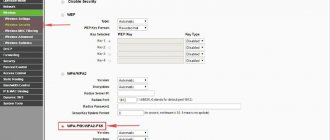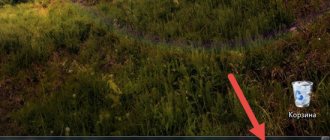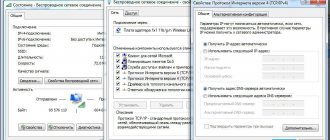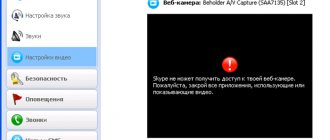When users say that the router does not distribute the Internet, it is important to understand the essence of the problem. Indeed, in practice, problems with the distribution of a wireless signal can be different: the router turns on and at first glance works properly, but there is no Wi-Fi, or the network is there and other devices even find it, but the Internet does not load.
Often, problems with Internet distribution arise at the stage of setting up the router. You brought it home, you seem to have configured it, but the resource pages on the network do not load. At the same time, they may also not open in different ways: either an error appears on the computer indicating a lack of access to the network, or the page does not load and a white screen appears before the user’s eyes. Situations like these indicate the need to check your router and network settings. It is worth considering the problem with an emphasis on routers from TP-Link, Asus, Keenetic - devices from these companies are the most common among users today.
The router does not distribute the Internet via Wi-Fi: there is no network
A common case is when the user turns on the device to distribute a signal, but there is no network. Check the status of the router. Reboot the router: turn off its power, wait 2-3 minutes, then turn it on again.
Some models from TP-Link, Zyxel, Keenetic have a Wi-Fi on/off button on the case - a useful thing, but sometimes you can forget that it was pressed. It is imperative to check the functionality of both the router and the device - laptop, smartphone, tablet. For example, iPhones often cannot see the network due to incorrect channel settings. Additionally, find a free channel and change it. Sometimes it helps.
When the Wi-Fi router does not distribute the Internet, reset its settings and reconfigure it. If you have a router made by D-Link, Asus, Mercusys, Tenda or Netis installed in your house or apartment, find the status of the wireless module in the device settings. It can be disabled, but this is extremely rare, since it itself never turns off.
Often users believe that the absence of a network indicates a complete failure of the router. This is not entirely true, because often one re-tuning is enough. However, hardware faults really shouldn’t be ruled out; the main thing is to check everything thoroughly.
How to connect the Internet to an MTS SIM card
You can connect the Internet to an MTS SIM card automatically or manually. If you choose the manual method, you will have to enter the connection parameters yourself. If the smartphone operates on the Android operating system, you will need to enter data. Information can be found on the official website of the operator.
You will only need to fill out four fields:
- Name;
- APN;
- Username;
- password.
In the “Authentication Type” column, select “No”. For Apple devices, the procedure is not much different. In the menu we find the “Cellular Data” section. Here you need to specify the same parameters that we mentioned above. Similar information is written out in the LTE Settings and Modem Mode sections.
The username can be anything. The APN setting will depend on the operator. The “APN Type” item is not available on some smartphone models. On some gadgets you will need to register a protocol. You can clarify this information on the official websites of cellular operators.
The easiest way is to use the service of receiving automatic settings. After you have inserted a new SIM card into your phone, you need to turn it on. Immediately after switching on, all the necessary settings should be sent to your number. If you cannot turn on the Internet on the new card, this is a reason to call customer support. When the settings are entered manually, reboot the gadget. Don't forget to turn on data transfer.
Checking the router and cable
We are interested in the signal distribution device and cable. There are various indicators on the router body. If the power indicator does not light, then the power supply or cable is probably damaged.
We inspect the cable not only at home, but also outside the living space - on the site, making sure that the plugs fit tightly in the connectors. Pay attention to the Wi-Fi status indicator.
Often the router does not distribute the Internet to the computer and other devices for the following reasons:
- Malfunction in the distribution system. You can’t do anything on your own; you need to call a professional.
- The software part of the router is faulty. You need to reflash the device, but first reset the settings.
- The Wi-Fi sharing button is disabled. As mentioned above, some devices have a physical Wi-Fi sharing button, which when pressed either appears or disappears.
These are the main reasons why the router does not distribute Internet to the phone. You can make sure that the Internet is available by removing the cable from it and connecting directly. It becomes immediately clear that the problem lies in the hardware or software.
How to bypass the speed limit on mobile Internet distribution
I came across a couple of posts about how people from their first meeting on the app grew into a family.
But for us it was a little different. We were both tank nerds and played in the same clan. And then one day, the guys and I were going to a small “gathering” at my house, and purely for fun we invited her too. She's from another city. We thought she wouldn’t go to the men alone (although we all seemed to be adequate, most were married and 35-40 years old). But suddenly she agreed. I liked her right away, she was cute and sociable. Then it turned out that I had been on vacation for the third week and was ready to rush anywhere, just not at home)))
Spent the night (the hussars were silent, everything was civilized). I left and sometimes started communicating in Teamspeak (a program for voice communication). Then there was something wrong with her phone, he helped, and it would crackle for a couple of hours. Then she admitted that in this way she was looking for a reason to engage in conversation.
I went to see her a couple of times, and she came to me a couple of times. Then I got tired of this swing - he directly offered to move in with me, a month after the first meeting. I agreed. Half a year later, at a beer festival, during a concert, Bi-2 proposed to her, both were well warm))
Well, in general, in 2 weeks we have our 5th anniversary, tanks have been neglected for several years already)) You can throw slippers)
PS I know for sure that at least one more married couple left the clan)
The router does not distribute Internet via cable
Another question that worries users: what to do if the router does not distribute the Internet via cable?
Check the following important points:
- Whether the LAN indicator is on or not.
- Does the Internet load without a router or not.
- Does the Internet load via cable on another PC or not.
The network connection status indicator can have two states - it can light/blink and show no signs. The way to solve the problem depends on its condition.
Why the wireless network disappears, the main reasons
The following problems are common when connecting to a wireless network:
- Communication signal disabled.
- Incorrect security key.
- Incorrect connection parameters: default restrictions set, MAC address filter, etc.
- System errors.
- Incompatible devices.
- Need for software update.
- Reset external adapter settings.
- Wire damage, line problems, etc.
It should be remembered that the wire can be damaged, including in the entrance.
Updating your router often solves the problem
Troubleshooting Wizard
If there is no signal, the user can run a special utility that will search for possible problems:
- Right-click the computer mouse on the wireless connection icon. A diagnostic window will open, run.
- When the cause is found, the Enable wireless network capability entry will appear.
- Click Make Correction. Wait for the wizard to finish and close it.
Diagnostics are often interrupted by the messages Communication disabled and Not fixed, which means the radio module is disabled. It can be launched from the keyboard using the lit keys, as described above.
Often, a simple restart of the router using a special button on the back of the device helps - reset
Identification
An authentication that does not succeed usually indicates problems in obtaining an IP address. Often, a specific address is set on the computer or detection of network settings in automatic mode is completely disabled. Or DHCP is not enabled in the router settings - issuing addresses to all devices. This means you should go to the settings and enable the function or set the parameters on your PC manually.
This is done like this:
- Go to “Network and Sharing Center”
- Next, select “Change adapter settings”
- Find the “Local Area Connection” or Ethernet icon
- A red X indicates that the cable is not inserted into the connector. If you do too, check it out. When the cable is connected, the cross will disappear.
- Right-click on it, “Properties”
- Now “Internet Protocol Version (TCP/IPv4)” > “Properties”
- ABOUT
- Click "OK".
- Reboot the PC.
The internet should now work. When the router does not distribute the Internet via cable, you need to make sure that the drivers for the adapter are installed. If they are not installed, you will not find the adapter you need in the Network and Sharing Center. When the driver is installed but the adapter is still not listed, it may be faulty.
We check the network card like this:
- Press Win+R and enter devmgmt.msc in the Run line. A list of devices installed on the system will open on the screen.
- Find the “Network Adapters” section. Let's open it.
- Make sure that the network card is installed and working properly: there should not be a yellow exclamation mark next to the name. Your adapter is a device whose name contains something like Family PCI-E.
If you don't find the card, but find an unidentified device with a yellow exclamation mark, install a driver for it. If you have a laptop, find the program on the device manufacturer’s website. If you have a desktop computer, go to the motherboard manufacturer’s website. Nothing helps? All that remains is to buy and install a new network card.
How do operators limit the distribution of Internet traffic?
Previously, it was mainly determined by TTL. When we distribute the Internet to another device from an Android smartphone or iPhone, the traffic packet that passes through the smartphone changes to 1. This is how the operator determines the prohibited action and takes certain measures: blocking the traffic, or charging an additional fee.
And judging by how many people (with customized bypass schemes) recently (around March 2022) had Internet distribution stop working, then at least MTS (at the moment) has seriously improved its technologies to identify “violators.”
More about Huawei: How to set up an IR port on a smartphone? — In simple words about complex computer problems
Error during registration
If the phone cannot find the network or cannot register with the operator, then there may be a problem with the antenna and coaxial cable.
The coaxial cable may move away from the board connector if it hits the surface of the smartphone. Without this cable, the connection will be unstable. Therefore, the phone cannot register with the network.
And both the antenna itself and the connectors for its connection may be damaged.
Such problems can only be diagnosed after opening the device. But do not rush to do this if you have not tried another SIM card.
Incorrect SIM card installation
The card will not be detected if you have installed it incorrectly.
Carefully read the instructions for installing the card. Which side should it be installed on? Use adapters. If you need to cut the card, do it carefully without touching the contacts.
Damage to connector contacts
The SIM connector is often damaged due to mechanical damage. If even one contact is damaged, communication problems will immediately begin.
Detailed instructions for replacing the SIM connector yourself are described in this article.