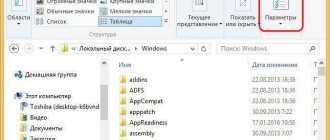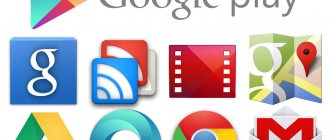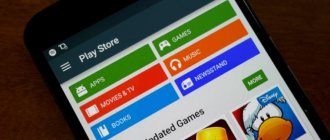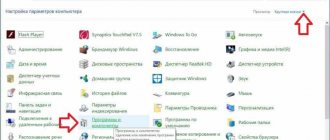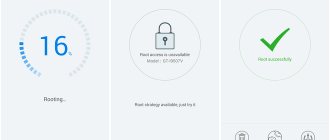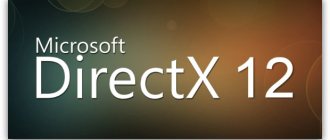If your device runs out of free space, it becomes necessary to clear the memory of unnecessary files and folders. Android includes a large number of directories, but here the question arises, which folders can be deleted and which ones cannot be touched?
Before deleting folders, check out the article How to increase memory on Android.
This article is suitable for all brands that produce phones on Android 9/8/7/6: Samsung, HTC, Lenovo, LG, Sony, ZTE, Huawei, Meizu, Fly, Alcatel, Xiaomi, Nokia and others. We are not responsible for your actions.
We are not responsible for your actions
Folders that cannot be deleted
There are folders in Android that absolutely cannot be deleted, since without them the system will not work correctly. Remember these names:
- efs – information about IMEI, Mac, Bluetooth and Wi-Fi.
- etc – configuration files used when loading the system and processes of various built-in programs.
- lib – libraries necessary for the operation of programs and modules.
- mnt – images of mounted systems.
- proc – key information about the installed system.
- sbin – executable files of all programs involved in system management.
- sys – current system configuration.
Under no circumstances should you delete the system folder with all its subdirectories. System is the backbone of the system, so if you delete any data from here, you will have to flash the phone again.
How to recover a video without a computer
Smartphone owners can recover videos and other data not only through a PC. For this, third-party programs can be used, among which GT Recovery should be highlighted. It can run on many versions of the Android operating system, even if they are quite outdated. The operation is almost no different from computer analogues.
During startup, the memory is scanned and a special key is used for this. After this, the screen shows possible videos and other documents that are hidden from the user or were previously deleted. This display method is caused by the peculiarities of the Android base. The user needs to find the necessary videos or other documents. The utility itself is made only for certain permissions, so not all files will be accessible. After that, tap on the recovery key.
The Android operating system itself is considered to be quite secure, so it does not allow gadget owners to see deleted materials unless they use a PC. As a result, the GT Recovery utility requires administrator rights to function normally. Without such access, the software will not be able to work.
Root access allows access to almost any material from the file system, so you can search for deleted videos without any difficulties. Installation and use of the program is completely free, in addition, there is a version of the software for PC.
What is the other stuff in Honor phone memory?
The other folder can store your correspondence in instant messengers and, accordingly, all media files from these correspondence. ... This application scans all your files and deletes everything you don’t need (various temporary files and cache files and often adds up to several gigabytes).
Interesting materials:
How to wash a Levi's denim jacket? How to wash a denim jacket by hand? How to wash a denim jacket with white fur? How to wash a denim jacket with faux fur? How to wash jeans to make them shrink? How to wash jeans to preserve color? How to wash cotton jeans? How to wash joggers? How to wash Jordans? How to wash Eco sheepskin coat?
Is it possible to remove factory programs, why do it and what are the consequences?
Built-in Android utilities may take up too much space in the device's memory. If you need to install some new program, the user has to remove old third-party utilities in order to free up some space. After all, system programs cannot be deleted just like that - this option is missing in the settings.
In addition, errors may appear in the system software - because of them, the OS stops working as it should. A notification about a problem constantly pops up on the screen. One of the methods to eliminate it is to remove the problematic utility.
Is it possible to get rid of an application that was originally installed on Android? It depends on the program itself: some utilities are too important and cannot be removed. Therefore, you first need to find out whether a particular program can be uninstalled or not.
Not all built-in utilities can be removed from an Android phone
If you remove important software, you will face consequences: the phone will lose some functions, stop loading, or will constantly restart.
There are several ways to get rid of the system utility, but most of them require Root rights—smartphone administrator rights. That is, the user in this case will be free to change whatever he wants in the phone - the internal protection of the system will not interfere with him. Without such rights, you can only disable the program in the settings.
What system applications can be removed
Built-in Android utilities are divided into three types:
- System software. They are needed for the productive operation of the operating system. Removing or disabling them is fraught with the consequences that we described above.
- Google services. They can be turned off if you or third-party software that you installed on your smartphone do not use them. They cannot be removed in all cases. If, for example, you remove Google Maps, you will not be able to play applications that require navigation (Pokemon GO, for example).
- Applications from the phone manufacturer. Most of them can be removed from the phone. However, deleting some utilities can still lead to the failure of certain OS nodes. Therefore, you also need to be careful with them.
Before you decide to remove it, check out the list of utilities in the table - select for yourself those that can be removed from your phone painlessly or with minimal risk.
How to open Thumbnails folder on Android smartphone?
You will need a file manager that supports viewing hidden files and folders. For us it is “File Manager +”.
Launch the file manager, then open the main memory - this is where the DCIM (Digital Camera Images) folder is usually located.
Select the DCIM folder.
In the upper right corner, tap on the icon in the form of three dots, a menu appears, in it click on the “View” line.
In the “Show hidden files” line, check the box.
The .thumbnails folder, hidden until this moment, became visible.
It contains miniatures.
Which you can, of course, delete.
Android includes a large number of directories, but the question arises - which folders can be deleted and which ones cannot be touched?
Before deleting folders, please read the article.
This article is suitable for all brands that produce phones on Android 9/8/7/6: Samsung, HTC, Lenovo, LG, Sony, ZTE, Huawei, Meizu, Fly, Alcatel, Xiaomi, Nokia and others. We are not responsible for your actions.
We are not responsible for your actions
Video instruction
As you understand, getting rid of unnecessary files is quite simple. Don't forget about optimization and everything will be fine. Well, by using the described applications or a couple of simple tips for manual cleaning, you will save yourself space on Android.
Just remember not to install more than two cleaning apps on one phone. If the program is good, then it alone will handle everything without any problems, and a large number of tools will only take up additional precious space on the device.
How to clear system memory on Android
The other day I came across an age-old problem for most users of Android devices - how to clear system memory on Android . For example, on my Lenovo p780 phone it is 2 GB. I don’t remember how much was initially there for user needs, but after a year I finally ran out of it, only 80 MB left, and this despite the fact that I was removing a bunch of applications from the internal memory, and the free space did not increase in any way... On the Internet it’s just tons of information on this matter, everyone gives some kind of advice, ranging from banal ones - transfer applications to an SD card to cleaning system applications, but all this did not help me at all. Some even advise doing a general reset - but this is generally the most difficult case. And let's hold off on this for now. So I had to thoroughly understand everything myself and try it at my own peril and risk.
I would like to warn you right away that I in no way insist that everything written below is the ultimate truth. I just shared my experience, and whether to use it or not is only your choice and you alone are responsible for all your actions.
First of all, I made myself a root for full access to the device’s memory and got down to business. I got root access using a computer program - Root Genius.
What is this folder and can it be deleted?
Most readers have already guessed from the preamble of the article what this “Thumbnails” folder is. It is a directory for storing thumbnails of videos and photographs. It is their small images that the user sees while viewing the contents of the “Gallery”.
This system directory was inherited from the ancestor of Android - “Linux”. The catalog is created by the OS itself automatically, so even if you delete it, Android will create it again and gradually fill it with thumbnails.
Thus, it is possible to delete the folder, but it is a futile exercise. Very soon the OS again acquires a catalog and begins to rapidly fill it.
Next, we’ll look at several ways that will effectively free your gadget’s memory from unnecessary ballast.
Method 1: Replace the folder with a dummy file
Obviously, to replace a directory you need to know where it is located. The location of the folder can be seen in the directory for storing photos and videos “DCIM”.
The difficulty is that “thumbnails” is hidden from the user’s eyes by the system and you can see it or perform certain actions with it by obtaining root permissions on the phone or through special. applications.
These methods will be discussed below, and the first method does not involve rooting and installing programs on an Android device. It is enough to connect the gadget to the PC and carry out all the manipulations through the explorer (if the user does not have a computer, then it is recommended to proceed to study the following methods described in this guide below).
The first technique is a little difficult to perform, but it is the most effective. After completing the steps described above, the directory will not be able to be created, since Android cannot create system files with identical names.
If the method seemed too complicated, then below is a description of simpler methods that allow you to clear the memory of your mobile device from accumulated thumbnails.
Method 2: Clear thumbnail memory using third-party apps
The second method is the simplest, but has one significant drawback. After deleting the contents of the directory, after a while it begins to become clogged with sketches again, taking away the gadget’s precious memory. As a result, the user will have to do cleaning regularly.
Programmers have developed special utilities for getting rid of such “garbage”. One of the best such programs is called CCleaner.
It automatically searches for cached files that can be safely deleted. After analyzing the contents of the OS, the user can only, oh, click “Clear”.
Method 3: With, using "ES Explorer"
If you don’t have a computer to which you can connect your phone (method 1) and you’re not satisfied with the temporary measure of clearing the thumbnails folder (method 2), then by installing the ES Explorer application, you can solve the problem once and for all.
You need to do the following:
The problem can be solved in a similar way using the “Root Explorer” utility. All actions are the same as in the case of working with ES Explorer, only the gadget must be rooted, otherwise you will not be able to access the desired folder.
Method 4: Using "Total Commander"
A person who has become familiar with the operating principle of the previous method number 3 will not have any difficulty getting rid of thumbnails using the popular Total Commander file manager.
Many users already have it installed, and if not, then it is distributed free of charge in the Google Play Store. The advantages of the shell include the light weight of the distribution and wide functionality. By default, the mode for showing hidden elements is activated, but sometimes you need to first obtain extended permissions (root rights) to the device.
After deleting the heavy directory and creating an empty file, the thumbnails will no longer accumulate and load the device’s memory.
How to get ROOT rights to Android using Root Genius
Everything is very simple and clear - absolutely any user can understand it.
1. Download the Root Genius program. Link to office website . No installation required. 2. Connect the phone to the PC - select the “Media device (MTP)” mode and enable USB debugging:
3. Confirm your choice:
4. Launch Root Genius
5. Press the big Root button and wait a few minutes, watching the process.
6. Upon completion of this procedure, the device will reboot on its own and on the computer screen you will see a message indicating that your device has been successfully rooted.
All. Route access granted. Go ahead.
How to remove from Android device?
Wondering if it's possible to remove .thumbnails? Yes, you can. And it’s even necessary if you are desperately short of space on your smartphone or tablet. There will be no harm from deleting files stored in the directory. The only negative is that if you open the “Gallery” after deleting, the thumbnails will take longer to load.
To remove .thumbnails, use a file manager. For example, ES Explorer or Total Commander. For an example of deletion, we use TC:
- Open the folder location in the file manager on Android.
- By opening .thumbnails you will see the saved thumbnails.
- Click on the selection button (lower left corner) and tap “Select”.
- Then click on the “Delete” button (the cross at the bottom of the panel). Confirm your choice.
- The folder has been cleared.
There is one caveat! In the .thumbnails folder, thumbnails of photos and videos that are on your device will reappear as soon as you use applications to view them. To avoid this, you need a lock.