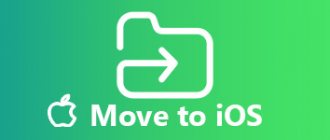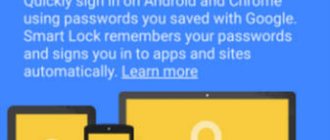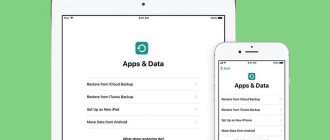Blog RumikomInstructionsTransferring data to a new smartphone using Mi Mover
After purchasing a new smartphone, it is often necessary to transfer data from the old device to the new one. Xiaomi's proprietary app, Mi Mover, can help you with this.
You can only use this program on smartphones running the Android operating system. You can transfer information from a phone of any manufacturer, but only to a Xiaomi smartphone .
The first thing you need to do is install the Mi Mover app on both devices. On Xiaomi smartphones, this application is pre-installed initially, although in the latest firmware versions it is hidden in the settings, and you can find it in the following path: “Settings” - “Advanced settings” - “Mi Mover”.
After launching the application, a window will appear in which you need to select “Recipient” and “Sender”. The “recipient” in our case is the new device to which we plan to import data from the old smartphone. “Sender” is the smartphone from which you want to export data.
After selecting the transmitting and receiving devices, a barcode will appear on the new smartphone, which must be scanned on the old phone to pair the smartphones with each other.
After establishing a Wi-Fi connection, a list will appear in which you can mark what exactly needs to be transferred. Available options include applications, call log, SMS messages and phone book.
The duration of the data transfer process depends on the amount of information transferred and can take from one to several tens of minutes.
The disadvantage of transferring applications is that only the programs themselves are transferred, and not their data and cache. That is, all applications will have to be configured again.
As you can see, the process of transferring data from an old smartphone to a new one is very simple and will not take much time. Let us know in the comments whether the information presented in this manual was useful to you.
Buy a smartphone in the Rumikom store HOW TO BUY AT RUMIKOM WITH A DISCOUNT?
Transfer data to new Xiaomi
There are several simple and clear ways to exchange data between two Xiaomi smartphones:
- Bluetooth module;
- Mi Drop app;
- Mi Mover option;
- cloud storage Mi Cloud.
IMPORTANT! Any of the transfer options is available for use on smartphones with any shell version - MIUI 8, MIUI 9, MIUI 10
.
Best Practices for Transferring Information
Since the replacement of smartphones among users is a frequent occurrence, a lot of ways to transfer information have appeared, conditionally divided into three categories:
- Standard tools.
- Third party services.
- Manual transfer.
The first category includes built-in tools implemented by the operating system or user interface developer. For example, the services of the owner of the Android OS, Google, are pre-installed on all devices that have passed certification. Or large companies developing their own shell. For example, Xiaomi with the Mi Cloud service pre-installed in MIUI firmware.
Third-party services include mobile and desktop programs created by Android device manufacturers, private companies or application developers.
The manual method involves data transfer with in-depth user participation . Using tools not included in the first two categories.
Important! The methods in each category are focused on transferring a specific type of data. And the preferred method is influenced by ease of interaction, type, quantity and volume of information transferred.
Bluetooth is a tool for the inexperienced user
This method is suitable for an inexperienced user, since there is no need to use additional applications to transfer data. To transfer data, just enable the function on both gadgets, select the required data on one of them and click “Send”. In the list that appears, select the desired method - “Bluetooth”. On the second device you will need to confirm receipt. After this, the files will begin to be sent.
IMPORTANT! This method may take a long time. If it does not suit you, we recommend that you take a closer look at the following methods.
Mi Drop - complete data transfer from Xiaomi to Xiaomi
You can also transfer data yourself using the Mi Drop application, which is installed on your smartphone. To do this you need:
- On the gadget where the data will be transferred, select “Mi Drop” and click “Accept”. Most often, the icon can be found in one of the working windows.
- On the second gadget, also enable “Mi Drop” and select “Send”.
- From the desired folder, select the files to transfer and click “Send” again.
- The added device will appear in a new window - you need to click on it. If you haven’t added the device yourself, scan the generated QR code, which will appear on the gadget to receive data.
- In the first phone, confirm the reception of data and wait for it to finish.
IMPORTANT! Before you begin, turn on Bluetooth and Wi-Fi, do not turn them off until the transfer is complete. Sending and receiving data this way is much faster than via Bluetooth.
Using Applications
Once upon a time, it was possible to transfer information from one gadget to another using Bluetooth. But Xiaomi manufacturers apparently considered this function unnecessary, so newer models do not have this ability to transfer between devices.
You can transfer names and numbers from one smartphone to another using a special application. An example is the Xperia Transfer Mobile program.
It was developed by the manufacturers of Sony Xperia and is compatible with all operating systems: iOS, Android and Windows Phone. Therefore, this program allows you to import data into any smartphone model, be it an iPhone or a Samsung. The application works via cable or Wi-Fi.
In addition to the phone book, using this program you can transfer photos, video and audio files, as well as any other long information.
Mi Mover is a free and convenient tool
Even a beginner can transfer data from Xiaomi to Xiaomi using this method - it is very simple. To do this, follow the step-by-step instructions:
- Download the Mi Mover application from the Play Market on both smartphones if it is not already installed.
- On the phone from which files will be transferred, go to the Mi Mover application and click the “Send” icon.
- On your second phone, go to the app and tap "Receive" or "I'm the recipient" and a QR code will appear.
- Read it from the first smartphone, after which a window with a choice of files will become available to you.
- Check the ones you need and select “Submit”.
After the transfer is completed, a message indicating the successful completion of the process will appear on both gadgets.
Applying a QR code
This method of transferring contacts is one of the most difficult, since it requires a special QR code and an application to read it in the device. This code must be scanned by the Xiaomi smartphone, whereby the contacts will appear in it.
To transfer data using this method, you must:
- Install an application on the old and new gadget, for example, QR Droid Code Scanner on Google Play. It only works on Android devices.
- Next, you need to go to the “Import/Export” section, click “Send”, then “Send contact as”. As a result, the data is encrypted into the desired QR code by default.
- This code must be considered a Xiaomi phone. The information is immediately duplicated in the phone book.
Mi Cloud is an effective and functional tool
If you use Mi Cloud, which stores the data you need, you can also transfer it to another smartphone. To do this, you should follow the algorithm:
- Select “System applications” - “Mi Cloud” in the “Settings” section.
- If necessary, enter the login and password for your Mi account in the fields.
- Select the “Backup” tab - “Create now”.
- On the second gadget, log in to the same account on which the backup was previously made.
- Then select "Data Recovery" and "Recover".
All data from the backup will be successfully restored.
IMPORTANT! For smooth data transfer, gadgets must be connected to a reliable Wi-Fi network. The Internet connection must be good, and you need to check the free internal memory on your smartphone.
How to transfer data from installed applications
As you can see, none of the previous methods allows you to transfer applications while preserving their internal data. This refers to specific settings, progress in games, and the like. A way to avoid losing this data is synchronization via Google account. Almost every program and game communicates through it. You just have to find it in the settings and activate it.
To save your data in the application, you need to:
- Log in to the same Google account that was used on the previous device.
- Download the required application.
- If, upon first login, the program itself does not offer to synchronize user data, then you should do it yourself through the settings.
A Google account is universal, but not all people remember its password. It is also not always possible to restore it, and it becomes easier to create a new profile.
To avoid this, users of the social network Facebook will benefit from the option of synchronizing through it. It is also activated through the settings, as is the case with a Google account. You can create a fresh profile if you don’t have one, and link the apps you need before switching to a new smartphone. But this is most often only suitable for games.
All ways to transfer data from Xiaomi to Xiaomi
Via Bluetooth
Bluetooth transfers files between devices without installing additional applications.
To exchange data you need:
- Enable Bluetooth on both gadgets.
- Select materials and click on transfer via Bluetooth.
- The smartphone will begin searching for available devices. When finished, click on the required one.
- On the receiving gadget, tap “accept” and wait for the process to complete.
Mi Drop app
The program is designed for exchanging files on Xiaomi mobile devices; other companies also have similar transfer programs.
Work algorithm:
- Disconnect the device where the files will be sent from the mobile Internet, and activate a Wi-Fi access point on it.
- Open the Mi Drop program on the receiving device, click the “Receive” button. Wi-Fi must be turned on.
- In the phone sending the information, select the required files and click “Send”. To transfer, select Mi Drop in the tab that opens.
- Click on the icon of the required gadget from the list of detected devices. Wait for the transfer to complete.
QR code
In Xiaomi devices, the telephone directory assigns a QR code to each entered contact. You can transfer numbers using this utility.
- Turn on Wi-Fi on both smartphones.
- Click on the contact and scroll to the QR code image.
- ON the receiving smartphone, go to “Tools”, select “Scanner”.
- .By pointing the camera at the QR code, you will move the contact to the device.
Via Mi account
For each Xiaomi user, the company allocates 5 GB of free cloud storage. To access the cloud, create your Mi account. To do this, complete the standard registration, which includes an email address and password. After authorization, you can provide login information to the cloud storage of your device to any Xiaomi user.
Cloud storage
Creating an account in Mi Cloud allows you to place data in the cloud. The service is necessary to transfer files to another device, for example, when purchasing another Xiaomi phone. To transfer information from cloud storage to another smartphone, log into the desired Mi account and Mi Cloud from the device.
Pre-registration for a Mi account is required!
To upload data to the cloud:
- Log in using your personal username and password from your mobile device.
- If the procedure is completed correctly, you will be taken to the home page, where the amount of free memory is indicated. The standard volume is 5GB (if necessary, increases for an additional fee).
- To start uploading data to the cloud, go to “Settings” - “Synchronization” - “Mi Cloud”.
- In the window that opens, select the types of data to synchronize.
- On the home page, under the user's nickname, on the right there is a niche indicating the categories copied from the phone. Files from the gallery, messages, voice recorder recordings, and phone numbers are automatically saved here.
Transfer via SD card
You can also use a removable drive to transfer data between devices.
The transfer can be done using applications such as AppMgr III (App 2 SD), Link2SD, MiniTool Partition, FolderMount, etc.
Most of them will require root user rights to work.
Instructions:
- Insert the SD card into the device.
- Log in: “Settings” - “All applications” - sort by name - “Documents”.
- Download and install a program to move files.
- Using the program instructions, we move the necessary materials to the SD card.
- After installing the card into another device, all transferred files will be available on it.
Transfer data between devices
Xiaomi smartphones with MIUI 7 firmware and higher have a special transfer function - “Transfer”. Data is transferred using Bluetooth.
Instructions:
- Follow the path “Settings” - “Other” (or “Advanced”) - “Transfer”.
- Select “I am the sender” or “I am the recipient” depending on the role of the smartphone in the transfer.
- Determine the type of files being copied. The following categories are available in the program: files located on the memory card, applications, contacts and system settings.
- After selecting the recipient smartphone, the transfer process will begin automatically.
Data transfer via backup
Backup is easiest to do through the MIUI operating system. This method allows you to make a local backup, as well as backup using Mi Cloud.
To save data locally:
- Go to “Settings”, from there to “Advanced” or “Advanced settings”.
- Select “Restore and reset”, click “Local backup” (here you can also select Scheduled Backup and Google Backup).
- Create a Backup, highlighting the necessary materials. Expect to be saved.
To transfer, you need to log in to the same Mi account on both devices.
To synchronize data across devices:
- Log in to your Mi account on your second smartphone.
- In "Settings" click "Restore using backup".
- Specify a recovery point and transfer the saved data.
Transfer using Mi Mover
The application is only used to transfer data to Xiaomi.
The transfer can occur from any smartphone with the Android operating system.
Algorithm:
- In “Settings”, open “Advanced Settings” - “Mi Mover”.
- Select “I am the recipient” and a QR code will appear on the screen.
- Scan the QR code with the sending smartphone.
- Select the section to transfer and send it to the recipient.
Mi Mover allows you to exchange only sections of information (photos, audio, video files, applications, etc.), individual files cannot be transferred.
The application, developed by Lenovo, allows you to transfer files between smartphones of any company that support Wi-Fi.
Instructions:
- Launch the application on both smartphones.
- On the gadget from which the files will be sent, click “Send”.
- Select the section and data you want to transfer.
- Click "Next" and wait until the search for the destination device is completed. Files for transfer can also be selected after pairing smartphones.
- Confirm the connection and wait for the transfer to complete.
Using a computer
transfer saved numbers to your phone using a PC or laptop.
One of the ways to transfer contacts to a new Xiaomi using a computer is synchronization via a Google account. Every modern Android user should have such an account.
First, make sure that your phone book data is saved to your account. To do this, in the settings menu you need to select the line “Google”, and in this section “Recovery of contacts”. If, after pressing this command, the screen displays “Your contacts are automatically synchronized with the device,” then everything is in order, the necessary numbers are saved in the cloud.
READ How to Copy Contacts from Phone to iPhone
Otherwise, you should return to the “Google” section and select “Backup”.
Next, in the “Upload to Google Drive” line, move the button to the right, which will start duplicating data. It is important to ensure that today’s date is in the “Contacts” line. This will indicate that all names are written to the Disk.
Afterwards, in the browser on your PC, enter contacte.google.com in the address bar and indicate your username and password in the fields. All names and numbers available on the smartphone will be displayed on the screen. This data must be saved on your computer.
Now the new gadget can be connected to your computer using a USB cable. The smartphone will ask in which mode it should operate. You need to select the “File Transfer” command to send information to your phone.
Find your smartphone in Explorer, go into the internal memory and copy it to the contacts folder. It should be remembered that you can save recorded numbers from a computer only to an SD card, since they are in the .vCard format.
To check whether it was possible to copy phone numbers this way, you need to disconnect your smartphone from your computer.
Next, in the “Import/Export” section, you should copy contacts from the SD card in the manner described above.
There is another way to transfer contacts with a Xiaomi file. This file can be transferred to your computer or directly to a new phone.
- In the contact settings menu, select the “Import/export” section.
- Next, you need to select “Export to memory”, after which a message will appear on the screen with the file name and its location.
- Once completed, the notification bar on the main screen will display the appropriate information that the file has been saved.
- Through Explorer you need to find this file in .vcf format. Now it can be duplicated on a PC or other devices.
Transfer methods from iPhone
iPhone and Xiaomi do not have common applications, so use the Gmail application to transfer files.
Moving from iPhone to Xiaomi:
- In your iPhone's email settings, turn off iCloud syncing. Uncheck the box that prompts you to delete the subscriber list.
- The default account on iPhone is set to Gmail.
- Sync your data with Gmail. After this, it will be possible to copy contacts, photos and videos to the specified email address. To do this, log into the same Google account with Xiaomi and copy the necessary files.
Via Bluetooth
In practice, transferring data from Honor to Xiaomi Redmi is available via Bluetooth. Using this method allows you to avoid installing additional software on your smartphone. Do the following:
- Enter “Settings” on the Honor from which you plan to transfer information.
- Click on Bluetooth to turn it on.
- Follow similar steps on your Xiaomi phone.
- Enter the Honor Bluetooth settings, then wait for the phone to appear in the list where you want to send the data.
- In the next step, connect to the device and send information.
In this way, you can transfer data from Honor to Redmi of various types: messages, music, videos, calls, etc.
Ways to transfer data from Samsung
The Mi Mover application will allow you to copy information to Xiaomi from Samsung, but transferring it in the opposite direction will not work.
Algorithm:
- On your Samsung smartphone, download and install Mi Mover.
- Go to the same program on Xiaomi: “Settings” - “System and device” - “Advanced settings” - Mi Mover.
- Connect both devices to Wi-Fi.
- On Xiaomi, in the application, click “I am the recipient”, after which you will see a QR code on the screen.
- Scan the code with your Samsung device.
- From the list of possible categories to transfer, select applications, contacts or SMS. The transfer will happen automatically.
Instructions:
- Download and install CloneIT on both devices.
- Turn on Wi-Fi on one of the phones, create an access point for the second.
- Launch the program on your Samsung and select "Sender". On Xiaomi - “Recipient”.
- Wait for the devices to pair.
- On the sender, select the categories to be copied and start the process.
Do not rush to delete files on the device from which they were transferred, because... programs are not immune to errors. Before deleting, be sure to check the correctness of the transferred files.
How to transfer data from Xiaomi to Xiaomi . The issue of transferring data from Android to Android worries more than one hundred smartphone owners. Indeed, when buying a new phone, the very thought that you will need to re-add the phones of friends and colleagues, download music, photos and other files accumulated over the years of use plunges you into a dejected state. But today, in the world of high technology and universal synchronization of everything with everything, Xiaomi has developed one cool program for transferring data from Android to Android, which is called Mi Mover. This is a logical continuation of the Mi Drop application we have already reviewed. If the latter was created for exchanging individual files between Xiaomi smartphones, then Mi Mover is designed to completely transfer all information from one phone to another - this is very convenient when moving from an old device to a new one.
How to transfer data from Xiaomi to Xiaomi
When using Mi Mover, not only will applications be transferred from phone to phone, but absolutely everything will be copied - from contacts and files to fine-tuning operating system settings. Let me show you how this happens in reality.
1. Connect two Android smartphones to the same WiFi network
2. Download the Mi Mover application on both phones
3. Launch - on the old smartphone select the “ I am the sender ” mode, on the new one - “ I am the recipient ”
A QR code will be generated on the new smartphone
4. It must be scanned with an old phone running in sender mode
5. After pairing them, select on the old smartphone the data that needs to be transferred
6. And click on the “ Submit ”
That's all - when the data transfer from Android to Android is completed, all applications and other information from the old Xiaomi smartphone will be on the new one - you can use all the usual applications and settings.
Sources used:
- https://ru-mi.com/blog/perenos_dannih_na_noviy_smartfon_mi_mover.html
- https://mistore-russia.ru/blog/stati/perenos-dannykh-s-xiaomi-na-xiaomi/
- https://xiaominfo.ru/prilozheniya/mi-mover-perenos-dannyh-na-xiaomi
- https://phoneoff.ru/instruktsii/perenosa-dannyh-na-xiaomi
- https://4pda.biz/stati/4916-kak-perenesti-dannye-s-xiaomi-na-xiaomi.html
SHARE Facebook
- tweet
Previous article
Next articleHow to connect Samsung to a computer - step-by-step instructions
Possible problems in displaying contacts
It is definitely worth studying the possible problems that an inexperienced Xiaomi owner may encounter. Often, after duplicating information in contacts, names or part of them in Russian disappear.
To prevent this from happening, in the “Settings” menu you need to go to the “Display” section. Here, producers allow you to choose different ways to sort records. There are also sections “SIM card contacts” and “Only with phone number” that need to be enabled so that the user can see all available phone numbers.
Xiaomi smartphones are gaining great popularity due to their performance and affordable price. The Redmi line is most valued on the market, because they are easy to use.
How to transfer data from Samsung to Xiaomi Redmi and vice versa
Even such a purpose as transferring contacts from an old gadget can be dealt with in several ways. The user just has to choose a convenient method for himself.
2 WAYS to transfer contacts from Android / MiUi
Sources:
https://besprovodnik.ru/perenos-dannyh-s-Samsung-na-Xiaomi/ https://4systems.ru/inf/kak-perenesti-dannye-s-samsunga-na-ksiaomi/ https://club- Mi.ru/sovety/perenos-kontaktov-na-Xiaomi