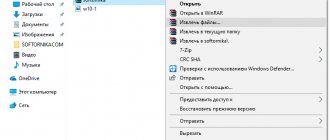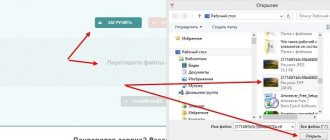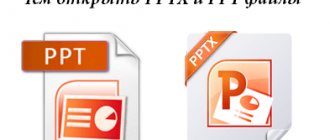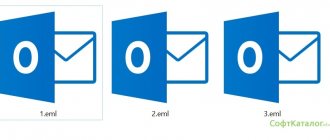Archivers are often used to save hard disk space, as well as when exchanging large amounts of data. We will tell and show novice users how to open a Zip file in the best way.
Select your platform
- Windows 7
- Windows 10 and 8
- Online services
- Android
- iPhone
- iPad
Paid and free solutions will be presented here. Choose the method that is most suitable for you. As a rule, commercial software has advanced functionality, unlimited technical support and other pleasant bonuses.
Let's start with Windows 7
This is a very popular operating system today and we will start with it. And there is one interesting feature that many people do not know about. To perform the unpacking operation there is no need to download specialized programs. This option is built in by default.
How to open a Zip file on Windows 7 in this case? Look at the screenshots below, read the descriptions and you can do it with ease. Even a beginner can handle it.
- Go to the file and right-click on it;
- “Extract all” and, if necessary, adjust the path where the files will be unpacked.
But creating archives, setting a password on them, splitting them into parts, restoring them, etc. you will not be able, and therefore, to fully work with them. Below we will look at other options that will give access to all these features.
Various types of archive compression
Although ZIP files are probably the most common form of document data compression, several others are used. For example, you may have seen files with an icon that resembles a stack of books or colored folders. It's a RAR file, and for several years RAR and ZIP were considered competitors. Lately, RAR files have become synonymous with file sharing/downloading services like eDonkey, which has likely damaged the compression service's reputation. Here it was used to compress entire ISO disk image files.
Another compression system is 7-Zip, which emerged as a surprising new alternative a couple of years ago and has proven itself to be a viable and popular alternative to ZIP and RAR.
Unpacking archives is easy thanks to mature user interfaces and years of development. Thus, it should be easy to unarchive or extract data from archives, and decide where the data will be placed.
We work on Windows 10 and 8
First, download any archiver that you see below. You can even choose paid ones, because... they have a trial period of 30 to 40 days, during which they work without any restrictions.
Paid
- WinZip
- WinRar
Free
- 7Zip
- PeaZip
We decided to go with 7Zip because... it is one of the leaders in this segment, open source and of course freely distributed. Supports all formats and has a high compression ratio. In addition, there are plugins for integration into Total Commander and Far Manager.
You won't need to uninstall this software after a certain period of time, so we recommend adding it to your arsenal.
So, the algorithm of actions is quite simple:
- Right click on the archive
- 7-Zip
- Unpack
- Select the path (if you need to change it) and OK
As you can see, the application has been integrated into Explorer and you can make a call from anywhere. The interface itself is intuitive, so you can quickly manage the main functions.
Method 6: Bandizip
The utility has one of the best UI among similar applications and also supports ZIP archives.
- Once Bandizip is running, click "Open Archive".
- Select the file you want to open.
- Work with content in the same way as in regular folders, or extract it to a separate directory to avoid problems when changing documents.
- Specify where the files inside the archive should be placed. Click OK. At the end of the process, the folder selected in the previous step will open automatically.
Android phones
Even modern expensive smartphones are most often equipped with a not very large amount of built-in memory. For this reason, their owners, in order to save money, compress multimedia using archivers. This method is used even more often when it is necessary to send a large number of files.
If you received just such an attachment and you don’t know how to open a Zip file on Android, then we have created clear instructions for you.
Important! We will download any applications exclusively from the Play Market, because... each of them undergoes numerous checks to ensure compliance with the rules. There will be no viruses or other threats.
- We need to install the WinZip archiver. To do this, go here https://play.google.com/store/apps/details?id=com.winzip.android;
- Install;
- Give appropriate permissions;
- Now go to the location where the zip file is located;
- Check the box next to it and click on the icon at the top;
- Choose an unpacking location.
Other similar applications will work according to the same algorithm, so one example will be enough to give you an idea.
Method 7: PeaZip
The application is supported by devices running Windows 2000 and newer versions of the OS, and has full support for simple and encrypted archives.
- Launch PeaZip, find the archive folder in it. Double click on the file with the .zip extension.
- To avoid problems with saving and editing in the future, extract the contents. To do this, click “Extract”.
- Specify the location where you want to save the documents. To avoid entering manually, click "...".
- Click once on the directory name, then click “Select folder”.
- Click on the button with the check mark icon and the words “OK”. The directory will open automatically when the process is completed.
We work online
In conditions where the user for some reason does not want to use the software, you can use special sites that offer unpacking directly from them.
Let's start with the most popular resources.
- https://online.b1.org/online - works with almost all formats, including the one we need. The developer specifically emphasizes that after closing the page, the archive will be deleted forever;
- https://extract.me/ru/ - understands archives broken into parts and with a password set. There is integration with Google Drive, DropBox and download via direct link. Concise and understandable interface;
- https://www.files2zip.com/ is a foreign online service that does not require registration to use.
We must definitely draw your attention to the fact that when using third-party services, no one will ever give you a guarantee that the data will not go to third parties. For example, any sites with their databases can be hacked. We strongly recommend specialized software for such purposes.
Features of unpacking a multi-volume archive
It is much more difficult to unpack a multi-volume archive, since it consists of several parts. Popular programs manage to open it in parts. If one of the spanned volumes becomes damaged, only that one will need to be downloaded again. If unpacking is done via WinRAR, then the damaged file can be easily recovered.
You can choose the volume size yourself, based on the available memory reserves. Each part of the file is numbered by parameter. The serial number is to the right of the dot. Multi-part films are often packaged into multi-volume archives.
To unpack, just right-click on the first part only. Once extracted, the files will be placed in the selected folder.
It is noteworthy that for unpacking it is advisable to use the exact program with which the file was packed. For example, the winrar file will generate an error if you try to open it with other utilities.
For iPhone and iPad owners
To decompress on these devices, some people resort to a rather complex and confusing option. Through the Safari browser, the file is downloaded and then opened in Notes, and from there it is sent to iCloud Drive.
Such a decision is an indicator of ingenuity, but it cannot be called convenient.
How to open a Zip file on iPhone and iPad in the most convenient way? Yes, just like on a computer or tablet. All you need to do is download a program that will save you from unnecessary actions. Still, increased comfort when performing ordinary tasks is also important for owners of such prestigious phones.
Introducing the most popular software in the Apple Store:
- iZip – Zip Unzip Unrar – in addition to standard functionality, it can print a document, send it by email, compresses songs from iTunes Music, etc. Requires iOS 10.0;
- ZipApp Free The Unarchiver – can import data from other applications and email, and also transfers it via FTP;
- Unzip tool(zip/rar/un7z) is a free utility, but there are pop-up ads. If this does not bother you, then feel free to install it;
- WinZip: #1 zip & unzip tool – perhaps one of the most convenient ones presented here. Be sure to appreciate its interface and thoughtfulness. Unfortunately, there is no Russian localization;
- RAR APP is a classic solution that is lightweight and simple.
This is quite enough. All you have to do is choose the most convenient one, based on your own feelings.
Other File Archiving Tools
Although 7z, WinZip and WinRAR are the most widely used file compression tools for Windows. , others are available. The most notable among them are:
- PeaZip is a free alternative to WinZip and WinRAR with its own .pea format. Was slightly overtaken by 7z, but remains useful.
- Gzip—commonly used on Linux systems, with a Windows version available.
- TAR - Similar to Gzip, TAR is primarily used on Linux, and again a Windows version can be installed. However, these methods can be combined - it is quite common to see the file name as .tar.gz .
With each of them, the principle of data compression and extraction remains the same. If you can extract data from a ZIP, RAR or 7z file, you can do the same with a .pea, .tar or .gzip archive without any problem. Of course, you're unlikely to be able to do much on Windows with uncompressed TAR or GZIP archives unless it's something like a MySQL database.
While we're talking about other platforms, Mac OS X users can use Unarchiver, a universal archiver that can work with ZIP, 7z, TAR, CAB even EXE, MSI and BIN (all of which are archives used to install or run programs) .
How to open encrypted archives and why are they needed?
In practice, opening a compressed Zip file with a password is quite simple. You will definitely see a dialog box that will prompt you to enter a code. Otherwise the operation will be cancelled. The number of input attempts is not limited and if you forget it, you can go through them endlessly.
There are special programs for password recovery, but they will take a lot of time to achieve the desired result. Sometimes we are even talking about weeks.
How to encrypt a file so that attackers cannot extract data from it? After all, we may not be talking about vacation photos, but about important commercial information.
So, here are our tips for creating a key.
- Length from 20 characters;
- Be sure to include special characters, numbers and capital letters.
It’s difficult to come up with this manually, but it’s possible. We suggest using online generators that will do everything for you.
The output you will get is something like this: [email protected] #FO}ocZR5Ma9SAs6~kH.
Even if someone wants to hack such an archive, it will be an extremely difficult task. If this doesn’t seem enough, you can store it on a flash drive with a fingerprint scanner. Such double protection is already beyond the capabilities of even seasoned hackers.
Even if you lose the device, you can rest assured that further intended use is unrealistic.
How to convert a ZIP file
Files can only be converted to something similar in format. For example, you can't convert an image file like JPG to an MP4 video file (at least that doesn't make sense), nor can you convert a ZIP file to PDF or MP3.
If this is confusing, remember that ZIP files are simply containers that contain compressed versions of the actual files. So if there are files inside the ZIP file that you want to convert—for example, PDF to DOCX or MP3 to AC3—you must first extract the files using one of the methods described in the section above, and then convert those extracted files using a file converter.
Since ZIP is an archive format, you can easily convert ZIP to RAR, 7Z, ISO, TGZ, TAR or any other compressed file in two ways, depending on the size:
- If the ZIP file size is small, I highly recommend using the free online ZIP converter Convert.Files or Online-Convert.com. They work in the same way as the online ZIP openers already described, which means you need to upload the entire ZIP to the site before it can be converted.
- To convert large ZIP files that will take much longer to upload to a site, you can use Zip2ISO to convert ZIP to ISO or IZarc to convert ZIP to many different archive formats.
More about safety measures
When choosing software, you need to follow rules that will save you from many potential problems.
- Download software only from official sources, avoiding dubious intermediaries. For example, on our portal, links lead exclusively to developers, i.e. you get everything first hand;
- If, after installing the application, for successful activation you are required to send an SMS message to any number, then under no circumstances do this. Otherwise, money will constantly be withdrawn from your account, because... you subscribe;
- Please go through the installation procedure carefully. Often the default settings set to install a whole pack of other applications, the purpose of which is difficult to understand. But in 99% of cases there is nothing good about them.
We hope our material was useful to you and now you can open similar files.
Archivers for Windows
There are plenty of programs that understand the zip extension. The best choice would be to use either the WinRAR program or the 7-zip program. Both of these utilities were manufactured in the territory of the former Soviet Union and differ from other utilities of the same kind in their well-designed, understandable interface, large range of options and speed of operation. That is why they have taken leading positions not only in the Russian, but also in the global software market. Program 7 seems to us the most suitable for home use:
- Firstly, it is distributed free of charge in the territory of the former Soviet republics.
- Secondly, it has the most unobtrusive and simple user interface.
- Thirdly, it can be used to open and unzip archives of all common types.
You can download the program here: https://7-zip.org.ua/ru/. Immediately after installation, the program adds itself to the Windows context menu. So, to use it, there is no need to first launch 7-zip in windowed mode. This is the menu in the picture:
Let's look at its options.
Comics files are archives
Comic viewing applications use CBZ and CBR formats. They are simply renamed ZIP and RAR files, collections of images compressed using any application.
You should be able to open a CBZ or CBR file using the appropriate software. CBZ files can be opened using WinZip, and CBR files can be opened using WinRAR. If you have problems with this, select the file and first rename the file extension to .zip or .rar, then try again.
As you might have guessed, the ease with which this can be done means that you can create your own comic book reading files. You can learn more about this in our guide to creating comics and graphic novel files. files.