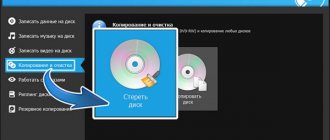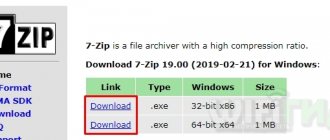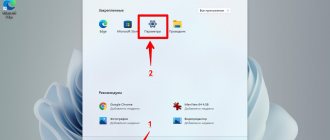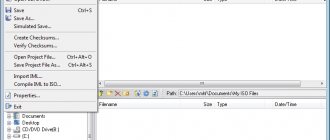There is a wide variety of file extensions for computers and smartphones, and they can also be divided into several archives. In this particular case, we will talk about files with the .apk extension; they are designed to store information and configurations about games and applications adapted for the Android operating system for smartphones. They are used as installation files for software components on a phone or tablet. Sometimes users need to open such files on a computer running the Windows 10 operating system.
Method 1: Using an archiver
Programs for interacting with archives are one of the effective ways to open a file. Most software supports working with APKs, allowing you to view the internal data of an application or game.
APK files are installers for Android devices. They are not intended for computers, but there are several ways to open them. If you need to run an application or game, you will need a special emulator. To view the files that make up the application, a standard archiver installed on a PC is suitable. Using the popular WinRAR program as an example, let’s look at how to open an APK file:
- First, you need to change the way you open the APK file. To do this, download it to your computer, then right-click on the document icon.
- Select "Properties" from the context menu.
- On the General tab, determine the program through which you want to open the file. To do this, click on the “Change” button, which is located to the right of the “Application” line.
- Find the archiver in the list and select it.
- If the list does not contain the program you need, scroll to the end, then click on the “Find another application on this computer” link.
- All that remains is to specify the path to the archiver executable file. It is usually located on "Local Disk (C:)" in the "Program Files" directory.
- After selecting WinRAR in the Properties window, apply the changes by clicking the OK button at the bottom.
There is an alternative method that allows you to choose the program to open the file just this time. To do this, just call up the document’s context menu, then hover your mouse over the “Open with” item and select the desired one.
After the procedure, you will have access to viewing application data in APK format. If you need to directly launch an application or game, then this cannot be done using the archiver.
Why might this format be necessary?
APK files of new Android builds often become available before the official release time of the program. This gives you early access to all the cool new features. Also, some apps are region-restricted and you won't be able to download them directly.
Software updates can take a long time if you wait until they are officially released. Getting the latest APK for your favorite apps will allow you to enjoy these benefits earlier. If you don’t like the new version of a program, you can install its old distribution by downloading it in the specified format.
Method 2: BlueStacks
The BlueStacks Android emulator is a proven and working option that simulates the home screen of mobile devices and allows you to fully launch applications and play games. It interacts with the Google Play Store, so you can download mobile programs directly through it by logging into your account. But, despite its popularity, the program is quite demanding on system resources, so it is difficult to achieve smoothness when using the application on low-power PCs.
BlueStacks 5 offers 32-bit and 64-bit versions of Android 7 Nougat.
But in addition to the application store, the emulator works with files in APK format that are downloaded to the computer. Download BlueStacks, install it, then proceed as follows:
- Launch the program. This may take some time, depending on the specifications of your PC.
- In the right panel, click on the downward-pointing arrow icon labeled “APK.”
- The system Explorer will open, through which you need to specify the location of the APK file on your hard drive or removable storage device.
- Select the file, then click on the "Open" button.
- Wait until the game or application is installed.
By default, the shortcut will appear on the computer desktop, so you can quickly launch the game/application through the emulator. This can also be done through the BlueStacks interface by selecting the desired software from the list installed on the “My Games” tab.
BlueStacks supports hotkeys, so you can open Explorer to search for an APK file by pressing Ctrl + Shift + B at the same time.
If necessary, you can specify a program for the APK file through which it will be opened when you normally launch the document directly from a folder on your hard drive. This is done through the context menu: the “Properties” item or the “Open with” option.
What is APK
Before we start looking at ways to launch APK files on a desktop device, it’s worth telling what this format actually is.
So, its full name is Android Package. Accordingly, from this we can already conclude that it is intended to work within the framework of a mobile operating system. Here we can draw an analogy with the EXE format, which is used in Windows and is an installer for an application. Likewise, an APK is an archive with all the program files, as well as instructions for extracting them. In simple words, it is an app installer for Android.
Method 3: Droid4X
Droid4X is another emulator that allows you to run games and applications designed for Android devices. The program was developed on version 4.2.2 of the operating system, so it is compatible with most software. It has a simple and intuitive interface and performance. To open an APK file via Droid4X, do the following:
- After installing the emulator, all APK files that are on the computer will automatically be opened through it. To launch, call the context menu by right-clicking on the game or application installer, then select “play with Droid4x”.
- In the pop-up system window, confirm the installation.
- After installation, the utility will launch, where the software will be displayed on the home screen.
All installed Android programs are added to the emulator interface, so to launch it you need to launch it and select the application.
MEMU - for games
MEmu is another emulator that focuses mainly on mobile games. There is a special keyboard layout for them and even gamepad emulation. For example, you can bind keyboard keys to on-screen buttons. Such features are often missing from Bluestacks, which is also positioned as a mobile gaming platform for PC. Otherwise, MEmu is a standard emulator with a good set of features.
At the time of writing this article, MEmu does not use the latest version of Android - 4.4.2 KitKat, but Lollipop or even Marshmallow are not particularly needed in emulators, because most software is optimized specifically for KitKat. Among the interesting additional features of MEmu are: sending applications from a computer to a smartphone or tablet for quick installation, convenient change of screen orientation, as well as a full-screen mode for games. The picture quality in the latter often leaves much to be desired, but still. Surprisingly, most “heavy” games in MEmu are emulated well - there are no problems with graphics.
MEmu also has built-in root access, and also has its own catalog of games from the creators. It is better not to use it, since everything in it is in Chinese, and the “purity” of the distributed content is very questionable - it is better to download games from Google Play or Trashbox. Overall, MEmu is a neat and convenient emulator without unnecessary or intrusive features. You can download the MEmu emulator for Windows on the project’s official website and on Trashbox.
MEmu 2.3.1 For computer
Method 4: Nox Player
Nox Player software emulates the Android operating system on a computer. It supports work with 4 versions of the operating system (Android 4/5/7/9), which is suitable for both low-power and high-performance PCs: the emulator functions correctly and stably when running APK files. After downloading and installing Nox Player, follow the instructions below.
Nox Player provides additional tools that allow you to take screenshots and video screen captures while playing, which is useful for creating walkthroughs and instructions for using the software.
- Configure your computer's operating system settings. For Windows, right-click on the APK file icon and hover over "Open with".
- In the list of software, select “Nox Player”.
- If the emulator is not in the list, click on the search button for another application at the bottom.
- Find on your local disk the place where the emulator was installed - the Nox Player directory.
- Go to the folder called "bin" and select the application "Nox.exe".
- After this, installation of the application through the emulator will begin.
There is also an easier way to install the APK file. To do this, just left-click the file, then drag it to the emulator desktop. After some time, the program icon will appear in the main window.
The Nox Player interface provides a special tool through which you can install APK directly through the emulator:
- Launch Nox Player and click on the plus icon in the right panel.
- The system Explorer will open. Find the file you need to install, select it and click the “Open” button.
- The program or game icon will appear on the desktop when the installation is complete.
How to open an APK file on a computer
At the beginning of the article it was said that APK files can be run not only on smartphones running Android, but also on Windows. Of course, this will require additional tools. They can be divided into two categories:
- to view the list of installed files;
- to install the application.
In the first case, any well-known archiver will do; it can be used to open the APK and see what files are in it. But to install Android programs on the Windows operating system, you need to use more serious applications called emulators.