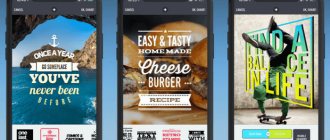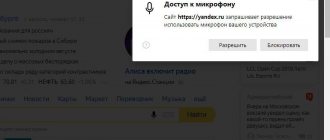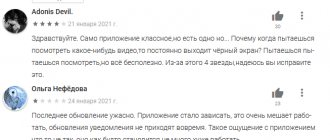Are you going on a hike or are you alone with wild nature? The main assistant will be a compass. He will confidently lead the traveler out of an unfamiliar place. But if it’s not at hand, then your favorite gadget can save the situation.
Not everyone uses it to its full potential, but there is a powerful algorithm and functions inside the small package. It is enough to be able to use the compass on your phone, to be able to determine where the compass is on an iPhone and Android. Then you will get out of any situation.
Why do you need a compass on your phone?
Being in an unfamiliar place, it can be quite difficult to navigate the space. The situation may be complicated by the lack of a map or poor visibility due to weather conditions. For a person who knows the approximate location of the nearest settlement or individual object, a compass on the phone will be indispensable. The main thing is to be able to use it.
Despite the fact that we live in the era of “smart” gadgets that pave the way on their own, the compass still remains relevant and in demand. Rarely does anyone go out and put this device in its classic form in their bag.
Electronic is considered more relevant for travelers and tourists. However, different things can happen in life, which is why smartphone manufacturers have built a special module into their phones.
Commander compass
Commander compass is a GPS app that allows you to get outdoor navigation. It is equipped with high-tech compass maps, GPS, tracker, and geological features. It works with a 3D view so you can get real-time object position, direction and location information.
One of the best features of this app is that it allows you to save your current position and get your target position easily. It also provides you with geolocation services so that you can easily find out information about your current position.
How a smartphone determines the cardinal directions
Delving deeper into the topic, the question arises of how it is possible to determine the cardinal directions. The answer is quite simple - if you disassemble the entire smartphone into parts, you can find a small sensor. There are 2 types of compasses available to users:
- Electronic (digital) - involves the introduction of a magnetic sensor that determines the direction to the magnetic poles. When working with it, minor deviations from the course may occur, but there is still an undeniable advantage: its operation does not depend on communication with satellites.
- Satellite - information comes from a satellite, which transmits a signal about the location of the geographic north and south. The readings are as accurate as possible, and deviations from the chosen course are excluded. Its operation does not depend on the influence of zones with a magnetic anomaly.
Compass by Alexander galstyan
Compass by Alexander galstyan is the best Compass app for Android and iOS users that allows you to navigate your device in real time. This application is easy to use with a good user interface with simple and comprehensive functionality. It shows the degree and all directions on your smartphone so you can easily get directions when you are out and about.
Along with this, it has also included a Google map. It has a large quantity and a large rotating bezel to get a clear result. If you go out, you should know about self-defense to protect yourself from unknown people.
Why is it worth downloading a compass for Android?
Often from the simplest and cheapest parts. However, if you often go hiking, you know that it is not safe to go without a compass.
Standard applications are not always clear and convenient. Many different applications have been developed for tourists that will delight you with their interface, simplicity, flexibility, and most importantly, accessibility.
Main advantages of the application
Some downloaded applications “can” work in tandem with maps, recording incoming information in the status bar and adjusting the course, which is a plus. The developers have added the possibility of topographical marks.
They can also have built-in additional functions for setting colors and units of measurement. The functionality is so accessible that even a beginner can handle it.
All icons are bright and large. They attract attention, so there is virtually no chance of missing important information. The design is thought out so carefully that only the data that interests the user is displayed on the screen, and third-party information is blocked.
Compass Coordinate
Compass Coordinate is a simple and user-friendly application that will offer you graphic design and personalization options on your smartphone. It is a simple and easy to use navigation app that shows directions with HD graphic option.
You can easily use this application when you are out and about and want to know about the direction and weather. It also has a paid option which allows you to get unique and amazing features to know about the direction and weather. You can also get GPS latitude-longitude by using this app on your Android device.
Where is the compass on the iPhone/iPad and how to use it
The Compass application on iPhone is included in the standard set, and you can find it by clicking on a separate icon with a symbolic design.
View coordinate direction and altitude
The user's direction, exact coordinates and altitude above sea level are recorded at the bottom of the screen.
To get the most reliable information you need to follow a few simple rules:
- Hold iPhone horizontally. It is advisable to create a parallel to the ground so that the crosshair in the center of the drawn compass is level.
- You can press the dial to lock the selected direction. In case of deviation from the course, the user will see a red stripe.
There's also the option to see exactly where you are by clicking the coordinates below.
Compass access to your location
If you encounter difficulties when working with the compass, it is recommended to check the geoposition transfer function. To enable the locator, go to “Settings” and go to the “Privacy” section.
Select "Location Services" from the drop-down menu and sign in. Check that the feature is enabled. Next, find "Compass" and confirm data transfer when using the application.
Smart CompassSmart Compass
Smart CompassSmart Compass is a simple, convenient and useful compass app for Android and iOS users that allows you to take the right direction when you are out and about. It shows the four cardinal directions using magnetic field techniques on your smartphone.
This application will easily find your actual position and let you know all the geographical directions on your smartphone. It also has a camera view option that allows you to get closer to reality.
Why doesn't the compass work on my smartphone?
Many car enthusiasts buy a separate powerful GPS navigator. They are usually equipped with antennas that enhance signal reception. If it is not included in the kit, then you can find a connector on the side. Smartphones have neither an antenna nor a special input for connection.
Budget gadgets are the worst at picking up the incoming signal: the simplest, cheapest and not always high-quality chips are built inside. Not only is the signal speed weak, but information processing is also slow.
The signal quality can only be improved through programming. However, such methods cannot always solve the problem, so the owner can only come to terms with the current state of affairs. What to do about the problem?
Visiting the settings section
Some manufacturers disable the GPS chip to save battery power. In this case, according to the factory settings, the current location is determined through communication with cell towers and an available Wi-Fi network.
In order for your phone to serve you as a compass without mobile communications, you need to find the “Location” item in the “Settings” section. Depending on the manufacturer, the name may vary slightly: for Samsung, the search must be done through “Available connections” in the “Geodata” menu.
In the description and settings that open, you need to move the knob to the maximum value, thereby increasing the accuracy of the search. The smartphone will use all possible resources (GPS satellites, cellular network and Wi-Fi).
Attention! If you are lost in an unfamiliar area, it is important to monitor the charge level, because such settings significantly reduce the battery life.
Viewing the number of visible GPS satellites
To check the number of available satellites, download the GPS Essentials app. In the menu you need to select Satellites. If several are visible on the screen at once, then the reason for the bad signal is hidden not in the navigation chip, but in the program used.
Advice! Try using a different application after updating.
Resetting GPS data
Sometimes the user may encounter such a problem as “satellite locking”. They may move out of coverage and move away. To help your phone find a new suitable GPS satellite, you can use the GPS Status & Toolbox program.
After launch, several sensors will appear on the screen, which indicate the number of nearby satellites. In the menu located in the panel on the right, find the “Management” item. In the menu that opens, click the “Reset” button. Once completed, return to the start menu and click “Load” to force search.
Real Compass Navigation
Real Compass Navigation is a free GPS compass app for Android users that helps you get directions while traveling. This is the best android app that provides correct direction and short distance.
The app comes with the latest map and GPS navigation system so you can get directions easily. You can also use it as a GPS app on your Android device to find and share your current location. There are different modes for destinations like GPS, Live Map, Satellite, Telescope, Night Vision, Standard Mode and others.
How to calibrate a compass
Calibrating the compass on your smartphone is another important condition for the utility to work correctly. It will not enhance signal reception, but will allow you to correctly determine the cardinal directions depending on the direction of the phone.
Calibration using GoogleMaps
Google Maps is a special navigation application that works by loading Google Maps on time. It is suitable for both route search and calibration.
First of all, you need to download the program and open it. On the map of the area that opens, find the blue dot that records your position. Select "Calibrate". You need to hold your smartphone in the way you are used to. Follow the instructions exactly: first tilt it in different directions, then change the orientation of the picture. The developers also recommend drawing the number 8 in the air.
Note! Once completed, use another gadget and check the accuracy of the information by comparison.
Calibration using a special code
You can check the reliability of the navigation sensor through the engineering menu. Enter *#0*# and the call button. A menu will open in front of you.
Select "sensor" or "Sensor". After the request, information about the chips appears in front of the user. In the right corner there is a “Magnetic sensor” button - press it. If you see a black circle with a straight blue line and the letter “E”, your phone is calibrated. If errors are displayed, a calibration procedure through third-party utilities is required.
Note! On some smartphones, the function of going to the engineering menu is not available without root rights, so you will have to choose a different setup method.
Calibration using third party applications
Setting up a compass through third-party programs is considered one of the easiest ways. “GPS Essentials” is in greatest demand.
After launch, enter the “Compass” mode and go to the settings. Select the “Calibrate” button and strictly follow the instructions that appear on the screen: spin the phone on a horizontal surface and turn it in different directions. When the procedure is completed, a notification will appear on the screen.
iGPS
iGPS is a good GPS app for iOS users to access the GPS feature of the smartphone and provide accurate information. It included a map, compass, weather forecast and other functions. You can easily use this application on your smartphone and find out the distance and direction to your destination.
These are handy compass apps that allow you to measure temperature, humidity, wind speed, pressure, and more at your location. It has a map option with three different ways such as landscape, satellite or road map to get directions.
Application overview
The games and application store Play Market and Google Play offer users utilities from different manufacturers. Sometimes it can be difficult to decide which compass to install on your phone.
Compass Steel 3d
This program immediately after downloading and launching prompts users to calibrate. As you complete the procedure, you will be taken to the main menu.
The main advantage the developers note is the presentation of the image in 3D format. When the angle of inclination changes, the picture continues to “follow” the hand. Initially, the arrow points to magnetic north, but in the settings you can switch to the true course.
After changing the mode, the function of searching for directions to the Sun and Moon will be available. Information about the magnetic field strength is displayed at the bottom of the screen.
As a nice bonus, you can choose several graphic designs in different colors and a “Low Power” function to preserve battery power in emergency situations.
Smart Compass
A beautiful interface and versatility make this utility not just a toy, but a reliable virtual companion on the road. First of all, it is necessary to highlight the ability to connect to GPS satellites for accurate operation without the Internet. With it you can easily plot a route on a map of any area.
Smart Compass for Android is based on a magnetic sensor, so the developer decided to supplement the functionality with a metal detector. Information about the strength of the magnetic field is displayed on the screen, and when approaching metals, the indicators will begin to increase and a signal will appear.
This will be very convenient for those who are tired of constantly looking for keys and other items in their travel bag. You can also try yourself as a treasure hunter while on a long hike.
The user has several color options and operating modes to choose from:
- Standard compass.
- Telescope - darkening the screen around the main working area.
- Night - presentation of information in contrasting red and black colors.
- Moving - movement along the cursor (arrow) in a given direction.
Compass 360 Pro Free
High precision digital compass that offers 2 north directions: true and magnetic. In the center of the display, information about the field strength is displayed, and at the bottom you can find a switch for displaying information on the locked screen, which significantly saves battery life.
3 designs available:
- Modern - black.
- Golden - golden with a blue center.
- Nice - silver with blue.
As disadvantages, it is necessary to highlight the poor-quality translation into Russian (the English version was initially proposed). Also, the user will not be able to switch to map mode to determine the current location.
Compass from NixGame
This is a compass from a group of Russian developers. Its operation is based on searching for a GPS signal, meaning it can point to the true or magnetic pole. The choice of direction is left to the user.
Moreover, it can make a mark and record the deviation from a given course relative to the initial recorded route point. Minimalistic design and accurate information are the main advantages of the downloaded utility.
Compass by Fulmine Software
Easy to use and at the same time multifunctional tool. It can work from the network or via a GPS satellite in offline mode. To save battery, it is possible to display information on the locked screen.
You will find your favorite places or cars without an exact reference to the address - just put a mark on the map and the compass will lead you.
Additional functions:
- 8-ray compass rose;
- determination of altitude above sea level;
- longitude/latitude coordinates, units of measurement in different formats;
- determination of azimuth and return path.
A variety of beautiful and interesting designs makes it possible to find one that suits you.
DigitalCompass
The list of popular compass applications for Android ends with Digital Compass. This is a free and easy-to-use application that, like many others, can work based on satellite data to measure magnetic field strength. It can be switched to landscape mode if desired.
Altimeter GPSAltimeter GPS
Altimeter GPSAltimeter GPS is a popular outdoor barometric altimeter and compass app for Android and iOS users. It lists four different maps designed for trekkers with the ability to search for locations. One of the best features of this app is to include a step counter so you can easily count your steps while traveling.
It displays your current location on Mount Everest or Death Valley. This is a very useful app for travelers to find out how high you are on the mountain. Including a compass, it also shows the result in meters and feet.
Compass 55
Compass 55 is a multifunctional assistant that provides map, compass, GPS coordinates in 6 formats, altitude, distance, sunset/sunrise, speedometer. It has an advanced feature to set a goal and also edit your goal whenever you need.
You can also share your current location with your friends, family and other people using this application. If you want to hide your current location while posting, you can easily use a location spoofer app on your smartphone and hide your current location. It has a built-in speedometer that shows speed and speed.
Wind Compass
Wind Compass is also known as wind direction, which allows you to know the direction of the wind near you. This is a popular application that provides you with the current wind speed and direction on your smartphone for free.
It's easy to use with a good UI app that has the ability to toggle the wind speed in different settings. Along with wind speed, it also provides 7-day temperature and weather forecast on your smartphone.
Maximum performance or high definition
Where to look : “Settings” -> “Display” -> “Screen resolution”.
Changing the screen resolution of Galaxy S8 and S8+ using the example of the English version
The ability to change the effective screen resolution is one of the key features of the Galaxy S8 and S8 Plus, but not everyone uses it in practice. By default it is FHD+ (2220×1080 pixels, average value).
If you want to increase the speed of your smartphone and, at the same time, increase the operating time on a single charge, it is recommended to set the minimum value to HD+ (1480x720 pixels). True, the picture on the screen will be approximately the same as on the “old” Galaxy Note 2.
If you want to see the clearest picture, then feel free to set the screen resolution to “maximum” - WQHD+ (2960x1440 pixels). After moving the slider to the desired value, click the “Apply” button.
Use the entire available screen surface
Where to look: “Settings” -> “Display” -> “Full screen applications”.
Force launching applications on Samsung Galaxy S8 in full screen mode
As you know, the “eighth galaxy” lost the hardware “Home” button and the touch buttons on the sides of it. Now they have become on-screen and are usually located on a strip at the bottom of the display. If you want to make the most of the available flat surface of the Galaxy S8's luxurious 5.8-inch screen, you'll need to allow selected apps to run in full screen.
Just keep in mind that not all applications can work correctly in this mode yet. For example, users complain about Dark Sky crashing.
Skip the lock screen
Where to look: Settings > Display > Navigation Bar. Enable Home Button and Smart Lock Unlock
Setting up Smart Lock
Unlocking your smartphone using a fingerprint scanner certainly makes working with your smartphone safer, but it is not always necessary. For example, if you are at home and, of course, trust your family members. You just need to add your location to the list of trusted places.
If you haven’t configured even this, there is a chance to wake up your smartphone due to the fact that its touch display can recognize not only the touches themselves, but also the pressing force. All you have to do is press hard on the on-screen Home button.
Return button with application listing
Where to look: “Settings” -> “Applications” -> “Show application button” (or hide)
How to get back the app tray button
By default, on the Samsung Galaxy S8 you need to swipe up or down on the screen to open the app listing. However, if you wish, you can still activate the app list button (see description above).
Activating multi-window mode
Where to look: “Settings” -> “Advanced features” -> “Multi-window”.
How to activate multi-window mode on Samsung Galaxy S8
Starting with Android 7.0 Nougat, support for multi-window mode has become a built-in feature of this operating system, but it is disabled by default on the Galaxy S8 (while Samsung has its own implementation, available since time immemorial on Galaxy Note smartphones).
However, if you wish, you can always activate this option (see above).
Fingerprint scanner as trackpad
Where to look: “Settings” -> “Additional features” -> “Fingerprint sensor gestures”.
Use the fingerprint scanner as a trackpad
Despite the rather inconvenient location of the fingerprint scanner on the Samsung Galaxy S8 and S8 Plus, it can be used to greatly facilitate smartphone control by activating special gestures. Essentially, the fingerprint sensor will work in this mode as a primitive trackpad.
Examples:
- Swiping down opens the notification panel;
- Swiping up activates Samsung Pay.
Customizing the Always On Display screen for yourself
Where to look: “Settings” -> “Lock screen and security” -> “Always On Display”.
Always On Display screen customization options
The ability to display a variety of useful information on the smartphone screen called Always On Display became a feature of Samsung flagships last year. The new Galaxy S8 is no exception in this regard.
However, not everyone knows that if desired, this screen can be customized, and the option can be completely disabled in order to save battery power (after all, it consumes a little energy).
Turn off notifications at certain Do Not Disturb times
Where to look: “Settings” -> “Sounds and vibration” -> “Do not disturb”.
Stop Samsung Galaxy S8 from bothering you
By default, the Galaxy S8 displays notifications using lights and sounds. However, what is useful during the day can be quite annoying at night. You can, for example, turn off WiFi and mobile data on your smartphone, or you can simply activate the “Do Not Disturb” mode (it has a number of settings).
Disable frames for application icons
Where to look: “Settings” -> “Display” -> “Icons”.
Disabling frames
By default, the Samsung TouchWiz shell adds frames to application icons, but not everyone may like them. If desired, this option can also be controlled.
The magic of blue light to help your sleep
Where to look: “Settings” -> “Display” -> “Blue Light Filter”.
Setting up Blue Light Filter on Samsung Galaxy S8
The Samsung Galaxy S8 firmware has an interesting option built into it called “Blue Light Filter”. It is designed to help the smartphone owner no less when falling asleep due to the characteristics of our brain. Moreover, you can not only activate it, but also configure it according to your preferences.