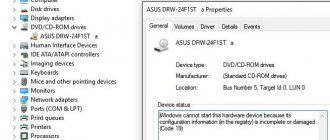03/15/2021 windows
An error in CRC data can occur in a variety of cases: when initializing a hard drive or working with an external hard drive, memory card or flash drive, trying to operate the drive in DISKPART, often when installing programs and games downloaded from a torrent.
The text of the error can also vary: from a simple message from the virtual disk manager about an error in the data when initializing the disk, messages “DISKPART has detected an error: Error in data (CRC)” or “Location is unavailable. No disk access, data error (CRC)" when operating with HDD, memory card or USB drive, to windows like "CRC error" or "File copy error" indicating the files of the installed software. This manual provides details about the causes of this error, what it means and possible methods to correct it.
- What is CRC and reasons for the error
- Ways to fix CRC error
- When initializing a disk, formatting, or other actions with the drive
- When installing games and programs
What is a CRC error and reasons for the error
CRC (Cyclic Redundancy Check) or Cyclic Redundancy Check is a method of detecting errors in data transmission using checksums, used in the exchange of data blocks with drives, as well as in networks, designed to detect changes in the transmitted data.
In the case of hard drives and SSDs, SD cards and flash drives, when exchanging data, CRC is used to check its integrity after transmission: the same algorithm is applied to the transmitted and received data blocks, and in case of different results, a conclusion is drawn about CRC errors.
The most common causes of the problem in question:
- CRC error for HDD and SSD, memory cards, USB drives during initialization, formatting, data exchange, changing disk properties: Problems with connecting the drive - especially common for SATA hard drives, external HDDs
- Damage to the disk file system
- Hardware malfunctions of the drive, controller
- Antivirus software and other programs that have the ability to change data in RAM
- Problems with RAM, in some cases - unstable operation of RAM or CPU during overclocking.
- Sometimes - hardware malfunctions of the electronic components of the computer or laptop itself, lack of grounding and static on USB connectors (when working with external drives), lack of power for the operation of the external HDD.
- Data integrity violation when downloading the installer
And separately about optical discs DVD, CD, Blu-ray - an error in the CRC data for them can indicate physical damage to the recording (including spontaneous damage after some time after recording), a dirty surface of the disc, and sometimes problems with the operation of the drive for reading disks.
Possible errors
If everything is fine with the hard drive, then the root of the problem may lie in incorrectly functioning utilities.
For example, in uTorrent, if an error appears like in the photo, then most likely the user downloaded a broken distribution.
To remove this bug, you need to go to a torrent tracker and download the necessary information from another distribution.
If a CRC bug appears when transferring data from a CD or DVD drive, then most likely the optical media is dirty.
You should take it out and wipe it with a dry cloth or a special rag. If there are severe scratches on it, then the fault cannot be eliminated.
This disc can be thrown away.
Fixing STOP error 0x00000050 PAGE_FAULT_IN_NONPAGED_AREA
The appearance of a CRC error when installing a game indicates the following types of problems:
- The downloaded file is damaged. This happened because the Internet was unstable at the time of downloading. It is recommended to re-upload or download from another distribution. The problem of broken distribution is written above;
- the file was not downloaded completely. This happens when the connection is interrupted.
It is recommended to use torrent trackers. Since the download stops on them if the connection is interrupted. And it begins again when the connection between the Seeds and the Pyrrhas is established. That is, the user will always receive the file in full.
On torrent trackers, the chance of stumbling upon a broken distribution is also very small.
Downloading from the Internet
If you download any information from the Internet, then when accessing the received data, a crc error may also occur. This, as in the previous case, means that the file is broken. Whoever posted the file online did not do it completely. It is possible that the download was interrupted through no fault of his, but the data on the network is not complete. The solution to this problem is to look elsewhere for the data you need. Delete the already downloaded file and start downloading. If you are using a torrent, then delete the torrent file from the download along with any downloaded information.
How to fix an error in CRC data
Depending on the situation in which you encounter a CRC error - during any actions with the drive, for example, when initializing a hard drive or when installing games and programs, launching them, as well as when unpacking archives, the actions will differ, consider the options solutions for every case.
Error when initializing the hard drive, accessing external HDDs, SSDs, memory cards and USB drives
Before proceeding with the correction methods outlined below, if possible, I recommend trying to connect this drive to another computer or laptop, and for internal SATA drives when connecting to another device, use a different cable.
If the disk, memory card or flash drive is working properly on another computer, of the following methods you can use only those that are related to the computer itself and the operating system; everything is fine with the disk. If an error occurs in the CRC data on another computer, we look for a problem in the drive itself.
There is no single working method to fix a CRC data error for a disk and sometimes we are dealing with its hardware failure. Possible ways to solve the problem include:
- If you have previously enabled memory or processor overclocking on your computer or laptop in any way, disable it. If the configuration has changed recently, such as adding RAM modules, return the original configuration and see if this makes the error go away.
- Check if it works by loading Windows in Safe Mode (How to enter Safe Mode in Windows 10). When booting into safe mode, the built-in antivirus of Windows 10 and 8.1 does not start. If you have a third-party antivirus and it starts, temporarily disable it too. Check if the error persists. If the CRC error does not occur, the error may be in the antivirus (more likely), or in third-party services and background programs from startup (which also do not start in safe mode).
- The next step is best performed without leaving Safe Mode. If the disk with the error is initialized and has a letter assigned to it, run a command prompt as an administrator and enter the following command, replacing the drive letter D with your own (read more: Checking your hard drive for errors).chkdsk D: /f /rThe command may take a very long time to complete. , do not perform while running on battery power on a laptop.
- If the problem hasn't occurred recently, try using system restore points in case the error is caused by OS configuration issues in the registry.
- For an external USB drive and flash drive - use the connectors on the back of the PC and do not use USB hubs (port splitters), try using a USB 3.0 connector instead of 2.0 or vice versa. If you have additional cables for connecting drives, check their operation.
- If the design of the external drive allows you to disassemble it and remove the drive, do this and check the operation of the drive when directly connected to the computer with a SATA cable (not forgetting the power cable).
- For SATA hard drives - try using a different cable for connection. If there are no free cables, you can use an optional one, for example, from an optical drive.
- If you have a PC with a large number of hard drives and/or SSDs connected to it, temporarily disable all optional ones and check if this action makes a difference.
- For SSDs - install the official utility from the manufacturer for your drive model: perhaps it will contain information about the malfunction, sometimes the ability to update the firmware (maybe you should not do it), about the following programs: Programs for SSD drives. Attention: if the error is in question, update firmware may lead to complete disk inoperability.
- If the data on the drive is not valuable, you can: for hard drives and SSDs, try formatting using the system; for memory cards and USB drives, you can try formatting in Windows; for other devices (smartphones, cameras) use special programs to repair flash drives .
One solution should allow us to correct the error in the CRC data, provided that we are not dealing with a hardware failure of the disk. If by now the operation of the disk has not been checked on another computer, find an opportunity to do this, and if the problem persists, you will have to stop using the drive.
If the disk contains important data and is initialized in the system, you can use free data recovery programs (DMDE in volume content viewing mode is most likely suitable); if it does not initialize, you will only need to contact a specialized laboratory for recovery.
An error occurs when installing games and programs or when launching them
If an error in the CRC data appears when trying to install or run any software, possible solutions are:
- Disabling your antivirus, re-downloading the game or program installer, adding the folder with the installer and the installation folder to the antivirus exceptions, starting the installation.
- Downloading the installer from another source.
- If a program that previously worked does not start, use system restore points if available, reinstall the program.
- Disabling overclocking of RAM and processor, disabling utilities for cleaning RAM if available.
- Checking the hard drive for errors using the command from step 3 of the previous section.
- Loading the program installer onto another physical disk if there is more than one on the computer.
- If you have recently changed your computer's hardware configuration, adding or replacing RAM, try reverting to the original configuration and checking if the error persists.
- In rare cases, the problem may be caused by Cyrillic characters in the path to the installer file or in the path to the installation location: check if the error persists if you exclude the Cyrillic characters in the folder names and full paths to these locations.
And, in conclusion, if one of the methods helped in correcting the error in the CRC data, I would be grateful for your comment describing the situation and solution: this will help compile statistics that will be useful to other readers.
An error occurred during unpacking, the checksum does not match 12
When unpacking a file, the user may encounter an unpacking error and the corresponding message “Unarc.dll returned error code: -12.”
Usually this is due to an incorrectly created repack of a program, but there are cases that the cause of this problem is the archiver and problems with the hardware of the user’s PC.
In this material, I will tell you what the causes of this dysfunction are, and I will also explain what to do in a situation where you are faced with the message “An error occurred during unpacking, the checksum 12 does not match” on your computer.
Screenshot of the error “An error occurred during unpacking, checksum 12 does not match”
Understanding the causes of the error
Typically, this problem occurs in a situation where the declared archive checksum does not match the actual amount received by the archiver during unpacking. An important element of this process is CRC - an algorithm for finding a checksum necessary to verify the integrity of archived data.
Specific reasons leading to a discrepancy between the declared and actual archive checksums may be the following:
- Incorrectly packaged archive (repack);
- Broken archive, downloaded with errors from an external source;
- Lack of free space on the hard drive;
- Malignant activity of virus programs;
- Blocking the correct unpacking of the archive by anti-virus programs;
- Problems in the operation of memory sticks;
- Incorrectly working archiver (WinRAR, 7-ZIP, etc.);
- Presence of Cyrillic characters in the unpacking path;
- Excessively long unpacking path, excessively large directory names;
- The paging file is deactivated in the system. Solving the problem with Unarc.dll
How to fix the error “An error occurred during unpacking, the checksum 12 does not match”
To get rid of the error "Unarc.dll error code: -12" I recommend doing the following:
- Download the repack. It may have been downloaded incorrectly by the user;
- Use a repack from another author. If you use a pirated version, I recommend looking for and downloading an alternative repack of this program;
- Free up space on your hard drive. A number of experts recommend having at least 17.5 gigabytes of free disk space. Check the amount of free space on your hard drive and, if necessary, remove unnecessary software;
- Check your PC for virus programs (Dr.Web CureIt!, Trojan Remover, Malwarebytes Anti-Malware and other alternative programs will help);
Use Dr.Web CureIt! to combat malignant programs - Try using a short path when installing the game, for example, install the game in the C:\Games directory;
- When choosing the installation path, use exclusively Latin characters, without Cyrillic;
- Check your memory for errors using the appropriate utilities (for example, the Memtest86+ program);
Use Memtest86+ utility to test your PC's memory - Reinstall your archiver. I recommend installing the latest versions of WinRAR and/or 7-ZIP;
- Use (increase the size of) the page file. Click on the Start button, type sysdm.cpl in the search bar and press enter. In the system properties window that opens, go to the “Advanced” tab, in the “Performance” option, click on the “Options” button.
In the performance settings window that opens, select the “Advanced” tab again, and click the “Change” button there.
Change the page file size
Activate the “Specify size” option and enter the size of the paging file equal to the amount of RAM on your PC.
- If you have previously used system overclocking (overclocking), then I recommend returning to the default basic settings, this may help fix the Unarc.dll error code: -12;
- During unpacking, disable your antivirus; the latter may prevent the archive files from being unpacked correctly;
- Download and install the unarc.dll file to the desired location. Download the archive with unarc.dll, unpack it using an archiver, and move this file to the address:
C:\Windows\system32 (for 32-bit machines)
C:\Windows\sysWOW64 (for 64-bit machines)
Conclusion
If, when unpacking a program, you encounter the error “Unarc.dll error code: -12,” then I recommend following the entire set of tips I outlined above. The most effective way in such a situation is to use a repack from another author - usually in this case the “Unarc.dll code -12” error does not occur.
Causes of a CRC error
A cyclic redundancy code (CRC) usually indicates a hardware problem, but can also be software related. An error in the CRC data may indicate a failure of the HDD or the appearance of bad sectors on its surface. In solid-state SSDs with a PCI Express interface, sometimes due to the presence of a layer of dust on the device board. Also, the error occurs when there is poor contact in the SD card connection adapter, through a problem with the USB port, and this can be easily checked. On the software side, CRC indicates disk driver failures.
Before you treat it with special utilities, there are several ways to narrow down the source of the problem.
- If the error occurs with an external hard drive or flash drive, try a different port. The port may be faulty.
- Try copying the data to another drive. If the error still occurs, check on another computer.
- If you cannot transfer to other storage media, the problem may be with the file. Most likely, a broken sector has formed where it was recorded. If there is no access to it and it is important, we restore the bad sectors with the MHDD or Victoria program, and safely transfer it to another medium.
- The game installation file downloaded via a torrent client does not launch? Most likely, a damaged archive was downloaded. Delete it and download a new one from other torrent sites.
Archives
This is one of the very first cases where a failure may occur. The archiving process is quite complex, so the slightest failure can lead to damage to the archive. If you get the message “CRC error. The file is damaged”, then most likely the archive was damaged after creation. That is, you have not fully downloaded it or copied it from the storage medium. Another option for problems with the archive is that a hardware failure occurred directly during the creation of the archive. Perhaps there was a power failure, the processor was “overclocked” manually, or low-quality memory sticks were installed. In this case, the information cannot be restored.
Drive letter not displayed
One solution is to check disk drives for file system errors using the Chkdsk utility. Testing requires a drive letter, but what to do if it is not displayed in Explorer. There are several solutions.
Connect the undetectable hard drive to another computer as a second one.
Press the Win+E key combination and see if the drive shows up in Explorer.
If not, press Win+R to open the Run window. Enter the command devmgmt.msc and confirm the launch with Enter.
Expand the “Disk Devices” tab and check if the problematic disk is listed. If it is missing, right-click and select “Update hardware configuration” from the menu.
If a yellow triangle with an exclamation mark appears in Device Manager, this means there is a problem with the drivers. Right-click on the unknown device and select Update Driver, then Automatic Search.
If this does not solve the problem, right-click and select Uninstall and restart your computer, or check for an updated version of the driver on the official website and update it manually.
Now press Win+R and type diskmgmt.msc. You should see a disk with a status of "Unallocated" marked in black. Right-click and select Initialize Disk.
Open Windows search, type “command prompt” and at the found position in the search results, right-click and select “Run as administrator”.
Type diskpart and confirm with Enter.
Then type automount enable and confirm with Enter.
After rebooting the system, the letter should appear.
Hard drive problems
If the hard drive has a lot of bad sectors that lead to rapid failure, information may end up in these sectors, which can also cause problems with initialization. Then it is very difficult to extract the data undamaged, and sometimes even impossible. The Bad Copy program can help in this matter.
What is the Runtime Broker process and why does it load the system?
In order to fix a CRC error on a hard drive or flash drive, it is recommended to install the utility on your computer and run it. Next take the following steps:
- Select the media from which information will be restored.
- Specify recovery mode.
- Click “Next” and “Start”.
- Select scanning mode.
- Specify files to restore.
- Click “Ok” and wait for the process to complete.
- In the window that appears, select the necessary elements and restore.
If this does not help and the next time you copy, a message about a bug appears on the screen again, then it is recommended to defragment the hard drive.
To do this, download any defragmenter. For example, O&O defrag.
Install it on your hard drive and run it. In the window that opens, click on the “Start” button and the utility will begin defragmentation. We'll have to wait a little.
There may also be problems with file indexing. To check it is better to disable it:
- Right-click on the disk.
- Open the “Properties” item.
- In the window that opens, uncheck the “Allow file contents to be indexed” checkbox.
Another troubleshooting method is to check for errors. To do this, you need to repeat the same steps as in the previous paragraph, only in the window that opens, go to the “Service” tab and click on the “Run check” button.
Additional hard drives
What should I do if I was unable to initialize hard drives that contain alternative operating systems or other information? First check if they have any letters assigned to them. To do this, right-click on the “Computer” line, select “Storage devices” in the “Management” item and then “Disk Management”. If the device you are looking for is visible, but the letter is not assigned to it, the problem can be solved very simply. Just select this line, press the right mouse button and change the letter to any free one.
System utility for disk diagnostics
Windows comes standard with a Check Disk utility that is easier to use than the Chkdsk command.
- Hold down the Win key and press E.
- A list of drives will be displayed. Right-click the one you want to test and go to Properties.
- Open the Tools tab, then click “Check disk for errors.”
- If a new dialog box appears, select the Automatically fix system errors checkbox and click Start.
Note: If you selected "C", the computer will ask you to schedule a scan. This means that the system storage will be checked the next time the system boots. Click "Schedule a disk check."
Wait for the scan to complete. As mentioned, this may take more than a couple of hours.
Chkdsk disk check
This is a built-in Windows tool for identifying file system errors and bad sectors and fixing them.
If you receive a CRC error message when copying from a USB drive, check that external drive first. There's no point in spending hours testing your hard drive only to find out that the problem is in a flash drive that only takes a few minutes to test.
Run Command Prompt as an administrator. Type the command chkdsk X: / f, where instead of X, enter the letter of your erroneous storage medium. Check the letter in Explorer after pressing Win+E together.
Once completed, test results will appear.
If the CRC error persists, try running chkdsk before booting Windows.
- Connect a bootable USB flash drive with a recovery disk or a Windows installation disk to your computer and reboot the system.
- On the first screen with the manufacturer's logo, press one of the Esc, F8, F12 or F10 keys, which is intended to enter the Bios.
- After entering the BIOS, look for the Boot options or similar section to change the boot priority.
- To change the boot order, use the arrows to move the USB drive (or CD/DVD depending on what you are using) to the first place.
- Save the changes and restart your PC.
- When booting from the installation disc, specify your keyboard layout and language. On the Install Windows page, click the System Restore link.
- Go to "Troubleshooting - Advanced Options" and find the "Command Prompt" item.
- After logging into the command interface, enter chkdsk X: /f.
After testing is complete, check if this solution helped fix the error.
BadCopy
The BadCopy program is used to read and restore damaged data. When the message “Error in CRC data” appears when working with disks, it will help you save the information. Or at least consider part of it. For example, with its help you can extract a video from a damaged disk. Since the disk is damaged on 1-2% of the surface, the data will be distorted by approximately the same amount or even less. Thus, if you save a video using this program, then when viewing it a couple of frames with unclear graphics will be noticeable, but otherwise the entire movie will be safe and sound. If the disk is very damaged, the program may take quite a long time to complete, and it is not a fact that the result will be 100%. In general, this program is capable of performing the following actions:
- Access unreadable files.
- Recover photos from your camera.
- Recover data deleted using quick formatting.
- Recover lost files on various storage media.
- Read data if it has been deleted from a rewritable optical disc.
System utility for disk diagnostics
Windows comes standard with a Check Disk utility that is easier to use than the Chkdsk command.
- Hold down the Win key and press E.
- A list of drives will be displayed. Right-click the one you want to test and go to Properties.
Open the Tools tab, then click “Check disk for errors.”
If a new dialog box appears, select the Automatically fix system errors checkbox and click Start.
Note: If you selected "C", the computer will ask you to schedule a scan. This means that the system storage will be checked the next time the system boots. Click "Schedule a disk check."
Wait for the scan to complete. As mentioned, this may take more than a couple of hours.
Quick formatting
We use this method as a last resort if the CRC error could not be corrected using the chkdsk utility. If there is important data on the disk, then this method will help restore it.
A quick format writes the boot sector and an empty file system table. At the same time, the files are not erased unless you copy something new to them that will replace the old data.
After quick formatting, you need to use a data recovery utility.
Connect the drive to your computer. If problems arise, install it on another PC as a second hard drive.
Use the Win+E keys to open the Explorer window. Select the failed device, right-click and select Format.
Oh, and confirm execution to Start.
Once the format is completed, launch the data recovery application. We recommend using Recuva, the free version of which can recover all data.
Transfer
Sometimes when copying information from a disk, flash drive or external screw, files can also become damaged. This also causes the "CRC Data Error" message to appear. What does this mean when working with optical discs?
In 99% of cases this means that your disk is damaged. And not at the logical, but at the physical level. Try to gently wipe its surface from dust and fingerprints, but do not leave new ones. Another option is to try reading the disc on another computer. If it helps, then there is probably a problem with your drive. If there are scratches on the upper (with the picture) part of the disk, you can try to sketch them with a marker (the old-fashioned method sometimes helps).
Features of the error
As for the reasons for this dysfunction, the specific causes of the CRC error may be as follows:
- Loss or damage to any of the network data packets during transmission;
- Loss or corruption of data on the hard drive (for example, due to bad sectors);
- Physical damage to the optical disk with information (CD, DVD, etc.);
- Violation of the integrity of the system registry;
- Random failure during program installation;
- Incorrect file configuration and so on.
To display the CRC code, there is such a program as HashTab, which, after its installation, in the properties of the file itself (right-click on the file, then select “Properties”) displays the checksum values of this file.
Solving the CRC error in the first case
So, first of all, you need to think - what causes the CRC error? Believe it or not, in the vast majority of cases its root cause is the use of torrents.
Yes, of course, torrenting is everything to us. However, even this technology sometimes creates some problems. What’s most offensive is that they can appear much later, for example, at the installation stage (about forty minutes after the start of the installation of an interactive new product) the message “CRC data error when installing the game” appears. And even if you hit your head against the wall, even bite off half of the keyboard, or feed the computer mouse to your favorite cat ten times, nothing will help.
Oops... CRC error
Is there a way out? Eat! It consists of just a few steps, although they will require another waste of time from the user:
- Launch the torrent client.
- Remove previously completed downloads from it (specifically, the one that, during installation, always ends with the inscription “CRC error”).
- Do the same with the recorded information on the hard drive of your favorite computer.
- Find a better distribution and, naturally, put it in the download queue.
By the way, a good distributor always reports the checksum of the size of the downloaded file. Therefore, a user who has already been burned once has the opportunity to check the theoretical and real dimensional characteristics so as not to get into the same trouble twice.
Transcript
1 The diskpart program detected an error error in the crc data >>> The diskpart program detected an error error in the crc data The diskpart program detected an error error in the crc data In almost all cases, one of the listed methods is sufficient to eliminate the error that appears. Depending on the conditions under which this error occurred, a solution to the problem is formed. Solution: This usually happens because the file was downloaded with corruption. Let's say you have selected partition D called drive D of your hard drive. Once the disk is visible, then you can try to extract the data using programs for information recovery such as R-Studio, GetDataBack, you will need to use RAW scanning, but there is a possibility of failure - the partition with checksums itself may be damaged - then the format will be a new one: As an option - - maybe which it will give out - but the truth is in English: Only replacing the hard drive can help, because it has crumbled. In short, at least take the flash drive and throw it away! When this flag is set, the formatting process duplicates file system metadata into a second set of sectors on the disk. Therefore, a user who has already been burned once has the opportunity to check the theoretical and real dimensional characteristics so as not to get into the same trouble twice. However, the last hope is formatting DISKPART. Micro SD 32GB available. A screenshot of what I did is below. If any errors are detected during the process, the program will automatically correct them. In this case, you need to download the installer again. If this problem arose when trying to access any file on your hard drive, then you should use various programs to recover lost data. A special Windows algorithm cannot verify the integrity of user-specified software. The recommended file system, if one exists, is displayed using the FILESYSTEMS command. Read more: 2 ways to recover bad sectors on your hard drive Method 3: Finding the correct distribution on torrent Problem: The installation file downloaded via torrent does not work. Is the media also not visible in the hard drive manager? On the other hand, a 1 terabyte hard drive full of data can take hours to complete the CHKDSK command. The right mouse button will help you. How to fix a CRC error - alternative options In addition to problems with the hard drive, a CRC error can occur for other reasons. In other words, you need to shut down your computer properly and start it again to run CHKDSK. To accurately determine the cause of the error and the condition of the disk, you can try copying it on a third-party computer. If the crc data error is due to hard drive problems. Get new comments by email. The phone says that she is dead and offers to format, after formatting it again says that she is killed and offers to format. The diskpart program detected an error: error in crc data Defragment at least once every six months. SD Formatter did not solve the recovery problem. Before your article, unsuccessful attempts were made to format SD down to low-level. It is possible that the disk partition is made using the MBR format and the disk contains either 4 main partitions; it is impossible to create additional partitions; or 3 main and 1 additional partitions; only logical disks can be created. This is why a damaged CD will not be copied to your computer. Divided into 2 sections. To retrieve information from damaged disks, there are software applications that are very useful in this regard. This algorithm, based on cyclic code, calculates the checksum of the file and adds it to the body of the file itself.