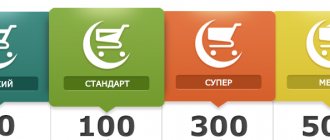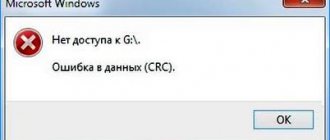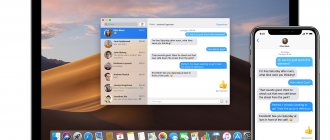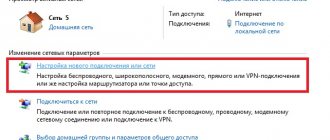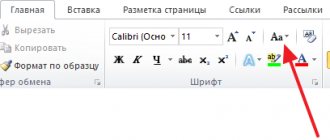" Programs
Yaroslav Dragun 05/22/2019
If you are looking for how to fix runtime errors, you have come to the right place.
There can be a huge number of reasons for this to happen.
Most often, the reason is that a new version of an application/game is released and it is installed directly on top of the old one.
Although this is far from the only situation that can cause it to appear.
Contents:
- Method number 1. CCleaner
- Method number 2. DirectX
- Method number 3. Visual C++
- Method number 4. Microsoft .NET Framework
After you click on the only button in the error window, it simply closes and the program also stops working.
It happens that it still continues to work, but it is impossible to save anything in it. In any case, there are several ways to fix it.
What does the error look like?
Method number 1. CCleaner
The simplest solution is to use a registry cleaning program. How it works?
It's simple - the registry cleaner, in fact, is designed to fix all sorts of problems, like the one we are considering, organize files and add what it lacks for normal operation.
CCleaner is rightfully considered the best, although you can use another one.
To use it, do this:
- Download (here is a link to the free one) and install the program.
- Launch it. Go to the Registry tab in the left panel.
- In the “Integrity” section, check all the possible boxes - no one knows what exactly the problem is.
- Click the "Search for Problems" button. When this process is finished, click the “Fix...” button.
Usage
- Wait until the application fixes any problems. Restart your computer.
After this, the runtime error should stop appearing. If not, move on to the next solution.
Reasons for the appearance of “Runtime error”
Unfortunately, it is impossible to determine the exact cause of this error: the user must cycle through the available solutions until one of them resolves the problem. Nevertheless, let's still take a look at the list of “suspects,” so to speak. Here's what can cause a Runtime error to appear:
- missing or damaged system components;
- conflict of the launched application with a third-party program/service;
- corrupted application startup files;
- the presence of Cyrillic in the location of the application executable file;
- “crooked” installation of Visual Studio C++ and .NET Framework libraries or their absence.
Method number 2. DirectX
It is likely that its appearance is caused by some problems with DirectX. Perhaps some executable library files were damaged or existing libraries were simply out of date.
In any case, it is best to simply install the most current options and, again, restart your computer.
To do this, go to the Microsoft website, to the page with the ability to download DirectX (here is the link). Run the downloaded file and complete all steps that involve installing executable libraries.
There are no special recommendations here - the usual.
DirectX download page
If after installation and restarting the computer the error does not disappear, move on.
Solving the "Runtime error" error
Solution No. 1 Elimination of the Cyrillic alphabet
The “Runtime error” error may occur when launching programs and games that contain Cyrillic characters. For example, you can stumble upon this error if the application you are launching is located at the path C:\Users\[ACCOUNT NAME IN RUSSIAN]\Downloads\[ROOT APPLICATION FOLDER]\. Get rid of the Russian language on the path to the application and try to launch it again.
Solution #2 Changing the language of non-Unicode programs
The “Runtime error” error may appear if the regional settings for applications that do not support Unicode are set to Russian rather than English.
- Press WIN+R and select “CONTROL”;
- click on the item “Change date, time and number formats” in the “Clock and region” section;
- go to the “Advanced” tab in the “Region” window that appears;
- click on the “Change system language...” button;
- Select “English (US)” from the drop-down menu and save your changes;
- restart your PC.
Run the problematic application to check for the error.
Solution #3 Reinstall Visual Studio C++ and .NET Framework
Incorrectly installed (or missing in the system) Microsoft Visual Studio C++ and .NET Framework redistributable libraries can cause a “Runtime error” to appear. To reinstall these libraries you need to do the following:
- bring up the Control Panel in front of you, as shown above;
- click on “Uninstall a program” in the “Programs” section;
- Find all versions of Visual Studio C++ in the list of programs and remove them;
- go to and download the required VS C++ installers;
- do the same with different versions of the .NET Framework on your PC;
- return to the “Programs and Features” window and click on “Turn Windows features on or off”;
- make sure that all versions of the .NET Framework are checked;
- close all open windows and restart your PC.
Solution #4 Uninstalling recently installed programs
Certain programs may conflict with applications on your computer. Did the “Runtime error” error start appearing almost immediately after installing a program or game? Remove it, restart your PC and try running the application you need again. Perhaps this time no error will appear. You can remove programs in “Programs and Features” (shown above ↑).
Method number 3. Visual C++
About the Visual C++ Redistributable Package in the context of the problem under consideration, you can download the same thing as about DirectX libraries.
Some files may have been damaged or the version may be out of date.
There are other situations in this case when the installed C++ is simply not suitable for your operating system.
Below is a table with options that are suitable for different OS versions.
Table 1. Required versions of Visual C++ for Windows
| operating system | Required Visual C++ |
| Windows XP and below | C++2008 |
| Windows 7 | C++2010 |
| Windows 8 and 10 | The most relevant at the moment |
So, depending on what OS you have, you should download and install C++2008 (64-bit, 32-bit), C++2010 (64-bit, 32-bit) or C++2015 update 3 (all variants).
This is the most current version as of June 2022. New ones will be released in the future, so stay tuned to the official Microsoft website for news.
Downloading occurs in the same way - select the language of the distributed component and click the “Download” button. After this, all that remains is to run the downloaded file.
After this, restart your computer.
Visual C++ download page
Run as administrator and in compatibility mode
If the game was released a long time ago and does not start, then the error in question may indicate incompatibility of the software systems of the new version with the old version. Therefore, running as an administrator and in compatibility mode can solve the problem quickly and painlessly.
Actions:
- Right-click on the game shortcut.
- Click on the line shown in the screenshot.
- Confirm action.
- Wait for launch.
Algorithm:
- Right click on the application shortcut.
- Click on the “Properties” line.
- In the window, select the “Compatibility” section.
- Check the box as in the picture.
- In the OS selection line, indicate your current version.
- Click “Apply” and “OK”.
- Launch the application.
What is the function of Vulcan runtime libraries?
It's going to get a little boring, so stay tuned.
Vulkan Runtime Libraries (or VulkanRT) is what we call an Application Programming Interface, or API, produced by a company called Chronos Group.
An API is a script that allows two software products to quickly exchange data. It does this by maintaining logs or "libraries" of code that your computer can understand without having to look up the information.
Whenever these two pieces of software try to communicate, your computer resorts to libraries to remember how to facilitate their interaction.
You might think that these are notes that a computer writes on its hand or on the bottom of its shoe to fool the test. Because the information is on the hard drive, your computer doesn't need to remember it.
In this case, the Vulkan API facilitates conversation between your graphics card and whatever video game or software (but to be fair, it's mostly for games) you're running.
After all, many of today's video games are super high quality and send tons of information to the video card driver.
The Vulkan Runtime Libraries store all of this information so that the graphics card knows how to process this information on each contact.
Now companies like Intel, Nvidia and AMD know that their products are popular with gamers.
They want to optimize their graphics cards to entice gamers to buy them. If they can provide better video game graphics, more players will likely choose them over another company.
So all of these manufacturers have included Vulkan as a feature in their latest update. This gives gamers instant access to software that enhances their gaming experience.
But many non-gaming PC owners accidentally ended up with Vulkan Runtime Libraries in their control panel after updating.
Vulkan vs. DirectX and OpenGL
Veteran gamers know that Vulkan Runtime Libraries is certainly not the first graphics enhancement API. This concept has been around for quite some time.
It is the successor to OpenGL, Vulcan's first attempt at graphics optimization.
And as we pointed out above, Vulcan is in close competition with Microsoft, which makes a 3D API called DirectX.
However, there are several obvious advantages of Runtime Libraries over its competitors. These include:
- Low overhead: Consumes less power than other APIs.
- Built for mobility: Works well on tablets and other mobile devices.
- Unified Control: Handles graphics and computer tasks simultaneously.
But while this is a great program, it also has a few drawbacks:
- Difficulty: More difficult to use/optimize than its predecessor.
- Requires more maintenance: Needs to be updated more frequently than OpenGL.
- Not universal: There is no graphics API that is compatible with everything.
However, you won't find a better graphics enhancement than Vulkan Runtime Libraries. Some argue that DirectX is on par, but it's not a clear winner in the debate.
Games that support Vulcan
Unfortunately, not every video game supports Vulcan. Microsoft has its own 3D graphics API, DirectX, so most of their games (eg Minecraft, Halo, etc.) are not compatible.
As you can see, there are many games that support Vulkan Runtime Libraries. Some of the classic (and new games) include:
- tremble
- Shiver 2
- Third Earthquake Arena
- Doom
- Doom3 BFG
- Fate Eternal
- Counter: Global Offensive
- Crazy Max
- F1 2017
- Roblox
- Serious Sam VR: First Meeting
- Serious Sam VR: Second Encounter
- Serious Sam VR: The Last Jump.
- Dota 2
- Vanity
- Need for speed: No restrictions
- Ashes of Uniqueness
- Wolfenstein II: The New Colossus
- Galaxy on Fire 3: Manticore
- ballistic bending
- Thunder of War
- Warm Hammer 40,000: Dawn of War III.
It is also supported by several game console emulators and game engines.
Error due to incorrect account name
Using this method, the error can be fixed simply and quickly. The reason in this case lies in the account name. If it is in Cyrillic (Russian), an error of this kind occurs. You just need to create an additional entry in Latin (English). For this:
- "Control Panel".
- "Accounts and Family Safety."
- "User accounts".
- "Manage another account."
- In a new window tab, add a new user with a name in English.
- Switch to a new account.
- Launch the application.
Sometimes it helps to rename the catalog from Cyrillic to Latin. For example from C:\Games to C:\Games
Update/uninstall display drivers.
The first thing we recommend trying is updating all your display drivers. There is a possibility that they are outdated or broken, which causes Runtime errors. To update them, follow these simple instructions below:
- Right-click on the Start Menu and select Device Manager .
- In the tab that opens, find Video Adapters and expand the drop-down menu.
- Locate your two video cards (sometimes both), right-click and select Update Driver .
- Windows will begin searching for available updates and will automatically install them on your computer.
You can also remove the entire adapter so that Windows can automatically restore it after a reboot.
- Follow the first 2 steps mentioned above. Find your display adapter and select Uninstall .
- Follow the onscreen instructions and restart your computer when completed.
You can also use the IOBit Driver Booster utility, which will scan your device for missing drivers and install them if necessary.
Driver Booster start screen
Driver Booster scan results
Driver Booster Tools Section
Outdated or damaged video card drivers
Video cards and their drivers can become a problem with many changes to your computer (PC). We need to check if there are any conflicts here. Solution:
- check availability driver updates video cards;
- make sure that the latest drivers are installed on your PC, check your version with the latest version on the manufacturer’s official website.
Reinstall the selected application (both the game and the program)
If problems appear directly during the installation process, then there is no need to talk about correct completion. Among other things, you have to deal with problems with the installation files. And they appear already when you try to start.
You can spend time reinstalling, after first deleting incorrect data from the device. It is advisable that the data source is not downloaded to the computer's memory. Then re-installation will not be difficult.
Algorithm used:
- Find "Control Panel"
- In it, find the element “Programs and Features;
- Detect the application that is causing the problems;
- Re-download from the source;
- Proceed with installation and then launch.
Incorrect system time
Some users have noted that this problem may occur when the time and date information is set incorrectly This is due to the fact that the developers limit the period of use of the application and, when checking the date, it suspends its work.
The solution is to set the correct time and date settings on the taskbar.
Application errors
Sometimes the cause of the Microsoft Visual C Runtime Library error is broken plugin and “.dll” library files that are installed along with the broken program. To fix this, you need to reinstall the program:
- go to the directory with the program, find the file uninstall.exe;
- run and confirm deletion.
- re-install from the official source.