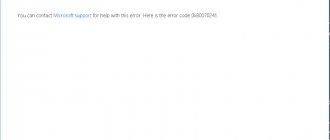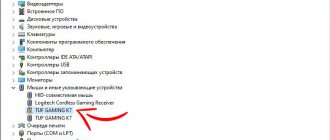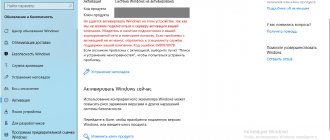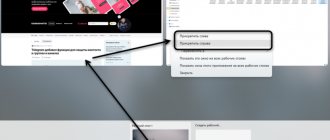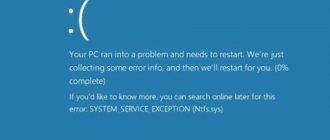During activation of a system that was installed or upgraded to Windows 10, typical errors may occur. The reasons for the failure of the activator are of a different nature, but the solution to eliminate them is quite simple. The main thing is that you need to know what the activation errors issued by the system in Windows 10 mean in order to be able to correct them correctly.
Each error has its own unique code of the same name, which is displayed along with a message in the window when the activation process is interrupted. Having decrypted it, you can independently remove the error that has arisen and continue the interrupted activation of the system. Below we will look at a list of errors by code and suggest methods for eliminating them.
0xc004f074 - Windows 10 activation error
Error code 0xc004f074 is quite specific and occurs when updating the OS, during the startup and operation of the system or software, as well as at the time of activation of Windows 10. This failure can appear not only on Microsoft products of the test period, but also on activated ones.
The reasons for the error lie in:
- multi-version support of the KMS client and Host computer;
- in the difference between the system time when changing the time zone on the Host device and the KMS client.
When trying to fix this failure, it is recommended to check each cause in turn, because they may be interrelated.
To fix 0xc004f074 you need:
Check the time and correctness of the time zone and, if it does not match the actual one, perform synchronization. To do this you need:
- enter “All parameters” and then “Time and Language”. When setting up, the time zone is set, after which you need to disable and enable the “Set time automatically” option.
- “All parameters” - “System” - “About the system”.
- Key status (Win+R – enter vbs – dlv).
- If the license key is not specified, then it must be re-entered by alternately entering the Slui 3 and Slui 4 commands.
- You need to scan and restore the system - enter the command sfc /scannow in the command line on behalf of the Administrator.
- When the trial version of Windows 10 expires, the license key is typed in vbs format - ipk yyyyy-yyyyy-yyyyy-yyyyy-yyyyy via the command line (Administrator). After which the system is activated online.
If the error cannot be resolved, you can contact Microsoft support for help.
Summary of Error Codes
SUMMARY OF ERROR CODES
| Error code | Error message | Activation type |
| The computer is not running genuine Windows. | MAK KMS Client | |
| Access is denied. A higher level of privilege is required to submit a request. | MAK KMS Client KMS Host | |
| 0x8007007b DNS name does not exist. | KMS client | |
| The product key you entered did not work. Check your product key and try again or enter a different key. | MAK | |
| The RPC server is unavailable. | KMS client | |
| DNS server error. | KMS Host | |
| The DNS name does not exist. | KMS client | |
| No records found for the DNS query. | KMS client | |
| The DNS name does not exist. | KMS client | |
| The activation server has determined that this computer cannot be activated. | MAK | |
| The activation server has determined that the specified product key is invalid. | MAK | |
| The activation server has determined that the specified product key is locked. | MAK | |
| The activation server has determined that the specified product key cannot be used. | Key Management Server | |
| The activation server reported that the multiple activation key has exceeded its activation limit. | MAK | |
| The activation server reported that the extension limit for the multiple activation key has been exceeded. | MAK | |
| Software Protection reported that the grace period has expired. | MAK | |
| The software licensing server reported that the hardware binding ID is out of tolerance. | MAK KMS Client KMS Host | |
| Software Protection reported that the product key is not available. | MAK KMS Client | |
| Software Protection reported that the offline activation data format is incorrect. | MAK KMS Client | |
| The Software Protection Service reported that activation using the Volume Install Key failed on this computer. | KMS Client KMS Host | |
| The software protection service reported that the computer could not be activated. The counter value reported by your Key Management Service (KMS) is too low. Contact your system administrator. | KMS client | |
| The software protection service reported that the computer could not be activated. Key Management Service (KMS) is not enabled. | KMS client | |
| The Software Protection Service has detected that the Key Management Service (KMS) is disabled. KMS must be activated. | KMS client | |
| The Software Security Service has determined that the specified Key Management Service (KMS) cannot be used. | KMS client | |
| Software Security reported that the product key is invalid. | MAK Key Management Server KMS Client | |
| Software Protection reported that the product key is locked. | MAK Key Management Server | |
| The Software Protection Service has reported that the grace period for unverified software has ended. | MAK | |
| The Software Protection Service reported that the application is running within the acceptable period for unauthenticated software. | MAK KMS Client | |
| The software protection service reported that the computer could not be activated. The Key Management Service (KMS) reported that the request timestamp was invalid. | KMS client | |
| The software protection service reported that the computer could not be activated. The Key Management Service (KMS) cannot be contacted. For more information, see the application event log. | KMS client |
0x80072f8f - Windows 10 activation error
This error occurs due to various factors. The main reasons for this failure in Windows OS:
- incomplete installation or corrupted software download;
- damage to a Windows file or program files by a virus (malware);
- targeted malicious or accidental deletion of files by updating Windows with another program;
- Damage to the update registry due to software installation or removal.
- Restoring registry entries. It is recommended that before performing this process, you create a backup copy by exporting part of the registry.
- Full PC scan for malware.
- Update device drivers on your computer.
- Using cleanmgr you need to clean the system of temporary folders and files.
Error 0x8007007b when activating Windows 10
A syntax error with code 0x8007007b in the volume label, file name or folder appears due to incorrect configuration of network settings, an attempt to activate when the Internet is turned off, or when entering a key for a Microsoft product that does not correspond to it.
How to fix the problem:
- You need to make sure that the system has not been activated - “Start” (right mouse button) - “Command Line (Administrator)”, where we write slmgr - dlv (executable Windows Script Host command).
- Checking "License Status". If it is missing, use Win+R and enter slui 3 .
- Enter the license key for the appropriate version of Windows.
- If activation did not occur, although “the key was installed successfully,” you need to enter the command vbs /ipk YYYYY-YYYYY-YYYYY-YYYYY-YYYYY on the command line on behalf of the Administrator and wait for the process to complete successfully.
Causes and solutions to errors
0x8004FE21 This computer is running a non-genuine version of Windows
Possible reason
This issue may occur for the following reasons. Most likely, language packs (MUIs) were installed on computers running versions of Windows that are not licensed for additional language packs.
Note
This does not necessarily indicate unauthorized use. Some applications may install multilingual support even if the current edition of Windows does not have licenses for those language packs.
This problem may occur if your Windows system has been modified by malware to allow the installation of additional components. This problem may also occur if certain system files are damaged.
Permission
To fix the problem, you need to reinstall the operating system.
0x80070005 Access denied
The full text of this error message looks like this:
Access is denied. A higher level of privilege is required to submit a request.
Possible reason
User Account Control (UAC) prevents activation processes from running in a command prompt window without elevated privileges.
Permission
Run the slmgr.vbs from an elevated command prompt. To do this, from the Start , right-click cmd.exe and select Run as administrator .
0x8007007b DNS name does not exist
Possible reason
The problem occurs when the KMS client cannot find the KMS SRV resource records in DNS.
Permission
For more information about troubleshooting these DNS issues, see (Typical Procedures for Troubleshooting KMS and DNS Issues).
0x80070490 The entered product key did not match
The full text of this error message looks like this:
The product key you entered did not work. Check your product key and try again or enter a different key.
Possible reason
This issue occurs because you entered an invalid MAK key or because of a known issue in Windows Server 2022.
Permission
To resolve this error and activate your computer, run slmgr -ipk <key_5x5> at an elevated command prompt.
0x800706BA RPC server is unavailable
Possible reason
The KMS host does not have firewall settings configured or the DNS SRV records are out of date.
Permission
Ensure that the KMS host has a firewall exception enabled for the Key Management Service (TCP port 1688).
Verify that DNS SRV records point to a valid KMS host.
Run diagnostics on your network connections.
For more information about troubleshooting these DNS issues, see (Typical Procedures for Troubleshooting KMS and DNS Issues).
0x8007232A DNS server error
Possible reason
The system has network or DNS problems.
Permission
Run network and DNS diagnostics.
0x8007232B DNS name does not exist
Possible reason
The KMS client cannot find the KMS server resource records (SRV RRs) in DNS.
Permission
Make sure the KMS host is installed and DNS publishing is enabled (default). If DNS service is not available, assign the KMS client to the KMS host using the slmgr.vbs /skms <kms_hostname> .
If there is no KMS host, obtain and install a MAK key. After this, activate the system.
For more information about troubleshooting these DNS issues, see (Typical Procedures for Troubleshooting KMS and DNS Issues).
0x8007251D No records found for DNS query
Possible reason
The KMS client cannot find KMS SRV records in DNS.
Permission
Run diagnostics on network connections and DNS. For more information about troubleshooting these DNS issues, see (Typical Procedures for Troubleshooting KMS and DNS Issues).
0x80092328 DNS name does not exist
Possible reason
The problem occurs when the KMS client cannot find the KMS SRV resource records in DNS.
Permission
For more information about troubleshooting these DNS issues, see (Typical Procedures for Troubleshooting KMS and DNS Issues).
0xC004B100 The activation server has determined that this computer cannot be activated
Possible reason
MAK key is not supported.
Permission
To resolve this issue, make sure that you are using a MAK key provided by Microsoft. To check the validity of the MAK key, contact .
0xC004C001 The activation server has determined that the specified product key is invalid
Possible reason
The MAK key entered is invalid.
Permission
Make sure the MAK is a Microsoft-provided key. For further assistance please contact.
0xC004C003 The activation server has determined that the specified product key is locked
Possible reason
MAK is blocked on the activation server.
Permission
To obtain a new MAK key, contact . After receiving a new MAK key, try installing and activating Windows again.
0xC004C008 The activation server detected that the specified product key could not be used
Possible reason
The key management service key has exceeded its activation limit. A KMS host key can be activated up to 10 times on up to six different computers.
Permission
If more activations are required, please contact.
0xC004C020 The activation server reported that the limit for the multiple activation key has been exceeded.
Possible reason
The MAK key has exceeded its activation limit. By default, MAK keys can only be activated a certain number of times.
Permission
If more activations are required, please contact.
0xC004C021 The activation server reported that the extension limit for the multiple activation key has been exceeded
Possible reason
The MAK key has exceeded its activation limit. By default, MAK keys can only be activated a certain number of times.
Permission
If more activations are required, please contact.
0xC004F009 The Software Protection Service reported that the grace period has expired.
Possible reason
The grace period expired before the system was activated. The system is now in notification state.
Permission
For help, contact .
0xC004F00F The software licensing server reported that the hardware binding ID is out of tolerance
Possible reason
The hardware configuration has changed or the system drivers have been updated.
Permission
If you activate licenses using MAK keys, reactivate the system during the OOT grace period online or by phone.
If you activate licenses using KMS, restart Windows or run the slmgr.vbs /ato .
0xC004F014 Software Protection Service reported that the product key is not available
Possible reason
Product keys are not installed on the system.
Permission
If you activate licenses using MAK keys, install the MAK product key.
If you activate licenses using KMS, look in the Pid.txt file (located on the installation media in the \sources folder) for the KMS installation key. Install the key.
0xC004F02C The Software Protection Service reported that the offline activation data format is incorrect.
Possible reason
The system has determined that the data entered during telephone activation is invalid.
Permission
Make sure the CID is entered correctly.
0xC004F035 Incorrect license package key
The full text of this error message looks like this:
Error. The license package key (VLK) is incorrect. To activate, you must change your product key to the correct Multi-User Activation Key (MAK) or Retail Key. Requires applicable OS license and volume license, Windows 7 Upgrade license, or full Windows 7 license from a retail source. ANY OTHER ATTEMPT TO INSTALL THIS SOFTWARE IS A VIOLATION OF THE LICENSE AGREEMENT AND COPYRIGHT LAWS.
The error text is correct but ambiguous. This error means that the computer's BIOS is missing a Windows token that identifies it as an OEM system running the appropriate edition of Windows. This information is required to activate the KMS client. The more precise meaning of this code is: “Error: Incorrect multiple install key.”
Possible reason
Enterprise editions of Windows 7 are licensed for upgrade only. Microsoft does not allow installation of an enterprise operating system on a computer that does not have a compliant operating system installed.
Permission
To activate, you must do one of the following:
- Change your product key to the correct Multiple Activation Key (MAK) or Retail Key. Requires applicable OS license and volume license, Windows 7 Upgrade license, or full Windows 7 license from a retail source.
NoteIf you receive an error message 0x80072ee2 when you try to activate, use the telephone activation method below.
- Activate by phone by doing the following.
- Run the slmgr /dti , and then note the installation ID value.
- To obtain a confirmation ID, contact one of them and provide the installation ID.
- To activate using a confirmation ID, run the command slmgr /atp <Confirmation ID> .
0xC004F038 The counter value reported by the Key Management Service (KMS) is insufficient.
The full text of this error message looks like this:
The software protection service reported that the computer could not be activated. The counter value reported by your Key Management Service (KMS) is too low. Contact your system administrator.
Possible reason
The counter on the KMS host is not high enough. For Windows Server, the KMS counter value must be greater than or equal to 5. For Windows (client system), the KMS counter value must be greater than or equal to 25.
Permission
To be able to use KMS to activate Windows, you need to increase the number of computers in the KMS pool. To get the current counter value on the KMS host, run the Slmgr.vbs /dli .
0xC004F039 Key Management Service (KMS) is not enabled
The full text of this error message looks like this:
The software protection service reported that the computer could not be activated. Key Management Service (KMS) is not enabled.
Possible reason
The KMS service did not respond to the KMS request.
Permission
Troubleshoot the network connection between the host and the KMS client. Make sure that TCP port 1688 (default) is not blocked by a firewall or other filters.
0xC004F041 The Software Protection Service has determined that the Key Management Server (KMS) is not activated
The full text of this error message looks like this:
The Software Protection Service has detected that the Key Management Service (KMS) is disabled. KMS must be activated.
Possible reason
The KMS host is not activated.
Permission
Activate the KMS host via the Internet or by phone.
0xC004F042 The Software Security Service has determined that the specified Key Management Service (KMS) cannot be used
Possible reason
This error occurs if the KMS client contacts a KMS host that is unable to activate the client software. For example, it is often found in mixed environments that contain application-specific and operating system-specific KMS hosts.
Permission
Make sure that when you use specific KMS hosts to activate specific applications or operating systems, KMS clients connect to the correct hosts.
0xC004F050 Software Protection Service reported that the product key is invalid
Possible reason
This error may be caused by a typo in the KMS key or by entering a Beta version key for a released version of the operating system.
Permission
Install the appropriate KMS key in the desired version of Windows. Please check if your entry is correct. If you copy and paste a key, make sure the em dash is not replaced with a hyphen.
0xC004F051 Software Protection Service reported that the product key is locked
Possible reason
The activation server has determined that the product key has been blocked by Microsoft.
Permission
Obtain a new MAK or KMS key, install it on the system and activate it.
0xC004F064 Software Protection reported that the grace period for unverified software has expired.
Possible reason
Windows Activation Tools (WAT) has determined that the system is not genuine.
Permission
For help, contact .
0xC004F065 The Software Protection Service reported that the application is running within the acceptable period for unauthenticated software.
Possible reason
Windows Activation Tools has determined that the system is not genuine. The system will continue to operate during the grace period for the counterfeit version.
Permission
Obtain and install a genuine product key and activate the system within the grace period. Otherwise, the system will enter the “Notification” state at the end of this period.
0xC004F06C Invalid timestamp for request
The full text of this error message looks like this:
The software protection service reported that the computer could not be activated. The Key Management Service (KMS) reported that the request timestamp was invalid.
Possible reason
The system time on the client computer is too different from the time on the KMS host. Time synchronization is important to system and network security for a variety of reasons.
Permission
Resolve this issue by synchronizing the system time on the client computer with the KMS host. We recommend using an NTP time source or Active Directory Domain Services for time synchronization. This release uses UTP time and is independent of time zone selection.
0xC004F074 Failed to connect to Key Management Service (KMS)
The full text of this error message looks like this:
The software protection service reported that the computer could not be activated. The Key Management Service (KMS) cannot be contacted. For more information, see the application event log.
Possible reason
All KMS host systems returned an error.
0xc004f050 - Windows 10 activation error
Error code 0xc004f050 only appears when you try to activate the OS during a clean installation.
- If you have licensed Windows 7, 8 or 8.1, you must first install and activate these versions, and then upgrade to Windows 10.
- If you have a Windows 10 license key, you can install this version without paying attention to the valid activation offers. You can also run activation on an already installed operating system.
Causes of errors
- This occurs due to an invalid product key.
- This issue may occur if the license has expired or if the license is not signed correctly.
- Error code 0xc004f050 occurs when the system becomes unstable and critical system files start missing.
- Wrong installation method, deletion of some very important system files, incorrectly configured system files, etc. can also cause this error.
- When you do a clean install, it erases everything from the main drive, and after installation, Windows cannot find the hardware ID that is used to verify your license.
- For computers running Windows 7, Windows Server 2008, and Windows Vista, this error may occur if you entered a key for a beta operating system while using a released version of the operating system.
0xc004f014 - Windows 10 activation error
Error code 0xc004f014 appears when upgrading to Windows 10 Enterprise from previous versions of OS 7, 8 or 8.1.
The system can be activated on the main PC via the KMS client. You need to take the following steps:
- Go to the Products section in the KMS client.
- Selection of products for permanent reactivation with a specific time period.
- Open Select Items, then Install Product Rey (registry of available keys).
- Launch automatic selection of keys for certain products.
After the selection procedure is completed, the error is eliminated.
0x803f7001 - Windows 10 activation error
The most common error when activating the system is code 0x803f7001.
Causes of the error and its elimination:
- Incorrect activation key entry. You need to carefully check that the numbers are entered correctly.
- Inability to exchange data between the server and the user. In this situation, there may be a simple overload of the server and it cannot accept your information at this moment or there is no Internet connection on the computer. The solution is a network check and re-activation.
- Partial or complete replacement of PC hardware. You need to re-enter the license key. If the error persists, it is recommended that you contact Microsoft Customer Support for more information.
Changes have been made to the computer hardware
Sometimes this situation arises: you took advantage of the free update offer and switched to Windows 10, but the new OS was not activated after reinstallation, although usually this should happen automatically, and showed the unfortunate error code 0xC004F050. The reason may lie in making significant changes to the hardware of your computer, for example, the problem may arise if you replaced the motherboard in it. In this case, we recommend contacting customer support on the Microsoft website.
Error 0x8007232b when activating Windows 10
There are two reasons for the error code 0x8007232b:
- Lack of network access. It is necessary to conduct software diagnostics and check whether the Microsoft website opens. Also, before activating the system, you need to temporarily disable the firewall and antivirus firewall services, which can block sites responsible for the network.
- A key was inserted that does not match the version (for example, the Enterprise version is installed, but the key is for Home). You must enter the correct key into the activation window.
Method 1: Upgrade to Windows 10, then do a clean install
This error mostly occurs when users try to install Windows 10 with a clean install rather than updating it. To avoid this error, you need to upgrade your current version of Windows to Windows 10 and then it is recommended to do a clean installation. Windows automatically verifies the authenticity of your copy of Windows. After this, you are recommended to perform a clean installation. And if your previous Windows license was genuine, then the Windows 10 operating system will be activated and marked as genuine.
Note.
If you have already installed/upgraded to Windows 10 and did a clean install, you can also activate Windows 10. To do this, you need to have the license key of the previous Windows (7 or 8). Just install Windows 7 or 8/8.1 and activate it with a license key. Update Windows 10 and it will be automatically updated and activated.
Windows 10 error code 0xc004f050 typically occurs when you try to activate a copy of the Windows operating system using the Windows Activation Wizard. This error is also related to the Windows key activation problem.
Upgrading to Windows 10 from previous versions of Windows seems to be a popular choice for Windows users. However, users often encounter certain problems. Windows 10 error code 0xc004f050 is an error that users often encounter. Many people do not know the cause or effect of this error. However, if you take the time to fix the problem, your system may suffer serious damage.
Fix for error 0XC004F050
Run the entire cycle again
If you are really strongly inclined to use Windows 10, then you will need to perform a clean installation of Windows 7/8/8.1 again. After that, use the Windows 10 upgrade without any problems.
- Have your Windows disk and license key ready to activate it.
- Perform a clean installation of your operating system and activate it.
- Now download all available updates for Windows 10. Alternatively, you can use the Windows Media Creation utility for this purpose.
- After the update is completed, check if activation has occurred. Everything should be activated and, therefore, you will get rid of error 0XC004F050.
However, if you do not want to remain the old system (Windows.old), then again use the Windows Media Creation utility to create an installation flash drive.
Perform a clean install of Windows 10 and ignore any prompts for an activation key. After installation is complete, Windows will automatically identify and activate it.
Found a typo? Select the text and press Ctrl + EnterHomeWindows ErrorsActivation Errors in Windows 10
During activation of a system that was installed or upgraded to Windows 10, typical errors may occur. The reasons for the failure of the activator are of a different nature, but the solution to eliminate them is quite simple. The main thing is that you need to know what the activation errors issued by the system in Windows 10 mean in order to be able to correct them correctly.
Each error has its own unique code of the same name, which is displayed along with a message in the window when the activation process is interrupted. Having decrypted it, you can independently remove the error that has arisen and continue the interrupted activation of the system. Below we will look at a list of errors by code and suggest methods for eliminating them.
April 2022 Update:
Now we recommend using this tool for your error. Additionally, this tool fixes common computer errors, protects you from file loss, malware, hardware failures, and optimizes your computer for maximum performance. You can quickly fix problems with your PC and prevent other programs from appearing with this software:
- Step 1: Download PC Repair & Optimizer Tool (Windows 10, 8, 7, XP, Vista - Microsoft Gold Certified).
- Step 2: Click “ Start Scan ” to find Windows registry issues that may be causing problems with your PC.
- Step 3: Click " Fix All " to fix all problems.
Go to Update & Security and then Activation.
There, click on the line “Change product key” and in the window that appears, enter a new password and click “Next” to continue the update process.
Activate the window via your phone.
If Windows activation error code 0xc004f050 still exists, the Windows server may be causing the problem. Please contact Mircosoft so they can help you resolve the issue. Please follow the following instructions.
Option 1: Click Windows Start, then type slui 4. Option 2: Right-click Windows Start, select Run, and type Slui 4. When the window appears, select your country and click Next. Don't close the window yet. Dial a toll-free number when you are in front of your computer. ID confirmation will be sent to you by the automated telephone system. Enter the confirmation ID in the field and click Enable.
Use the troubleshooter to activate Windows 10.
You can also resolve activation issues using the dedicated troubleshooting feature in Windows 10. As you already know, Windows 10 has a number of troubleshooting tools that allow users to quickly resolve technical issues with just one click.
To use the Windows 10 activation troubleshooter, select Start > Update & Security and click Activation. Scroll down a bit and you will find the activation store. Launch it and follow the onscreen instructions to fix error 0xc004f050.
Paste your product key.
- Click Start, select Computer, and then click System Properties in the toolbar.
- Under Windows Activation, click Change Product Key.
- If you are asked for an administrator password, enter the password or click Next.
- In the Product Key field, enter your product key and click Next.
- Follow the Windows Activation Wizard instructions to complete the activation process.
CCNA, Web Developer, PC Troubleshooter
I am a computer enthusiast and practicing IT professional. I have many years of experience in computer programming, troubleshooting and hardware repair. I specialize in web development and database design. I also have a CCNA certification in network design and troubleshooting.
Diagnostic Tool
Note
This tool is designed to troubleshoot Windows activation problems on computers running the Windows Enterprise, Windows Professional, or Windows Server operating system.
Microsoft Support and Recovery Assistant (SaRA) make it easy to troubleshoot Windows KMS activation problems. .
This tool will try to activate Windows. If an activation error code is received, the tool will display solutions that match the error codes.
The following error codes are supported: 0xC004F038, 0xC004F039, 0xC004F041, 0xC004F074, 0xC004C008, 0x8007007b, 0xC004C003, 0x8007232B.