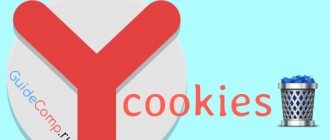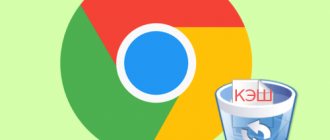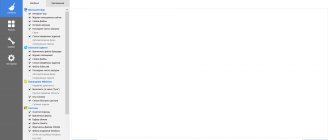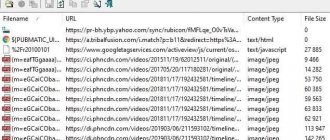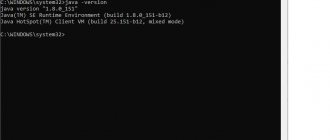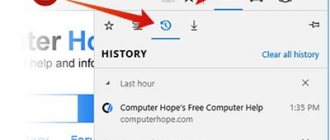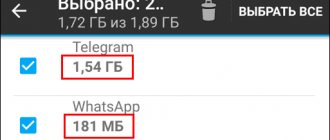Many of you have probably heard about Cookie. Sometimes they are advised to be turned on, sometimes deleted. They themselves are an important component in the operation of any browser, including Internet Explorer.
First, let's look at the question: “What is this?” A cookie is a small piece of data that is sent by the server to your computer to be stored on the user's side. Every time you open a website, your browser sends this data to the server. They are usually used to authenticate the user, maintain statistics about them, track the visiting session, or save the visitor's preferences.
Many of you have probably noticed that when visiting an online store, or reading an article about a product, you often come across advertisements for this particular product. This is due to Cookies. Data about this is saved on your computer; when requested, it is sent to the site server, and it then gives you advertising based on it.
Most users believe that cookies are a program, but this is not the case. They are a set of characters, which means they cannot be viruses. However, they can be intercepted, therefore the user's anonymity may be at risk.
Many sites now require cookies to be enabled to function, but you can choose whether to enable them or not.
Delete cookies in Internet Explorer
There are two known methods to clear cookies in the mentioned browser. Each of them will be optimal for different users, especially when it comes to deleting additional data, such as temporary files and browsing history. However, let's take a closer look at these two options.
Method 1: Browser Settings
Internet Explorer, like all Internet browsers, has a built-in function that allows you to clear cookies, browsing history, saved passwords and other data. Today we are interested in only one procedure, and it is performed like this:
- After opening the browser, you need to go to the “Service” item, which is located in the upper right corner.
There we select the “Browser Options” item.
In the “Browser History” section, click on “Delete”.
Using simple steps, we completely cleared cookies in a specially designated browser menu. All of our personal information and settings were destroyed.
Method 2: Third Party Software
There are special programs that allow you to clear cookies without first logging into the web browser itself. Among all the solutions, CCleaner especially stands out, which will be discussed further. It has two tools that can help with cleaning the necessary data.
Option 1: Complete Cleanup
The full cleanup tool will delete all saved files, so it is only useful if you want to get rid of all cookies. Before following the instructions below, you must close your browser before you can proceed.
- Go to the "Standard Cleanup" section and open the "Windows" tab.
Here, uncheck or check all the necessary boxes to clean other components, if required. Do the same in the “Applications” tab.
Once everything is ready, all that remains is to click on “Cleaning”.
Read the warning displayed and click “Continue.”
You will receive a notification that the cleaning was successful and a certain number of files were deleted.
Option 2: Selectively delete cookies
The second tool involves deleting only selected files, but the information will be erased in all other installed browsers, so keep this in mind when performing the following steps.
- Through the menu on the left, go to the “Settings” section and select the “Cookies” category there.
Find the site you need and right-click on it. Select “Delete” from the menu that appears.
Confirm the deletion by clicking on the appropriate button.
In the same pop-up menu above “Delete” you may have noticed a “Save” button. She is responsible for submitting the site to a special group. Any links that are placed there are not removed during the full cleanup. Keep this in mind if you want to erase cookies using the first method.
Why is IE browser slow?
So, Internet Explorer and its caching raises many questions. You can blame its inefficiency, incorrect loading of pages, and the inability to log in to sites and various services, but it is completely in vain: a similar “disease” attacks modern advanced browsers, and the name of this problem is cash IE overflow.
Overflow occurs when the user surfs the Internet a lot, constantly downloads information, often logs in to various sites, which means that a lot of old, new and unnecessary information is stored in the browser cache, which makes the browser difficult to operate. In this case, there seems to be only one solution: clear the Internet Explorer cache. After this rather simple procedure, the functionality of the browser is restored, and complaints about the old Explorer immediately evaporate, since otherwise it performs its functions properly.
Anyone who had to clear the cache in another browser can easily figure out how to clear the cache in Explorer. This instruction is rather for those who are new to this. Here we will discuss the question of how to reset cookies, or more correctly, cookies.
Enabling and setting
Method No. 1
1. Click the gear icon at the top right of the IE window.
2. In the menu, click “Internet Options”.
3. Go to the "Privacy" tab.
4. Click Advanced.
5. In the “Override automatic processing...” line, check the box with a mouse click.
6. Set the necessary access settings for first-party and third-party cookies. If necessary, activate the add-on “... allow.. session cookies”. Click "OK".
Method No. 2
1. In the IE menu, select the “Internet Options” section.
2. Click on the “Privacy” tab.
3. Use the slider to set the cookie processing mode (for example, “Moderately high”).
To configure selective saving or blocking of cookies for individual sites: 1. Click on the “Sites” button on the same tab (Privacy).
2. In the “Address...” line, enter the URL of the site or web page.
3. Select actions for the specified domain: click “Deny” or “Allow”.
The created list of rules for saving and blocking cookies can be completely removed or cleared selectively using the “Delete” and “Delete all” buttons.
To return the original cookie management settings, click the “Default” button.
Enabling cookies in IE
Cookies can be blocked to prevent them from being saved in your browser, but this may cause some pages to not display correctly. In this case, you will have to enable cookies in Internet Explorer.
- Launch IE, open the menu, then "Browser Options".
- In the tab "Confidentiality" go to the block "Options" and press "Additionally".
- In the next window, enable support for cookies and click "OK".
How to clear cookies?
To clear cookies, follow this guide:
1. Click the “gear” button.
2. In the menu, open: Security → Delete log….
3. In the “Delete history” settings window, in the “Cookies…” line, check the box.
4. Click "Delete".
5. Upon completion of the procedure, the message “Internet Explorer deleted... log...” will appear.
You should not ignore the cookie setting. Choose the most appropriate mode for saving cookies. Delete them in a timely manner. It is advisable to perform cleaning at the end of each Internet session so as not to clutter up the directories of the web navigator and the entire system partition of the PC as a whole with temporary files.
Why clear cache?
Clearing the cache means removing all saved information that was stored in the cache from the local hard drive. Below are a number of reasons why you might want to clear your browsing history.
Productivity increase
Depending on your browser settings, the cache can be quite large and take up significant space on your computer's disk. The more information is stored in the cache, the slower the computer runs when browsing websites. Clearing the cache may increase the loading time of websites, but will improve the performance of the device.
View up-to-date information
In theory, each time you revisit a site, the cache is checked to see if the site has changed to display the latest information. However, this does not always happen: sometimes old saved pages are loaded from the cache, and therefore the latest information may not be displayed. Periodically clearing the cache forces the browser to restart, which ensures that you view the latest pages and information.
Security
Clearing the cache can help protect your privacy when using a shared computer. If you don't clear the cache, anyone who uses the computer after you will be able to see your browsing history in the browser. The cache may also store personal information required by some sites. They may give the next user of the computer access to confidential or personal information. Temporary cache files can also be targeted by adware, malware, and viruses.
Fixing browser errors
Sometimes the cache can cause problems in the browser. For example, some sites may load slowly or partially, may not open, return error messages, or may not respond as expected. Often these errors can be fixed by clearing the cache and then closing and reopening the browser.
What functions does the cache perform?
In simple terms, a cache is a memory log in which the computer stores information about pages visited and files downloaded.
You need to clear this log in order to save traffic and increase the speed of the browser.
Why might the browser be slow?
Your computer may slow down for the following reasons:
1. low computer power;
2. clogging with cookies;
3. excessive amount of information in the browser history and cache;
4. a large number of unused unnecessary browser components;
5. many bookmarks;
What is cache?
A cache is a portion of hard drive space dedicated to storing browser files that the browser determines can be reused. Without this feature, the browser would be slower since each website would have to download a large number of files from scratch.
including components such as the site logo, background images, fonts, and technical elements such as CSS, HTML, and JavaScript. Collectively, their number can reach tens, hundreds, or even thousands of files for a single website. The cache stores these files locally so that websites will load faster on future visits, improving your overall browsing experience.
The moral aspect of registrations using affiliate links
Often, floating through the endless expanses of the Internet, we don’t think about what links we use to register. But there is another side and I would like my readers to know it. On this other side, people sit and invent, write, compose content for their readers, try, do not sleep at night, etc...
Do you think such work should be paid somehow?!
I also recommend reading:
What rights does a minority shareholder have?
Who is a minority shareholder and what does this status provide?
The answer to this question, of course, depends on the decency and general culture of the site visitor. Personally, I try to register only through affiliate links from those resources where I have the desire to thank the author for the information. To express such gratitude you need to clear your cookies.
Separately, I would like to note that by registering consciously using an agent’s link, according to unofficial ethics, you can count on the informational assistance of an agent, who is often an expert on this issue.
To clear/delete cookies, you need to open the settings of the appropriate Internet browser you are using. I'll go over the main ones.
How to clear cache in Edge browser?
Here's how to clear browsing data in Microsoft Edge.
- Select Settings and more > Settings > Privacy, search & services.
- In the Clear browsing data section, click Select items to remove.
- Select a time range from the Time Range drop-down menu.
Interesting materials:
How do you know when a coconut is ripe? How to understand that a man is emotionally attached? How can you tell if a pomelo is ripe? How do you know if a reaction is irreversible? How to understand what naive is? How to understand that a woman is indifferent to you? How to understand that you are frigid? How can you tell if your dog has a volvulus? How do you know if you are paranoid? How to understand dynamism?
What is the difference between cache and cookies?
Both cache and cookies are designed to improve website performance and user experience by storing data on devices. However, there are the following differences between them:
- Cookies are used to store information about various aspects of the user's experience, and cache is used to speed up the loading of web pages.
- Cookies store information such as user preferences, and caches store resource files such as audio, video, or flash files.
- Cookies usually have a limited shelf life and the cache remains on the user's device until manually deleted.