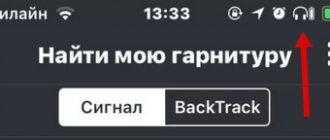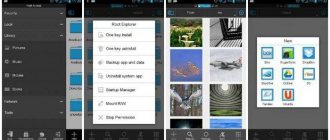Android operating systems
12.06.20197009
Smartphones often store dozens or even hundreds of different MP3 songs. However, in most cases, melodies are not suitable as ringtones, primarily because of the long introduction. You can trim a song on your computer in a couple of mouse clicks. But how to perform this operation on Android and put the desired music on the call?
Special applications for cutting music
Previously, you had to purchase ringtones from online stores. It was possible to use a personal computer, but not everyone succeeded, and the process itself was very labor-intensive, and the result was unsatisfactory.
Currently, you can trim music in the following ways:
- using the application;
- on the website.
There are more than two dozen free programs available for download on the Play Market that will help you trim and edit music fragments. Most Popular:
- Ringtone Maker is a utility that features functionality that can work together with a smartphone: you can set ringtones for a contact directly from it. It is possible to sort files by albums, artists, etc. It even works with older versions of Android and supports all possible formats. To create your own track, set start and end marks. Save changes. The application will offer options for further actions with the created fragment, the user only has to make a choice;
- Music editor - the program has the finest cutting settings. This will allow you to create a complete composition without unnecessary sounds at the end or beginning. The application allows you to set a ringtone for a contact directly from the application. The sequence of action for all such proposals is the same. You'll need to get used to the sensitive slider to cut music on your Samsung as desired.
How to Increase Volume on Samsung Galaxy Buds
Let's take a closer look at the process of trimming a piece of music using Ringtone Maker MP3 Editor as an example. Sequencing:
- Download and install the program, run it.
- Select a melody from the list that opens. Open the menu by clicking on the icon in the form of three vertical dots.
- Select “Edit” from the drop-down menu.
- Track editing stage. The interface is designed in the form of graphic waves; the desired segment is selected using limiters. Scaling is done using the magnifying glass icon.
- When the best version of the segment is created, make a choice: save or set as a ringtone (“Save” or “Set as ringtone”).
- Next, an expanded choice will be offered - what the created melody will be used for: ringtone, notifications, alarm clock.
- The process of creating a musical segment is completed.
Music editor
Excellent functional program. With its help, an Android phone user can cut off any melody in the shortest possible time. The application has the finest cropping settings:
- manual entry of the start and end time of the track;
- second-by-second substitution using the “+” and “-” buttons;
- sliders on the screen.
The cut music can be immediately set to ring your phone. Moreover, the application is distributed completely free of charge. The work algorithm is as follows:
- Download and open the application. We look for a melody and press the edit button.
- Using various tools, select the desired segment and click on the “Save” button.
- Enter the name of the ringtone and click on “Save”.
- The application will prompt you to select various additional actions.
The program supports all popular song formats. The only disadvantages include the infrequent frequency of updates.
Download the application - play.google.com
Online services
You can trim music on Samsung using online services. There is no need to download third-party software and take up memory space, just open your browser and follow the link to one of the services:
- ru. Here you can: trim a track, combine several, convert formats, record new ones. This applies not only to audio files, but also to video. It is not necessary that the song be saved on the smartphone. It can be downloaded from the social network VK or the cloud;
- ru. Simple service without unnecessary bells and whistles. Simple interface, only the music trimming function is available;
- org. Supports trimming of melodies of all known formats. The trick is the ability to adjust the volume of the final file.
Any service will do, the sequence of actions is similar.
A site for cutting songs on your phone via a browser
To trim a song on your phone, you don't need to download apps. It is much faster to use online services, which remain easy to manage even in the mobile version.
For example, Mp3cut.net is an online service for cutting songs. The site has a simple interface. The user just needs to upload the desired audio file, set the boundaries for trimming the song and download the resulting fragment.
The service can also select a song from a video, change the volume, speed, and even play it in reverse. For a more professional effect, the site offers a smooth start and fade function - the volume of the song will gradually increase at the beginning, and then gradually decrease at the end.
Ratings: 3 , average: 4.67
Ringdroid
- After installing and launching the application, you will be taken to the track search menu. Here, select the file you want to trim and get started.
- To conveniently find the desired track, use the search available using the magnifying glass button at the top. Please note that the list displays all sounds on your smartphone, including built-in sounds for notifications and alarms.
- After selecting the desired track, a menu appears for directly trimming the sound. You will see two stripes on the left and right, move them to trim the desired moments. Use the convenient menu with a dial to enter your data in time. Thus, the time windows show the difference between the end and the beginning of the track.
- After successful trimming, save all data by clicking on the save button.
Download QR-Code Ringdroid Developer: Ringdroid Team Price: Free
MP3 Cutter
MP3 Cutter is a simple app that lets you quickly edit an audio file to make it perfect for a ringtone or notification sound. All audio recordings available on the device will be displayed in the MP3 Cutter window. You will have simple tools at your disposal to trim specific sections of audio recordings.
As soon as you finish editing the melody, you can immediately set it as a ringtone or save it to an SD card for convenience. The program is compatible with most smartphones and tablets. It is available for free download on Google Play, but you can make in-app purchases and there will be advertising.
How to combine songs into one from your phone
If you do not need to carefully process the song, and the main task is simply to combine the tracks into one composition, then the current Doninn Audio Editor application is still suitable. Open it and add the first composition to the timeline. Next, click on the three dots icon in the corner of the screen, and select “Glueing” in the additional menu.
Select “Glue” to connect several songs
In the file storage of the smartphone, we find the remaining parts of the track that need to be connected and click “Next”.
Click “Next” for the next step
We change the connection parameters by selecting the start and end time of the track. Select “Next” and get a finished composition consisting of different fragments.
Confirm and select “Next”
You can also use online services to combine songs that you can easily find in your browser search.
How to edit music on your phone
We will not consider paid and complex programs, since it will be difficult for the average person to understand them. Let's get better acquainted with simple, but at the same time very effective applications for music editing. One of these is Doninn Audio Editor. You can download this utility from the Play Store by entering the appropriate query in the search bar.
Doninn Audio Editor program in Play Market
Please note that in the basic version you can only process music with a duration of no more than three minutes. But this is not a problem, since you can edit several fragments and then combine them into one song. By the way, we will also talk about this below.
What's next? And then we open the application and move on to creating a high-quality composition. When we first launch, we are greeted by a small window. In it, click “Allow” and give the application access to audio and files on the device. Now we select the desired file, that is, the music that we will edit. Just go to the appropriate folder and find the composition. If you have problems with the search, then enter the name of the melody in the line above.
What appears before us is a seemingly complex field with an audio track. Don't be alarmed, everything is quite simple here.
Selecting a fragment in an audio track
Using special sliders we can move around the track, thereby highlighting a suitable fragment for trimming or editing. For convenience, it is better to place the phone horizontally, this opens up more work space. The top menu contains options for adding effects and saving the file. The side menu contains the tools themselves. And at the very bottom of the screen there are so-called “hot keys” for moving around the timeline.
Trimming and copying
Now let's take a closer look at the most popular tools. The first one is scissors. As the name suggests, they are used to trim the melody. Let's select some fragment of the song using the sliders. And then click on the treasured icon.
Trimming music to selected area
Have you noticed that the duration of the composition on the timeline has decreased? Of the entire track, only the fragment we selected remains. If you need to cancel an action, that is, go back one step, click on the arrow icon in the side menu. This is the so-called alternative to the “Ctrl+Z” key on a PC.
Cancel the previous action if you haven't selected it exactly
The opposite of scissors is the copy tool. It is located in the side menu and has an icon of two offset sheets of paper. Its main task is to copy the selected area to the current or another application document. In order to paste the copied object, click on the folder icon just below. That's all! With simple steps we were able to trim, copy and paste a portion of the song.
Applying effects and working with scaling
Let's move on to the most interesting part, which will allow us to change our track beyond recognition. These are special effects that allow you to change the original composition in every possible way. To display the desired panel, click on the three dots in the corner of the screen. Here we select “Effects” and apply the appropriate add-on.
Adding effects to enhance the music
There are a huge number of effects in the application. These include a smooth fade, an equalizer, a compressor, a mono to stereo converter, and even a noise suppressor. If you just want to experiment with the sound, then open the “Bass and Treble” tab. Through it you can add bass, change the level of treble and the overall volume of the track. All values are indicated in decibels, but for convenience you can simply move the sliders and listen to the song at the same time.
Changing the level of bass and treble, bass and bass
One useful setting is still lost in the effects - the equalizer. Using it you can select the sound profile of the music. For example, jazz, vocals, basses and so on. If you are well versed in sound, you can change all the parameters manually. This possibility also exists.
Edit equalizer settings manually or select from the list
The other effects are no less useful, but we won’t talk about each of them. It’s better to see for yourself how each setting works in order to remember everything better.
By the way, in the lower block there are buttons for changing the scale and moving along the timeline. Using a magnifying glass, you can zoom in or out, and use the arrows to rewind the track.
Saving music
When a song or sound is completed, it's time to save the result. Click on the “File” button. Here we select “Save As” and mark the appropriate track format.
Saving music in the required format
It is best to use the MP3 extension, having previously selected the quality and speed of the composition. The “Change Folder” button is responsible for editing the location where the file is saved.
Setting Save Options
We carefully check the settings and click “Ok”. After this, processing will begin, that is, rendering of the melody.