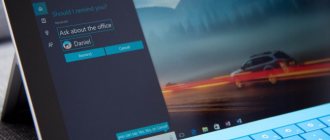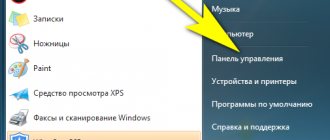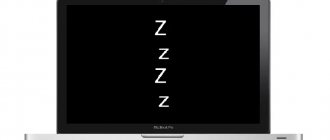How to disable sleep mode on Honor? To do this, go to Settings, open Display and select Sleep mode. If it turns out that the option is inactive, then return to Settings and select Battery. Disable enabled power saving options there. Now go back to Screen again. You can set the time after which Honor will “fall asleep” - as convenient for you.
I will tell you about all the nuances of how to turn sleep mode on and off on Honor 7a and other models, as well as why it is needed and when it is activated, in the article below.
How to enable sleep mode on your smartphone
You can enable this option on Honor or Huawei through the settings. To do this you need:
- Open your mobile device settings.
- Go to the “ Screen and Brightness ” section.
You can change the time by clicking on the corresponding item in the “Screen and Brightness” section. The latest version of Android for EMUI and Magic UI offers users the options: after 15 or 30 seconds, 1, 2, 5, 10 minutes or never. The last option assumes that sleep mode is not active on Huawei and Honor. In this case, the display will stop working only after pressing the lock key.
Most often, the standard screen operating time is 15 or 30 seconds. This time is enough so that outsiders do not have time to activate the display and view any information.
However, there are situations when you need to increase the time before entering sleep mode. For example, increasing the screen backlight time is required for reading e-books, news on the Internet, or when communicating in instant messengers, when the user waits for the interlocutor to type the full text in the message. For this purpose, the manufacturer provides options for display operation for 1, 2, 5 and 10 minutes.
And if, on the contrary, it is necessary to reduce the operating time, then it is worth specifying the values of 15 or 30 seconds.
Tips for automatically reducing screen brightness, which does not suit the smartphone owner
One of the owners of Honor 20 described the following situation:
- After purchasing a brand new mobile device, no settings were changed;
- While watching a video on YouTube, a user noted that the screen brightness automatically decreases when the work takes place in dark areas.
Another situation faced by the owner of Huawei Mate 10:
- On the contrary, he removed the automatic adjustment by unchecking the checkbox and moving the slider to eighty percent;
- But when the main screen of the smartphone is activated, it turns out to be too strong;
- When you run a program, such as an Internet browser, it goes down;
- When you return back, it increases on its own.
That is, in the first case there are automatic parameters, in the second - not. But the phones still seem to live their own lives.
A solution has been proposed for the owner of Honor 20, which is to turn off the auto-tuning of this parameter. That is, the person was asked to go to “Settings”, click on “Screen” and then uncheck the box next to the word “Auto”. Well, set the slider to the desired position.
What's the problem with the second user? The following assumption was made:
- It is quite possible that in the background of the smartphone, applications that are energy-intensive are activated and fully functioning. For example, some “heavy” games with good graphics;
- The operation of such programs leads to an increase in the overall temperature of the mobile device, since the processor and other components operate in increased modes and heat up more;
- Honor and Huawei mobile phones have a special built-in protection system. It analyzes the degree of heating of the device. And when certain values are reached, the screen brightness decreases - as one of the ways to optimize energy consumption;
- As soon as the temperature values are brought back to normal, the mobile phone begins to work in full mode. And the screen brightness increases to user-specified values.
More about Huawei: How to update an Honor and Huawei smartphone to EMUI 10: list of 2022 models - Huawei Devices
In addition, there is another interesting feature of mobile phones from this manufacturer. They have another built-in system that, when launching various programs, for example, games, Internet browsers, slightly lowers the brightness settings, even if at that moment the auto-tuning is in a deactivated state.
This is done so that the smartphone owner can devote more time to running programs - after all, lowering the screen brightness provides some savings on battery power. And, again, nothing can be changed in this case - this technology is used.
Turning off sleep mode on Honor and Huawei
To completely remove sleep mode on your phone, you need to select “ Never ” in the “Screen and Brightness” section of your mobile device settings. This will turn off sleep mode on Honor or Huawei, and the phone screen will remain active until the user presses the lock button.
It is strictly not recommended to do this, because the device will work for hours with the screen on. This negatively affects the performance of the display and faster battery consumption.
How to change screen off time in Huawei honor 10 lite?, show more – huaweidevices.ru
How to change screen off time in HUAWEI Honor 10 Lite? How to set screen timeout in HUAWEI Honor 10 Lite? How to set screen off time in HUAWEI Honor 10 Lite?
Changing the screen timeout will allow you to save your phone's battery power if you sometimes use your smartphone and forget to turn off the screen manually. In this case, I recommend setting the option to 1 minute, take the HUAWEI Honor 10 Lite in your hand and let's start making changes.
- Click on the settings icon.
- Go to display and brightness.
- Select Sleep.
- Now you can choose one of the options.
- Good job! Check out our Instagram and YouTube channel for more tips and tricks with your HUAWEI Honor 10 Lite.
More about Huawei: How to enable children's mode on Huawei?
— about computers — software, hardware, internet If this solution helped you, share it with others to help them, and subscribe to our pages on Facebook, Twitter and Instagram
Sleep mode is not active
Many users encounter this problem when it is impossible to configure this option, since it is not active in the menu. Attempts to click on the corresponding section to activate it lead to nothing. Fortunately, this problem can be solved very simply. After all, the point here is that the energy-saving mode is turned on. It is located in a completely different section of the mobile device settings, and many users enable it to save battery consumption.
How to disable power saving mode on Huawei and Honor:
- In your smartphone settings, go to the “ Battery ” section.
- From the three proposed options, select “ Productive ”.
Ready! The problem of why the sleep mode cannot be changed has been resolved. You can verify this by going to the “Screen and Brightness” section. The desired option will be activated and you can change the time interval for its operation.
Adjusting screen brightness using a standard set of tools
To get to the profile menu, you need to take only two steps:
- The first is to find one in the icons that visually resembles a gear. Click on it;
- The second is to click on the section in the proposed list, which is called “Screen”.
What can be changed or adjusted here:
- Set automatic or custom brightness. For the first option, it is enough that there is a checkmark next to the word “Auto”. If the owner of mobile equipment wants to set his own brightness parameters, then he should uncheck this box. In this case, a special slider is activated nearby, which can be moved to the right or left, thereby changing the parameter the person needs;
- Colorful temperature. To do this, click on the word “Colors”. An additional window is activated where you can see a circle in which the colors smoothly flow into one another. The user can move the mark in such a way as to select the most saturated version of a certain color scheme. That is, if you move the mark to the left, then everything on the screen will give off green tints, and if you move it to the right, it will look blue. And so on.
You can also simply select one of the three proposed modes: default, cold, warm.
That is, everything in this section is quite simple. Therefore, absolutely everyone can perform the necessary settings.
Applications
In addition to standard options that allow you to change the operating time of the display before it locks, users can download special applications from the Play Store and App Gallery online stores. Let's give a couple of examples.
Screen Timeout
QR Code
Screen Timeout
Developer: lhoer0
Price: Free
The application is in English, but its interface is very intuitive. Unlike the standard function, it offers more time options, ranging from 5 seconds to 30 minutes.
Screen ON
QR Code
Screen on
Developer: EONSOFT
Price: Free
This application will appeal to those who do not know how to turn off sleep mode when the USB cable is connected. Screen ON will make sure that the device does not fall asleep when the user is charging it or connecting it to a computer to transfer data. The program interface is Russified and intuitive.
Disabling by third party services
There are special applications that allow your smartphone to not go out. It has a similar name with the main purpose of use - “Never-fading screen”.
The utility does not create many difficulties. Open the application, check the applications for which you want the screen to never go dark.
You can download it for free. The interface is intuitive. There is another program to remove the option - Hold Screen On Demo. The application runs using the front camera, which tracks the user's eyes. If the user does not look at the phone for a long time, the utility automatically turns it off.
With this utility, you can select certain programs when working with which the screen will never go dark. It is installed free of charge, which is an immediate plus. But its main advantage is the absence of advertising.
Other popular programs include Stay Alive!. Its advantage is that the main functions are free, but there are some minor limitations. Also keep in mind that smartphones running Android versions older than version 5 require access to the logs. This point is configured when you first open the application. There is an additional useful function - “Enable dimming”. Check the box so that the backlight goes out almost completely, but the smartphone is not blocked. There is one negative characteristic - every time you restart you need to re-run the program.