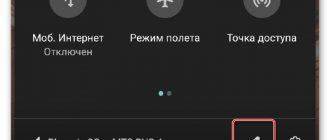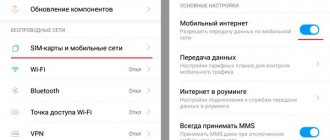Any modern smartphone has a large number of functions that can be useful in a given situation. Many devices, in their functionality, can resemble a personal computer that copes with many tasks. Having a flashlight on your phone is very convenient. You can light up the road in the dark, find your keys, and most importantly, it will always be at hand. In this article we will look at how to enable and disable the device on an Honor smartphone.
How to turn on the flashlight on your phone
There are several ways to turn on the flashlight on Honor 10 Lite, 8a, 6, 20 pro, 9x and other models. All of them are aimed at pressing one button, but the approaches differ.
Through the top panel
The easiest way is to turn on the backlight through the top “curtain”. Do the following:
- unlock the screen;
- pull down from top to reveal the top toolbar;
- click on the desired icon.
On a locked screen
If you wish, you can turn on the flashlight on Honor 9 or another device on the locked screen. The algorithm of actions is as follows:
- On the locked screen, press any button.
- Drag your finger across the screen from bottom to top.
- Find the icon you want in the center.
- Press the button and make sure the light is activated.
From desktop
In older versions, you can turn on the backlight from the desktop. The algorithm is like this:
- Enter the phone menu.
- Find the application you need. Most often it is located in the “Tools” folder.
- Click on it.
In the future, for convenience, move the icon to the main screen so that you can access it at any time. Note that in new versions of Honor phones there is no such symbol on the desktop.
When calling
A common question is how to turn on the flashlight when calling Honor. To do this, use the special capabilities of the device. The algorithm is like this:
- Enter "Settings".
- Go to the "Special Features" section.
- Open the “Hearing” section.
- Put o.
The algorithm of actions on how to turn on the flashlight on an Honor smartphone when making a call, you need to take into account the device model and Android version. In some devices, you need to enter the “Advanced” section in the “System and Devices” section.
Via the app
An alternative way to activate the flash is to do it through the application. Here, a lot depends on the program that is installed on the Honor phone. To search for a program, just go to the Play Market or App Gallery, then type “Flashlight” in the search bar and install any application. In the future, you can turn on the backlight by pressing one button.
How to return an Honor or Huawei mobile phone to factory settings
Restoring to factory settings allows you to fix many software problems that people who own Android phones face. Therefore, you need not to be afraid of this procedure and be able to use it.
Before starting it, you should know one important point - restoring factory settings automatically erases all personal information. That is, in the end, a person will have a “clean” system, so to speak. Without everything that the user managed to record, install, and save in it. Therefore, if all this information is important (contacts, photos, videos and everything else), then it must be initially transferred somewhere. For this purpose, the hard drive of a personal computer, another mobile phone that you have at your disposal, or a removable flash card are suitable.
Then the owner is offered two options to choose from.
In the first case, just go to the settings menu (the icon on the screen looks like a gear), go to “System”, find “Reset” there, click and click on “Restore factory settings”. The system starts an automatic procedure, which always ends with a reboot of the equipment.
The question arises - if everything is so simple, then why do we need the second option? The fact is that if so-called user passwords are active in the system, then when starting the recovery procedure they will need to be entered. Does everyone remember them or even know them? No. Therefore, an alternative is proposed:
- Connect the mobile phone to the charger and wait until the battery charge level increases to at least three quarters of the maximum;
- Remove the charger and use the usual methods to completely turn off the smartphone;
- On the device body, find and simultaneously hold down the buttons: “Power on”, “Plus” (volume up);
- Hold the buttons until the mobile device screen lights up. And the recovery menu will not appear on it;
- The screen will display a list of available tools. We need a “wipe data/factory reset”. How to go to it and use it? Navigate through the menu using the volume up or down buttons. To start, press the power button on your mobile phone;
- We are waiting for completion. Then proceed in the same way and click on “reboot system now”.
Where is the flashlight on Honor?
Many users cannot figure out where the required option is located on the phone. Manufacturers do not add special bulbs, but use the existing flash. If the user decides to turn on the light, the flash immediately lights up at full power. The same light bulb is used for lighting when shooting videos or photos. If we consider where exactly the flashlight is located in an Honor phone, its place is on the back panel near the camera.
What to do if the flashlight disappears from the curtain at the top
The reasons why shortcuts on the top panel (curtain) may no longer appear are very different.
Many users notice such problems immediately after updating the firmware. Most often, the problem looks like a complete absence of a curtain; in other words, the user simply cannot call up this panel. Typically the reasons are the following:
- A third-party application is preventing the function from working properly. Solution: roll back the system to a previous state or remove the program;
- the screen sensor has a malfunction that prevents the retractable panel from being activated;
- a failure occurred during a firmware update;
- The device freezes either due to low memory or system overload. You can clean up or close some background programs.
Why doesn't the flashlight on my phone work?
There are situations when, even when enabled correctly, the function does not work for some reason. The following reasons may lead to this:
- Mobile device malfunction. In this case, try restarting your Honor phone. In extreme cases, a factory reset may be required, but this step is best used in extreme cases.
- Physical damage. The flash and camera unit may have been damaged if dropped or dropped into water. In this case, it is necessary to check the integrity of the phone for chips and defects. If problems are identified, it is better to contact a service center.
Now you know how to turn on and off the flashlight on your Honor phone. In most cases, smartphone owners are satisfied with the built-in capabilities of the mobile device. If they are missing, you can install the application from the Play Market or App Gallery. Many programs allow you to adjust the brightness and make a number of additional settings.
In the comments, share how you use the flashlight on your phone and what methods you prefer to turn it on. Also tell us if you ever encountered any difficulties using the option and how you managed to solve them.
Solution
Almost always, such a nuisance occurs after a system update, which is installed automatically. It's rare that people notice a problem right away. But when they try to turn on the flashlight, they discover that it is missing or does not activate.
Naturally, the question arises - what to do?
The solution to this problem is to carry out the following procedures:
- First of all, the functionality of the flash is checked, since it is this tool that is most often responsible for the function we need. To do this, you need to pick up a mobile phone and activate the application that controls the smartphone’s camera. Pay attention to the upper left corner of the working screen. There will be an icon that allows you to turn on the flash. Take advantage of it. After that, take a photo. If the flash fires, you can turn it off - everything is fine with it;
- The second stage - if you do not observe a problem in the first, is to reset the phone settings to the factory state. It is possible that some kind of software glitch occurred after updating the operating system. And collecting settings is exactly what can eliminate it.
What to do if the flashlight or flash does not turn on
If the flash or flashlight on your Android device does not turn on, you can conduct initial diagnostics yourself. If this does not work, you will most likely have to take the device to a specialist. What is recommended to do:
- reboot the phone. Perhaps the reason lies in a normal system failure, which is easily solved;
- put the device on charge for at least 2 hours. Afterwards, you can check the functionality by pressing the flash;
- Checking for recently installed applications and programs will help determine the cause. If before this the flashlight worked without any complaints, most likely the reason is in the new program. You can try simply removing it;
- If it is the flash that does not work, it is recommended to check the device settings. Perhaps the user simply forgot to enable this feature.
Open the flashlight using quick settings.
Android didn't have a universal flashlight switch until Android 5.0 Lollipop was released in 2022. Before this, some phone manufacturers had a built-in way to open the flashlight, while others did not. Luckily, all modern Android phones have a built-in flashlight.
More about Huawei: How to reset a Huawei tablet to factory settings - Hard Reset devices
To turn on the flashlight, simply pull down from the top of the screen (or drag once with two fingers) to open the Quick Settings menu. You should see a Flashlight entry. Click to instantly turn on the LED flash.
Depending on which icons appear first, you may also be able to access the Flashlight icon from the notification shade (after unchecking it once).
When you're done, simply tap it again to turn off the flashlight. You can lock the screen or open other apps and the flashlight will remain on.
If you don't see the Flashlight button, you may need to swipe left or right to access other icons. This menu will differ depending on your hardware manufacturer. The above shot shows stock Android, but if you have a Samsung, LG or other device, things will be different for you.
Via hotkeys
Few people know, but on devices with the Android system you can activate so-called hot keys, which help simplify the use of your mobile phone. These can be buttons for switching volume, power and “Home” (if it is placed in a separate one).
You can also use separate applications that can significantly expand the functionality of hot keys. If we talk about enabling the flashlight function, it is impossible to do this without an additional extension. If necessary, the user has the opportunity to take a screenshot of the desktop by simultaneously pressing the power and volume down buttons.
Use the flashlight app if you must
If for some reason you don't like any of the above methods, or you have an old Android phone where none of these options work, you can resort to using a flashlight. There are hundreds of them on the Google Play Store, but you should take care of them.
Turning on the flashlight is a fairly simple task. However, most flashlight apps require a bunch of unnecessary permissions, such as your location, contacts, and the like. There is no good reason to grant these potentially dangerous permissions
to applications that are likely to abuse them.
One of the most popular Android flashlight apps, Brightest Flashlight Free, is notorious for collecting contact and location data of its users. Many of these apps also display obnoxious full-screen video ads.
Some offer additional features such as increasing screen brightness and displaying colors, but these are largely unnecessary and not worth the privacy risk.
Given all this, we recommend avoiding flashlights
unless you absolutely need it. If you do, try Icon Torch. This app lets you open the flashlight with a simple switch, and there are no ads or in-app purchases. Only absolute minimum permissions are required, so it's a safe bet.