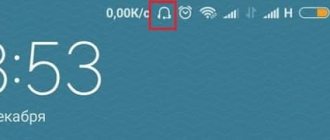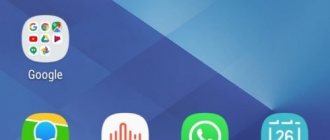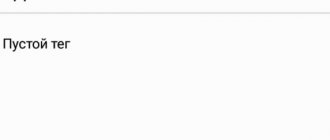Sometimes it happens that a symbol of the presence of an active (that is, connected) headset or headphones may appear on the display of your mobile phone. But your headphones are turned off, that is, you cannot receive calls, and the player does not reproduce the scale (if you change the volume, you still won’t hear anything). At the same time, no matter how hard you try, this icon does not disappear anywhere. We are talking about a fairly common bug that spoils the nerves of many. There are several reasons for this problem and a number of options for removing it. We'll tell you how to remove the headphone icon on your phone below.
Warning
What should you do if the unnecessary icon (indicating that the headphones are connected) is lit, and in addition, “glitches” are already beginning to appear in the operation of the phone, that is, other applications? There are 2 types of recommendations here:
- Those actions that you can actually do on your own.
- Activities that will not be 99.99% successful in handicraft execution conditions.
Specifically, within the framework of this section, it is proposed to dwell on the latter.
For example, you should definitely never use such advice and recommendations:
- “Try installing new OS firmware! I know a cool site: if something doesn’t work on my smartphone, then I always take applications from there... In general, everything is free!”
- “Look, buddy, take a utility knife and carefully separate the halves of the device’s body. Take off the top panel, in short..."
- “Dropped it in the bathtub? It's okay: take a hairdryer and “blow out” the connector sockets with it. Hold the hairdryer longer..."
- And even: “Try to reinstall the system. Himself, of course – why waste money!”
Modern devices are ultra-compact gadgets. These are far from the same push-button telephones that were disassembled and put back together like a construction set. As practice shows, opening smartphone cases outside a professional workshop results in irreparable mechanical damage.
Using a hair dryer is also not a safe method. Since the air in the device also passes through the incandescent coil, becoming very hot (therefore, the hair dries quickly here). Modern smartphones contain many parts and plastic, so it is possible to cause plastic damage (melting) to them by “blowing” with a hairdryer at one point much faster than many initially imagine.
It is also better to trust any actions with the software to specialized specialists. Even if your phone is on Android (and the principle of open source software is used here), most users still do not know how to properly perform even the initial installation of the OS.
The principle of open architecture has long become a convention, since the very design of applications and systems contains too many nuances that must be consistent with each other for the applications to work correctly.
An untrained user will never be able to properly install all the settings!
Main reasons
There can be many reasons for this phenomenon, the most common of them are:
- Errors in the Android operating system;
- Soured, stuck or dirty audio output contacts;
- Water getting inside the phone;
- Impacts that caused damage to the phone's microcircuits.
Let me immediately hasten to reassure you that in 90% of cases the causes of the headphone icon can be corrected and the phone functioning again on your own.
Cleaning and drying the headphone jack
But the user can easily do this on his own (with certain reservations, of course). So, how to disable the headphone icon by cleaning and drying the headphone jacks:
- The best way to dry connectors is by placing the phone on a pad of absorbent material (for example, toilet paper) in a well-ventilated place. It will be very effective to leave the phone under the air conditioner (no closer than 0.5 meters from the blower blinds) for a day. In this case, it would be better to turn on the air conditioner for heating.
- It is first recommended to twirl the phone in your hands (just without fanaticism) in order to try to shake out as much moisture as possible.
Practice also shows that you can quite successfully clean the connectors (including headphone connectors) yourself. To do this, you should use a regular cotton swab, the volume of which can be reduced as necessary. The cotton head should be moistened with alcohol or nail polish remover and carefully clean the contact. Important - the stick must be almost dry, otherwise you risk flooding the phone. If the problem was contamination, then traces of it will remain on the cotton head. This means that the dirt has been removed. After drying (you need to set aside at least half an hour for this), the phone should turn on correctly and start working normally, and the headphone icon will turn off.
How to disable the headphones icon SIMPLY?
The simplest thing you can do is to plug the headphone plug into the jack and immediately pull it out, then repeat the action several times. Did not help?
Ok, try turning on airplane mode, sometimes it helps, for this:
- Swipe your finger from top to bottom of the screen, lowering the menu curtain;
- Then we repeat the action to expand the icon menu;
- And press the “Airplane Mode” button;
- We wait about a minute and turn off this mode.
Did it help? No? Reboot your phone, this action will clear operating system errors and will probably remove the headphone icon from the status bar!
Cleaning with special liquid
Highly effective liquids for cleaning smartphone contacts are sold in specialized stores. These are dispersed compositions that should be able to dissolve contaminants on accessible contacts, cleaning them. However, in order to be able to use such liquids, you need to additionally purchase the appropriate equipment for their application. (This is an advanced syringe with a visualizer that allows you to apply the composition exactly where it is needed).
This method of removing contaminants is a professional one, so it is not available to the vast majority of users. Such equipment is very expensive, and in order for its purchase to be justified, it is necessary to put such cleaning literally on stream.
Solution to the error when the Android smartphone does not see the headphones
Many users have a problem when the phone does not see the connected headphones. And the icon at the top of the screen does not appear. This also happens quite often, especially with outdated phone models. You should immediately check the functionality of your headphones. Connect them to another phone or device. There is a 3.5 connector in every laptop or computer. If the problem is with the headset, then the cable is most likely damaged, check it.
Perhaps the headphones are not compatible with your mobile phone; other headphones with a 3.5 connector will help determine this. If they can be connected, then the problem is in the first device. Reboot your phone and reset its settings. The method of rebooting and removing the battery should also be used.
The Headphone Connect application will help solve problems if problems appear at the software level:
- Install and open the application from the Play Store;
- Connect headphones to the phone that are not detected by the phone (the icon is not displayed);
- When the application is launched, two main blocks with text will appear on the screen. Click the second (bottom);
- The button below should change its color from red to green. You should also see the “Headphones Connect” status on the screen;
- Check your headphone connection now.
If your headset does not connect, you may need to find an app in the store that matches your phone model. You need to search by the name of the problem, and also insert the device brand into the text (Xiaomi, Samsung, Honor, etc.)
This may be useful: Why the phone screen does not turn off during a conversation.
Reset application data. Radio
The next way to remove the headphones icon on your phone, even if physical prevention measures are unsuccessful, is to reinstall the profile software. If the headphones do not turn off, then you should “uninstall” the software that is responsible for this option.
This clearly demonstrates the need to download control applications separately, rather than using phone firmware. In this case, it will be easier to localize the problem.
Next, the phone either shows that to use the headset it requires installation of a profile application (and then you install it again), or the headset icon does not disappear and then you need to reinstall the OS (for which we turn to specialists).
In addition, this method may also work: connect an application that will direct the sound to the correct output. This could be Toggleheadset in Play Market for Android. This often works.
Eliminating the radio application also helps. Once the problem with the headset is resolved, you can install it again. The principle here is simple - we eliminate everything that can interfere with the correct operation of the headphones, and then sequentially install everything again.
Performing a factory reset on a Xiaomi phone
Often, phone failures occur due to firmware or software conflicts in the mobile device. If the icon cannot be removed after disconnecting the headphones, turn off the phone's power. Then turn it on again or click on the “Restart” button, if such a function is provided. In some cases, resetting the settings may help. After this, all files on the smartphone will be deleted.
Procedure:
- Open your phone settings;
- Click on the “Advanced settings” button;
- Select "Accessibility";
- Click on “Backup and reset”;
- At the very bottom of the next window, click on the “Reset” button;
- Confirm reset.
Confirm factory reset
After turning it on and logging in, you will need to log in to your Google account again. If after the reset the headphone icon disappeared, then you managed to solve the problem.
This is interesting: F9 wireless headphones instructions in Russian.