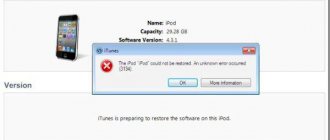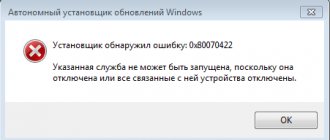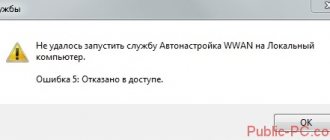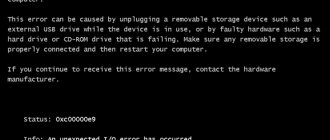Any user working on a computer on the Windows operating system will someday want to download and install new applications or games. However, in order to launch them and operate normally on a PC, you first need to install the appropriate components of the program development environment.
To fully launch all applications written in C++, you need a special VisualStudio package from the world famous company Microsoft. However, during the installation of the Visual C++ package, Windows 7 users quite often encounter an unidentified error 0x80240017. As a rule, it is supplemented by a special message from the installed program “the setup is not completed.” In rare cases, it may appear on Windows 8 and 10.
Let's try to find the cause of its occurrence and effective solutions that are suitable for any type of operating system.
Reasons for appearance
Error 0x80240017, which is issued by Visual C++, can occur for a number of reasons, and the main ones are:
- Windows 7 OS installed without the special Service Pack 1 update.
- No update for C runtime.
- Damage to one of the installation files of the Visual C++ package.
- Remaining traces from previous versions.
- System errors.
We will talk further about how to eliminate the above problems as quickly and effectively as possible. We will offer several of the best options, the effectiveness of which has been tested through personal experience.
Method 3
There is another method that helps with solving the error. To do this, download the official update from the second link https://support.microsoft.com/ru-ru/help/2999226/update-for-universal-c-runtime-in-windows. 0x80240017 unidentified Visual C error Windows 7 completes successfully and the installation is successful.
The algorithm of actions is the same as in the first method:
- Follow the link https://support.microsoft.com/ru-ru/help/2999226/update-for-universal-c-runtime-in-windows.
- Select the update installation file depending on the version of Windows (“Control Panel” - “System” will show the OS version).
- Download by clicking on the “Download package” sign next to the desired version.
- Terminate the Internet connection (turning off Wi-Fi or unplugging the power cord).
- Install the downloaded update package.
- To restart a computer.
- Run the Visual C++ installation.
- Wait for successful completion and restart the computer.
- Turn on the Internet.
Installing the first package (SP1)
Often, error 0x80240017 that appears when installing Microsoft Visual C++ Redistributable 2015 indicates that the latest updates are not installed on your PC or they were not installed correctly. Therefore, first of all, you should check whether the first package is installed on your PC.
How to check it:
- Right-click on the “Computer” shortcut and select “Properties” from the menu that opens.
- We check if there is a signature “Service Pack 1”.
If there is this inscription, then you must immediately move on to the next point. However, even if it turns out that it is there, it is recommended to reinstall it.
To install this package you need:
- Open the Microsoft website and download the special update "".
- When downloading, pay attention to the bit depth (x32/x64), it must match the bit depth of your OS. You can find out the bit depth in the system properties.
- After the download is complete, right-click on the file, run it as administrator and install.
Before installation, it is recommended to turn off the Internet. During installation you will also need to restart your computer. The update process itself can take more than 40 minutes.
How to fix error 0x80240017 when installing Visual C by installing a service pack
To begin eliminating the problem that has arisen, it is necessary to check the system for its version. The fact is that without a special update in the form of a service pack (SP1 for Windows 7), the installer can cause unexpected failures. You can check its presence through the computer properties, where the system version will be indicated in the window on the right.
If the service pack is not in the name, it must be downloaded from the appropriate section on the Microsoft website, integrated into the system, and then repeated installation of the application that uses this platform. It is doubtful, however, that there will be no service pack on the computer. During installation, sometimes the installer itself issues a message that the program will not work without it. However, all sorts of situations occur.
Installing the "C" runtime
Only now can you go to the Microsoft website and download the required update “KB2999226” for the C runtime.
- You can go to the office. website and manually find the required program. Or you can use the links I have prepared. For Windows 7, 8, 10. Also pay attention to the bitness, it must match the bitness of your OS.
- Select the appropriate language.
- Click the “Download” button.
- Once the file is downloaded, run it using administrator rights.
If a notification appears on the screen that “The installation of update KB2999226 has already been completed,” then you should immediately go to the point below.
Having correctly completed all the above steps, you can safely move on to the most important thing - installing the Visual C++ package.
To do this you need the following:
- Open the official Microsoft website.
- Select a file with a suitable bit depth.
- Download the required package.
- And install it as administrator.
This way, you can quickly fix error 0x80240017 and get rid of this problem forever. After all components have been installed, it is recommended to activate automatic system updates to avoid similar problems in the future.
None of the above helped you?
There is only one option left - to restore the system from bootable media (flash drive or installation DVD with Windows)
To do this, boot from the installation media of your operating system, under the Install button there will be a link “ System Restore ”. Follow the instructions of the assistant and most likely all your problems will be fixed. It is worth noting that system recovery is a last resort option, which should be resorted to only if previous methods of solving the problem do not work.
Error 0x80240017 failed to execute msu package – reasons for appearance
First of all, this message indicates that the file is damaged or the installer cannot make changes to the registry. Try downloading it again and installing it as an administrator.
If this does not help, use all the other methods discussed in this article, since often the reason for the “failed to execute msu package” error is similar to the main error 0x80240017, which we are analyzing.
Method 2
You should install the latest updates. This can be done in two ways: automatic update or manual update.
The first is to use standard automatic update tools if the official OS is installed. You can enable it in Windows Update - Control Panel. After which the system itself will check whether updates are needed, download all the necessary files and offer to install them. The installation will complete by rebooting the system so that the updated system accepts all changes. Next, you need to re-run the Visual C++ installer, wait until it finishes, and restart the computer again.
The second is to download and install a single package from the official Windows website. To do this you need:
- Follow the link https://www.microsoft.com/ru-ru/download/details.aspx%3Fid%3D5842.
- Download the update package by clicking on the “Download” button. An additional website window opens, offering many options for different OS versions. Choose the one that suits your system. This information can be viewed in “Control Panel” - “System”.
To install the update, you need to perform the following procedure:
- Disconnect the Internet (unplug the power cord or turn off Wi-Fi).
- Run the previously downloaded file.
- Wait for the installation procedure to complete.
- To restart a computer.
- Re-run the Visual C++ installer.
- Restart your computer and connect to the network.
The error disappears due to corrections that are made to the system. They resolve the conflict caused by differences between the Windows and Visual 2015 versions.
Complete removal of previous versions
Another thing you should do is remove all old components and install them again.
We do the following:
- To uninstall, I recommend using the Revo Uninstaller utility. Its main advantage is complete removal, including entries from the registry.
- Remove all necessary components and their remains one by one.
- Go to the path “C:\Windows\SoftwareDistribution”. “C” is the drive on which the system is installed. Delete the contents of the last folder. Sometimes you may need to boot into Safe Mode first because some files may be in use at the moment.
- Restart your computer.
- Now re-download Microsoft Visual C++ Redistributable, the re-installation should proceed without errors. However, some users are experiencing code 0x80070666.
Before performing these steps, you should restart your computer. This must be done to ensure that the services to be removed are stopped.
Similar video
A MONTH WITH THE WORLD'S FIRST HOLOGRAPHIC SMARTPHONE – FULL REVIEW OF RED HYDROGEN ONE!
Russian subtitles
10 ATHLETES WHO WERE CAUGHT CHEATING
Russian subtitles
THE COOLEST BARBERS IN THE WORLD!
Russian subtitles
5 RIDICULOUS ANSWERS TO THE FIELD OF MIRACLES
Russian subtitles
10 Things You Didn't Know About Flight Attendants
Russian subtitles
8 EXPOSES OF THE MOST FAMOUS Tricks
Russian subtitles
ZOMBIE ANT... THE ENTIRE COLONY IS SHOCKED – THE REACTION OF OTHER ANTS TO THE ZOMBIE ANTS! !
Russian subtitles
Dryshch interrupted Max with the force of the blow! This is tough
Russian subtitles
I MADE A GIANT 30 KILOGRAM SHAURMA 1.5 METERS LONG
Russian subtitles
Chess. Touched - Go! Scandal in the Aronian-Nakamura game
Russian subtitles
I come from a very poor family
Russian subtitles
20 SPY THINGS FROM ALIEXPRESS THAT WILL MAKE YOU AWESOME / THE BEST OF ALIEXPRESS
Russian subtitles
COMPUTER SHOULD BE PROHIBITED UNDER 18 YEARS OLD / VIDEO GAMES ARE MORE HARMFUL THAN ALCOHOL AND DRUGS! GAMES KILL CHILDREN!
Russian subtitles
YANDEX FOOD – FIRST DAY AT WORK
Russian subtitles
Review of Acer laptop for 700,000 rubles
Russian subtitles
6 Riddles That Only 2% of Great Thinkers Can Do
Russian subtitles
ASSEMBLY A Computer from Scratch! Guide for beginners
Russian subtitles
Why is C++ still written? What will replace it? | YANDEX SHAD
Russian subtitles
How to beat Minecraft without crafting?
Russian subtitles
How to fix the api-ms-win-crt-runtime-l1-1-0.dll error (Skype, games, etc. don’t work)
System errors
As everyone probably already knows, system errors have a direct impact on the correct operation of various applications and games. Therefore, we will not exclude this item and will conduct a full scan of system files.
- Click .
- In the input field, enter “sfc /scannow” and click “OK”.
- After the scan is completed, restart your computer.
This will likely help fix Unidentified Error 0x80240017.
Method 2: Temporarily disable your antivirus and third-party firewall
The standard protection built into Windows 7 cannot negatively affect the behavior of the component in question, since it is official, but this does not apply to third-party antiviruses and firewalls. You will need to disable them through the graphical menu, and you will find additional instructions on this topic in the article at the link below.
If this option turned out to be effective, immediately after installation you can turn on the antivirus and firewall again. Do the same in a situation where no result was achieved.
Launch DISM
In short, DISM is a special program that was created to serve Windows OS. In some cases, it is an indispensable tool for eliminating various kinds of problems.
- First, you need to launch a command prompt with administrator rights.
- Next, enter the command “Dism /Online /Cleanup-Image /CheckHealth”, and then press “Enter”.
- Then use the command "Dism /Online /Cleanup-Image /RestoreHealth".
After restarting your computer, the problem should be resolved.
Repair your Errors automatically
ugetfix.com team is trying to do its best to help users find the best solutions for eliminating their errors. If you don't want to struggle with manual repair techniques, please use the automatic software. All products recommended have been tested and approved by our professionals. Tools that you can use to fix your error are listed below:
Offer
Reimage is a patented specialized Windows repair program. It will diagnose your damaged PC. It will scan all System Files, DLLs and Registry Keys that have been damaged by security threats.Reimage is a patented specialized Mac OS X repair program. It will diagnose your damaged computer. It will scan all System Files and Registry Keys that have been damaged by security threats.This patented repair process uses a database of 25 million components that can replace any damaged or missing file on the user's computer.To repair damaged system, you have to purchase the licensed version of Reimage malware removal tool.
Cleaning your PC from junk
Oddly enough, this method is showing more and more effectiveness in troubleshooting various problems. System junk, a full cache, temporary files, and registry errors can affect the operation of some programs, resulting in crashes.
Therefore, before resorting to a more radical method - reinstalling the OS, you should perform a basic cleaning. Perhaps this will solve this problem.
I can recommend using the Reg Organizer program, and the sequence of actions will be as follows.
- Open the “Disk Cleanup” section and start scanning. After its completion, we remove all found digital garbage.
- We go to the “Registry Cleaning” section, the program will begin an automatic analysis, after which it will offer us to fix the problems found.
- We fix and reboot the PC.
If this does not help, then move on to the next point.
Get support
Sometimes problems arise. If your Visual Studio installation fails, see Troubleshoot Visual Studio installation and upgrade issues for step-by-step guidance.
We also offer an (English only) support option for installation-related issues.
Here are a few more support options:
- You can report problems with the product using the Report a Problem tool. Report product issues to us via the Report a Problem tool that appears both in the Visual Studio Installer and in the Visual Studio IDE.
- Suggest a feature, track product issues, and find answers in the Visual Studio Developer Community.
- Use your GitHub account to talk to us and other Visual Studio developers in the Visual Studio conversation in the Gitter community.
Store in Windows 10
Very often, error 0x80240017 is associated with the application store, which is installed by default in Windows 10. And the solution is to perform a factory reset. Let's do this.
- Click.
- Enter “wsreset.exe” and click “OK”.
Using this command we will return all store settings to their original state. All that remains is to restart the computer.
Command line
There is another way that can eliminate the unpleasant error. It uses the standard Windows command line. Follow the steps below:
- Search the Start menu and find the Command Prompt application. Right-click on it and enable the program with administrator rights.
- Now you need to apply a number of commands, which are presented below. Enter them one by one, and press Enter between them:
- net stop wuauserv
- net stop cryptSvc
- net stop bits
- net stop msiserver
- ren C:\Windows\SoftwareDistribution SoftwareDistribution.old
- ren C:\Windows\System32\catroot2 catroot2.old
- net start wuauserv
- net start cryptSvc
- net start bits
- net start msserver
- After applying all the commands, close the command prompt and restart your PC.
The presented guide is suitable not only for the “seven”, but also for Windows 8.1, 10.
Presence of viruses
Viruses and malware can compromise the integrity of the system and damage important files that are necessary for the correct operation of the OS.
Perform a full scan of your PC, even if you have an antivirus installed. Because no antivirus provides 100% computer protection.
Reinstalling the OS
If the previous methods did not help you and Microsoft Visual C++ 2015 still does not install, then you should use the last option to solve the problem, and, perhaps, the most extreme one. Download the original Windows image and reinstall the operating system. It is possible that the reason lies in a conflict between system files and the Visual C++ application.
This option can without a doubt be called the simplest, provided that the user can reinstall the OS without any problems.
Now you know what kind of error 0x80240017 is, what are the reasons for its occurrence and how to quickly and easily fix it using one of the effective methods that we have personally tested.
Troubleshooting
- Win+R keyboard shortcut and type control.exe /name Microsoft.Troubleshooting
- Below, click on “Advanced troubleshooters.”
- Next, select “Windows Update” and run diagnostics.
- If you are getting an error in Microsoft Strore, then run the Windows Store Apps troubleshooter.
- Also, I advise you to run the “Printer” diagnostic.