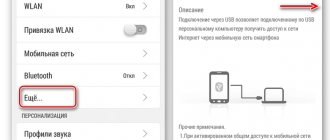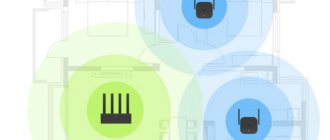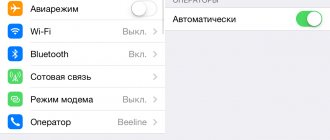Let's figure out what Mi WiFi Repeater 2 is. How to set up Xiaomi WiFi Repeater 2? It happens that the setup fails, then the red light is on or the orange light is blinking. In general, what should I do if it doesn’t work and how to connect and install the device correctly?
Mi Wifi Repeater 2 from Xiaomi is a device for strengthening the Internet signal indoors, no matter whether it is a house, apartment or office.
What is this device?
Today there are many routers and modems that support signal boosters. Using such a gadget is quite convenient, especially if you have a large area with a wi-fi router. Previously, you had to buy a second router to quickly receive a signal, but now a device from Xiaomi helps.
It is better to buy the second version of the gadget, since it can reach transfer speeds of up to 300 Mbit/s, unlike the first, which is only capable of handling 150 Mbit/s. The device can also be powered from a USB connector, for example, included in your computer.
Peculiarities
The most popular models came to hand - Xiaomi Mi WiFi Repeater 2 and Xiaomi Amplifier 2. The difference between them is not that big. So the entire review can be considered as a single model, with the same principles.
Xiaomi Mi WiFi Repeater 2
Xiaomi Amplifier 2
When you hold other models in your hands - TP-Link or ASUS, and then you get this... the impression is ambiguous. But lately the Chinese from Xiaomi have been surprising only in the best sense of the word, and this model was no exception.
Here are the main features that, in my opinion, distinguish this model on the market:
- Price. Our repeater costs only 800 rubles. Other normal amplifiers start with a price tag of 1500 rubles... This is what attracted attention at first, and what repelled me. But apparently in vain. As a note: at Chinese shops you can order even cheaper today) And it’s official, and the set is complete, and everything is at the highest level.
- USB power. They put it in the right place and forgot about it. Conventional repeaters have always required a dedicated outlet. This little girl doesn't need any of that. If you wish, you can connect to a PowerBank on the street and distribute waffles to everyone from your phone.
- Supports 802.11 b/g/n standard up to 300 Mbit/s. And so small, and immediately up to N standard. This is great! “AC” support was not even required from it.
- Connect up to 16 devices. Even if you suddenly get together with friends to play counter and take the repeater into a separate room, it will be enough for a full team... Apparently this is why they created such a number)
- Lightweight and compact. Seriously! 50 g, 10 cm – length, 3 cm – width. This is straight out a flash drive from the 2000s. The material is, of course, plastic.
- Rotation of the main module 180 degrees. You can also move the antenna for a better signal, or position it so that it is convenient. An interesting feature. The bend comes from the USB connector.
- One built-in antenna is not enough, but it will do.
Interesting?! And most importantly, it all works like a clock. No high expectations, but for the home this is it.
Setting up a Xiaomi device
The setup must be done through MiHome (the official application available in PlayMarket for Android devices and in the AppStore for iOS devices). If the user uses a branded Xiaomi router, then the installation will be much easier. In this case, just connect the repeater to your modem/router and wait for the color to change from orange to blue.
Note:
Failed to set up contactless payment (Xiaomi).
But if you do not have a router from Xiaomi, then you need to configure it as follows:
- Connect the device to your usb.
- Next, you need to connect via your Wi-Fi on your phone, laptop, tablet to the Xiaomi repeater network.
- We launch the program, scan and add the gadget (the repeater should light up orange for the first time).
- We find our wi-fi and connect to the network.
- The device will begin connecting to the network and continue setting up.
- Then a Wi-Fi hotspot will be created with an addition to your name in the form of “_plus”.
Considering that this is a gadget from Xiaomi, it is advisable to select the country “China” to avoid further difficulties in use.
Testing
It would be stupid to test the range for a home on such a small device with one antenna, but it became interesting to test it at the declared transmission speeds. So, the router and repeater are nearby. The distance to them is the same. Let's take a measurement:
At the top, the router showed something like 36 Mbit/s, but the repeater showed about 25 Mbit/s. Honestly, I didn’t expect to see even this from the Chinese. Yes, there is a cut in the channel, but overall, for such a price everything is very good.
OK it's all over Now. I hope it was useful in some way. Be sure to leave your opinion on these models in the comments! If you have problems and can’t set it up, write too, we’ll sort it out.
In large houses and apartments, problems arise with connecting to the Internet via Wi-Fi due to the router signal weakened by concrete walls. This problem is fully solved by a repeater. This article will tell you about a similar device from Xiaomi – Mi Wi-Fi Amplifier 2 and how to set up and improve signal reception.
Why does not it work?
There are problems with the signal amplifier. Among the main ones are:
- For some reason the official application cannot see the network;
- during installation, everything freezes at 92% - 93% and writes that the time to connect the amplifier has expired;
- The device light turns orange and blinks constantly;
- The device overheats very much.
If your gadget does not turn on or refuses to work, it is worth checking:
- the performance of your router;
- correctness of the filled in user data;
- make sure that the amplifier was installed and configured correctly;
- check the firmware for updates;
- make sure you select the correct geolocation.
In addition, you should try disabling location permission. This can be easily done in the smartphone settings. All you have to do is find the permissions for applications on your device, find the application you need and turn off permission to access your location.
You shouldn’t write off the fact that the gadget may simply be defective. In this case, replace it with a new one, but make sure you try everything.
What is it for?
Well, if you are already here, then you know exactly what it is needed for. In my case, the repeater was needed to distribute the Internet to another room after increasing the area, and so as not to move the main router.
Why do you need it? I don’t know... Maybe we’ll also expand the area, maybe we’ll put it on the street. The main essence of this device is to pick up data from an existing Wi-Fi network and create a duplicate of this point at a distance. Those. Now, under the same name and password, another point will operate, which transmits a signal from the first access point. Moreover, you will not need to connect to this point manually - your phone or laptop will automatically select the network with the strongest signal and connect to it.
If the amplifier lights up orange?
In situations in which the device refuses to work and lights up orange, you need to do the following:
- reboot the amplifier by pressing the Reset button inside the device with a needle (from the kit) - this will help reset the settings;
- reinstall the program on your smartphone by doing the installation again;
- change your location (preferably, put China);
- install the Russian version of the software.
In operating condition, orange flashing may occur during the initial setup of the amplifier connection and will not last more than a minute. After a successful connection, the LED will change to solid blue, indicating a successful connection.
It wouldn't hurt to install WPA2-PSK on the router. To do this, you need to go to the settings of your wi-fi router. Just open the browser and write the following in the address bar: “192.168.0.1” in the login/nickname field write “admin”, password – “admin”. The settings window will open automatically, go to “Wireless mode”, then “Wireless protection”. We find the name WPA/WPA2 and set the above-mentioned WPA2-PSK with AES encryption and a password that you set yourself.
Now you know how to install, connect and configure Mi WiFi Repeater 2. As you can see, setting up Xiaomi WiFi Repeater 2 should not take much time, but if the red light is on / orange is flashing and the device does not work, try rebooting using the algorithms suggested above - should help.
Characteristics
| Parameter | Meaning |
| Wi-Fi standards | 802.11 b, g, n |
| Maximum speed | 300 Mbit/s |
| Frequency | 2.4 GHz |
| Antennas | 2 |
| Nutrition | 5V, 0.15A |
| Mobility | rotation 180º in one plane |
| Dimensions (L/W/H) | 12/3/0.9 cm |
| Weight | 45 g |
The price on Yandex.Market starts from 430 rubles.
Appearance
The repeater looks very attractive, the designers did a fair job. The plastic is matte, the logo is glossy, the surface of the case is slightly recessed. The connector bends on the hinge in both directions by about 95°. Two holes - for an LED and a Reset button. The LED is yellow until the repeater is configured, blue when everything is in order.
Step-by-step instructions for setting up Mi WiFi Repeater
During the initial startup of the device, you will need to perform simple configuration manipulations. The procedure is as follows:
- Select a region from the list provided and log in to the previously downloaded application.
- A special menu will appear on the screen, where the devices will be presented.
- Find the “+ Add Device” button and activate it. If the required device is not found, you must enter its data manually.
- The device connects to the traffic, and you can connect a gadget to the new network from which you can access the Internet.
If you strictly follow the instructions, then after carrying out these manipulations, a person will have access to high-speed Internet and the ability to download large amounts of data.
Total
1. The animal works as expected, allowing you to quickly expand your WiFi access zone with minimal effort and resources. 2. At the same time, as befits a repeater, the speed is approximately half that of a direct connection. 3. The very presence of the device pollutes the broadcast slightly - the speed when directly connected to the router with the repeater turned on and off is close. 4. The application is not without glitches - did anyone expect anything different? But the hardware is working and has a very decent design. 5. Using the device as a crutch antenna for a microrouter ended in failure. The repeater should not be placed close to the router. 6. Passage yard from a security point of view - not only is the firmware updated without the owner’s knowledge, but also telnet access from my local network. Looking from my perspective, I would not advise buying such a device to solve its main task - providing high-quality and wide WiFi coverage. But for the inexperienced user, the ease of use can easily outweigh the disadvantages. If the main router from Xiaomi with native firmware is so special. Or if you're luckier than I am with application glitches. I’ll have a hundred other strange little things lying around in my drawer in case I need a quick crutch solution like throwing my home WiFi outside or hooking up in a hotel to a point visible only from one corner of the room.
Sources
- https://stink3r.ru/xiaomi-wifi-repeater-2-nastrojka
- https://xiacom.ru/reviews/obzor-usilitelya-signala-xiaomi-mi-wi-fi-amplifier-2/
- https://www.gadgetstyle.com.ua/53324-mi-wifi-repeater-settings-guide/
- https://xiacom.ru/articles/kak-nastroit-usilitel-xiaomi-mi-wi-fi-amplifier/
- https://ru-mi.com/usilitel-signala-mi-wi-fi-amplifier-2
- https://zen.yandex.ru/media/futuland/xiaomi-mi-wifi-300m-amplifier-2-zachem-nujen-wifipovtoritel-5d1dd75d3fa03b00ad3ca013
- https://mysku.ru/blog/china-stores/56234.html
Attractive, minimalist design
The device looks very simple and laconic: it is ABS plastic with a glossy surface, made in a snow-white shade. It is completely non-staining and does not show any traces of touch or dust. On the front surface there is a small logo, which is slightly recessed into the body. The USB port is connected to the main part of the repeater using a hinge mechanism. It can change the tilt angle by 180°, due to which you can install the device at the angle you need. Also, on the front side there is a number of LED elements. The first LED glows yellow while the gadget is being configured. When the blue color lights up, the device is ready for use. The third button is needed to force a reboot of the device.
Now let's look at the dimensions: the thickness of Mi Amplifier 2 is only 9 mm. The width/length ratio is 30.5/120 mm. Weight is a modest 25 grams.
Speed testing
Xiaomi Wi-Fi Repeater testing was carried out using smartphone applications Magic iPerf and Speedtest.net in 3 conditional situations:
- indoor use: the repeater is located in an area with a signal level of 2 divisions;
- outdoor use: the repeater lies on a glassed-in balcony. Distance to smartphone 30 meters.
- Outdoor use: the repeater is in the room, on the windowsill of the balcony. The distance to the smartphone is 30-35 meters.
The test results are shown in the table.
| Magic iPerf Mbps | Speedtest.net | ||
| Reception Mbit/s | Upload Mbit/s | ||
| Situation No. 1 | 17 | 35 | 18,5 |
| Situation No. 2 | 3 | 5,6 | 7 |
| Situation No. 3 | There are no results because the smartphone was lost with the repeater |
Back door
I'm not much of a hacker, but I looked at the IP in the router and knocked. There is no SSH, but there is telnet :((
I didn’t google the password online. But telnet, Karl!
Experience of use
Many users, according to reviews on Yandex.Market, have problems connecting the repeater to a router not made by Xiaomi. It manifests itself in the fact that the application does not “see” the device.
This problem is resolved by changing the location. To do this, go to the “Profile” menu => “Settings” => “Language and location” on the main screen and specify the location “Mainland China” or “Taiwan”. If the problem does not disappear, then choose another country.
At the end of the setup, the application may display an error message about connecting to the router. But the indicator on it will change color from yellow to blue, and a name like “signal source name_plus” will appear in the list of available Wi-Fi networks.
Users are complaining about unstable connections. This problem can be eliminated by installing it in places where the Wi-Fi signal level is 2-3 bars. The reason is the principle of operation of the device. The repeater repeats the signal received from the router, but does not amplify it.
You can improve signal reception by the repeater, and therefore increase the distance to the router, using a homemade external antenna.
It will require:
- stationery scissors;
- aluminum can of Coca-Cola, beer or other drink.
Manufacturing:
- Cut off the top part of the jar (1-2 cm from the edge).
- Make a rectangular slot 30x9 mm in the bottom.
- Make 5-6 cuts at equal distances in the top of the jar.
- Bend the resulting gaps outward.
- Place the resulting antenna on the repeater.
Delivery
September 08, 2022 ordered, 13 shipped, 30 received. There was an option for free trackless delivery, but I decided to pay an additional $1.87 for the track. On the 19th I asked where the track information was. I received the following response: “Please note that the selected shipping method for this order is Postal Service WITHOUT tracking, which is the most economical method.
Sometimes delivery time..." . In this case, he offered to return the money for shipping with a track first. The next day, information about the parcel appeared on 17track, which satisfied me.
Signal booster Mi Wi-Fi Amplifier 2
| Compatible with modems from popular manufacturers | Two steps for successful installation |
| Performance comparable to mainstream modem |
Increased data transfer speed reaches 300Mbps
If the size of the room is too large, or due to thick walls and other factors, the WiFi signal is weakened, and the graphics in games and movies are not smooth enough, in such situations, a WiFi signal booster can easily help you solve these problems. The updated version of the 2nd generation WiFi signal amplifier, easily doubles the signal speed, gives you the opportunity to enjoy a stable Internet signal.
WiFi signal easily covers all rooms
It doesn’t matter how many rooms there are in the house, by installing one second-generation Xiaomi Wi-Fi signal amplifier in each of them, no matter what corner you are in, you can always enjoy excellent wireless Internet.
Even more elegant
Ultrasonic welding technology was used to create the case, so every detail is perfect. Streamlined shape - every detail fits perfectly
Just two steps
The Xiaomi WiFi signal amplifier connects to the USB port of the Xiaomi modem, after a short wait, the indicator changes color from yellow to blue, which means a successful connection, after which the Xiaomi WiFi signal amplifier connects to any USB port, after one setup you can always enjoy high-speed Internet *with connecting to a Xiaomi modem, setup consists of one step
Download the Mi Home app
Compatible with modems from popular manufacturers, three steps to find a solution:
- Download the Mi Home mobile application on your smartphone
- Click on the “Devices” button to add
- Follow the instructions on the screen to complete the automatic installation.
| Support 16 devices | Intelligent control | Installation with USB charging |
| Small but extraordinarily powerful | Instant solution | Low power consumption |
| After successfully connecting the signal booster to the modem, WiFi coverage easily reaches every corner. It doesn’t matter whether you’re lying in bed waiting for a new episode of a TV series, or listening to music on the balcony, the Internet never freezes in any corner of your home. | If there are problems with the Internet, you will instantly receive a notification about this and offer an optimal solution, one simple step and you can accurately determine the current connection status and signal strength, according to each specific situation, instantly adjust the indicators, it is easy to find a solution in order to enjoy life | 180° rotatable interface, flexible and diverse connection modes. The WiFi signal amplifier connects to any USB port; its installation has become even easier: you can easily connect it to a portable battery, outlet, or power adapter. |
Combined with Xiaomi modem
Experience it for yourself, he is by your side without further ado 24 hours a day. Until November 11, 2016, more than 100,000,000 copies of Xiaomi modems to provide access to the Internet had already been sold. The future is on the way, if you are me.
180ᵒ rotatable interface, flexible and varied connection modes The WiFi signal amplifier connects to any USB port, its installation has become even easier: you can easily connect to a portable battery, socket, power adapter.
Connection instructions
Due to the fact that the device is one of the elements of the Xiaomi “smart home” system, you will need the proprietary Mi Home application to configure it. You can download it for free from the Google store, and installation will not take much time.
It is worth considering that the manufacturer does not yet offer a Russified version, so you will have to use the English version.
If you are using a third-party router, then setting up the Xiaomi Wi-Fi Amplifier 2 repeater or the first version involves performing the following steps:
- Connect the device to a charger or you can simply insert it into the USB port of a laptop, PC, or even a smart TV. The success of the operation will be indicated by a blinking yellow LED;
- On a smartphone or laptop, open any Wi-Fi network whose name contains the text Xiaomi-repiter, after which you need to connect to it;
- During the installation process, “Mainland China” is selected as the location. If this inscription is not in the English version, then look for the hieroglyphs 中國大陸 and click on them;
- In the installed application, you need to click on the “+” icon located in the upper right corner, and then select the Add device section. If there is no device in the list that appears, its search starts when you press the Scan key;
- In a new window, select your network, and then enter the set password. When finished, click Next;
- Then you should wait until the connection is completed and the device is configured. The completion of the connection will be indicated by the appearance of the message Connected successfully. Here you can select the location of the device. After this, a network will be created, the name of which will coincide with the name of the main Wi-Fi network, the only difference is that the “plus” prefix will appear.
If the user uses the Xiaomi Mi Wi-Fi Amplifier Pro signal amplifier for any Xiaomi router, then the connection process is much faster and easier. You just need to insert the device into the USB port and wait for the LED color to change from yellow to blue, which will mean the end of the procedure.
Advantages and disadvantages
Users of Xiaomi Mi Wi-Fi Amplifier 2 highlight the following advantages:
- Low price
- Small size.
- Easy setup.
- Beautiful design.
Disadvantages include:
- Setting up a Xiaomi Wi-Fi repeater is difficult without studying the instructions.
- The MiHome application does not work correctly on smartphones with 1 GB of RAM or less.
Xiaomi Mi Wi-Fi Amplifier v2 is a device that significantly improves the use of Wi-Fi Internet connections in large rooms at a modest price.
Mi Wifi Repeater 2 from Xiaomi is a device for strengthening the Internet signal indoors, no matter whether it is a house, apartment or office.
How to connect Xiaomi Mi WiFi 300M Amplifier 2 to a third-party router?
To get started, you will need to download the Mi Smart Home app. Once you have downloaded and installed the application on your smartphone, you need to launch it. You will be prompted to log into your MI account. This is a necessary step. If you are already using a device from Xiaomi, you already had an MI account. Enter your username and password to login. If you don't have a MI account, you can create one by clicking on the "Create Mi Account" button.
Connect the WiFi booster to the power source where you need to strengthen the WiFi signal. Then you will see the new device in Chinese. Yes, this is our WiFi booster. But you need to click on the “ignore” button.
Now click on the X in the top right corner to add a new device. Here you will see the new device in Chinese again. If the new device doesn't appear, click the Scan button at the bottom of the screen. Click on the device in Chinese to start setting up.
Then enter your WiFi network login and password. The process of setting up the WiFi amplifier has begun.
The further process has already been described above.
If the amplifier generates an error during operation, it has a reset button on the rear panel. If the device displays the message “Connection timed out”, but the LED on the device lights up blue, everything is in order, the amplifier is working correctly. There may be an application problem, but the amplifier is configured and can be used for other purposes.
It is best to place it at an equal distance between the router and the device on which you want to strengthen the signal. If the router is in a room and you are using a computer or smartphone in another room, then the WiFi extender should be placed in the hallway between the two rooms.