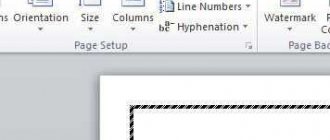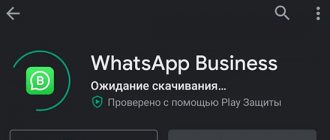Steam is a real virtual world in which you can not only play your favorite games online, but also make new friends and communicate with people you already know. Many Steam users customize their profile using various methods to turn their page into a unique creation that other members of the community will appreciate. We can say that Steam is a kind of social network that brings together fans of the gaming industry.
To resolve the Steam installation error, you need to determine the cause of the failure.
Sometimes it happens that errors occur during the first installation or when reinstalling the Steam gaming platform client, and all your attempts to install the client end in nothing. Let's look together at the main reasons why Steam won't install.
"The installation file is damaged"
Before we figure out why Steam won’t install, let’s remember!
You must download the client exclusively from the official website; avoid third-party resources - this can lead to your computer being infected with viruses or malware. It’s important to remember, because sometimes such files are the reason why Steam won’t install! Deprive yourself of the pleasure of using the desktop client and ruin your nerves by removing unnecessary programs from your computer.
It's better to download software from a trusted source! Open the official website and find the “Install” icon on the top panel - the operating system will be detected automatically. Click on the download icon and then follow the instructions on the screen. Well, now let's talk about why Steam is not installed yet and how you can solve the problem. Let's get started!
"Not enough disk space"
A very common mistake is lack of disk space at the time of installation. It's elementary!
- During the download process, navigate to the “Installation Folder” window. Select another drive, weeks registered by default;
- Remove unnecessary files and data from your computer - erase photos, videos, remove documents. Don't forget to empty your trash!
Helpful advice: the CC Cleaner assistant will come in handy. It will help you erase unnecessary files and invisible elements from your device that clog your computer’s memory.
Don't forget - the client takes up very little space, literally 200-250 megabytes. Believe me, this is an insignificant number.
We've sorted out the first reason - let's move on, let's talk about why Steam gives an exclamation mark when installing!
"Firewall and antivirus are interfering with installation"
Software designed to protect your computer can work in the opposite direction. Sometimes the firewall and antivirus block the installation of an application, automatically considering it dangerous.
It is difficult to give uniform instructions - everyone uses different antiviruses. Therefore, we simply recommend adding Steam to the white list/exclusion list. If the problem is with the firewall, disable it completely during installation - don’t forget to restart it a little later so as not to leave your computer unprotected.
Even if Steam doesn’t install and shows an exclamation mark - you know how to deal with the problem that has arisen!
Steam how to increase fps
Setting up graphics on Steam
High fps or fps is something that is so often lacking in the game. If you are one of these users, then using maximum graphic settings can greatly affect the FPS of the game and cause various lags, slowdowns, and freezes. On the other hand, if you lower the graphics settings as much as possible, you can significantly increase FPS. By the way, you can control graphics settings not only in the game itself, but also in the software of your video card.
Video card overclocking tools
To significantly increase Steam FPS
Many users use overclocking tools. There are a lot of them on the Internet and it won’t be difficult to find them. For example, to overclock an nVidia video card, you can use the MSI Afterburner utility.
Low FPS due to overheating
Low FPS in Steam game
may be due to overheating of the central processor or the video card itself. The above remedies can eliminate this problem, thanks to which you can, for example, set the cooler speed to maximum.
"Russian letters in the name"
One of the most common problems and the reason for thousands of complaints “I can’t install Steam, it gives an error” is entering Russian letters into the name of the installation folder.
- Be sure to check if there are Russian letters in the folder name;
- Go through the entire download path - Russian characters could creep into the names of other folders.
Everything is explained simply - only Latin characters are supported, any Russian letters are perceived as third-party, alien. Therefore the system crashes. You can fix the error in a couple of minutes. The main thing is to carefully check the names and change them if necessary. Here is the answer to the question why Steam is not installed on drive D. Or any other! Restarted process
If the “To continue working, close the client” window appears on the screen, the problem can be easily solved! The reason why Steam won't install on Windows 10 is because you ran the installation wizard twice.
- Press the Ctrl+Alt+Delete keys at the same time;
- The task manager will open - go to the “Processes” tab;
- Find the client name and right-click on it;
- Click on the “Cancel task” button.
Now you can re-run the installation wizard - the difficulties will disappear automatically!
Sometimes the process may freeze for other reasons - not all of them are clear to the user. If the program does not respond to your actions due to a system failure, use the advice above. Everything will work out!
When installing the client, a blank window appears with an error sign
During installation, you may see a warning window:
What should we do to make this warning disappear? First, you need to select the path for our client, then follow the slash with the name “Steam”.
"No necessary rights"
Don’t complain: “I can’t install Steam,” it’s better to check if you have administrator rights! The action will take a few seconds:
- Right-click on the installer icon;
- From the drop-down menu, select “Open as administrator”;
- Follow the instructions on the screen.
Similar difficulties arise if the computer is prohibited from installing applications with normal user rights. Therefore, take advantage of the advanced functionality of the administrator account.
They talked about error 28 in Steam via the link.
Steam controls not working
Problem with mouse keyboard joystick
One of the requirements of the platform developers is the recommendation for a two-button mouse. Also, if controls don't work on Steam
, there are many reasons. For example, if the control buttons do not respond at all, there may be a problem with the controller or keyboard. Check the connection and, if necessary, restart the device. Sometimes, a game restart is required to complete this procedure.
Sticky keys in game
Often, problems with Steam controls can occur due to sticky keys. When several buttons are pressed simultaneously, the system reacts to this in a unique way.
Incorrect control settings
At the same time, the control problem may lie in the control settings of Steam games. Carefully check the control keys and, if necessary, replace them with the ones you need.
Incorrect keyboard layout
Alternatively, you can change the keyboard layout. You can do this with the keyboard shortcut Shift + Alt
. The fact is that for some reason the controls in some games only work on the English keyboard or vice versa. Experiment.
"The new library folder must be empty"
We continue to figure out why Steam is not installed on Windows 10 (or earlier). If you encounter the “Destination Folder Must Be Empty” error, it’s worth knowing that the client download folder must be empty.
- Open the directory that was intended for installation;
- Completely delete the program folder, if it was there, or move it to your desktop;
- If you do not want to delete the folder, enter a different name (the word Steam should not appear in it).
Such difficulties rarely arise - usually when trying to re-download.
Update & Installation Issues
When installing or updating a game, Steam displays an error message:
- An error occurred while updating
- An error occurred while installing
This is a common type of error that can occur any time a game is updated or installed on Steam
The error results when Steam is not able to complete the installation. The specific reason for the error will be shown in the parenthesis at the end of the error message.
Basic Steam Troubleshooting
The following fixes will resolve most update and installation errors with Steam. They can be performed with a minimal amount of technical knowledge.
Restart Computer
It's always a good first step to make sure that you restart Steam as well as your computer.
Restarting the computer flushes all kinds of system states and caches, while resetting other programs and releasing locks on files and other resources.
Clear Download Cache
Clearing the Steam download cache will cause the Steam client to flush locally cached configuration data and acquire it from the Steam servers again.
Navigate to your Steam -> Settings -> Downloads -> Clear Download Cache
Repair Library Folder
The Steam library folder contains all of your installed games on disk. These folders need to be writable by all users in order to update properly. Sometimes these user permissions break and need to be refreshed.
Navigate to your Steam -> Settings -> Downloads -> Steam Library Folders -> Right click on folder -> Repair Folder
Verify Local Files
Sometimes files on hard-disks and other storage devices become corrupted because of bad hardware, software crashes, power surges etc. Steam can verify the correctness over installed game files and fix them if necessary.
Find Game in Library -> Right click -> Properties -> Local Files -> Verify Integrity of Game Files
Change Download Region
The Steam content system is divided into geographical regions. The Steam client automatically detects its current region and uses content servers located in that region for best performance. Sometimes, servers in a specific region may be slow, overloaded or have a hardware failure causing download issues. It is advisable to temporarily switch to a different download region to use another set of content servers.
Steam -> Settings -> Downloads -> Download Region. You may need to test several regions other than your own.
Reinstall Steam
The Steam installer can be downloaded here: (https://store.steampowered.com/about/) and reinstalled to the same location where it is already installed.
This may fix potential issues with Steam client and service files. Installing into the same location will preserve all installed games.
WARNING! Uninstalling Steam will delete all game content.
Move Game Folder
It can be very helpful to test the issue by installing on an alternate hard drive. If one is already available, you can create a new Steam library folder on this drive. You can then install new games into this Steam library folder or move already installed games there.
Steam -> Settings -> Downloads -> Steam Library Folders -> Add new Library folder
"Internet problems"
One of the reasons why Steam does not install on Windows 7 (8, 10) is the following - there is no normal network connection. During the client installation process, you will need an Internet connection!
- Make sure to pay for internet options;
- Check if there is any traffic left (if you have a limited tariff);
- Contact your provider's support service.
Finally, a bonus tip: what to do if Steam won’t install? Use the CC Cleaner program mentioned above to clear the cache and registry automatically and remove unnecessary processes. It’s a good idea to close all applications and restart your computer!
Have you found out what to do if Steam is not installed - nothing complicated? Any problem can be solved if you carefully study the issue! We explained the main reasons for the error and described in detail how to troubleshoot problems. All you have to do is put your knowledge into practice - and you can do it!
Steam is slow
Let's return to the problems described above, related, so to speak, to poor installation of the program. If there were any problems, it is quite possible that the platform will often cause slowdowns, lags, freezes and other errors and anomalies in the future.
Steam slows down due to unnecessary processes
If Steam is slow
, you can also check the operating system load. Any program itself requires a certain amount of system resources. In the case of games, the latter require significant resources, which are necessary for playback and correct operation. The gaming platform Steam is no exception. If there are other processes running on the system in addition to the platform at the moment, you need to check them and determine how important they are at the moment. As a quick fix, close all unnecessary processes and keep only the ones that are truly necessary. The main thing here is not to overdo it, otherwise you can close everything in the world so that the computer itself simply stops.
Computer news, reviews, solutions to problems with your computer, computer games, drivers and devices and other computer programs." title=”programs, drivers, problems with computer, games” target=”_blank”>Computer help, drivers, programs, games
Steam slows down due to weak internet
Another point is Internet access. And of course, Steam, like no one else, requires a sufficiently high-quality, high-speed Internet connection. Therefore, it is worth thinking about purchasing a more powerful tariff. But there are situations when, even with a good Internet connection, Steam slows down. For example, at a certain moment, an update of an application on the computer began, for example, an antivirus, not to mention if movies were downloaded along with the operation of the gaming platform. Or maybe you watched videos and played games on Steam at the same time!? Thus, anything will slow down here. Decide one thing: either a movie or a game. And if you need both, then at a minimum, the computer must have “thermonuclear”
properties. Do you understand what this is about..!?