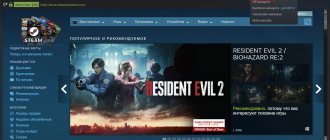If you are a member of Steam, you probably know about Steam Guard. This is an important part of Steam if you actively use all the capabilities of the site.
| Operating system: | Windows 7, Windows 8/8.1, Windows 10 |
| Russian language: | Eat |
| Developer: | Valve |
| Price: | For free |
Steam Guard is a program for protecting your steam account on your smartphone. If someone tries to log into your account and you have application protection enabled, they will have to have access to the smartphone on which the steam guard is installed. Every few seconds, the mobile application updates the authentication code, which is needed to perform various actions - selling items, exchanging, logging in from new devices.
Method 1: Nox App Player
The first Android emulator available to most is the Nox App Player, which supports the required functionality.
- Download the installation file and install the software on your computer, following the instructions provided.
Read more: How to install Nox on your computer - Once this operation is complete, open the program. For Steam Guard to work, the emulator will need to be configured - click on the button with the gear icon at the top right.
On the “General Settings” tab, because without it, the required features may not work.
- Next, go to the “Performance Settings” section. The parameters here depend on the hardware capabilities of the target computer - for example, for budget machines you should select the “Low” display option, and for powerful ones – “High”.
Similarly with the rendering type: for low-performance devices it is better to leave the “High-speed mode” option, while for computers and laptops of a higher class you can enable “Improved compatibility mode” (poor localization quality). Adjust other settings like screen resolution and emulator window presentation to your liking or leave as default, then click “Save Changes.”
Confirm restarting the program.
- Direct search in the Google Play Store is quite cleverly hidden in this emulator, so we’ll use the search bar - click on it with the left mouse button (LMB).
- Next, enter the query steam play market and click on the search button.
- Find among the links the one shown in the screenshot below and click on it.
- After launching the app store, you will need to log in to it: click “Sign in” and then enter your Google account information.
How not to leak data, money and items on Steam
So, thank Gabe, you've set up your profile. Now your gaming life is much better protected from any troubles. However, scammers can still scam you. For example, sell a used game key or beg someone to try on expensive clothes. So be vigilant and don’t trust everyone.
- Do not click on links in emails from “support” or other users. Fraudsters can scare you by blocking your account or, conversely, lure you in with promotions and sweepstakes with tempting prizes. Check all information in official sources.
- Don't give anything to anyone on parole. And be wary of any freebie. Remember that if something is too cheap, it is most likely a scam.
- Do not install extensions or third-party programs to improve gaming performance. Using cheating software can result in a VAC ban, and in some cases such applications will not give the desired result, they will only infect your computer.
- Use a robust security solution that detects both malware and phishing links. And if you have our antivirus installed, find out how to make sure it works with Steam (spoiler: it’s not difficult).
Method 2: Bluestacks
A more popular alternative to the previous program is the Bluestacks emulator, the functionality of which is also supported by Steam Guard.
- Download the installer and install the program on the target computer.
- Open the application after installation, then use the search bar: enter the query steam into it.
- Among the programs presented, find the one you need and click “Install”.
- You will need to log in to the Google Play Store - click “Login” and enter your credentials.
After logging into Google Play, use the “Install” button again.
- Wait for Steam to install, then open it from your workspace.
The remaining steps are similar to those with Knox Player - repeat steps 10-12 of the first method.
Functions
Steam Guard is a secure account protection feature against theft. The program protects your account with a generated access code.
Some Steam options become active only after 15 days of Steam Guard running on all connected devices and browsers. If the protective function was turned off even for a second, and then started again, you will not be able to use them, and you will have to wait 15 days again.
Options may include:
- exchange;
- Community Marketplace FAQ.
One-time Steam Guard codes
If you often encounter a situation where you need to log into your Steam account on someone else’s computer, but there is no smartphone with the application, the opportunity in the form of 30 one-time codes that can be obtained from the program will come in handy.
- Launch the Steam client on your PC or laptop, click on your nickname and select “About your account.”
- Scroll down the page to the “Account Protection” block and click on the “Set up Steam Guard” link.
- Here, scroll to the “Get Steam Guard Recovery Codes” section and use the “Get Backup Codes” button.
- An SMS with a confirmation code will be sent to your phone - rewrite it in the input field on this page and click “Generate codes”.
- A list of 30 one-time passwords will appear. They can be recorded, copied, printed, or taken a screenshot (including photographing the screen) for further use on other people's machines.
This option can be called in some way an alternative to using Steam Guard on an emulator, however, to enable this option it still needs to be installed and configured.
We are glad that we were able to help you solve the problem. In addition to this article, there are 12,719 more instructions on the site. Add the Lumpics.ru website to your bookmarks (CTRL+D) and we will definitely be useful to you. Thank the author and share the article on social networks.
Describe what didn't work for you. Our specialists will try to answer as quickly as possible.
We connect additional protection
First, decide how you will activate the Steam Guard functionality - through email, or by using the appropriate application on your smartphone. And, having decided, try to activate Steam Guard.
Activating Guardian Steam via mailbox
- Check if your email address is activated in the system. To do this, launch the client, log into your account, click Steam - Settings.
- LiveJournal
- Blogger
Fig.1 Launch the client, log in to your account, click Steam - Settings
- A profile management window will appear, in which there will either be a Confirm email address button or instead there will be a Security Status line.
- LiveJournal
- Blogger
Fig.2 Profile management window
- If there is a “Confirm address...” button, click it. A window will appear where you need to follow the instructions.
- After going through all the activation points, go to your mailbox and find a letter from Steam support. Open, follow the link provided - after this, activation of the email box is completed.
- LiveJournal
- Blogger
Fig.3 Open the letter and follow the provided link