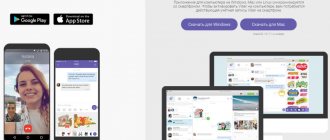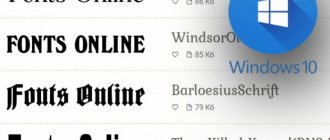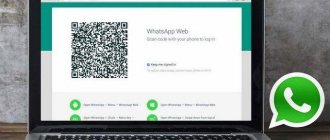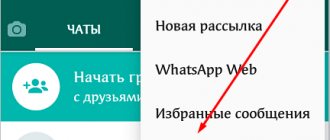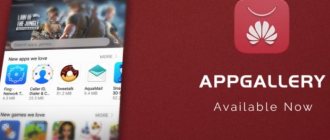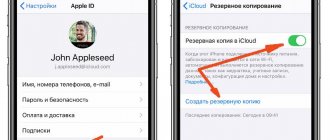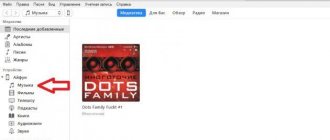Talking in the previous article about what is perhaps the most popular Russian instant messenger WhatsApp today, I touched only on the version of this application for mobile devices. But this wonderful messenger also has a version for computers with the Windows operating system, as well as MacOS.
Therefore, in today’s article I will talk about what WhatsApp is for a computer on Windows and how to use it.
If you use WhatsApp, are often at the computer and have not yet used this program for your PC, then I highly recommend giving it a try! This makes WhatsApp even more convenient!
How to log into messenger on a computer without installation
If you do not want to install the program on your computer, for example, in the office, or you have Windows 7 and earlier editions installed, you can use the online web version.
To do this, go to whatsapp.com and click on the “Whatsapp web” tab.
Then open the application on your phone, click on the 3 dots in the right corner and select the item of the same name.
Then scan the QR code. After this, a list of contacts and a familiar messenger window will appear on the screen. If you do not log out of your account, then the next time you launch your browser you will be able to immediately get into the messenger.
Advantages of the web version:
- works on any OS and such popular web browsers as Chrome, Firefox, Yandex.Browser, Opera;
- you don’t need to install software on your computer to access your page;
- WhatsApp is always at hand in a convenient format.
Flaws:
- For data security, you should not use this option on your work or someone else’s PC;
- to ensure that no one gains access to your data, you need to log out of your account each time before turning off the device;
- After clearing the cache or reinstalling the browser, you need to log in to your account again.
In general, this is a fairly convenient option for a home computer, which provides almost the same capabilities as the program on the phone.
WhatsApp program interface for computer.
After launching the application, the main program window will open, where all chats are displayed in the left column. On the right, until you open a chat with someone, a warning will be displayed telling you not to turn off your phone, on which you must also have WhatsApp.
The “…” button (1) above the chats opens access to the program menu, from where you can go to settings, create a new group (to communicate with several interlocutors at once), open the message archive, favorite messages, log out of your WhatsApp account, go to settings your profile (set a photo, change status, etc.).
You can also go to your profile settings by clicking on the button with your photo at the top left (3).
The “+” button (2) is needed to create a new chat with a person with whom you have never corresponded through this application.
Computer application
In my opinion, this is the best choice for PCs running Windows 8 and above and Mac OS X 10.9 and later. The utility works stably, automatically updates and saves data. To download it, go to whatsapp.com and click on “Mac or Windows Computers.”
A large green button will appear on the right side of the new window to download the appropriate version of WhatsApp. Click on it, select the download folder and wait a few minutes while the download progresses.
Then open the downloaded file and follow the instructions to connect to your account:
- Open WhatsApp on your phone.
- Click on the 3 dots in the upper right corner or the gear icon.
- Select “WhatsApp Web”.
- Point your phone's camera to scan the code you see on the screen.
If everything went well, then the familiar application interface with all contacts and messages will appear in front of you. All you need for further work is an Internet connection.
Chatting in the browser
On computers with a lot of RAM, you can communicate in the browser without any freezes. The connection instructions include three steps.
- Launch the web version of the messenger on its official website, the link to it is located in the very top line - WhatsApp Web. After a couple of seconds, a QR code will be generated.
- Tap the WhatsApp shortcut on your smartphone, go to the main menu with three dots, tap the WhatsApp Web line.
- An aiming window will appear on the smartphone screen - point it at the QR code displayed in the computer browser.
The messenger is launched - start communicating. Messages are synchronized automatically. To conveniently respond to messages, turn on the notification by clicking on the link in the top menu - it is displayed in a blue rectangle.
What features does the computer version have?
The web version and WhatsApp for PC have all the same functions as the phone:
- write messages in personal and group chats,
- create new conversations,
- view correspondence history,
- search through dialogues,
- clear and delete correspondence,
- forward messages,
- send documents and photographs to your interlocutor,
- record voice messages.
The only drawback of the PC application is the lack of the ability to make calls. After restarting or shutting down your computer, you can easily enter the program. To do this, simply double-click on the shortcut on your desktop.
Note: do not exit WhatsApp on your phone so that the connection is not interrupted, otherwise the computer and web versions of the program will not work.
Disadvantages of using WhatsApp without a smartphone
Let's start with the fact that using the computer version of WhatsApp in itself is inconvenient, since the developers did not make it standalone. To activate the functionality, you need active synchronization with the mobile application, which is wildly inconvenient.
As for launching WhatsApp without a phone on a PC, it is not needed if you are using a mobile OS emulator. Of course, the issue of activation is relevant, but solving it is not as difficult as it seems at first glance.
The main disadvantage of the entire procedure is the number of additional manipulations, without which there is no escape. If you have free time, nerves and strength, then there will be no difficulties.
Login to the application via Android emulator
If these 2 options do not suit you, try using emulator programs that create an environment on your PC similar to the operating system on a smartphone. One of the popular utilities is called BlueStacks. It is mainly used for games, but allows you to install other Android applications.
To log into WhatsApp, you will need to follow these steps:
- Download and install the emulator.
- Launch it and log in to the Google account that is linked to your mobile device.
- Enter the name of the messenger into the search.
- Download and open it.
- When you first launch the program, it will try to send a verification code to your phone. If she fails, use the call back, listen to the message and enter the numbers in the special field.
- After this, you can use the messenger on your PC or laptop.
In my opinion, logging into the application through an emulator is an extreme measure, because no one guarantees the security of such a connection and the safety of data. You can find another way out of the situation if you need to continue to be online, but your phone is unreachable. Rent a smartphone, for example, or notify your counterparties about the current situation and temporarily switch to communication through other programs.
Question about activating the application without a smartphone
Of course, the issue of activation is important and should be given more attention. In the instructions, we examined, let’s say, a small bug of the system, using it for our own benefit.
If you cannot use the emulator or there is another reason, we offer several other options to activate your messenger account.
For ease of understanding, we will divide the further narration into several logical blocks.
Use an old push-button phone to receive SMS
This is a good option if you do not have the opportunity to use a smartphone with a mobile application. Of course, there is no escape from the emulator on your PC, but the activation process will be greatly simplified.
Let us remind you that with a push-button phone you will not be able to download and install WhatsApp due to different operating systems and functional differences. But such a phone will still be good for something.
If a push-button device is not for you, but you need to simplify activation, the next option is for you.
Virtual number for the first activation of WhatsApp
There are a lot of services on the Internet that provide virtual number sequences for a fee or free of charge to activate instant messengers, social networks and other platforms. This is convenient, although not always confidential.
This completes the account activation procedure. Of course, this way you won’t be able to log into an existing account; if you don’t have one, then this is a convenient way to create one.
If everything is clear with this, then we move on.
What is the difference between WhatsApp for Windows 10 and the mobile version?
The mobile version of WhatsApp was released quite a long time ago, back in 2009. All these years, the developers have been actively refining it, adding new functions, improving security and much more. At the request of users, a web version was recently released, which not everyone liked.
The desktop version of WhatsApp web for the computer appeared only in 2018, which can be downloaded for Win 10 on the official website.
Unlike the mobile version, the desktop version cannot make audio and video calls; you can only send voice and text messages. Restrictions apply to changing your phone number, and you cannot delete your profile. In group chats and dialogues, the user can send photos, images, if a webcam is installed on the computer, he can take a photo with it, send a document or contact. In chats with increased user activity, you can turn on silent mode, block the conversation, clear it, or delete it.
Resizing a Window
Changing the scale in WhatsApp on a computer will not work. Using standard controls, you can resize the window, make it smaller or larger. The function is useful during a video call or when searching for a file to send in a chat.
To expand the window to full screen, use the button at the top right. It also returns the window to its original value.
If you need to manually adjust the size of the window, simply drag it by a corner or either side.
How to set up WhatsApp on your computer in a few minutes? By default, standard values are selected, which will suit most users. If you need to change the theme, choose a chat background, or remove all sounds, use the menu. Don’t be afraid to experiment; you can return functions to their original values at any time.
WhatsApp on PC using Android emulator
Another way to use the application on a PC without being dependent on the mobile Internet or keeping your smartphone turned on is to install WhatsApp on your PC using an Android emulator. You can use any emulator, such as Blue Stacks.
After installing the emulator, you can download WhatsApp to a laptop or desktop computer running the Windows 10 operating system and install it in the emulator environment, as on a regular smartphone.
In the emulator, WhatsApp is activated using a code that will be sent to your phone. After activating the WhatsApp application on your computer, it is no longer linked to the smartphone itself. The method is not without its drawbacks - almost all emulators are power hungry and require a lot of resources to work correctly. A weak PC will not run the program or the computer will freeze.
What are the advantages of messaging on WhatsApp?
Many people love WhatsApp for its simplicity. Somehow everything about it is simple and user friendly. There are no difficulties with groups, channels, sending files and stickers. Purely a Kalashnikov assault rifle - just install it and use it.
However, why can’t this functionality be transferred to a computer? Just write applications for MacOS and Windows and that's it. People will say thank you and will be even more happy to use this particular messenger. And if you make applications for tablets, then there will be no price for you guys at all.
Instead, the developers and executives of WhatsApp themselves know that they are crumpling and do not release a full-fledged client for anything other than smartphones. How can you get around this flaw?