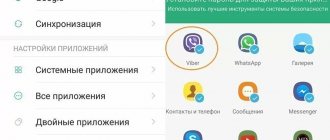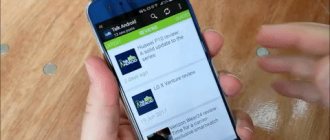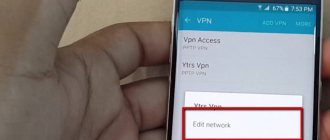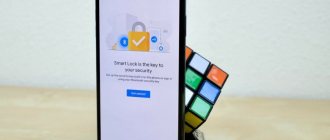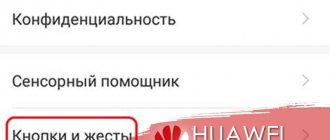When using Huawei devices, some people have problems setting up the display lock. And sometimes finding a way to completely deactivate this option becomes almost impossible. And even if the user manages to disable the function on his own, a message may appear stating that the option was disabled for some reason. This may be related to encryption, or to the storage of login data.
This article is designed as instructions in order to take advantage of the ability to disable blocking. Also below are examples of how you can unlock the corresponding functions if they are limited.
Instructions for disabling the screen lock option
To disable the screen lock on Honor or Huawei, the first step is to delete the pattern or PIN code that was selected as the display lock. To do this you will need:
- Go to the “Settings” window.
- Next, select “Screen lock and passwords.”
- Here you will be offered two methods to choose from. The first one is “Lock Screen Style”. The second one is “Password”.
- The first of them is responsible only for appearance, which means it is not suitable.
- Therefore, you need to select the “Password” sub-item.
- Then you need to click on the “No” line.
If you have EMUI 10, then go to “Biometrics and Passwords”, then select “Turn off screen unlock password”.
But it happens when the device for some reason does not allow you to select the “No” sub-item. Instead, a message appears saying that the settings have been disabled by the administrator. Therefore, the instructions described in section No. 2 will provide a solution to this problem.
Once the selection has been made in favor of “No”, it is necessary to enter the programming parameters. This will completely deactivate the display lock option. To do this you will need:
- Open the Settings window.
- Next, go to the “About phone” section.
- After that, you need to click on the inscription “Build number” 7 times. This helps enable programming settings. A corresponding message will appear on the device display.
- Then you need to go to the “Settings” window again.
- Then open the “Programming Options” section.
- Sub-item “Screen lock”, in which the phone must be unlocked before use. This section will be one of the first. You need to deselect this function.
If all the manipulations are done correctly, the display blocking will be completely turned off. This means you no longer need to use your finger to try to unlock the display. This allows you to install another add-on that is responsible for this function.
If there is no password (pattern)
If a user needs to gain access to a mobile device for which the pattern key has been forgotten, a backup PIN code can be used. In order to be able to enter it, you must enter the wrong graphic key 5 times.
If there is no PIN code, then the only way out of this situation is to reset the device to factory settings. In this case, all data from the phone will be permanently deleted. Detailed instructions are given in the following video:
Didn't find the answer? Then use the search form:
How to remove the screen lock on your smartphone by resetting the certificate.
This method helps you remove the Huawei device password certificate. To do this you will need:
- Open the “Settings” section.
- Next you need to find the “Security” subsection.
- Then, scroll down, you need to find the “Clear credentials” section. All certificates must be cleared. There is no need to be afraid, all information will remain in the device’s memory.
- Once the certificate has been removed, the password option can be deactivated in the Display Lock section.
- To do this, you need to select the “No” section, and the display on Honor will no longer be locked.
How to unlock an Honor or Huawei phone if you forgot your password
The methods for unlocking Huawei phones are practically no different from the standard ones provided on Android devices.
There are two ways to unlock your smartphone if you have forgotten your pattern key or PIN code:
- Through recovery using a Google account . The method does not work on new smartphones, the “Forgot your access code?” button. (or something similar) just doesn't appear.
- Through a hard reset of the phone to factory settings . However, in this case, all data is deleted without the possibility of recovery.
Restoring access via Google account
You can remove a graphical lock or a password lock through your Google account, but only if your smartphone was released before 2014-2015 . All smartphones with an updated firmware version of Android 9 and higher do not receive the ability to unlock using Google.
When you turn on the device, you are required to enter a PIN code; if it is entered incorrectly, the device is blocked. First for 1 minute, then for 30 minutes, one hour and so on. If you click on “emergency calls”, you can call support, send geolocation data or a medical record.
You can unlock a tablet or phone from Huawei and Honor using your Google account as follows:
- Enter the wrong unlock code several times in a row.
- At the bottom next to the “Emergency Call” button or in the upper right corner there will be a “Forgot your password?” button. (or something similar), you need to click on it.
- After this, in a new window you need to enter your Google account information. If you have forgotten your account information, you need to restore your account on your computer and then enter the information into your phone.
- Confirm the entered data.
Attention! When entering your login - email address, only the characters before the @ sign are entered. “ @gmail.com ” – is not registered.
When unlocking using this method, you must have an Internet connection. You can use your home Wi-Fi network if your smartphone has previously connected to it, or a public network. If data transfer is connected via a SIM card, that is, mobile Internet, then no additional manipulations are required.
Smart Look
Smart Look – additional ways to unlock the screen when a password is not required. Suitable for devices that can be configured to unlock using a photo, fingerprint and smart unlock. In this case, you won’t need to think about what to do if you forgot the alphabetic password: the smartphone will still be unlocked .
You can configure smart unlocking through Settings:
- Open the “Security and Privacy” item.
- To set up a fingerprint, click on “Fingerprint”.
- To enable face unlocking, click on “Face Recognition”.
- To unlock when connecting a Bluetooth device, click on “Lock Screen Password”, then go to the “Smart Unlock” tab and configure the device.
When setting up, you will need to enter the set PIN code, so this method is not suitable for those who have forgotten it.
Huawei phones will require you to enter a password after rebooting the device , even if it has other unlocking methods installed, including fingerprint or face login.
Full reset via Recovery
The only 100% way to reset the password on Honor and Huawei is Hard Reset. Hard Reset - Hard reset of the phone to factory settings, including all firmware updates, user data, saved passwords and application data. After the reset, no user data remains; the phone becomes the same as it was when it was first turned on after purchase.
In order to unlock Honor and Huawei without a password with a full data reset, you will need:
- Turn off the phone.
- Press and hold the volume up button and the power button.
- After the Huawei logo appears, release the power key. You cannot release the volume up key until the menu is completely loaded, otherwise the phone will boot in normal mode.
- Click on “Wipe data/factory reset”; on new models you will have to click on “Wipe data/factory reset” several times to confirm your actions.
- Confirm your choice by clicking on “Yes”.
Attention! On older versions of EMUI, the menu is controlled using the volume and power keys; on the new version, the sensor works, and menu items can be selected by tapping the screen. The names of the items required for a hard reset do not differ.
On older devices, the volume key allows you to lower the “selection line” to the desired item, the power key confirms the selected actions.
Which is better: a classic scanner or an on-screen scanner?
It is much more convenient when the scanner is in front of your eyes, that is, under the phone screen. In this case, the user does not need to rely on tactile sensations to feel the scanner on the side or back panel .
However, there is a drawback to placing the sensor below the display. The fingerprint recognition time is noticeably longer. This is due to the fact that the screen is often protected by film or glass. Fortunately, modern phones can handle this in a second, so the advantage of using a screen scanner is obvious.
Method 2. How to remove the lock on Honor
Starting with Android 5.0, smartphones have the “Smart Lock” feature, which allows you to leave the device unlocked or remove the lock under user-defined conditions. So, you can set up “smart unlocking” on your device when there is physical contact with you (while the phone is in your hand or bag); in the places specified by you, determined by the device using geolocation; surrounded by trusted devices connected to the phone via Bluetooth or NFC; when your face is recognized by the front camera or your voice is recognized. Thus, if you do not know how to unlock Honor 7, but the Smart Lock function is activated on it, just use the option you configured to unlock your smartphone without entering a password. To enable this feature, follow these steps (this should, of course, be done before you lose your password).
Step 3. Return to the “Security” section, select the “Smart Lock” menu and configure the auto-unlock option you need.
Some tips to avoid problems in the future
In order not to think about how to unlock your phone if you forgot your password in the future, first of all set memorable codes: date of birth, phone number, etc. - something that you can remember and won’t forget.
In addition to intuitively memorable combinations of letters and numbers, it is recommended:
- Make a backup of the necessary smartphone data, this will also help if the device is lost. You will be able to transfer all saved information to the new phone in full.
- Set up smart unlocking , i.e. Unlocking by face, fingerprint or when connecting another device to the phone via Bluetooth.
- Write down the PIN code in a notebook so that it is always at hand.
There are no specific ways to unlock smartphones without losing data, so it is better to worry about the safety of personal information in advance.
Removing screen lock on Honor by resetting certificates
This method involves removing password certificates from your Huawei phone.
1. Go to “Settings”, then find “Security”.
2. Scroll down until you come across “Clear credentials”, clear the certificates (This will not delete anything).
3. Once everything has been cleared in “Display Lock”, you can remove the password. Select “No” and the screen lock on Honor will be removed.
Nuances and problems that may arise
Let's consider the difficulties of each option, which in theory and in practice may arise when trying to unlock.
- A Google account that is not yours will not be allowed into the system. Use exclusively the account that was previously on the phone.
- When entering your login from your Google account, only the characters that come before the “@” sign are entered in the line.
- Do a full restore and Hard Reset only when the device is charged more than 35%. Otherwise, the phone may not have enough energy to start, and it will turn into a “brick”.
- If you want to save data on an external storage device, remove it from the gadget slot.
- Couldn't you restore access on your own? Take it to the service center. However, choose your repairmen carefully and carefully. Low-quality and dubious establishments can force you to pay more, ruin your equipment and mood. Therefore, before visiting a service center for equipment maintenance, look for real clients of the establishment and read the reviews.
A few tips to prevent the problem:
- make a backup;
- save files on virtual cloud storage;
- install a smart block;
- write down the device PIN code.
How to choose a good maintenance service
It often happens that it is not possible to solve a systemic or mechanical problem at home. Then the only option to get your device back working is to take it to the experts. The mobile phone service market is quite broad in 2022, but there are both pros and cons. Greater competition leads to better services, but there are still places where they only want money from you. To get quality help with mobile phone repair:
- contact only official licensed establishments;
- since Honor and Huawei services are not available in every city, you can go to official partners;
- before your visit, be sure to read the comments about this place;
- find out about payment in advance;
- give preference to places where there is cashless payment.
How to change the keyboard layout on Honor and Huawei: instructions for changing the language
Forgot your Private Space password
There is a backup option for Android to answer some questions. If you initially installed them during setup, then Private Space facilitates login. If there were no questions for the account, the only option is to delete everything.
It gives an error logging into Recovery
You can try installing custom firmware on your phone. It’s better to take it from the w3bsit3-dns.com source. There are also instructions there. If it doesn’t help, take it to the service center.
How to remove added fingerprints
Users can disable the scanner or delete registered finger IDs at any time. For those who do not know how to remove a fingerprint, in the phone settings you should select:
- Go to the "Security and Privacy" section in Settings.
- Find the “Fingerprint” item.
- Next, click on “Manage OP”.
- Enter the 6-digit screen unlock PIN (which you set earlier).
- After this, you should select the desired fingerprint and click the “Delete” .
Recommendations on how to prevent blocking
In order not to think about how to unlock a gadget in the future if you have forgotten the PIN code, it is recommended to use simple digital combinations that are memorable. For example, this could be your date of birth or phone number. It’s better to protect “home” devices this way, since such a password is easy to hack.
A few more tips:
- make a backup, that is, a backup copy of all personal information. The method is relevant not only if the password is forgotten, but also if the phone is completely lost. The easiest way to make a backup is to install Huawei PCsuite on your computer and follow the instructions;
- set up smart unlocking (fingerprint, face) so that there is no need to keep a password or pattern in your head;
- Write down your PIN code on a piece of paper and keep it handy.
There are no special ways to unlock your phone without a full reset. It’s not for nothing that a corresponding notification is displayed on the screen when setting a password - you need to treat this information carefully.
You can prepare ahead of time and prevent accidental blocking. To do this, download and install the “SMS Bypass” application:
- For the utility to function, it requires root rights;
- set a password that will be used to unlock. The default combination is “1234”;
- If you forgot your password, just send an SMS with the text “**** reset” to your locked smartphone. Asterisks – specified password;
- a message comes - the phone is rebooting. When turning on, enter a new password or key.
Removing the lock from the Huawei screen using a factory reset
If none of the above methods helped you, then reset the settings. Resetting does not delete applications, photos, videos and other files. This method erases your password and internet settings.
So, to remove the screen lock on Honor, do the following:
1. Go to “Settings”, scroll to the bottom and find “Advanced settings”.
2. Next, at the very bottom, click on “Backup and reset”.
3. Now be careful! Select “Reset all settings”. He is the very first one.
4. In the next window, read what will be deleted and click “Reset all settings”.
5. You will be asked to enter a password to confirm the reset, after which the process will begin.
Once everything is successful, the lock will be removed from the Honor screen. If these methods helped you remove screen lock on Huawei Honor or you encounter a problem, leave your comment, we will try to help.
Source
How to unlock your device with your fingerprint
There is a way for smartphones, where personal data is protected by a fingerprint. It’s easy to disable protection; you don’t even need access to your phone:
- From your computer, laptop or tablet, go to any browser and open the Google website.
- Log in to your account (the one linked to the locked gadget).
- Open the Find Device service - click Accept.
- In the menu on the left there will be a button offering to block or change the PIN code. Click it, then set a new digital or graphic key.
- Unlock your phone with a new password.
- Rescan the fingerprint.
If you have forgotten your Google email password, you will not be able to use this method.
How to unlock Huawei Honor 20
Usually, after entering the key incorrectly, information about locking appears on the phone display. You will be offered several solutions: the SOS function (needed to call emergency services) and a tool to restore access.
Unlock Huawei Honor 20 via Google Account
If a Google account was linked to your phone, restoring access will be easy. In this case, the smartphone must be connected to the Internet.
- enter incorrect data 5 times - click “forgotten password” at the bottom of the screen - log into your Google account using your email address - a settings wizard will open in which you need to change the data to unlock the screen