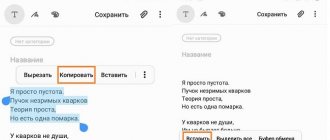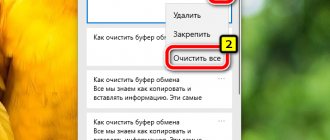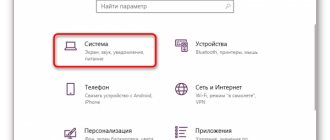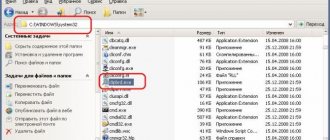Mobile device users often ask where the clipboard is on their phone and how to clean it properly. This interest is easy to explain. Today, all smartphones and tablets with Android have almost the same functionality as a PC. One of the options is the ability to use the clipboard, namely the virtual space that is located inside the smartphone’s RAM and is intended for storing and subsequently moving files. However, information in this part of the memory does not accumulate. It is automatically deleted when a new “portion” of data arrives.
What is the clipboard on your phone?
To understand where the clipboard is located on the phone, it is important to understand the essence of this term. There are two definitions on the Internet that complement each other.
- Temporary storage space provided by software that allows data to be transferred or copied between applications by copying, cutting, and pasting.
- A specific section in the RAM of a phone or tablet where text information is located. The presence of this space allows a person to cut out part of the text from an SMS, search string or document, and then paste them into other files.
The clipboard in an Android smartphone is located in RAM and helps users, if necessary, send contact information, details and other information. In simple words, this is a data warehouse with which all programs written for the Android OS or other operating system work. The shell and applications access this space when it is necessary to copy, delete or cut some elements.
Basics
The clipboard has one task - it must save the text you have selected in RAM. In some operating systems, you can also copy images in this way. Also, some applications use their own clipboard, in which parts of videos, audio tracks, file properties and much more are saved. For example, you can think of video editing programs, where the clipboard significantly speeds up work.
This is the first time such a feature has appeared on a PC. It quickly became part of Windows and Mac OS. It’s not for nothing that a separate key called “Print Screen” appeared on keyboards. It allows you to copy the image shown on the screen, and then paste it into a graphics editor or some other program.
Later, the clipboard on the phone became a very popular phenomenon. In particular, it was regularly used by owners of Symbian-based smartphones. Gradually, this function appeared in ordinary mobile phones. As for Android, in the first versions of this operating system there was no clipboard. But now it’s simply impossible to imagine a smartphone without it.
Where is the clipboard on your phone?
Above we briefly answered the question of where the clipboard is located in a smartphone. The location of this virtual space is the RAM of the mobile device. However, there is no physical file that would characterize this space. In other words, you can't just log into your phone and see what's in the RAM. All work is carried out at the program level.
When copying a file, pictures or text data are sent to the clipboard. The information remains there until the user gives a command to move the objects of interest to another location. He has the following options:
- move text one or more times in another document or SMS;
- copy or send a file to a new folder;
- place the data next to the original.
In the latter case, the name of the copied files is automatically changed to avoid repetitions. During the operation, standard actions are carried out. First, the user clicks Copy or Cut. The information moves to the RAM section where the clipboard is located in the Android phone. The person then clicks the Insert button and the information is moved to the new location.
How it works?
Everything is very simple:
- Highlight the information you want, such as a link, and click copy.
Then, in the browser field, press and hold your finger to bring up the Paste option.
Click "Insert" and the link will appear in the field.
How to view and delete files
There are several ways to find the clipboard on Android and delete files from there. Let's look at each of the methods in detail.
- Log in to any program that provides a field for entering text information.
- Look down where a panel should open with the information you copied earlier.
- At the top right, click the trash can icon.
- Make marks on all the elements that need to be deleted and click on the appropriate button.
If there is no link with a shopping cart, click on the text block and hold it for about 1-2 seconds. In this case, red crosses should appear. To remove unnecessary elements, click the crosses next to the files that need to be removed.
This method is good and allows you to clear the clipboard on Android. The downside is that this method does not work for all versions of Android.
Method number 2 (with root rights):
- Open your file manager.
- Enter the Android directory.
- Find the data/clipboard folder. Here you can view the clipboard on Android.
- Clean the specified document from unnecessary files.
- Go to Settings, and then Applications.
- Go to the All tab.
- Click on the Stop and Clear buttons.
- Restart your phone.
To obtain Superuser rights, you need to download the King Android Root program from the Play Market. Rooting a smartphone using this program requires connecting a computer and takes no more than 7-10 minutes.
Another way to clear your clipboard is to use one of the available apps. The advantage is that the user knows where the files of interest are located and can do the necessary work within the program. The algorithm of actions in each case is individual and depends on the characteristics of the application.
How to copy and paste text on Android
To copy a piece of text to the clipboard, press and hold your finger on any word. After a second, the system will highlight the word with a blue or greenish tint, and two delimiters will appear on the borders. Next follow the instructions:
- Pull the first stop to mark the start of copying, and then the second to mark the end of the text block.
- From the pop-up menu, select Copy. You will see the message: “The item has been copied to the clipboard.”
- Open the page or application where you want to paste text, and hold your finger on the input field.
- In the menu that opens, select “Insert.” The text block will be copied.
In some applications (for example, the email client from Mail.Ru), when copying text, instead of a pop-up menu with the “Copy” and “Paste” items, a panel opens with the corresponding icons at the top of the screen.
Android versions 4.4 and higher allow you to save more than one text block to the buffer, with the ability to view it later. To view and copy elements from the clipboard, just hold down the text input field with your finger and select “Clipboard”.
Gallery - how to use the clipboard using the example of LG G3
Video - how to copy from the clipboard using Samsung as an example
Third-party applications for working with the clipboard
As noted, users of Android phones have at their disposal many programs that allow them to work with the data of interest. Let's highlight several options:
- Clipboard Manager is a robust 2.9 MB program with 4.3 thousand reviews. This is a simple and fast software that stores history and gives access to the user’s notes. Useful features include the presence of a notes category, inserting notes from the keyboard, viewing, copying and automatic clearing. With the help of the software, the clipboard on your phone is always in front of your eyes and can be deleted at any time. Among the additional functions, it is worth highlighting confirmation before saving, sorting, merging notes, clearing categories, etc. The program is constantly updated, new options are added.
- Clipboard Action & Manager is software that can save users a lot of time. It now takes a few seconds to copy, paste, and explore information on your phone's clipboard. The benefits of the program are that there is no advertising, framing or fundraising. If you wish, you can go to and manage old clipboard entries. Additional features - the ability to convert funds using Google, email, search for copied text and much more. With the help of software, you always know where the copied information is located and how to view it. The program has many useful settings.
- Clipper is a simple but very reliable clipboard for your phone that automatically saves all copied data. The smartphone user can access the copied information at any time with the ability to view, copy, paste and perform other actions. The information is always in the application until the user deletes the phone. Advantages: automatic saving of history, ease of organizing and editing records, quick and easy access. The software has a flexible interface with the ability to customize it to your own requirements.
- My Clipboard is software created for phone owners based on their reviews and comments. The program is freely available on the Play Market and available for download. The application's task is to save all copied information with the ability to gain access to all saved files. The phone owner can copy, paste, view and edit information. The main features of the software are quick access, the ability to search by content, no restrictions on the number of tags, import and export of data to a file. The most important thing is that the clipboard is always nearby (in the phone) and can be retrieved by going to the program.
- Clip Stack is a reliable clipboard for your phone without ads or fees. Features of the program are easy copying and the ability to share information, work on any Android phone, convenient notification, use of permissions and much more. Judging by the reviews, the program securely stores useful information and allows access to it at any time.
This is just a small part of the Android applications where your clipboard can be stored. When choosing, it is important to look at the functionality of the application and user reviews. User reviews about the quality of the site’s work have no less influence.
Difficulties at work
In conclusion, we note a situation when the clipboard suddenly refuses to work on the phone. For example, the copy and paste buttons do not appear. In this case, you will have to clear the RAM by obtaining root rights. If this method does not help, you can reset your phone to factory settings. This item is located in the Settings section, then System and Reset. Please note that a factory reset will delete all apps and other personal data. That is why it is advisable to use this method only as a last resort.
Results
Now you know where to look for the clipboard on your phone, what it is and how it works. With this information you can use its capabilities 100%. Let us immediately note that standard RAM does not have enough control methods, so it is better to install the application and maximize the functionality of the smartphone.
Good day!
Many novice users believe that if they selected text from an SMS (for example) and clicked the “Copy” button, then this information was saved in the phone’s memory (and now they can do whatever they want with SMS). Actually this is not true.
When you select a piece of text, a picture, video, etc. files, and click “Copy”, Android saves this information to the “clipboard” (note: this is a part of RAM used for temporary storage of any data) . Moreover, if you add anything else to the clipboard, the old information in it will be deleted!
That is, after you have copied something, you need to paste it somewhere (for example, text from an SMS can be copied and pasted into another SMS) and saved. And after that, you can move on to the next element that you want to move.
Thus, using a buffer, it is very convenient to operate with phone numbers, accounts, blocks of text, and other information that needs to be transferred from one place to another. Actually, in this note I will dwell on this in a little more detail.
Megafon LOGIN
Where is the link from the Internet copied on the phone?
Answers 1
Links are copied to the clipboard. To get it, go to the notes application or notepad or to a new SMS message and long press in the input field, a menu will appear and you need to click paste.
Smartphones and tablets have turned into full-fledged working tools - users exchange files, view documentation on gadget screens, and send emails.
In this case, it often becomes necessary to copy text elements from one file to another. In phones and other Android devices, the clipboard is responsible for this function. Where is it located and how to clean it
Working with the clipboard
Where is it located and how to find out what is in it
Many users believe that the clipboard is some kind of file that can be found in a specific directory and opened. This is wrong!
The clipboard is located in the device's RAM. Designed for temporary storage of various files: pictures, text, videos, etc. For example, when you watch an online video, it is first loaded into the buffer and then played in your media player.
The buffer is also used when selecting and copying some text. I note that if you do not save it anywhere, then after turning off the device (or when adding other information to the buffer) this copied section will disappear!
Let me give you an example of how to use it.
And so, let's say you are reading some note in the browser. At a certain place, find an interesting area that is necessary for further work.
To save it to a text document (for example), you first need to select this section (by clicking on the desired section of the text and holding your finger for 3-4 seconds), and select “Copy” in the context menu that appears (see example below). That's it, this section of text has been placed on the clipboard!
Next, open any notepad (for example, I used Google documents), and also press and hold your finger for 3-4 seconds. in an empty space will appear in a menu from which you can paste information from the clipboard. And only after saving this document, this information will not go anywhere. Example below.
Clipboard text has been pasted into the document
Thus, to find out which block of text is in the phone’s buffer: just open any text document and perform the paste operation.
I note that this method is far from the best, and it is much more convenient to use a special tool for working with a buffer. application. A couple of lines about him below.
How to expand a buffer to several elements, and how to clear it
Imagine if you need to read a dozen web pages and save all the most important sections (thoughts) from them. You can, of course, minimize/expand several applications each time and transfer them via copy/paste. But you must agree that this is not convenient?!
It is much better to install a special one. an application that allows you to copy not just one piece of text to the clipboard, but 10-15!
Clipboard Manager
A simple and convenient application for working with the clipboard. Allows you to expand it by storing in memory several previously copied sections of text (which is very convenient when working with documents). In addition, you can create notes in the application.
From additional features: quick clearing of the clipboard and trash, there is a favorites function, all notes can be “scattered” into categories.
Analogues of this application: Clip Stack, Clipper - Clipboard Manager, My Clipboard, etc.
After installing the Clipboard Manager application, you can also copy any sections of text as usual. However, now none of them will be lost - they will all be stored in a special section.
For example, you copied 5-6 sections of text, now you want to create one document from them. How to do it? Yes, it’s very simple: open this manager, in the “Clipboard” section you will see all your copied areas (see arrows-3 in the screenshot below).
Copy the section that you want to paste into the document, and then open notepad (for example) and click “paste” (arrow-4). Operation completed!
Adding 5 items (instead of 1) to the clipboard
To clear the clipboard, just select the lines in the application that you no longer need and click on the trash can icon. That's it, the buffer is clear! Comfortable?!
On some devices that provide tools for more detailed control over the clipboard (for example, from Samsung, LG and a number of other manufacturers), you can view and clear the entire buffer even without special tools. applications.
To do this, just open some notepad, then press your finger on any empty area of the document and wait 3-4 seconds: then click on the “three dots” menu and select “clipboard”. Then you can delete everything in it (example below).
Delete everything from the clipboard
Just copy a small piece of text to the clipboard - for example, one or two numbers. As a result, your “old” information from the buffer will be deleted and filled with less than 1 KB of data*. Why not cleaning? (works on those devices where there is no advanced work with the clipboard)
Modern device running Andro >
Where is the clipboard in Android?
Clipboard (otherwise known as clipboard) is a section of RAM that contains temporary data that has been cut or copied. This definition applies to both desktop and mobile systems, which include Android. True, access to the clipboard in the “green robot” is organized somewhat differently than, say, in Windows.
There are several ways in which you can detect data on the clipboard. First of all, these are third-party managers, universal for most devices and firmware. In addition, some specific versions of system software have a built-in option for working with clipboard. Let's look at third-party options first.
Method 1: Clipper
One of the most popular clipboard managers on Android. Having appeared at the dawn of the existence of this OS, it brought the necessary functionality, which appeared in the system itself quite late.
- Open Clipper. Choose for yourself whether you want to read the manual. For users who are unsure of their abilities, we still recommend reading it.
- When the main application window becomes available, switch to the Clipboard tab. This will contain copied text fragments or links, images and other data that are currently in the clipboard.
- Any element can be copied again, deleted, forwarded and much more.
An important advantage of Clipper is the permanent storage of content within the program itself: the clipboard, due to its temporary nature, is cleared upon reboot. The disadvantages of this solution include advertising in the free version.