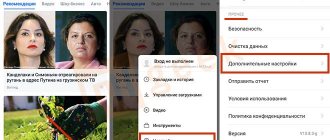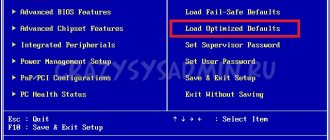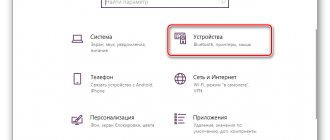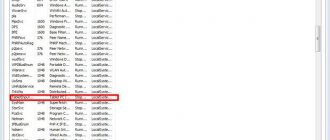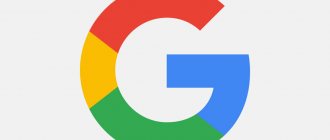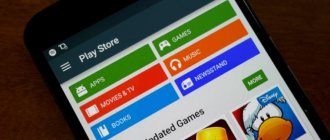Is it true that turning off animation can speed up an old smartphone?
Over time, older smartphones begin to work slower - applications are updated, improved and begin to consume more resources. Unlike computers, you can't increase the amount of RAM or change the GPU on a mobile device. Despite this, there are ways to help increase system performance. One possible solution to performance issues is to disable animations.
News
Previously, on Android devices version 4.2 and 4.4, to change window animation, you had to install various programs and first obtain root rights.
Progress does not stand still; smartphones are constantly improving and receiving updates. These same updates make our device better and do not force its user to neglect third-party and unnecessary actions and programs. Let's get started with the setup. By default, in the Android system, window animation and transition detail are set to 1x. It can be reduced and increased; the reduction starts from 0.5x and the speed increases up to 10x. It is also possible to completely disable “No Animation”. In order to customize the animation for yourself, you must go to the menu of your device and find the settings. In the device settings, scroll down to the “For Developers” item. Go to it, go down to the graphics or drawing section, you will find window animation and everything related to animation there.
Click on one of the items and click on any value you need and do the same with the other items provided to you in this section. After this, reboot your device. The setup is complete, you can return everything to its place.
I wanted to warn you right away, when testing on a google nexus device, I set the animation to a value of 0.5 and my smartphone began to discharge quickly, after which I put it on charge from the network. After standing on the charger for about 3 hours, the charge percentage rose by only 5%, I thought that there was a glitch, but after leaving it overnight I was able to charge it to only 30%, which was not enough for me even in 15 minutes. I thought for a long time what was the matter, I wanted to reset the settings after making a backup copy and reset everything began to work as before, but when I started restoring the data and the necessary settings, everything started as before.
I decided to disable everything I had done with the animation and everything fell into place. So draw your own conclusions and decide for yourself whether it's worth doing or not.
Source
How to enter settings and change them
Special buttons allow you to change the movement of the screensaver when opening or closing an application. They are controlled by the system; to speed them up or disable them, you need to gain access to Root rights. Programming options are available in the Settings menu at the very bottom of the page.
Go to the programming section, there are three items there. They are located on the Drawing tab:
- window;
- scale;
- transition speed.
By default, next to each of them is 1.0. By reducing the number to, for example, 0.5, you will speed it up. If you need to slow it down, increase it. To disable it completely, set all items to 0.
On a note!
If you have never set up a smartphone yourself, contact a service center.
When setting up your phone, you can change the system preset values and set the ones that are most convenient for you. However, be careful when changing the parameters set by the manufacturer so that they do not cause a malfunction of your Android smartphone or tablet.
Users can get an answer to a question at 1xbet by contacting technical support. However, 1xbet employees are not always able to answer the user and provide guidance on how to eliminate a particular error. If you want technical support, submit a request from an online consultant or in the mobile application. Use the link that is working today to start downloading 1xbet on Android right now:
If you use a computer, laptop or phone with iPhone OS, then contact the support service on the official 1xbet website.
How to speed up animation on an Android device
Android devices display animations as you navigate between apps, windows, and various menus. Animations often look smooth, but they take a long time and can sometimes even slow down the phone if it's low on resources.
The good news is that you can speed up or disable these animations to make your phone feel faster. That's the key word here because it doesn't actually speed up your phone, it just makes it appear like it's speeding up as menus and more load faster.
However, if you choose to disable animations, this will remove some of the load from the CPU/GPU, which will certainly help reduce lag on systems with fewer resources.
Questions for 1xbet support
You can also write to 1xbet technical support through the mobile application. To do this, log into your personal account and open the left menu by clicking on the 3 horizontal stripes. Then click on "Miscellaneous" and select "Support".
- Text chat with an operator;
- Request a call back;
- Contact via voice chat;
- View contacts to send an email, call, etc.
- Game account ID;
- Phone number associated with the account;
- Personal data - last name, first name, patronymic or passport series and number;
- Photo from the personal account of the payment system used for deposits and withdrawals.
How to call 1xbet?
In addition to emailing or contacting an online consultant, the user can always contact a bookmaker employee by phone. You can call the 1xbet operator on the hotline right now at the number - +44.
The user is given a choice of language to speak with the operator. By clicking on the call icon, a connection with a support specialist will be connected.
How to write to 1xbet?
You can write to the support service not only through the application or mirror, but also by e-mail. The letter must describe the problem in detail and, if necessary, attach a photo of your passport.
about 1xbet you can below in the comments and get a detailed answer from the experts of our site with free instructions, as well as learn about ways to solve problems using the example of the history of real players.
Animation on Android - how to disable it to improve performance
Animation on Android, as one of the functions of the mobile operating system, allows you to smoothly display the transition between application windows and various menus. The smoother transition looks nice, but is also time-consuming and more resource intensive on the phone.
This leads to a visual slowdown of the OS and accelerated battery drain, which cannot always be charged during the day. And the appetite of modern applications is already increased.
A nice feature for Android gadget users is that they can disable animation to increase the apparent speed of operation or customize it according to personal preferences.
By accelerating work, in fact, we should not understand the speed of the operating system, but the visually fast display of transitions between applications and the appearance of various menus. They will simply display faster.
1xBet FAQ:
1xbet - what it is, almost every user who has placed bets in bookmakers knows what it is. 1xbet is a popular company that accepts bets on sports, e-sports, online casino games and many other types of competitions. Today we will look at the main questions of users and give answers with instructions on how to solve this or that problem.
Having completed registration with a bookmaker, newcomers immediately start betting on sports or playing casino slots without studying the user agreement. We recommend that every new user familiarize themselves with the established rules at 1xBet, so that force majeure circumstances do not arise in the future and there are no questions:
- Why was the bonus not credited?
- Why am I being denied withdrawal of money?
- How to top up your account with a minimum amount of 50 rubles?
If you were unable to get an answer to your question about 1xbet on the official website, a team of experienced cappers will help you. Below are the most popular questions from real users with actionable advice from professional bettors.
How to download 1xbet apk?
To download 1xbet apk on Android from Russia or other countries, you do not need to install a VPN. You can bypass the blocking of the mobile version of the 1xbet website mirror by starting the download from our website, where the 1xbet apk is downloaded in Russian and checked for viruses.
Why can't I download 1xbet?
- Open your browser and go to the site where you can download the 1xbet apk.
- Find the download button and minimize the application on your phone.
- Go to your browser and immediately click on the download button.
Is Tsoupis needed at 1xbet?
Due to the fact that 1xbet is blocked in the Russian Federation, there is no need to go through identification with the Central Accounting Office. You can register with the bookmaker without entering additional data.
Additional information about TsUPIS and 1xbet:
How to top up a 1xbet account from a card?
The 1xbet bookmaker provides several ways to top up your account: mobile payments, electronic wallets, cash, cryptocurrency, Internet banking, prepaid cards, through electronic currency exchangers or payment systems.
To make a deposit in the 1xbet application on Android, you need to log in and go to your personal account settings, where you will select “Top up your account”. After which, you need to select a payment service and enter the amount, as well as your wallet/phone number.
Why can't I top up my account?
Some users may experience errors when making a deposit to 1xbet. Players are unable to deposit money due to connection errors with payment systems or in case of violation of the general rules of the bookmaker. We recommend that you study the possible types of problems when replenishing your account in 1xbet:
Error forming request
There is no correct direction for this map
The method you have chosen may be temporarily unavailable due to problems with payment services. To quickly top up your account, use another method, for example through Webmoney or a Mastercard. If an error appears with the text: “Payment system error,” repeat the transaction request, making sure you have a stable Internet connection.
Top up the minimum amount
How to deposit 50 rubles into your account? In 2022, top up your 1xbet account with a minimum amount of 50 rubles. You cannot use MIR, Maestro or Mastercard cards. This is due to changes in limits by the administration of the bookmaker or the bank. Players will not be able to lower the minimum account deposit manually. Therefore, we recommend using other deposit methods. In addition, you will not be able to invest an amount less than 50/100/1000/2000 rubles, depending on the deposit method.
How to withdraw from 1xBet?
How to withdraw money without commission? Registration and transfer of funds from a bookmaker account to a card in 1xbet occurs without charging a commission fee. To withdraw money from a bookmaker, the player is given a choice between:
To transfer money from a bookmaker account to a card, you need to select a withdrawal method and enter the amount with details.
Why can't I withdraw money?
Why is 1xbet not withdrawing money in 2022? There are established rules for withdrawing money to a card or electronic account, violating which the user’s transaction request will be denied. You can receive a refusal from the operator - “Transaction is declined” in the following cases:
- Availability of a bonus - it is prohibited to withdraw money if you have an active bonus account. To withdraw funds, you need to refuse the bonus or win back your bets. If you wait 7 days, the bonus will be canceled;
- Fatal error - incomplete identification of a person. To transfer funds to the card, the user must be authorized in the account where all information about himself is entered: date of birth, full name, phone number, passport, registration, etc.;
- Invalid details - to withdraw money, you must enter valid card details. Please check if your input is correct and try to withdraw again. When completing the first transaction in the bookmaker, the system remembers the details and will not be able to make withdrawals based on other data;
- Large withdrawal amount - in bookmaker it is prohibited to withdraw an amount exceeding the balance on the game account. To avoid the “663 Invalid Card Limit” error, repeat the request with a smaller amount. For example, if there are 1000 rubles in your wallet, you will not be able to withdraw 10,000 rubles. on the map. You also cannot withdraw an amount less than the allowed amount, for example 30 RUB.
The money hasn’t arrived, what should I do?
Having received permission to withdraw, the money may not arrive on the card or e-wallet. The money is withdrawn instantly, but does not reach your wallet for several days. This is due to overload of transaction requests by your payment system. Withdrawals may take up to 7 business days. If, at the end of the established period, the money has not been returned to the personal account or transferred to the payment service account, you must report the problem to the support service.
ANIMATION FOR ANDROID
First, you need to get the developer options in the settings. This can be done like this:
The “For Developers” option will appear as a new entry in the menu after notification.
HOW TO DISABLE ANIMATION
Go there and scroll down to the Drawing section. Find three parameters in it:
Give them values according to your preferences. If animation is necessary, then make a selection from 0.5x to 10x. The higher the value you set, the smoother the transitions will appear.
In order to make your smartphone work faster and use less battery resources, set all three parameters to “Disable”. Check the operation of the gadget. Is the result impressive?
PS Leave your comments, and you can also view a list of all our useful tips for Android, Windows and Linux OS!
Home / Android / Animation on Android - how to disable it to improve performance
Source
Results
Disabling animation does not always help improve system performance. The reason for the slow operation of the gadget may be technical problems: a malfunction of the processor or memory chip. Disabling animation effects will help improve performance at the software level: this will slightly reduce the load on the CPU, and the system will consume less resources.
Good morning to all, dear friends, acquaintances, readers and other individuals. Today we’ll look at how to speed up Android, all sorts of applications for it and games like PUBG Mobile, including
It’s no secret to many that we love to twist and tinker with something, which sometimes results in all sorts of interesting things or strange oddities. However, often the efforts bring great benefits and your devices begin to run an order of magnitude faster.
Now we are witnessing an interesting story when the development of the hardware computer industry has reached its logical (and not so logical) peak and all technologies (including software) rushed into the sphere of mobile devices.
Content: discounts from 50%
Do you want to know and be able to do more?
Sign up now!
This Hidden Android Switch Can Either Speed Up Your Smartphone or Make It Smoother
While the best cheap Android smartphones have gotten much faster over the past few years, they still haven't reached flagship levels, and even the most expensive devices can feel a little sluggish at times. However, you can make your smartphone faster by reducing the number of animations, or make it smoother by doing the opposite.
Every action on your smartphone triggers a different animation. They are developed by the manufacturer as part of the software. Regardless of who makes your smartphone, you can reduce or increase the time it takes to animate.
Introductory
Everyone has probably heard about all sorts of developer modes in Android, which allow you to do something tricky in the settings.
These attitudes really exist and they really allow you to use cunning tricks. The only question is whether it will be beneficial or not, and to whom, in fact, - you, your battery, performance, or some developer.
Nevertheless, an attempt is not torture. Firstly, the phone can be made faster, and secondly, everything will run faster in 3D games (with the release of PUBG Mobile, everyone is directly obsessed with this idea), and in general, it’s interesting and pleasant.
Let's get started.
Making your smartphone smoother: increasing animation time
To make your smartphone smoother, you need to perform the same steps, but choose a value that is greater than 1x. I usually set Window Animation and Animation Duration to 1.5x to make UI elements like the keyboard, drop-down menus, and pop-up menus appear slower and smoother. If you set the values too high, the animations may become too slow, so experiment with caution.
Regardless of whether you have a budget Xiaomi or a super new flagship Samsung Galaxy S21, the animations are made in such a way that they take some time to display. Therefore, their speed does not depend on the power of the processor or the amount of RAM; instead, it can be adjusted programmatically using the methods described above.
Warning
Traditionally, we warn that we do not bear any heartbreaking, physical, physiological, legal or other responsibility for what you have done there with your own hands, within the framework of this (and not only) article.
We have a full disclaimer here.
As for possible side effects, everything is simple. In some cases, of course, everything goes great, fun and in every possible way for the benefit. Productivity is growing, acceleration is present, PUBG flies, the phone’s launcher is immensely happy, and you, as its owner, write good comments under this article, tell your friends about it, and so on.
In all other cases, you should understand that a lot depends on the hardware in your Android phone, tablet, or whatever you plan to run and use it all on - so it’s a question of technology.
And yes, you should understand that performance may decrease and battery consumption will increase. How to fix it? Return everything back, disable settings.
Check for updates
It's good to have the latest firmware and security installed on your Android device. If your device is relatively new, this is especially important as most of them have a number of bugs that slow down the smartphone's performance and can only be fixed through software updates.
On your Android phone, go to Settings. Go to the “About device” or “Software update” tab. Checking for updates is initiated automatically or requires you to do it manually. If an update is available for your device, you will see a prompt, confirm it.
Ideal for cucumbers. A simple greenhouse made from bottles and a picket fence
Fashion accessories will help: how to make your office look fun this spring
You can make friends with an adult dog quickly and easily: the experience of Vyacheslav Tikhonov
Afterword
That's it, now you know how to speed up Android. Traditionally, this is not bad manners and there can be many nuances. For some this will have an effect, but for others it will start to drain the battery. Some people won’t even notice the difference and won’t understand why it’s needed at all.
Much depends on how you use your hardware on Android, its configuration, system version, processor, memory, location, games you play and much more.
So it goes. If you are interested, write in the comments, we will develop the topic and tell you how to really speed up any device using the same Kernel Auditor, based on the deep tuning of the kernel of any phone.
As always, if you have any thoughts, questions, additions, etc., then welcome to comment on this material.
Subscription: We are on social networks: VKFacebookTwitterTelegram
September 26, 2014
Based on materials from androidcentral.com
The settings that are used for debugging and application development are hidden on your phone—hidden in the truest sense of the word. Many of us go to the appropriate section of the menu to start USB debugging or switch to the working ART module, but beyond that, there is a whole list of settings. You'll never need most of it, but isn't it interesting to know what's hidden in the depths of your device?
“Unlock” developer functions in the phone
As mentioned above, these functions are initially hidden. This makes sense because they are easy to find and most people simply don't need them. In order to get to them, go to the “About the device” section and look for the “Build number” item there. After five quick taps, a dialog box appears - the device now considers you a developer. Just try not to spoil anything, okay? Well, or do what you want - that’s also an option. One way or another, there is always the opportunity to make your phone stop working.
Now let's take a closer look at the proposed functions.
Settings
- Create a bug report . Tap here to send the relevant message to wherever you want. The device prepares the necessary files for sending, which takes a couple of minutes, after which you see a notification. If you swipe it, the process will stop, and if you tap it, the message will be sent.
- Backup password . Allows you to use ADB to backup and restore applications and associated data on your computer. Data backup requires a password, and without it the data cannot be restored.
- Active mode . Selecting this item allows you to keep the screen working constantly when connecting the phone with a cable to a charger or to a computer via USB. You should not use this item unnecessarily, as this is a sure way to burn out the screen.
- Selecting a working module . This is where you can choose between Dalvik and ART. The latter is still in test mode - this is clearly not something we will see in Android L. It has real antagonism with some phones, so it is worth checking on the appropriate forum about your device model.
- Enable broadcast log of HCI Bluetooth operations . Sometimes a developer or security professional needs to capture and analyze Bluetooth HCI packets. Enabling this item places them in a file that is located in the device’s internal memory (/sdcard/btsnoop_hci.log) for recovery. They can then be analyzed with a program like Wireshark.
- Process statistics . Everything you need to know about the processes running on your device. Tap here, and then on one of the points. For the average user, this is just a set of numbers, but for a developer it can be very useful.
- USB Debugging . What allows your phone to communicate with your computer using Android Debug Bridge (ADB). This is required to use DDMS or ADB commands.
- Revoke USB Debugging Authorization . When debugging using a computer for the first time, you need to authorize it and set a key pair. This setting cancels the action and prompts you to repeat it again.
- Bug reports . Enables the option that becomes visible when you hold down the power button to collect and send error reports. Very convenient if you are testing something.
- Fictitious locations . This setting allows you to manually set location information, tricking your phone into thinking it's somewhere it really isn't. Besides cheats for Forsquare, this is useful for applications that use location information.
- Debugging application . This setting allows you to select the application to debug. You don't need to actually connect to the debugger, but if you enable it, you won't get any error messages when you hit a breakpoint. If you don't understand what this means, then you never needed this setting and never will. It is designed to work with developer tools to ensure that the application works correctly.
- Wait for the debugger . This option remains inactive until you select an application to debug. When installed and selected, the setting simply prevents the selected application from launching until the debugger is enabled. Another item that developers need, but is useless for most users.
- Check for USB . Allows Google to scan apps you installed via ADB for malicious behavior. A good thing.
- Show touches . When you select this option, you will see a visual effect confirming that the screen touch has been registered.
- Pointer location . This setting places a line at the top of the screen that displays the coordinates of the most recently touched point on the screen.
- Show screen updates . Causes the edge of the "window" to flash when a context update occurs. Insanely annoying.
- Show layout boundaries . Marks the edges of elements in a dialog box so you know where to click to activate it. Try it and turn it off immediately.
- Writing from right to left . Changes screen orientation to support right-handed languages
- Window animation: scale . Sets the playback speed of the window animation. The lower the number, the faster.
- Transition Animation: Scale . Sets the speed at which the transition animation plays. Again, the smaller the faster.
- Emulation of additional displays . This setting allows developers to simulate different screen sizes. Not the most reliable thing.
- Rendering is forced . Forces applications to use hardware 2D rendering if they were written to not use it by default. Sometimes it works wonders. Sometimes it sends everything to hell. Be carefull.
- Show window updates . With this setting, any rendering done by the graphics subsystem is highlighted in red.
- Show hardware updates . Highlights hardware levels in green when upgrading. Why this is needed - you can read here https://www.curious-creature.org/2013/09/13/optimizing-hardware-layers/ (in English).
- Debugging overlay . Overlay occurs whenever an application requests the system to draw something on top of something else. This setting allows you to see when and where this is happening so you can see what the problem is.
- Enable 4x MSAA . This setting forces multi-sample anti-aliasing (MSAA) to be enabled. As with any other graphics accelerator, the more anti-aliasing, the better everything looks. But the speed of work decreases.
- Strict regime . This setting causes the screen to blink when an application is using the main thread to perform a long-running, intensive operation.
- Display CPU usage . Places a small window in the upper right corner with information about the central processor and its usage. A funny toy.
- GPU Processing Profile . This setting can either draw the graph on the screen or write it to a file. Graph - visual display of the graphics adapter load. Another thing that's interesting to see.
- Enable OpenGL tracing . A setting that allows you to monitor OpenGL errors and log them into a special log file of your choice. Nothing that most users should touch.
- Do not save transactions . This setting kills any application as soon as you close its window. Nothing good will come of this, no matter what they write on the forums.
- Background processes . Allows you to set in the settings the number of processes that can simultaneously run in the background. Another thing most of us shouldn't touch too often. If it's worth it at all.
- Show all ANR . This setting causes all processes to show an "Application is not responding" message if the application is frozen, enabling background processes that are not started by the user. Useful if one application interferes with the normal operation of another.
It's clear that most users won't make any difference with all these tweaks. Besides, going in there and clicking on menu items for the sake of doing so is not a good idea. But it’s always worth knowing what can be done, even if it’s just to never do it.
We hope that our story has enlightened you a little on the issue of these settings and options written in incomprehensible words. By the way, depending on the selected system language, manufacturer and version of the Android OS, the set of items may differ slightly in sections and their names.
Sources used:
- https://lifehacker.ru/kak-uskorit-android-otklyuchenie-animacii/
- https://liwihelp.com/android/animaciya-na-android.html
- https://androidlime.ru/turn-off-animation-speed-up-old-smartphone
- https://sonikelf.ru/optimizaciya-android-nastrojki-razrabotchika-uskorenie-igr-i-vsyakix-tam-pubg-mobile/
- https://android.mobile-review.com/news/28876/
SHARE Facebook
- tweet
Previous articleHow to disable Nokia offline mode?
Next articleHow to disable hardware acceleration in Yandex Browser
Even more acceleration and optimization
As for hardware acceleration and GPU for screen layout, this point is considered to be relevant only on fast graphics cores and only for 2D applications.
In fact, this is not always the case, plus, in addition to all sorts of PUBG Mobile and other 3D games for Android, which you are trying to speed up, in fact, the fact is that you always have a processor as such, which works with the interface and processes in the background, so by shifting some of the functionality to the GPU you can get some performance gains.
Well, if you don’t have much memory or power, but you want to play on your favorite phone, then it makes sense to cut down the number of background processes. This will of course affect some notifications (for example, mail), but it will increase the speed of work in general, and in 3D applications in particular.