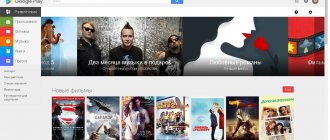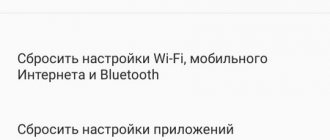How to reset BIOS settings to factory defaults using the BIOS itself on a computer and laptop. The BIOS can also be reset on the board using a CMOS battery.
So, in this instruction I will look at several options for resetting the BIOS. A reset is needed in order to return to the factory settings, that is, the current configuration that you configured will be completely reset. In this case, the problems that often tormented you may be resolved, for example, the operating system did not load. Resetting will also help if there is a password and you have forgotten it.
I also forgot to say that the BIOS can be reset programmatically and physically. You will find out what these two methods are below.
Resetting BIOS settings via the BIOS menu
This method is suitable if you can access the BIOS when you turn on the computer. To do this, when you turn on the computer, press a special button, which is responsible for entering the BIOS settings. Most often this button is the Del (Delete) button.
Further actions depend on the manufacturer of the motherboard and the BIOS in it. It should not be difficult to visually distinguish which BIOS is on the motherboard; just look at the explanatory pictures for the instructions for each type of BIOS.
Reset BIOS Settings in Award Bios
Using the keyboard, go to the “Load Optimized Defaults” item. Press the Enter key, then when prompted for confirmation, select “OK” using the keyboard arrows. Press Enter.
Now go to the “Save & Exit Setup” item. Press Enter, after which the computer should reboot and the BIOS settings should be reset.
Reset BIOS Settings in Phoenix Bios
Use the keyboard arrows (left, right) to go to the top menu tab called “Exit”.
There we find the item “Load Setup Defaults”. Select it using the up and down arrows and press the Enter key. A window will appear in which you need to confirm your desire to reset the BIOS settings - select “OK” and press Enter.
Now you need to select “Exit & Save Changes”.
Go there, press Enter, if it asks for confirmation, select “OK”, and press Enter again. The computer should restart and reset the BIOS settings.
Reset BIOS Settings in ASRock UEFI BIOS
In the top menu, go to the “Exit” tab.
Select the item “Load UEFI Defaults”.
To the question “Load UEFI Defaults?” We answer “Yes”.
Now select the “Save Changes and Exit” item.
To the next question in the form “Save configuration changes and exit setup?” We answer “Yes”.
After this, the BIOS settings will be reset and the computer will restart.
Resetting BIOS settings in ASUS UEFI BIOS
ASUS motherboards have two UEFI interfaces - one was used on older motherboards released before about 2014, the second is used on all currently produced motherboards. Therefore, if you do not visually recognize the interface of your BIOs/UEFI, do not rush to close the page with these instructions, but simply scroll further.
First option
In the lower right corner, look for the “Default (F5)” button and click on it.
A window will appear asking you to confirm the action being performed. Select "OK".
Now the main menu will open in front of us again. In the upper right corner we find the “Exit/Advanced Mode” button and click on it.
Select “Save Changes & Reset”.
The computer will reboot and the BIOS settings will be reset.
Second option
Press the F5 key, or the “Default (F5)” button at the bottom of the screen.
In the window that appears, select “OK” or press the Enter key.
Then select “Save & Exit(F10)” (or press the F10 key).
And press “OK” again, or the Enter key.
Reset BIOS Settings in MSI UEFI BIOS
In the BIOS main menu, select “Mainboard settings” (“Settings”).
Select the item “Save & Exit”.
In the menu that opens, select “Restore Defaults”.
A window will appear asking you to confirm the action - “Load Optimized Defaults?” We answer “YES”.
Now you need to exit, saving the reset BIOS settings. To do this, go to the “Save Changes and Reboot” item.
When asked if we really want to reboot - Save configuration and reset - we answer “YES.
The computer will then restart and its BIOS settings will be reset to default settings.
When to reset the BIOS configuration
Most often people think about BIOS when the computer does not start or freezes upon startup. A forgotten password or a bug when starting the operating system also reminds the user that there is such a tool as BIOS. However, a number of cases that can be solved through BIOS are described below.
If you need to reset the password to enter the BIOS (or the password to continue starting the OS)
For example, if the user has forgotten the password for the account and further work in the OS is impossible. If, when you start your PC, the message “Enter the correct password” appears on the screen, then you need to go to the BIOS. We are talking about the password from the BIOS itself, and not from the account, although resetting the general settings removes all passwords.
If your computer is not stable
Drivers or program components from third-party manufacturers often do not interact properly with the OS. For example, when you connect an external modem, the Internet disappears or other applications turn off.
If the computer does not load the operating system
Another frequent signal of hardware incompatibility with the OS. There are only 2 options for the development of events:
- From time to time, a different colored “death screen” appears. Usually blue, but other colors are available;
- The OS does not start so as not to provoke an error.
The second option is, without a doubt, better, as it prevents the system from accumulating errors and does not disrupt its operation. Use of the computer is postponed until the problem is completely resolved.
If you have changed the BIOS Setup settings configuration
Remember at the beginning of the article there was a point about improvisation? BIOS can either improve system performance or break it. The BIOS itself does not know what configuration the user needs. He can only carry out commands. Independent actions for which no instructions are provided can only be performed by experienced users who are aware of their actions.
Resetting BIOS settings by removing the battery
First you need to turn off and unplug your computer.
To do this, you need to find the power supply on the back of the system unit and turn it off with a special button. Also, it would be a good idea to pull out the power cord from it; this is necessary if there is no power switch.
Next you need to open the system unit, most often this is achieved by simply unscrewing the bolts from the side cover and removing it.
Inside you need to find a round CR2032 battery, most often it is located at the bottom of the motherboard. In order to remove the battery, you need to press the special holder.
After the battery is removed, you need to hold down the power button for 10-15 seconds. Since the system unit is de-energized, it will not turn on, but it will completely discharge any existing accumulated electricity in the computer. At this point, the BIOS settings will be reset.
Next you need to return the battery to its place. To do this, simply place it on the battery connector and press lightly so that it fits into it.
Now you can close the system unit by returning the cover to its place, plug in the power cord and turn on the power supply, after which you can turn on the computer.
How to log into Windows 10 via BIOS?
By default, you can get into the BIOS by pressing a certain button on the keyboard when booting the PC (F2, Del, Assist and others), however, in Windows 10, fast boot is enabled by default, and even knowing which button to press, you may not get into the BIOS the first time get in.
Interesting materials:
How often can I take vacation at my own expense? How often can you give cottage cheese to a child after one year? How often can you take sorbents? How often can you take St. John's wort? How to add a person to a WhatsApp group if you are not an admin? How long can Turkish delight be stored? How long can Parmesan cheese be stored? How long can you stay on sick leave? How long can you take Essentiale? How long can I take etamsylate?
Resetting BIOS settings via jumper
We de-energize the system unit by turning off the power supply with a special switch located near the entrance to the power cord.
It is also recommended to remove the power cord itself.
Next, remove the cover of the system unit and get inside the computer. Now we are looking for a special jumper on the motherboard. It looks like a blue (in most cases) jumper that is connected to two pins; there should be three pins in total. Typically, such a jumper is labeled as “Clear CMOS”, “CLR”, “CLEAR”, “PSSWRD”.
To reset the BIOS, this jumper must be moved one pin to the side. Those. Initially, the jumper covers pins 1 and 2 - we need to connect it to pins 2 and 3.
After this, you need to hold down the computer's power button for 10-15 seconds to completely discharge the remaining electricity in the system unit. After this, the BIOS settings will be reset.
We return the jumper to its original place (pins 1 and 2), close the system unit, plug the power cord back in and turn on the power supply, and then the computer.