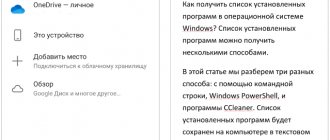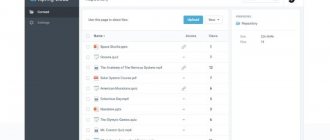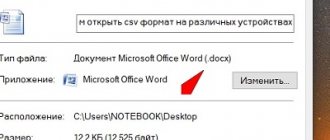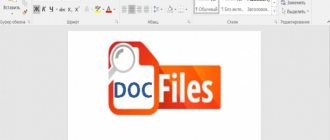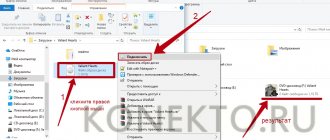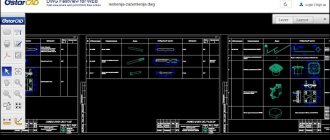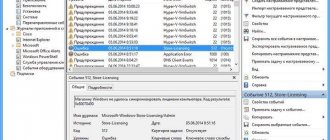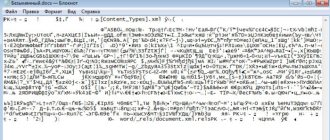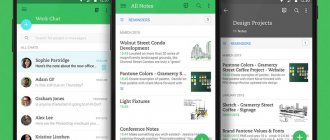Software Working with files
04.04.20198137
If you are a student or a business person, you have probably more than once encountered a situation where you urgently need to open or change a file created in Word, but you don’t have a device with the appropriate software at home, at work, or simply isn’t there. It is for such cases that alternative ways to solve the problem have been created - consider 5 tools that will help you access the doc document online.
Word Online
Perhaps the most popular program from the segment we are interested in is Word Online. The product was created by Microsoft Corporation and involves online manipulation, regardless of which electronic device is used to access the Internet.
The development has two undeniable advantages - you can access the service from anywhere in the world, and you do not need to pay for all operations on the resource. The official name of the product is Office Online, the program includes not only the standard capabilities of Word, but also basic Excel with PowerPoint (in this case, you won’t be able to open RAR online, nor will you be able to open DWG). Of course, the development tools are quite meager compared to full-fledged software, but the service allows you to perform the most necessary actions, which is often enough in urgent situations.
So, we present to your attention step-by-step instructions for using the online service:
- Go to the official development website – office.live.com. Once on the portal start page, register in the system or enter your existing Microsoft account data in the appropriate fields - first login.
- Then the password.
- After logging in, you will see the available tools in front of you. Click "Submit Document".
- Select the file you are interested in on your computer and upload it to the program.
- You will end up opening the doc online. It can be edited and then saved by clicking on "File".
- Then click “Save as...” and select the format of interest.
Ready. In the future, you will be able to log into your account from different devices - access to saved files opens as soon as a person confirms his identification data.
Online text editor - features of work
Creating documents in such editors is not much different from working with desktop MS Word. You go to this resource, activate the option to create (edit) a document, and then use the capabilities of the specified online editor, which in its functionality is only slightly inferior to the capabilities of a full-fledged MS Word.
Moreover, to start working with such an online Word editor, you usually need to go through a template registration procedure via e-mail (or use your account credentials on Google+, Facebook, LinkedIn and others).
Using the capabilities of Word online
If you also need to create a presentation online, then you need to check out the article on Power Point.
Let's move on to the list of network resources that allow you to create, edit, and save typed texts in popular text formats.
Google Docs
The next product that deserves users' attention is Google Docs. The purpose of creating the program is to edit text and graphic files in mobile mode. The user gets the opportunity to change documents from any electronic device, be it a PC, tablet computer or modern smartphone - after completing all actions, you can save the changes in the program and then export the file in its original format.
The conversion process consists of several steps:
- Open the Google Drive service - drive.google.com, log in to the portal by first entering your Google email login.
- Then the password.
- Click on the “My Disk” and “Upload Files” buttons.
- Select the file you are interested in on your computer.
- Make sure the transfer is complete and click on the file.
- The downloaded doc will open in front of you. To edit it, click on “Open in Google Docs”.
- To complete the task, all you have to do is select the “File” section, then “Download as...”, noting the format of interest.
The problem has been solved, now you can manage the edited file in any way that is convenient for you.
Yandex.Disk
Another useful service for those who need to open a Word document is Yandex.Disk. It allows you to create and edit existing doc or docx files.
Need to open an existing file and make changes to it?
- Go to the service using the link - disk.yandex.ru and click “Login”.
- Log in by entering your username in the first field.
- Then enter your password.
- After the page loads, the start interface with a context menu will open in front of you. Click on the "Download" button.
- Select the object you are interested in from the list that appears.
- Make sure the download is complete. Close the window.
- Now you can see the downloaded document among the Yandex.Disk files. Click on it.
- The file will open. Pay attention to the top panel and the "Edit" command.
- Next, the user can change the document as he does in standard Microsoft programs. Each stage of edits is automatically saved, which means that sudden problems with the Network or charging indicator will not lead to unexpected “surprises” in the form of data loss. Upon completion of the manipulations, you need to force the changes to be committed by clicking on the “File” button.
- Then - “Save as...”.
Useful: Yandex.Disk leaves the right of choice to the user - each user can allow another person to access their file. This option is required when adjustments must be made to the same document from different people.
Method 3: Zoho Writer
A popular web service, support for electronic documents of various formats is just one of the many features provided. To open a DOCX file in it, follow the following algorithm:
Go to Zoho Writer online service
- Follow the above link to open the text editor login page and click "CREATE DOCUMENT" or the Google or Facebook icon.
Both options require registration. The first is by email or Apple ID,
the second is to select an account,
subsequent entry of registration data (first and last name, country of residence), acceptance of the “Terms of Service” and “Privacy Policy” (you will need to check the box marked with number 3 in the image below). To confirm, use the “CREATE ACCOUNT” button.
- After opening the text editor, call the “File” menu and select “Load Document”.
- To add a file “From Local Computer,” click “Browse” or “Drag and drop your file to upload.” Please note that in the same area there will be a list of supported files and size restrictions - for DOCX the maximum is 50 MB.
- Navigate to the folder with the file in Explorer and, depending on the download option selected in the previous step, either drag it into the browser window, or select it and click Open.
- Confirm your intention to “Open” the document in the pop-up window.
- The DOCX will become available for viewing and editing in Zoho Writer. To change it, call the main menu of the service.
The side tab will feature tools in the following categories:
- “Format”, consisting of two tabs -
"Layout" and
"Constructor";
- "Insert";
- "Fields";
- "Constructor";
- "Page settings";
- "View";
- "Tools";
- "Automation".
- Make the necessary changes to the text document, then expand the “File” menu, use the “Download as” item and select your preferred saving format.
The interface and navigation in Zoho Writer are somewhat different from most text editors, but in general this service provides a fairly rich toolkit for working with office documents, not just DOCX, and is not inferior in functionality to the more popular solutions from Microsoft and Google.
Docs Pal
The next useful invention is the Docs Pal program, which allows anyone to open a doc format document with only a phone/tablet/PC and Internet access. It is worth paying attention to the fact that this service does not allow guests to edit open files - they can only be viewed. If you are interested in the development and want to use it, follow the instructions:
- Open your usual browser on the device from which you want to view the doc. Go to docspal.com. Look for the “View” tab, click on it, and then click “Select file”.
- Upload the required object to the service.
- Make sure that the document has been transferred completely; the button you need is “View file”.
- A few minutes after clicking, the user will see the contents of the file he is interested in. Mission accomplished.
Useful: advantages of Docs Pal - it does not require authorization and can view files from the Internet without downloading.
About browser extensions
There is another free option to open DOC files without any problems. However, this software option is advisable to use only when the user needs to open a Microsoft standard document, so to speak, on the fly, directly in the environment of the browser he is using. There are various software extensions available for the most popular web browsers, choose the one that suits you best:
- Google Chrome - Open with Google Drive Viewer.
- Opera - View Docs.
- Mozilla Firefox - Google Docs Viewer.
After installing the recommended extension, you will not have any problems if you need to open this or that office document in DOC format.
View Document Online
Let's complete our list with the fifth service for word recognition over the Internet - the View Document Online program. The product is considered shareware, that is, it can be used free of charge, but in this case the visitor is provided with a minimum set of tools (viewing the document, manipulating the scale, saving in PDF format). To get all the options, the user will still have to pay for a development subscription - without this it is impossible to edit the object.
The sequence of actions when accessing View Document Online is simple:
- Go to the product website at onlinedocumentviewer.com. Explore the interface and find the “Select File” button.
- Find the required document on your computer.
- Complete the manipulations by pressing the “Upload And View” key. The object you need will open.
- Now you can view and control the scale/format.
RollApp - service with Word editor
Among the capabilities of this resource, one can note the presence of a text editor “OpenOffice Writer”, which in its simplified functionality is similar to the archaic MS Word of 2003. However, for an unpretentious user who wants to quickly type and save a text document, OpenOffice Writer will be an excellent help, allowing you to easily work with text documents online.
- To get started with the mentioned Word online editor, go to this resource https://www.rollapp.com/apps and select “OpenOffice Writer”.
- In the window that opens, select “I am a new user” and log in (or use your social media account details).
- After authorization, you will switch to document creation mode (control panel in Russian).
- To save the text you have typed, the editor will advise you to connect cloud storage (Google Drive, Dropbox, etc.) and save the file there, from where you can download your document to your PC.
OpenOffice Writer working window
Let's sum it up
We reviewed the 5 most popular services for those who need to open a doc online. Unfortunately, these developments cannot help if you need to open a DjVu or ARJ file - you will need to additionally install the appropriate converter. If the information presented seems too complicated and incomprehensible to you, do not be upset - you can contact specialists who will not only open the file you are interested in, but also help you find the font from the picture.