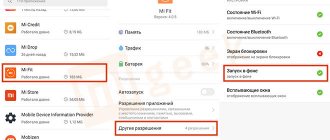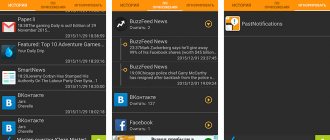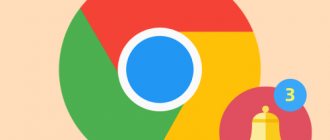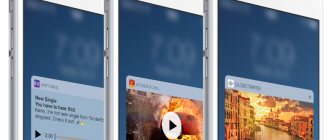Notifications on Xiaomi Mi Band 4 are duplicate messages from your smartphone that are displayed on the screen of your fitness bracelet. This could be incoming messages, calls, email, notifications from Whatsapp, Viber, alarm clock, etc. Sometimes they may not work: for example, messages about goal completion or inactivity are not displayed, messages from Whatsapp do not arrive. In this article, we will figure out how to enable and configure notifications on the Xiaomi Mi Band 4 tracker.
- First, make sure that your Mi Band 4 is connected to your smartphone.
- The Mi Fit app must be installed on your phone and updated to the latest version.
Notifications on Mi Band 4 should be shown at the top of the bracelet in the form of an icon and text below it. If you don't have them, try the following steps.
How to enable notifications on Mi Band from Gmail, Viber, Whatsapp and VK applications
As you already know, Mi Band works in conjunction with the Mi Fit application, so all the settings you make there will affect the bracelet. Therefore, first, make sure that you have the latest version of the Mi Fit application installed on your phone and, if necessary, update it from Google Play.
- After installation, go to Android settings, write “Notifications” in the search menu and select “Access notifications”. Activate access for Mi Fit
- Launch Mi Fit and switch to the “Profile” tab, then select the fitness bracelet
- Select the "Notifications" section
- Activate the “Notifications” item to activate the ability to receive notifications from social networks and instant messengers
- Next, you need to specify the applications from which notifications will come, to do this, select “Manage applications” and wait until the list loads
- We check the boxes next to the necessary applications, now Mi Band 5 or Mi Band 4 will receive notifications from the necessary applications.
Master for Mi Band
Third-party software with more advanced functionality. On Android it is installed for free, but iPhone owners need to pay 200 rubles.
Alerts are divided into several tabs: “Applications”, “Calls”, “SMS messages”, “Events” and “Reminders”. In addition to activating the function, you can carry out detailed configuration using templates. Namely: select the type of notification - vibration, text, title, configure inclusive/exclusive filters, delay between triggers, etc.
There are only two templates available if you use the free option. The PRO version removes these restrictions. For example, you can put different filters on VKontakte, WhatsApp, Telegram, Viber. If you want to use the same template, set the options to “Any application” and “All contacts”.
Alert Bridge
This is another program that is often used to set alerts on Xiaomi and other Android smartphones. It works very simply. To configure Alert Bridge, you need to follow these steps:
- Link your device by connecting it via Bluetooth. You can also enter the MAC address. The action taken is confirmed on the clock.
- Then you need to open the program, go to the “Applications” tab and check the boxes next to those from which notifications should come.
- Change the name as desired.
- Be sure to turn off emoticons, because this model of smart bracelets is not able to recognize them. To do this, click on “Replace Emoji”.
- Adjust the display of some notifications on the tracker by going to “Ignored messages”.
The only downside to this program is the annoying advertising that appears at the bottom of the page. Turning it off costs about 60 rubles.
Tools & Mi band
Our users want all messages to the tracker to be sent in Russian. This is not difficult to do. For this purpose, there is a special program that allows you to configure alerts for specific programs. The only drawback is that there is currently no free version, and the license costs 250 rubles.
To manage notifications, you need to do the following:
- Link the fitness bracelet to your account;
- Allow access to notifications;
- Go to the “Applications” section;
- Click on “+”;
- Select what you need;
- Select the appropriate item from the settings.
The paid version of the program can be explained by several advantages: the ability to set repeat, ignore repeated notifications, and prohibit messages when the screen is on.
On iOS
As for iPhone owners, the official Mi Fit application has been developed for them, which has already been discussed above. But if you can’t install it, you can use Mi Band Master. You just need to download and install it on your phone, link it to a smart bracelet, go to settings, and perform the specified actions.
Features of use for Xiaomi fitness bracelet
The Xiaomi Mi Fit application ensures the correct operation of smart sports devices. To use the tracker effectively, you need to thoroughly understand its interface.
When you click on the main screen of the program, 3 tabs will appear:
- "Activity".
- "Notifications".
- "Profile".
Each of them has several sections. The Activity page displays information about sleep, heart rate, body condition and other statistics. Here you can also press a button to adjust the order in which information is provided or hide unused tabs.
The “Notifications” section allows you to synchronize information received on your phone with the bracelet. The tracker will notify the user about an incoming call or SMS with a sound or vibration signal. The program allows you to configure the time of notification transmission: immediately after the call or with a delay of several seconds. If these functions are not relevant to the user, they can be disabled.
The “Profile” tab is designed to store personal information that was entered when installing the program. This section contains settings for both the fitness bracelet and other connected gadgets. Here you can link new devices or disconnect unused ones. The program starts from this tab.
Information about your heart rate and weight in the application tabs.
Notification functions in Mi Band
Incoming call: After activating this feature, you will be asked to access your smartphone's functions - just confirm the request. Then you can configure additional settings: Show contact details (shows the caller's name on the Mi Band screen) and Snooze notifications (the bracelet begins to vibrate some time after a call arrives - from 3 to 30 seconds).
Events: This function allows you to set a reminder for an event. Everything works extremely simply. Click the “Add” button, specify a comment that accurately describes the event and configure the notification display time and frequency (daily, weekly, every month, every year, select days).
Alarm: On the next screen, you can add up to 10 different alarms. Tap a preset alarm to edit it, or tap “Edit” to set the exact alarm time and corresponding schedule (for example, daily, Monday to Friday, or custom). In the “Edit” mode, you can delete unwanted alarms by clicking on the red icon.
Notifications: in this section you can configure notifications from mobile clients of social networks, instant messengers and other installed applications. Click on the “Manage Applications” button and simply tick the required applications. After this, notifications from these applications will be displayed directly on the screen of the Mi Band 3 bracelet, and in the case of Mi Band 2, either a unique application icon (WhatsApp) or a standard icon will appear, signaling the arrival of a new notification.
“Don't idle” - this function activates special notifications that are triggered only after a certain amount of time of inactivity and offer to stretch and take a walk. In the function settings, you can set the start time and end time of the function. In addition, you can turn on Do Not Disturb mode, for example, for a lunch meal - during this time, notifications about inactivity will not be received.
Incoming SMS - the user only has a simple switch to enable or disable the function. The bracelet's screen will display the text of the message, as well as information about the sender - contact name or phone number.
Goal notifications - This feature allows you to turn on notifications when you reach the number of steps you have taken per day set as your goal. Once the option is activated, the Mi Band will vibrate when you reach your goal.
Do Not Disturb mode is a useful and powerful feature for silencing notifications during a set period (between Start Time and End Time). This option helps you configure the notification function in Mi Band with maximum flexibility.
Once you set your desired personalized alerts in Mi Band, you will no longer need to worry about missing important calls, messages or social media notifications. This function will be useful both for work activity and for personal life.
Description of the Mi Fit application
The application is designed to manage and track sports activities, sleep, monitor and synchronize data from fitness bracelets, scales, smart watches and sneakers. The program is official for Mi Band 2 and other smart sports gadgets produced by Xiaomi. You can download the application from the Play Store or scan the QR code included in the instructions for the purchased device.
The Mi Fit application allows you to:
- connect a tracker, scales and other devices;
- create a weight and sleep chart;
- set daily goals and monitor their progress;
- track your workout route and mileage.
The program interface allows you to quickly review your goals and achieved results, which are displayed in the form of graphs or diagrams. This makes it possible to track the dynamics of changes in achieved indicators.
The page displays sleep monitoring data, where the total time and its deep phase are recorded. The application allows you to maintain statistics of the measurement results of parameters from all connected devices.
It is possible to exchange data with friends. The device will notify the user of an incoming call or message. The volume of the program is about 80 MB.
What types of notifications can be configured?
The need to receive messages from the phone appears when the user does not want to constantly check social networks or other closed applications for messages or calls. Mi Band 3 provides this opportunity. On your device you can set up alerts about:
- SMS;
- Calls;
- Events that were recorded previously;
- Messages from social networks;
- Applications;
- weather;
- Messages from instant messengers (Whatsapp, Viber, etc.).
Notifications are not received
The most common problem faced by fans of the Xiaomi bracelet line is interruptions in the operation of notifications. Users do not understand why the tracker stops displaying notifications.
To troubleshoot problems on Android, use the following recommendations:
- Open the “Run in background” item in Mi Fit.
- Select your phone's operating system.
- Allow autostart.
- Remove background activity restrictions.
- Go to the desktop, launch active applications view mode and lock Mi Fit.
If the bracelet does not show notifications about calls and SMS, make sure that the main software has access to contacts and calls.
Calls in messengers
This problem is familiar to users from younger devices in the line. With the standard setup via Mi Fit, the bracelet cannot display call alerts. The error can be corrected in two ways.
Mi bandage
Popular software that has wide functionality. Unlike other applications, it can correctly display calls over the Internet from Skype, Telegram, WhatsApp, Vkontakte, etc., as well as report missed calls.
Setting:
- Connect the bracelet.
- Tap the title on the home screen.
- Go to the third menu.
- Scroll to the Call Settings tab.
- Turn on alerts.
- Disable them in Mi Fit.
- Test your work.
Mi Bandage for Mi Band and Amazfit
Price: Free
M.B.M.
Mi Band Master also has a function to output calls from instant messengers. It is configured a little differently than in the previous utility.
- Go to notifications.
- Add any messenger.
- In the filters, select the desired category.
Unfortunately, the functionality is not available for iPhones.
How to set different notification vibrations on Xiaomi Mi Band 5
Do you want to know by vibration whether you have received a message, a notification about an upcoming event, or an alarm clock? With the Xiaomi Mi Band 5 gadget this is possible. And I'll tell you how to set up all kinds of vibrations for different types of notifications.
The first step is to open the proprietary Mi Fit application, then open the “Profile” tab and click on your Mi Band 5 smart bracelet.
The next step is to select “Vibration”.
Next, click on the type of alert for which you want to set a unique vibration.
Then click on the “Add” button located below.
Setting up individual messages
If you suddenly stop receiving notifications from a specific application on your fitness bracelet, you should do the following:
- WhatsApp . Connect the device to the phone, launch Mi Fit, go to the profile, find the name of the bracelet, activate notifications. Finally, you need to go to application management and activate the messenger;
- Viber . If the bracelet does not send notifications from Viber, then the setup is made using the same method as with WhatsApp;
- SMS . To start showing notifications about incoming SMS, you need to check the box next to “Messages” in the list;
- Calls . Here you can not activate or disable receiving messages in Russian. If desired, the owner of the bracelet can turn on vibration. It is also possible to adjust the duration of the notification, from 3 seconds to 30. The option can be disabled;
- Lost connection with phone . Owners of bracelets are provided with other options. For example, if there has been no physical activity for more than an hour, the tracker begins to vibrate. There is also the possibility of the following settings: vibration for SMS, vibration when receiving statistics of the distance traveled per day, “do not disturb” mode, vibration when the tracker loses connection with the phone;
- In contact with . To enable messages, you need to go to the notification settings, move the slider opposite the application to the right. Alerts from any social networks can be configured in the same way;
- Duplicate messages from Telegram are a common problem. To fix it, you will need to download Mi Fit from Lolex.
Sometimes notifications may not arrive due to an outdated version of the program. To troubleshoot problems, you just need to download the Mi Fit update.
How to set up notifications from WhatsApp and Viber
Viber and WhatsApp are popular text messengers that allow users to communicate with each other in a convenient format. For comfortable use of applications, it is necessary to configure them correctly, because if notifications do not arrive on Viber Xiaomi, then the user loses all the benefits of installing this program.
Setting up autorun
The first thing you need to do is to ensure that both applications are constantly active in the background.
To do this you should:
- Open the “Security” section and go to the “Applications” subsection, where “Viber” and “Whatsapp” open;
- Then you need to activate the “autorun” option, thanks to which the programs will immediately launch when you turn on/restart the smartphone.
Activate background mode
In order for WhatsApp on Xiaomi to remain constantly active, you need to ensure that it is constantly running in the background. In this case, you need to configure the application in such a way that its operation does not “eat up” battery power.
For these purposes, the following actions are carried out:
- In “Security”, open the “Power” section, and then select “Application Activity”;
- Open the desired program and, among the available settings, select “Smart Mode,” which recognizes the importance of the application and keeps important processes running.
After this, your Xiaomi smartphone should receive messages from both Viber and WhatsApp.
The bracelet doesn't respond at all
Users begin to panic if the tracker does not respond to commands and does not show signs of life. Before contacting a service center, use the following practical tips.
Discharge
Mi Band 5 works without recharging for 14-20 days. Energy-intensive features such as continuous heart rate monitoring reduce the rate by up to 10 days. If less than 10% charge remains, the fitness tracker must be connected to a power source. Otherwise, a forced shutdown will occur, which has a bad effect on the battery and the gadget itself.
What to check
If a problem is detected, you should check the following:
- The software must have permission to run in normal background mode. To do this, go to the “Settings” menu, then to “All applications”. Find Mi Fit from the list, click on it. After that, click on “Other permissions”, check the box next to “Run in background”;
- You should configure messages only using one program, for example, Mi Fit;
- There should be no restrictions in the initial mode. To do this, go to the device settings, then go to the “Battery” or “Power and Performance” section and the “Activity Control” tab. Here you need to enable the “No restrictions” function;
- While using the program, it autostarts. To do this, you need to go to the Mi Fit tab from the settings. Here you need to check the box next to the “Autorun” line.
These steps are relevant for those owners of gadgets whose devices are synchronized with a smartphone running Android OS. For iPhone users, the procedure for solving the problem will be slightly different. On iOS, you also need to check the permission for standard notifications, and also activate the “Other” item from the list. Thanks to this, messages will begin to arrive from all programs that are present in the list.
Make sure Notification Access is enabled for the Huawei Health app
- Huawei phones (for example with EMUI 11): go to Settings > Privacy > Rights Manager, tap the three dots icon, go to Accessibility > Notification Access > Huawei Health.
- Xiaomi phones (eg MIUI 12): Go to Settings > Privacy > Management > App Access > Notifications > Huawei Health.
- If you are using an iOS phone, no action is required.